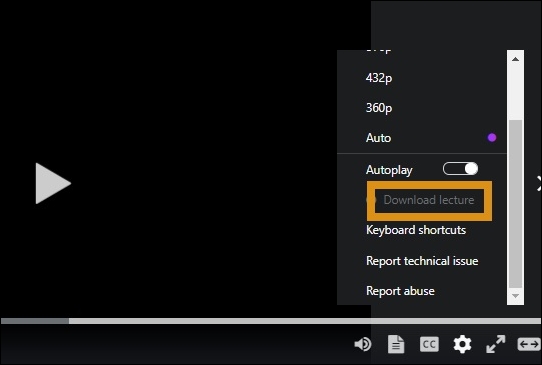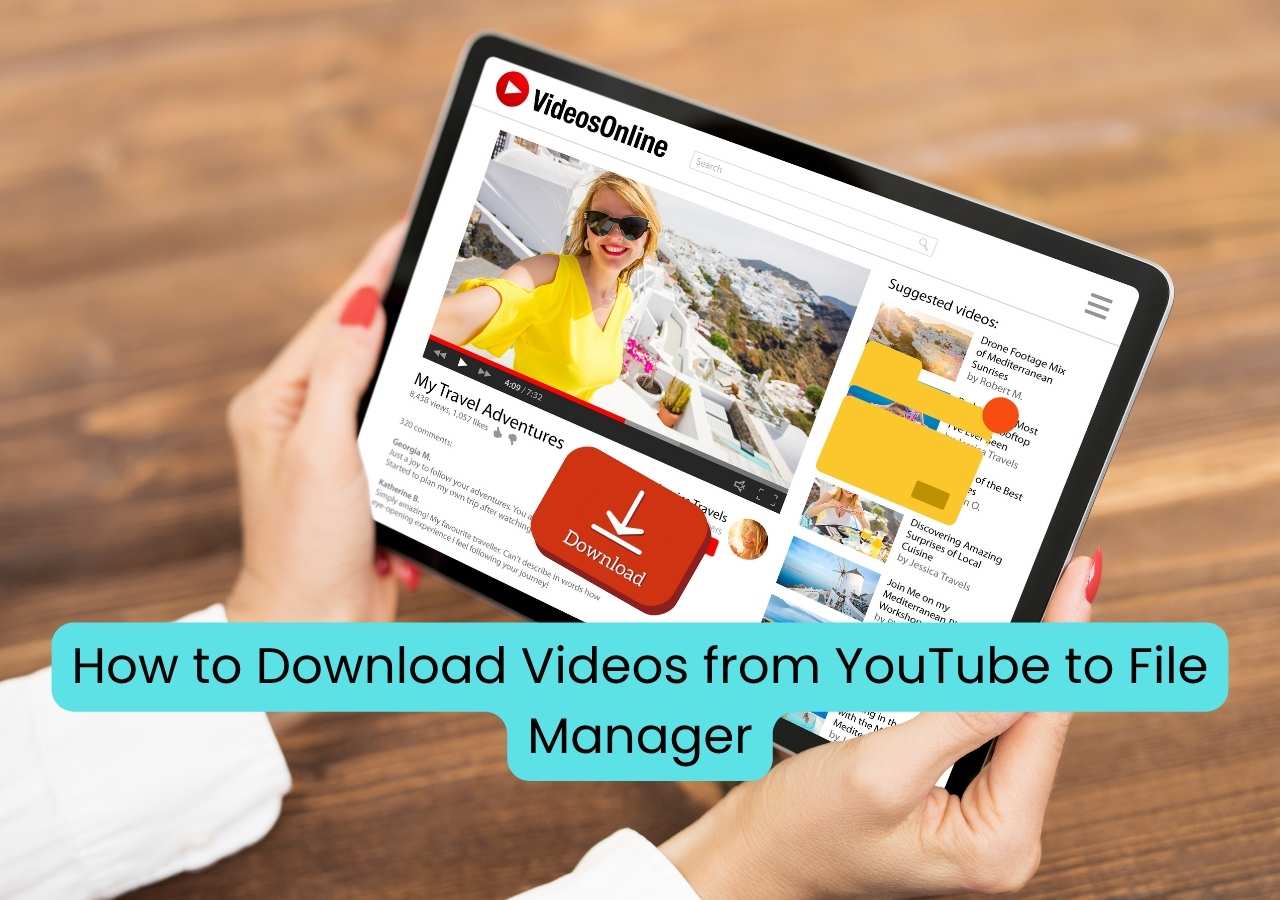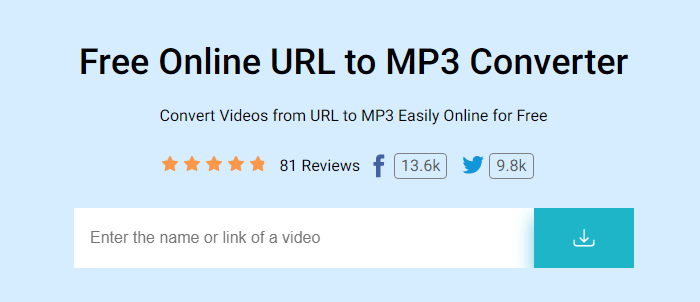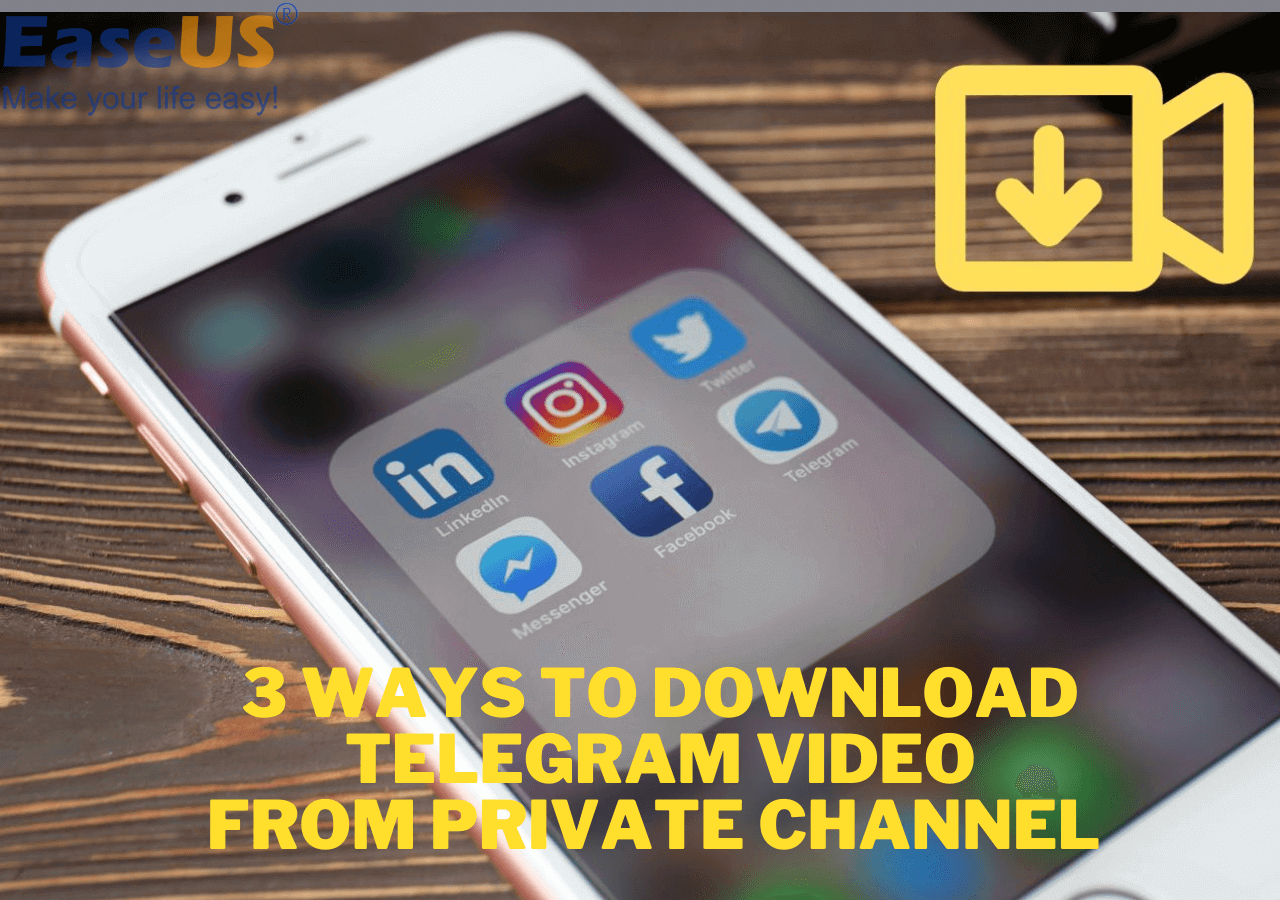-
![]()
Joey Albert
Joey has been involved with tech ever since she joined the EaseUS editor team in March 2011 and now she is a senior website editor. She is good at solving various issues, such as video downloading and recording.…Read full bio -
![]()
Alin
Alin is a sophisticated editor for EaseUS in tech blog writing. She is proficient in writing articles related to screen recording, voice changing, and PDF file editing. She also wrote blogs about data recovery, disk partitioning, data backup, etc.…Read full bio -
Jean has been working as a professional website editor for quite a long time. Her articles focus on topics of computer backup, data security tips, data recovery, and disk partitioning. Also, she writes many guides and tutorials on PC hardware & software troubleshooting. She keeps two lovely parrots and likes making vlogs of pets. With experience in video recording and video editing, she starts writing blogs on multimedia topics now.…Read full bio
-
![]()
Gorilla
Gorilla joined EaseUS in 2022. As a smartphone lover, she stays on top of Android unlocking skills and iOS troubleshooting tips. In addition, she also devotes herself to data recovery and transfer issues.…Read full bio -
![]()
Rel
Rel has always maintained a strong curiosity about the computer field and is committed to the research of the most efficient and practical computer problem solutions.…Read full bio -
![]()
Dawn Tang
Dawn Tang is a seasoned professional with a year-long record of crafting informative Backup & Recovery articles. Currently, she's channeling her expertise into the world of video editing software, embodying adaptability and a passion for mastering new digital domains.…Read full bio -
![]()
Sasha
Sasha is a girl who enjoys researching various electronic products and is dedicated to helping readers solve a wide range of technology-related issues. On EaseUS, she excels at providing readers with concise solutions in audio and video editing.…Read full bio
Page Table of Contents
0 Views |
0 min read
Quick Fixes
- ▶️Check your internet connection and Telegram app version.
- ▶️Clear cache and data from Telegram settings.
- ▶️Disable power saver or battery optimization features.
- ▶️Try opening the video in a browser or re-downloading it.
- ▶️Restart the Telegram app, and restart your device.
Why Is My Telegram Video Not Playing?
You tap on a video someone sent you on Telegram, expecting it to play, but it says, "Unfortunately, this video cannot be played on Telegram web." Why does this happen? There are several common reasons why Telegram videos fail to play:
- Unsupported file formats – Telegram Web may not support certain video codecs or formats that work fine on the mobile or desktop app.
- Large file sizes – Bigger video files might not load properly, especially on slower connections or web browsers with memory limits.
- App glitches – Temporary bugs or loading errors within Telegram Web can prevent videos from playing.
- Outdated browser or Telegram version – Using an old version can cause compatibility issues.
- Poor internet connection – Slow or unstable networks often interrupt video playback.
- Device/browser limitations – Some browsers or devices don't support in-browser playback for larger or encrypted files.
Whatever the cause, this post walks you through seven practical solutions to help you fix 'Telegram Unable to Play Videos.'
- Fix 1. Check Internet Connection
- Fix 2. Clear App Cache
- Fix 3. Restart Telegram
- Fix 4. Use VLC Media Player
- Fix 5. Update/Reinstall Telegram
- Fix 6. Restart your Device: Computer/Phone
- Pro Tip: Play and Download Videos with Powerful Video Download Software
Fix 1. Check Internet Connection
If Telegram videos won't play, the first thing to check is your internet connection. Head to your device's Settings to see if your Wi-Fi is stable. You can try reconnecting to Wi-Fi or switching to cellular data for a stronger connection. If the issue continues, restart your router or reconnect to the network to refresh the connection.
Fix 2. Clear App Cache
The first fix you can try is clearing the app's cache. Sometimes videos won't play on social apps like Telegram, Facebook, or Twitter because the app's storage is full. If you're using an iPhone, your best option is to delete and reinstall the app. For Android users, you can clear the cache directly—just follow the steps below.
🧣Steps of how to clear Telegram cache on Android devices:
Step 1. Open "Settings" on your Android device. Find the "Apps" section.
Step 2. Find "Telegram" in the application list. Then, click on it. Press the "Storage" button.
Step 3. Tap the "Clear Cache" option. Then, you have done all the steps. Now, go back and re-open Telegram on your phone to check whether the Telegram videos can be opened and played now.
🧣Steps of how to clear Telegram cache on web:
Step 1. Tap three dots next to your Chrome profile and select "Delete browsing data..."

Step 2. Choose the time range and browsing history, and confirm the deletion.
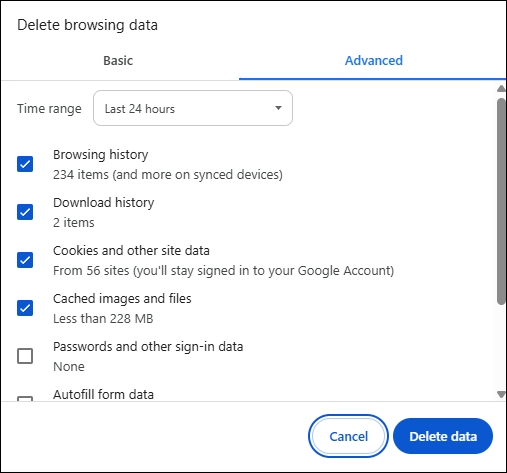
Fix 3. Restart Telegram
Sometimes, Telegram can get stuck, causing videos not to play. In this case, simply restarting the app on your phone or computer might fix the issue.
👉 For macOS users: Press Command + Q to force quit Telegram, then reopen it.
👉 For Windows users: Press Alt + F4 to close the app—but keep in mind this will close all open programs, so save your work first!
👉 On iPhone: Swipe up from the bottom, then long-press the Telegram app preview and swipe it up to close it—similar to how it works on Android devices.
Fix 4. Use VLC Media Player
VLC Media Player is a powerful and popular media player that can often play videos that Telegram can't handle. If a Telegram video won't play, try opening it with VLC—you might be able to watch it without any issues. Plus, VLC lets you download videos too. It's available on both computers and Android phones, making it a handy tool no matter what device you use.
For computer users, it's simple: just copy the video's URL and paste it into VLC, and it should start playing right away. For phone users, the process is a bit more involved but still doable.
🧣The following steps will guide you on how to play and download videos with VLC Media Player for Android:
Step 1. Download and install the VLC Media Player for Android on Google Play. Then, open it.
Step 2. Follow the instructions when you open it for the first time. Give the app sufficient permission to allow it to scan your phone storage. Then, VLC will find all videos on your phone, including those in Telegram.
Step 3. The videos will be shown in the "Video" section in VLC. Choose the video you want to play. Then, the video will be successfully played on VLC.
Fix 5. Update/Reinstall Telegram
Sometimes videos won't play on Telegram simply because your app isn't updated to the latest version. Without updates, you might miss out on new features and bug fixes. To fix this, uninstall Telegram from your device and then download and install the latest version from the official site.
Fix 6. Restart your Device: Computer/Phone
Another reason you cannot play Telegram videos smoothly may be that your device is stuck. If you see the "app was unable to play this video" error on your screen, you can try to close all software/applications and restart your computer, Android device, or iPhone. It's better for you not to force restart the devices, which may cause damage to the electronic components.
Pro Tip: Play and Download Videos with Video Download Software
EaseUS Video Downloader is a professional video downloader that helps you download videos from more than 1,000 streaming sites. It plays the downloaded videos within the app and bulk downloads videos, subtitles, and audio directly with video resolutions and formats available. Free download the video software on your Windows and Mac:
Free Download video downloader for Windows
Secure Download
Free Download video downloader for Mac
Secure Download
🧣Unique features you may value:
- Download videos with audio, subtitles, and thumbnails at the same time
- Export video/audio files with options
- Convert videos to MP3 directly
- Save the entire playlist of a channel in one click
- Bulk save up to 50 files simultaneously
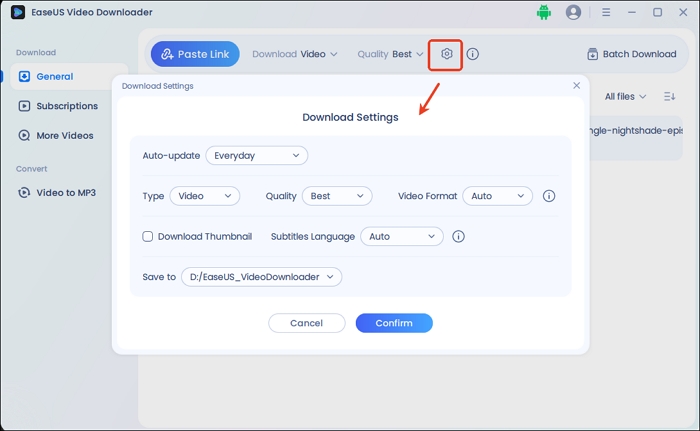
Disclaimer: EaseUS Video Downloader is a third-party tool not affiliated with Telegram. Please ensure you have the necessary rights or permission to download any video, especially from private chats or channels. Downloading copyrighted or unauthorized content may violate Telegram's terms of service or local laws.
Summary
In this post, we have told you how to fix Telegram videos that are not playing. You can always learn how to fix the problem of Telegram videos not playing on your phones/computers in this post.
✅Share this post on your social media to help more users fix this problem:
Telegram Not Playing Videos FAQs
1. Why do I see "App was unable to play this video" on Telegram?
This usually means Telegram can't decode or load the file properly due to corruption, incomplete download, unsupported format, or disabled permissions. Re-download the video, enable required permissions, or ask the sender to resend the file.
2. Does a VPN or proxy affect Telegram video playback?
VPNs and proxies can slow traffic or block Telegram's media servers, leading to videos not loading or stopping midway. Temporarily disabling VPN/proxy or changing server/location can help.
3. Do I need to enable any permissions for Telegram videos to play?
On Android and iOS, Telegram needs access to storage/photos and sometimes background data to cache and play media. If permissions are denied, videos may fail to open or save. Thus, you need to enable them in your system app settings.
4. Why can't Telegram play videos on my iPhone?
If you cannot play Telegram videos on your iPhone, the reasons can be restricted Photos access, low storage, or an outdated app. Set Telegram's Photos permission to Read and Write, ensure enough free space, and update or install the app when needed.
5. What kind of video formats does Telegram support?
Telegram supports most common video formats, but some unusual codecs, resolutions, or damaged MKV/MP4 files may not play. In those cases, downloading the file and opening it with a dedicated video player can work around the limitation.
6. Could Telegram restrictions or channel limits cause videos not to play?
In private groups, channels, or restricted regions, admins, copyright takedowns, or local rules can block or even remove certain media. If a video disappears or shows an error only in a specific channel, the content may have been restricted server-side.