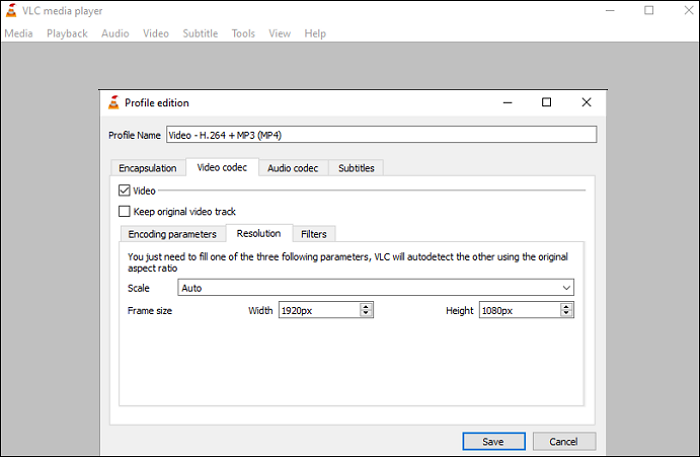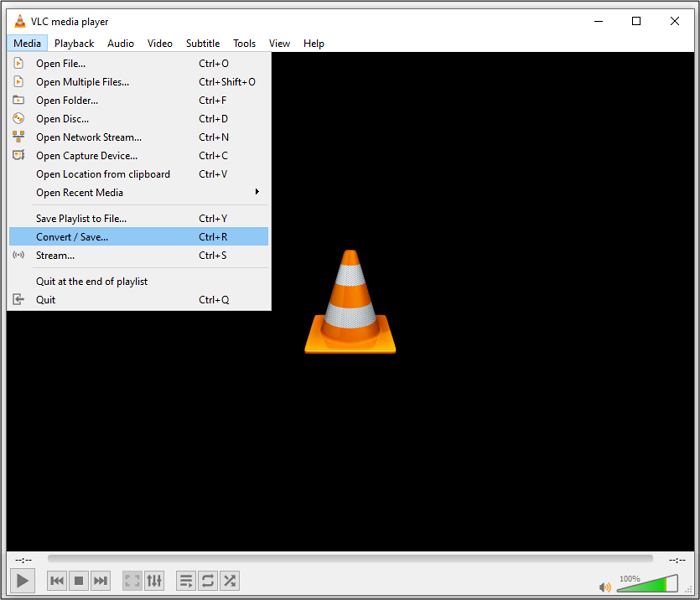-
Jane is an experienced editor for EaseUS focused on tech blog writing. Familiar with all kinds of video editing and screen recording software on the market, she specializes in composing posts about recording and editing videos. All the topics she chooses are aimed at providing more instructive information to users.…Read full bio
-
![]()
Melissa Lee
Melissa is a sophisticated editor for EaseUS in tech blog writing. She is proficient in writing articles related to screen recording, voice changing, and PDF file editing. She also wrote blogs about data recovery, disk partitioning, and data backup, etc.…Read full bio -
Jean has been working as a professional website editor for quite a long time. Her articles focus on topics of computer backup, data security tips, data recovery, and disk partitioning. Also, she writes many guides and tutorials on PC hardware & software troubleshooting. She keeps two lovely parrots and likes making vlogs of pets. With experience in video recording and video editing, she starts writing blogs on multimedia topics now.…Read full bio
-
![]()
Gloria
Gloria joined EaseUS in 2022. As a smartphone lover, she stays on top of Android unlocking skills and iOS troubleshooting tips. In addition, she also devotes herself to data recovery and transfer issues.…Read full bio -
![]()
Jerry
"Hi readers, I hope you can read my articles with happiness and enjoy your multimedia world!"…Read full bio -
Larissa has rich experience in writing technical articles and is now a professional editor at EaseUS. She is good at writing articles about multimedia, data recovery, disk cloning, disk partitioning, data backup, and other related knowledge. Her detailed and ultimate guides help users find effective solutions to their problems. She is fond of traveling, reading, and riding in her spare time.…Read full bio
-
![]()
Rel
Rel has always maintained a strong curiosity about the computer field and is committed to the research of the most efficient and practical computer problem solutions.…Read full bio -
![]()
Dawn Tang
Dawn Tang is a seasoned professional with a year-long record of crafting informative Backup & Recovery articles. Currently, she's channeling her expertise into the world of video editing software, embodying adaptability and a passion for mastering new digital domains.…Read full bio -
![]()
Sasha
Sasha is a girl who enjoys researching various electronic products and is dedicated to helping readers solve a wide range of technology-related issues. On EaseUS, she excels at providing readers with concise solutions in audio and video editing.…Read full bio
Page Table of Contents
0 Views |
0 min read
DivX is a media container format that is easy to use. The software gained popularity right after its development because of its ability to provide compressed videos. It reduces file size without degrading the quality.
Despite the excellent performance, you cannot play a DivX video on your Android/iOS smartphones. Yes, the DivX format is not compatible with portable devices. To enjoy videos on your phone, you need to convert DivX files to MP4 format, a universally used format for user-friendliness and compatibility. This post lists the best DivX to MP4 converters on Windows, Mac, and online. Keep reading to know how to convert DivX to MP4.
How to Convert DivX to MP4 on Windows – 2 Ways
There are as many converters for Windows as possible, but not all efficiently give output files with good quality. Which is the best one? This part will provide you with the answer.
Tool 1. EaseUS Video Converter
EaseUS Video Converter is an excellent software for video and audio conversion. It converts DivX to MP4 in no time, as well as efficiently converts between almost all popular audio/video formats. Yes, you can change a file format to nearly 1000+ different formats. Using this software, you don't need any technical background because the user-friendly interface will guide you to use the tools. Playing video/audio, extracting audio from videos, and merging specific files are other prominent functions of EaseUS Video Converter.
The conversion speed is 30X faster with the help of GPU acceleration, and you can enjoy the lightning speed with only several clicks. To save your time further, it allows batch conversions. You can even quickly make 8K/4K/HD video conversions while maintaining premium video quality.
Features:
- HD video converter that supports up to 8K resolution
- Convert video files between 1000+ formats
- Convert video and audio 30 times faster than other apps
- Support lossless compression and conversion
This software is the most user-friendly DivX to MP4 converter you should try. Don't miss it. Click on the button and download it for free now.
Steps to Convert DivX to MP4 with EaseUS Video Converter:
Step 1. Launch EaseUS Video Converter on your PC, and choose the "Video Converter." Click on the "Choose Files" button to import the video you want to convert. It also allows you to drag and drop the video to import it.
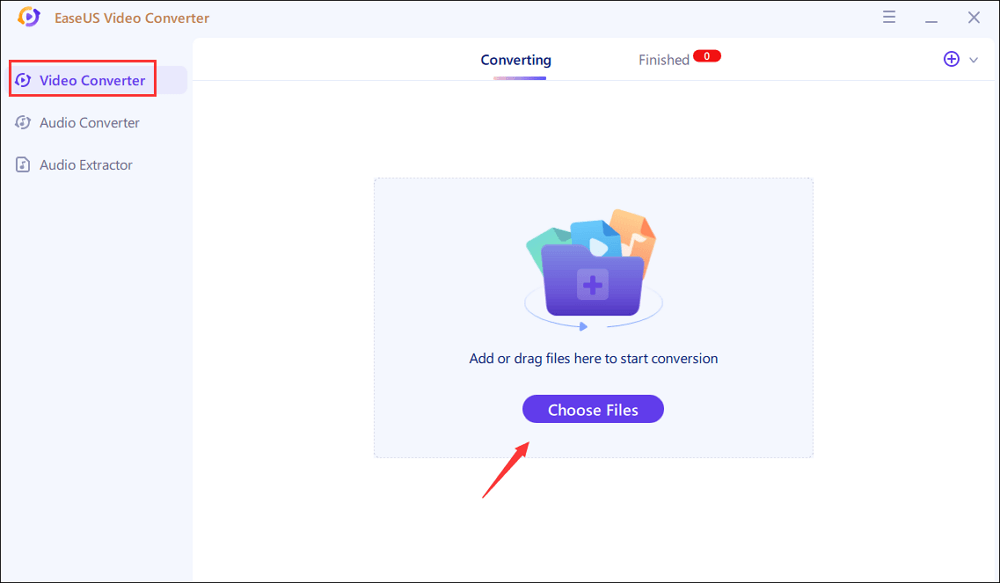
Step 2. Click on the "Settings" option to select the target format. You can choose MP4 as the output format and adjust the resolution and bitrate properly.
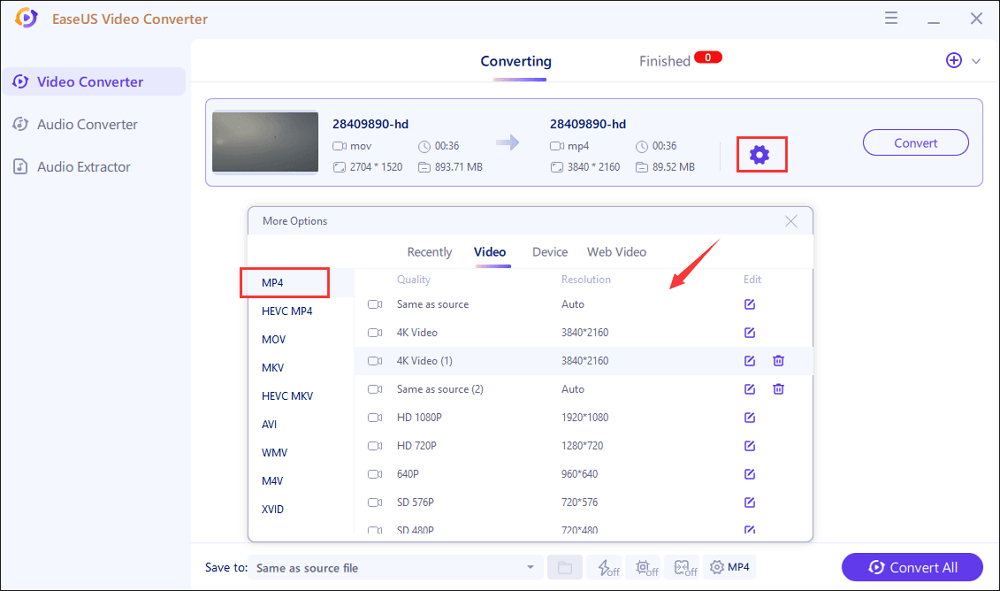
Step 3. Customize the folder to save the MP4 video after conversion. Two buttons are available to converter the file. The "Convert" button can help you convert one video, while the "Convert All" button can process a batch of videos.
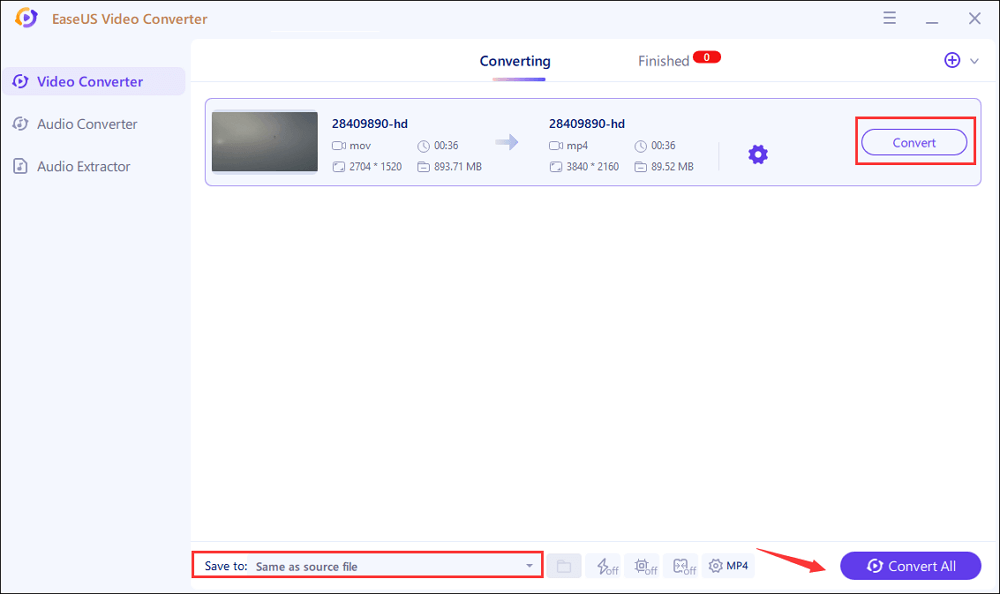
Step 4. In the "Finished" tab, you can find the converted MP4 video. If you want to preview it, click on the "Open" button to activate the built-in media player.
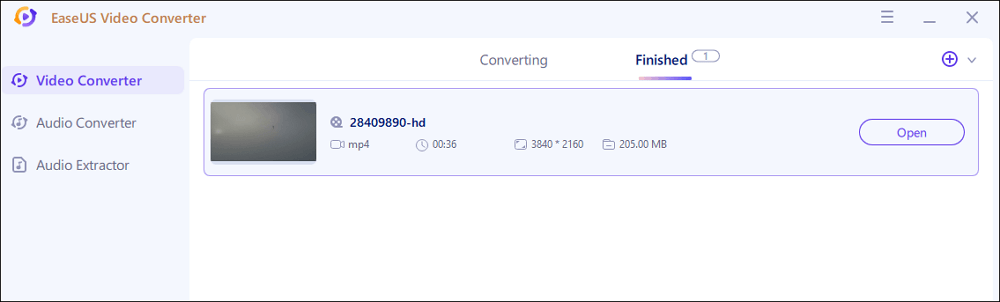
Tool 2. Prism Video Converter
Prism Video Converter is advanced software with extraordinary features. This converter is impressive since you can import any file and get it converted to any format. Prism Video Converter uses lossless encoding to retain the file quality while converting and even sets your desired file size for the output file. Moreover, it helps you share the converted files directly from the software to YouTube, Twitter, Dropbox, etc.
You can set the encoder rate, frame rate, and resolution freely, so the output file will turn out to be precise as per your preferences. Another fantastic feature of this software is previewing the final look of the output. This way, it ensures that the video orientation and captions are correct.
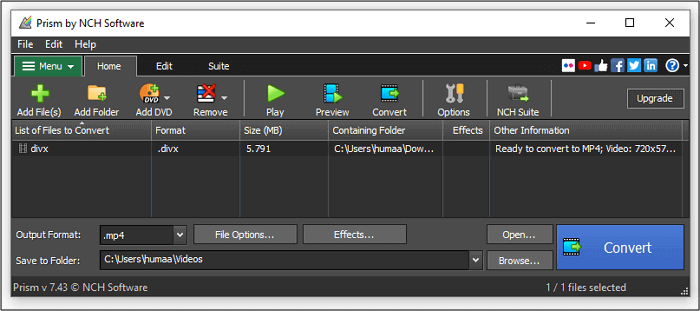
Let us learn how to convert DivX to MP4 with Prism Video Converter.
Step 1. Download the software, follow installation instructions, and launch it. Click "Add File(s)," browse, and click open after selecting the DivX file you want to convert.
Step 2. Hit the "Save to Folder" button and select the destination of the output video.
Step 3. Select "MP4" as the output format from the drop-down menu.
Step 4. Click "Convert." After a few seconds, the MP4 file will be in the destination folder.
Method of Converting DivX to MP4 on Mac – 1 Way
Conversion on Mac devices can be tricky, but not after you have downloaded VLC Media Player.
VLC is a rich-featured, open-source, and cross-platform media player, supporting a wide variety of formats, and those characteristics make it perfect for converting files on every device. Yes, it can convert a video file to almost 1000 different formats, letting you quickly make files compatible with your devices.
It is better than many other DivX to MP4 converters on Mac because its conversion speed is faster than some ordinary converters. Besides, this software also allows you to compress a file without losing quality. The player is completely free without any ads, spyware, and user tracking. You can consider it as a reliable choice on Mac.
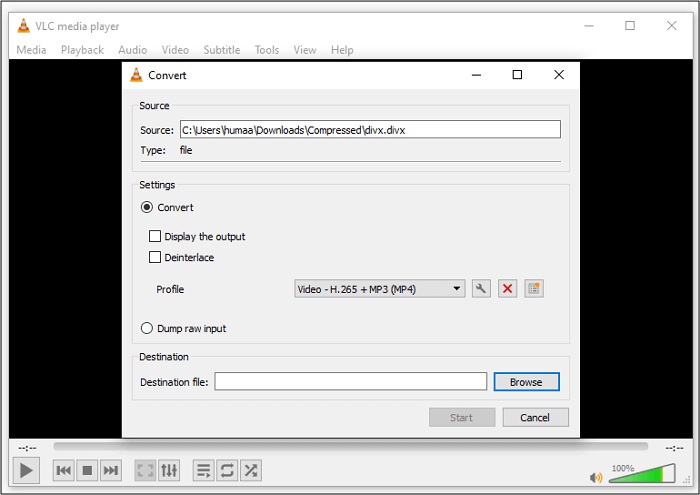
Here is how you can convert DivX to MP4 with VLC Media Player.
Step 1. After downloading and installing the software on your device, launch it.
Step 2. Press "Media" > "Convert/Save" in the main toolbar on the top. Then, click "Add File" to import the DivX video you want to process.
Step 3. Click on the "Convert/Save" button. After that, click on the "Browse" button and choose the destination folder for the output file.
Step 4. Choose "Video - H.264 + MP3 (MP4)" in the profile tab and press the "Start" button. The converted MP4 file will get downloaded to the destination folder.
How to Use DivX to MP4 Converters Online – 2 Ways
You cannot upload your files into any online converter due to privacy concerns, but you can try the tools in this part.
Tool 1. FreeConvert
FreeConvert is a great choice to convert between audio, video, image, and even document files. It is listed among the best online converters for its high-speed conversion.
This online DivX to MP4 converter supports converting a single file as well as batch conversion, and you can choose more than one video when uploading files to the online converter. In addition to the fantastic conversion speed and batch conversion, the software will also surprise you with the lossless quality of output files. The conversion done by FreeConvert harms no pixel or resolution of the video. However, it's not recommendable if you have some large files to be processed as the file size limit for this online tool is only 1GB.
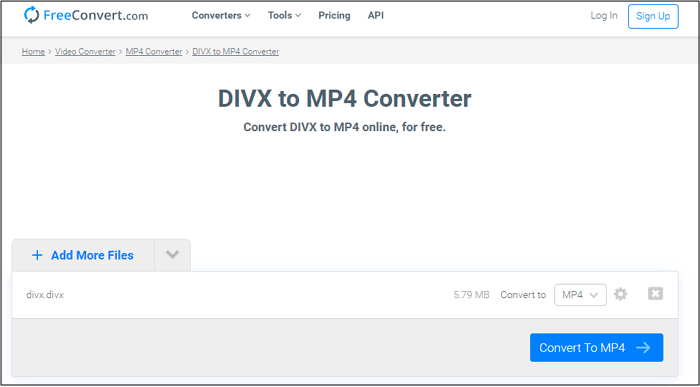
Here is a step-by-step tutorial on how to convert DivX to MP4 using FreeConvert.
Step 1. Open FreeConvert DivX to MP4 Converter on your browser.
Step 2. Click the "Plus" sign, browse, and open the DivX file that needs to be converted.
Step 3. Now, select "MP4" as the output format then, click "Start Now." After the conversion is complete, download the file.
Tool 2. Evano
Evano is an easy-to-use DivX to MP4 converter that works online. The software has a simple interface that would direct you to convert your files instinctively, and it offers only a three-step process to get your file converted.
Despite DivX to MP4 conversion, it offers many other conversions and optimizations. The conversion speed is also great, assuring that there is not a second of your time wasted while waiting. This online converter offers you an all-in-one package that would be useful when you want to customize the video and make it more satisfactory. Moreover, Evano has a good privacy policy, ensuring that no data in your file will be lost.
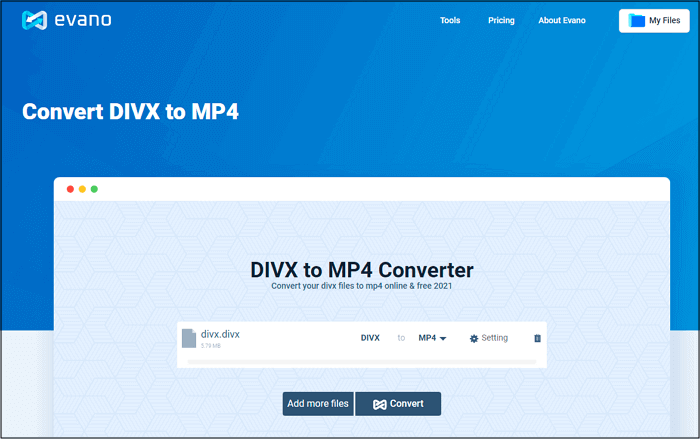
Let's find out how you can convert the DivX file to MP4 using Evano.
Step 1. Open the tool in your browser. Click "Choose File," browse, and open the DivX file.
Step 2. Select "MP4" as the output format.
Step 3. Click "Convert" and download the converted file.
Conclusion
Despite all the great features DivX file format offers, its incompatibility limits its usage in many ways. For example, you cannot play a DivX file and watch it on your smartphone. If you want to play the DivX videos on your phone, it's necessary to get a powerful DivX to MP4 converter to change the video format.
This post lists many user-friendly converters you can use on Windows, Mac, and online. Among all those options, EaseUS Video Converter is the best one for Windows users, especially for novices. Click on the button to download this software and learn how to convert DivX to MP4.