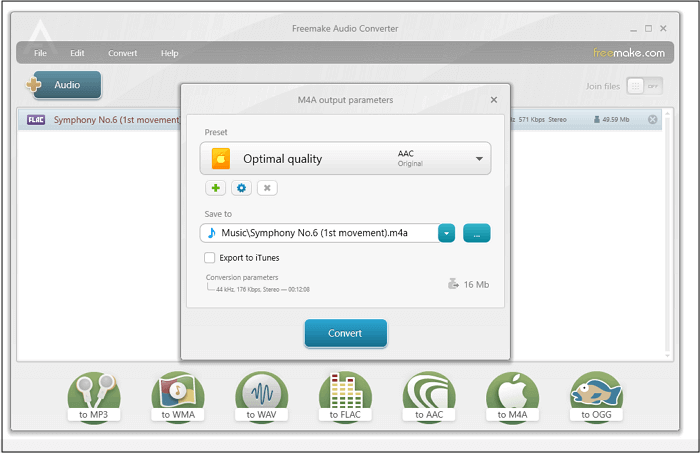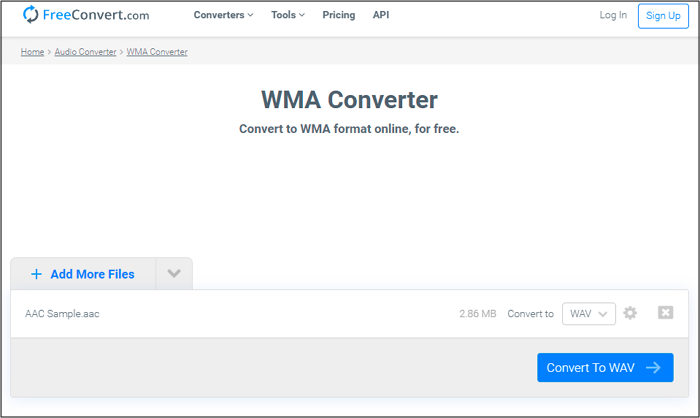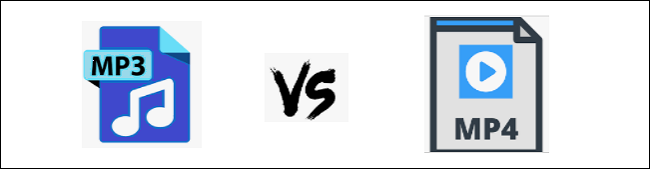-
Jane is an experienced editor for EaseUS focused on tech blog writing. Familiar with all kinds of video editing and screen recording software on the market, she specializes in composing posts about recording and editing videos. All the topics she chooses are aimed at providing more instructive information to users.…Read full bio
-
![]()
Melissa Lee
Melissa is a sophisticated editor for EaseUS in tech blog writing. She is proficient in writing articles related to screen recording, voice changing, and PDF file editing. She also wrote blogs about data recovery, disk partitioning, and data backup, etc.…Read full bio -
Jean has been working as a professional website editor for quite a long time. Her articles focus on topics of computer backup, data security tips, data recovery, and disk partitioning. Also, she writes many guides and tutorials on PC hardware & software troubleshooting. She keeps two lovely parrots and likes making vlogs of pets. With experience in video recording and video editing, she starts writing blogs on multimedia topics now.…Read full bio
-
![]()
Gloria
Gloria joined EaseUS in 2022. As a smartphone lover, she stays on top of Android unlocking skills and iOS troubleshooting tips. In addition, she also devotes herself to data recovery and transfer issues.…Read full bio -
![]()
Jerry
"Hi readers, I hope you can read my articles with happiness and enjoy your multimedia world!"…Read full bio -
Larissa has rich experience in writing technical articles and is now a professional editor at EaseUS. She is good at writing articles about multimedia, data recovery, disk cloning, disk partitioning, data backup, and other related knowledge. Her detailed and ultimate guides help users find effective solutions to their problems. She is fond of traveling, reading, and riding in her spare time.…Read full bio
-
![]()
Rel
Rel has always maintained a strong curiosity about the computer field and is committed to the research of the most efficient and practical computer problem solutions.…Read full bio -
![]()
Dawn Tang
Dawn Tang is a seasoned professional with a year-long record of crafting informative Backup & Recovery articles. Currently, she's channeling her expertise into the world of video editing software, embodying adaptability and a passion for mastering new digital domains.…Read full bio -
![]()
Sasha
Sasha is a girl who enjoys researching various electronic products and is dedicated to helping readers solve a wide range of technology-related issues. On EaseUS, she excels at providing readers with concise solutions in audio and video editing.…Read full bio
Page Table of Contents
0 Views |
0 min read
There are numerous types of audio formats you can use to store sound data. Among all those container formats for audio, WAV and FLAC may be the most commonly used ones in daily life. Nevertheless, some features make them different from each other, such as the file size standards and the elements they can include.
Although both formats have their own advantages, you perhaps need to convert a file to another format. How to do that? How to convert WAV to FLAC? This post will walk you through converting WAV to FLAC on Windows/Mac/online. Keep reading to get more information.
How to Convert WAV to FLAC on Windows
Two tools are introduced in this part. Pick up the suitable one as you like.
Tool 1. EaseUS Video Converter
When you have more than one WAV file, apply the batch converting function of this Windows converting software. EaseUS Video Converter can help you deal with more audio files at the same time. Without compromising quality, you can easily receive the converted FLAC file. Also, the process can be very efficient as it allows 30X faster speed.
Besides converting WAV to FLAC, you can also import your audio files like MP3, M4A, M4R, AIFF, FLAC, and AAC into it.
Main Features:
- Combine different media files into one single file
- Batch converting function to save time
- Extract specific audio from the target video file
- Support 1000+ video and audio formats
- Allow 30X faster converting speed to save time
Before referring to the below guide, download it now!
Convert WAV to FLAC on Windows 10, using this Windows converting software:
Step 1. Download and install EaseUS Video Converter on your computer. Launch it and go to the "Audio Converter" option. Then you will find a "Choose Files" button for you to import the source audio file.

Step 2. After importing the audio, click on the "Settings" button. The "More Options" window will pop up, and you can select FLAC or MP3 or other audio files as the output format from the list of optional audio formats.
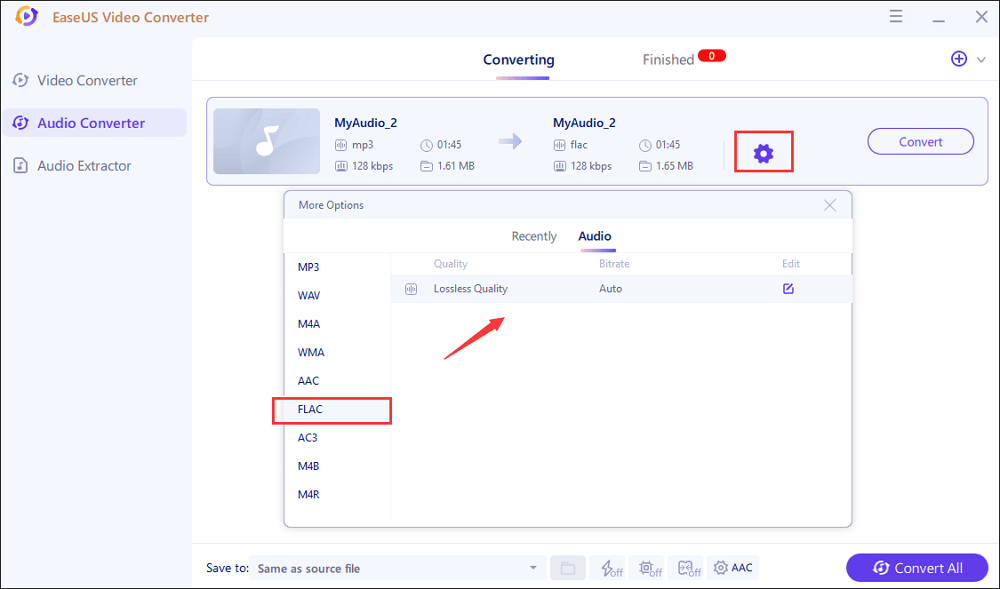
Step 3. Next, tap on the "Convert" button when you want to convert the imported file. The "Convert All" button is also available for processing a batch of files. Don't forget to set a suitable save path.
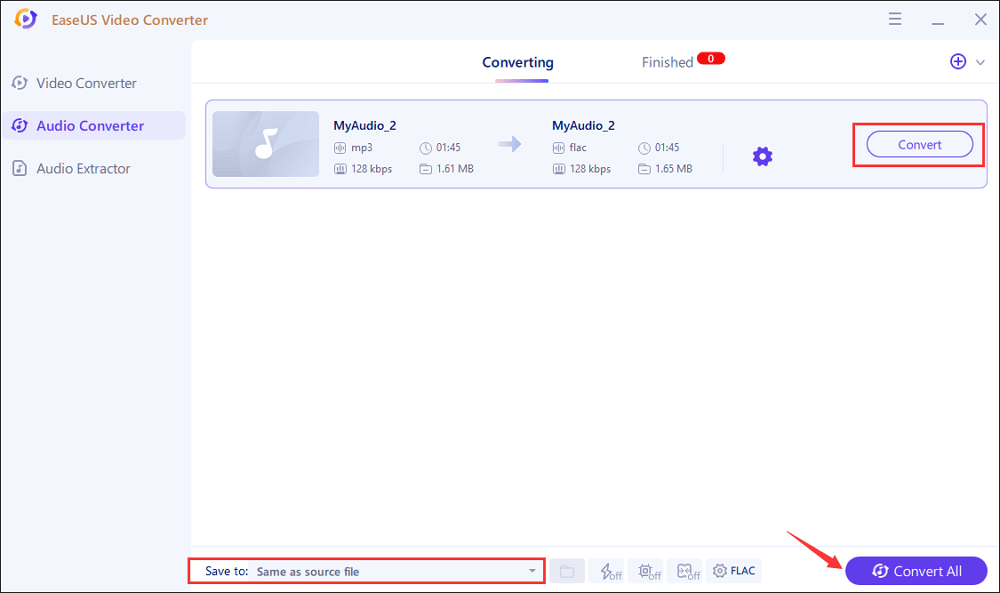
Step 4. Soon, you will get the converted audio file after the conversion. The file can be found in the "Finished" tab.
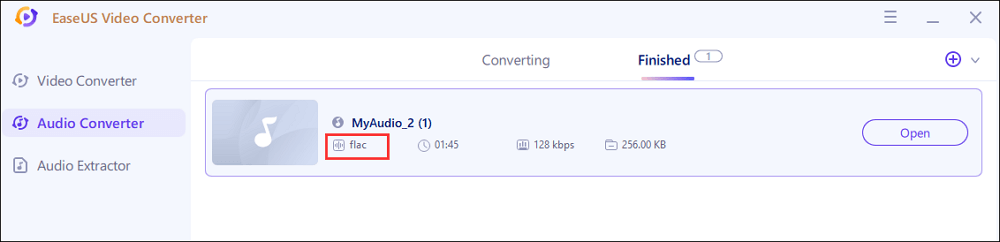
Tool 2. Audacity
Various Windows PC programs can convert WAV files to FLAC format, including multimedia players, video/audio editors, and specific format converters. Among all those options, there is an all-in-one audio processing software that is open-source and free, and it's named Audacity.
It is compatible with Windows, Mac, and even Linux operating systems. This software supports processing audio from nearly every aspect, including audio recording, editing, converting, etc. The user interface of Audacity is a little complex for beginners, but you will find it's not hard to use when you get familiar with it.
Steps to Convert WAV to FLAC Windows:
Step 1. Go to "Edit" > "Preferences" > "Import/Export" and adjust the settings in "Preferences: Import/Export".
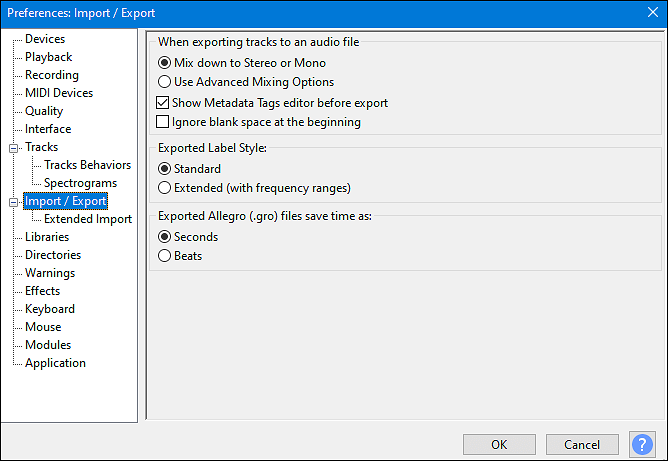
Step 2. After setup is complete, you can import the WAV you want to convert by clicking "Project" > "Import Audio". Select your file and click "Open".
Step 3. Then, hit the "File" button and navigate to "Export". You can click on the "Export Multiple" button and select FLAC as the output format in the drop-down menu.
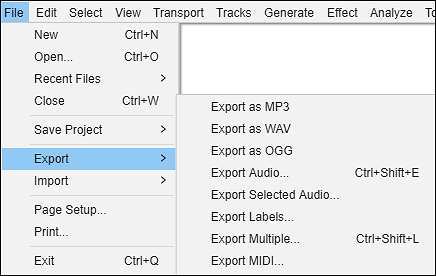
Step 4. Customize the save path and the file name of the FLAC file. On the bottom of the "Export Audio" window, there is the "Format Options" section, where you can configure some output audio settings.
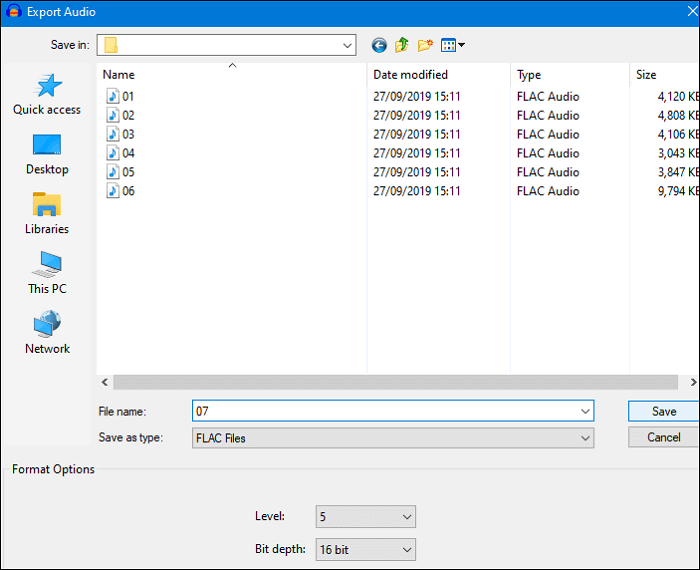
How to Convert WAV to FLAC on Mac
As mentioned above, some video players are capable of converting WAV files into FLAC format, such as the most famous one, VLC Media Player. VLC is open-source software that is free to use, and it can smoothly run on various devices, ranging from Windows PC and MacBook to Android phones.
This program can play more roles than merely a media player, and it can deal with many kinds of issues about multimedia files. It may be like Audacity, but VLC can process audio and video while Audacity is designed to work with audio files. VLC supports playing, capturing, and converting audio/video with a few simple clicks. As it supports nearly all formats, whether it's universal or uncommon, you can regard it as the best WAV to FLAC converter on Mac.
The Tutorial for WAV to FLAC Conversion on Mac:
Step 1. First, launch the VLC Media Player on your Mac and click "File" > "Convert/Stream..." to move to the next window.
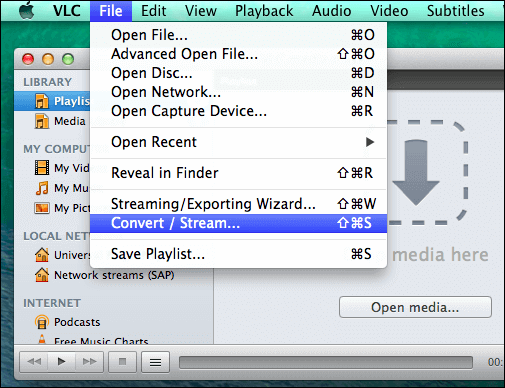
Step 2. When the "Convert & Stream" window pop up, click on the "Open media..." button to import the WAV file you want to convert. Then, change the default settings in the "Choose Profile" section and set FLAC as the output format. After that, click "Save as File" in the "Choose Destination" section.
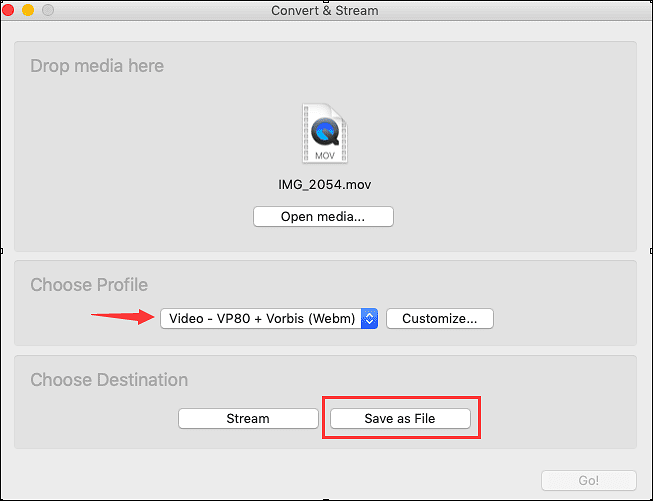
Step 3. When a new window appears, set the file name of the converted FLAC audio and adjust the save path. Don't forget to click "Save" to enable the settings.
Step 4. Go back to the "Convert & Stream" window again, and you will find that the original "Go!" button has changed to a "Save" button. Click on the "Save" button to start converting WAV to FLAC.
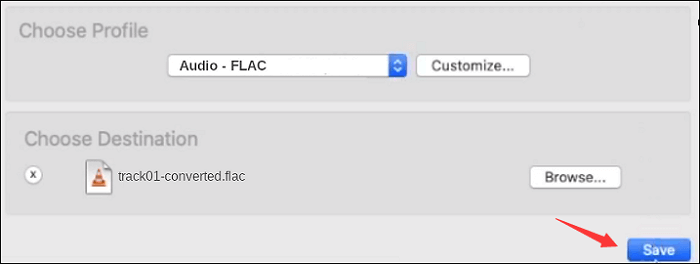
How to Use WAV to FLAC Converter Online
Besides that desktop software, many online tools also support converting WAV to FLAC. The most obvious advantage of online WAV to FLAC converters is the simplicity of using them. You don't need to download and install them, and their interfaces are usually user-friendly so that everyone can complete the conversion within a few minutes.
As a coin has two sides, the ease of use can also be a shortcoming of those online converters. For instance, most of them hardly have functions other than format conversion, while the desktop software can even trim the converted video/audio or adjust the sample rate freely. Online tools may suit you if you only want to get the converted FLAC file and don't need any editing tools.
There is a specific WAV to FLAC converter online (https://file-converter-online.com/), and this part will show you how to convert a WAV audio file to FLAC format using this online tool.
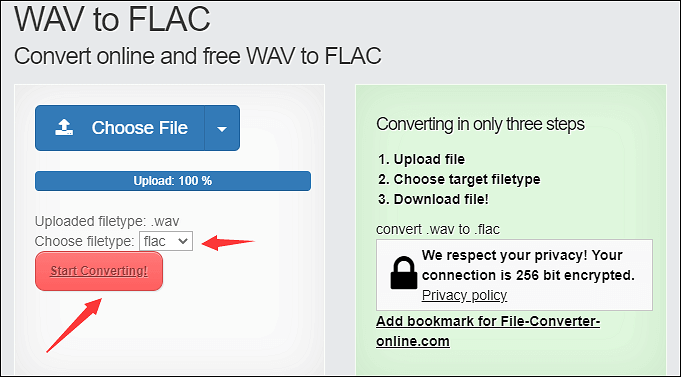
Tutorial for WAV to FLAC Conversion Online:
Step 1. Go to the website of this converter and click on the "Choose File" button.
Step 2. Navigate to the WAV file you want to convert and upload it to the server of the online converter.
Step 3. Choose the file type, and select the .flac as output format.
Step 4. Hit the "Start Converting!" button to begin the conversion process.
Bonus Tips: WAV Format vs. FLAC Format
Making clear the difference between WAV and FLAC can help you choose the best audio format that meets your needs. This part will summarize the most typical characteristics of those two formats so that you will know them in detail.
01
WAV Format:
WAV is also known as Waveform Audio File Format, which Microsoft and IBM develop. Ever since its existence, WAV is taken as the format for high-quality audio reproduction. The audio contained in WAV format should stay as close as possible to the original file. This is why the WAV file size is relatively larger compared with files in other formats, and it's about 10 MB per minute.
02
FLAC Format:
FLAC is the abbreviation for Free Lossless Audio Codec, and it's an open-source audio format. The size of FLAC files can be reduced to half of the original audio. Surprisingly, the compression of file size will not lead to the loss of quality. In addition to audio, this format can even contain other elements like the covers and tags of songs. This feature makes it suitable to play on most music players.
Conclusion
This post introduced three methods of converting WAV to FLAC, and those tutorials will guide you to convert WAV to FLAC without losing any quality. Both an online tool and desktop programs are mentioned above. Which is the best one for the WAV to FLAC conversion? For Windows users, choose EaseUS Video Converter.