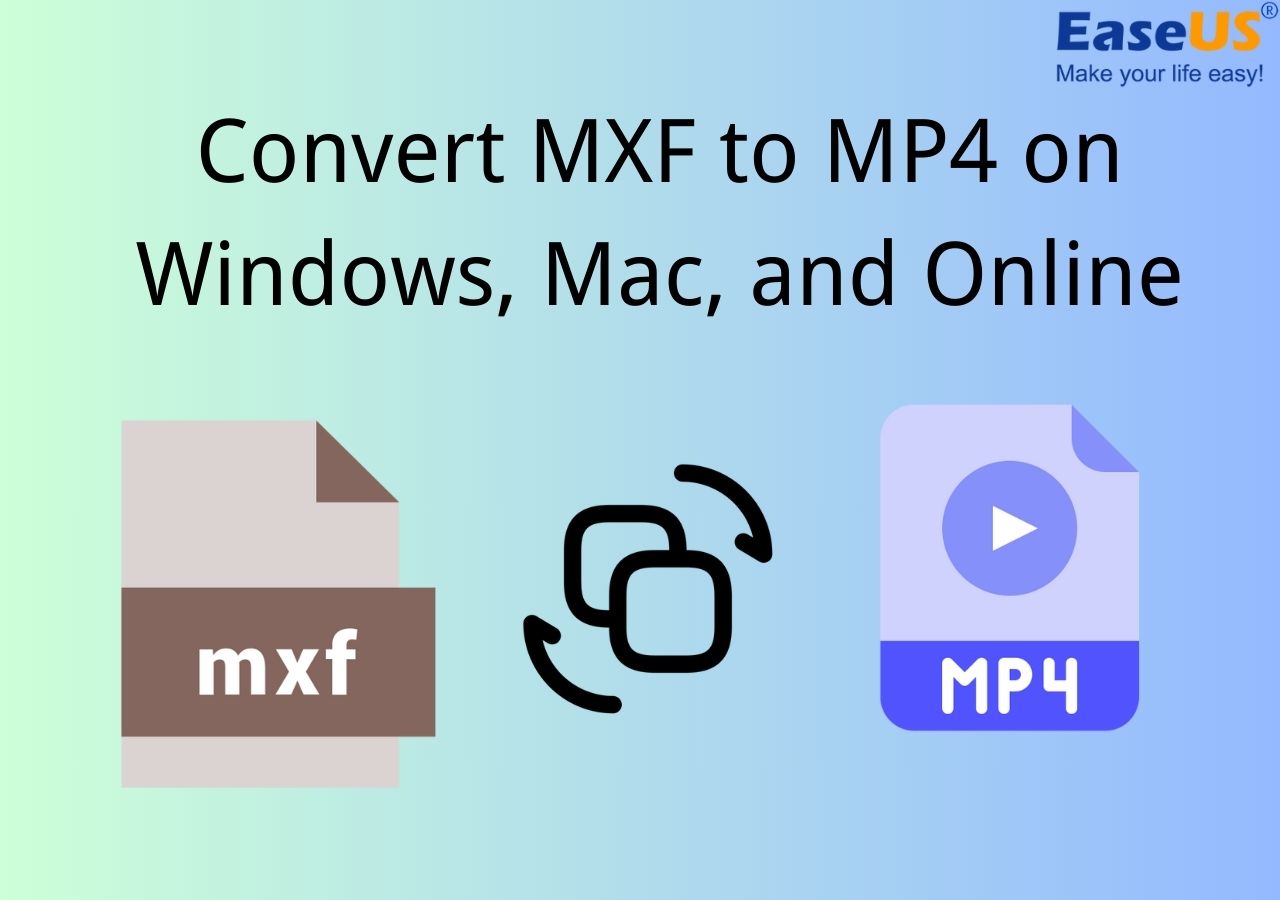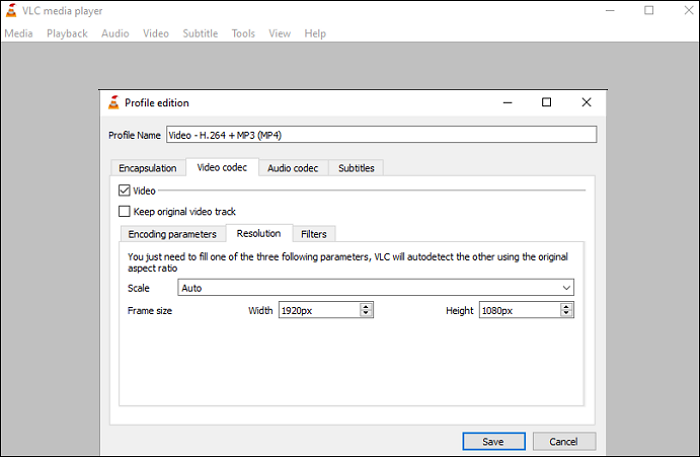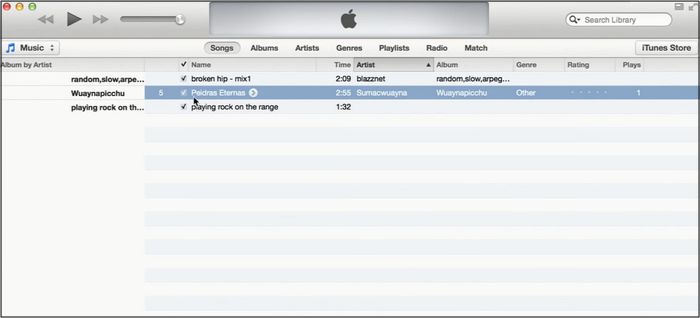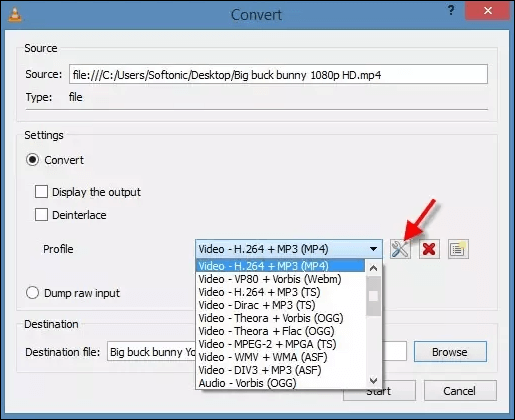-
![]()
Sofia Albert
Sofia has been involved with tech ever since she joined the EaseUS editor team in March 2011 and now she is a senior website editor. She is good at solving various issues, such as video downloading and recording.…Read full bio -
![]()
Alin
Alin is a sophisticated editor for EaseUS in tech blog writing. She is proficient in writing articles related to screen recording, voice changing, and PDF file editing. She also wrote blogs about data recovery, disk partitioning, data backup, etc.…Read full bio -
Jean has been working as a professional website editor for quite a long time. Her articles focus on topics of computer backup, data security tips, data recovery, and disk partitioning. Also, she writes many guides and tutorials on PC hardware & software troubleshooting. She keeps two lovely parrots and likes making vlogs of pets. With experience in video recording and video editing, she starts writing blogs on multimedia topics now.…Read full bio
-
![]()
Gorilla
Gorilla joined EaseUS in 2022. As a smartphone lover, she stays on top of Android unlocking skills and iOS troubleshooting tips. In addition, she also devotes herself to data recovery and transfer issues.…Read full bio -
![]()
Rel
Rel has always maintained a strong curiosity about the computer field and is committed to the research of the most efficient and practical computer problem solutions.…Read full bio -
![]()
Dawn Tang
Dawn Tang is a seasoned professional with a year-long record of crafting informative Backup & Recovery articles. Currently, she's channeling her expertise into the world of video editing software, embodying adaptability and a passion for mastering new digital domains.…Read full bio -
![]()
Sasha
Sasha is a girl who enjoys researching various electronic products and is dedicated to helping readers solve a wide range of technology-related issues. On EaseUS, she excels at providing readers with concise solutions in audio and video editing.…Read full bio
Page Table of Contents
0 Views |
0 min read
Have you experienced a moment when you're listening to a song using headphones, the music transfers from one headset to another? Or when the sound works on one side but not on another? If so, you probably experienced the concept of Stereo and Mono. If you want to convert Stereo to Mono or vice versa, this article lists some of the converters you can use to do that.
PAGE CONTENT:
All You Need to Know About Stereo and Mono
If you go to a restaurant, you probably hear the Stereos all around the building playing the same kind of song, and all the instruments of the song can be heard in all the Stereos. When all the sounds are passed through one device, we call the concept Mono.
However, there are occasions when the same song has a different sound when we use headphones. Usually, the left side has an instrument, while the other has another instrument. This concept is called Stereo.
While Stereo is a great concept for headphone users, it can be annoying to have some sounds missing on other devices such as speakers. You want to have the entire sound on the device, no matter what the device is. When this happens, you will need to convert Stereo to Mono.
Rest assured, because there are plenty of video converters that can also work as Stereo to Mono converters, this article will provide some of those converters.
How to Convert Stereo to Mono with EaseUS Video Converter
Although EaseUS Video Converter is built for video conversion, it has other features that can help the optimization of your audio. Those features are audio extraction and audio converter. The audio converter can be used as a Stereo to Mono converter, as it allows the users to change the setting of the audio from Stereo to Mono. Not only that, you can also use the converter to change the audio's bitrate, sample rate, encoder, and many more.
Besides audio-related conversion, EaseUS Video Converter has perks that can help you do the conversion better. The software can help you save time thanks to its batch procession, and the process is done smoothly thanks to its GPU acceleration. So, if you want to convert Stereo to Mono with ease, you can try this software.
How to convert Stereo to Mono using EaseUS Video Converter:
Step 1. Open the software and choose Audio Converter. Then, upload the Stereo audio file.

Step 2. Go to the Gear icon and click the Edit section to see the advanced settings.
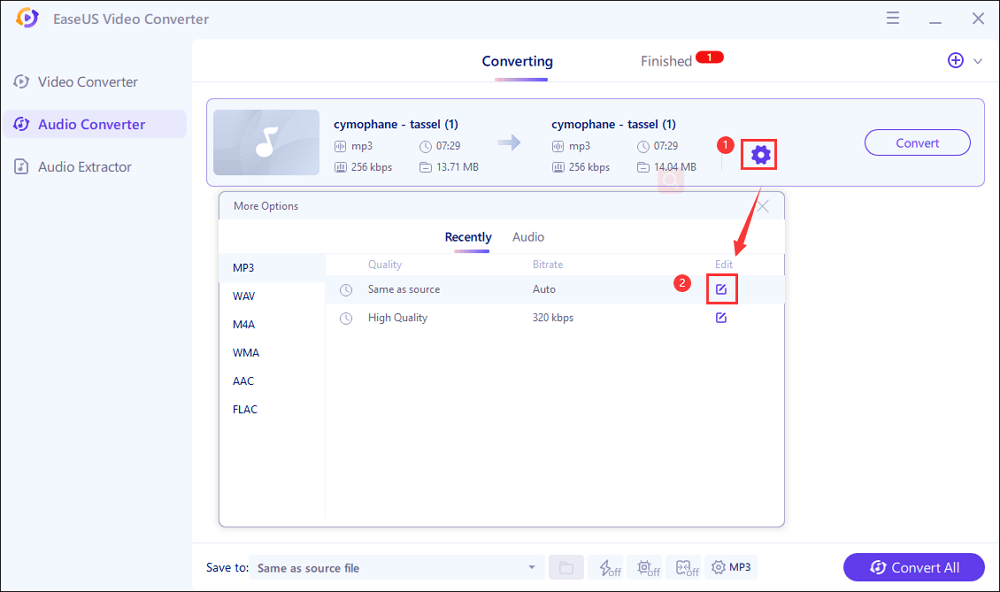
Step 3. Change the channel from 2 (Stereo) to 1 (Mono). You can tweak other settings as needed.
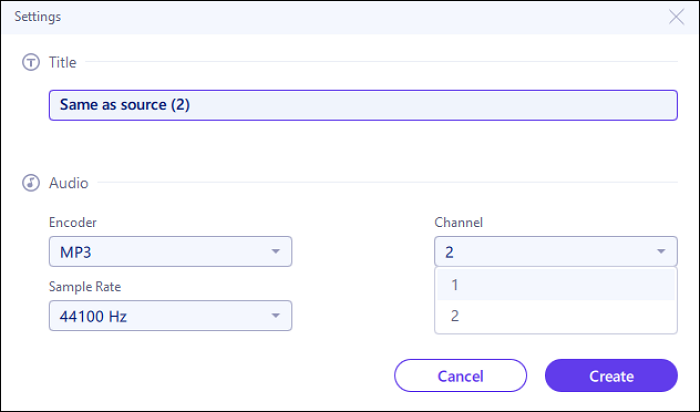
Step 4. Save all the settings and click Convert on the main page (or Convert All if it's batch conversion).
How to Change Stereo to Mono using Audacity
Who hasn't heard of Audacity? Audacity is an open-end software whose sole purpose is to simplify your audio editing. And hey, it does live up to its purpose. Audacity is known for its fast processing, fast editing, effortless workflow, and straightforward interface that can even help beginners to edit files. To make it better, the entire software is free, so you don't need to worry about spending money on it. So, you can convert Stereo to Mono audacity-style without worry.
Of course, it does not mean that the software doesn't have its drawbacks. Audacity is not available on Mac, so not everybody can use it. Although there are plugins to install, the support for the plugins is not optimized. Nevertheless, Audacity is an excellent option for those who want to quickly edit audio.
How to convert Stereo to Mono with Audacity:
Step 1. Open Audacity, then upload your music file. Next, click the green dropdown and choose "Split Stereo to Mono."
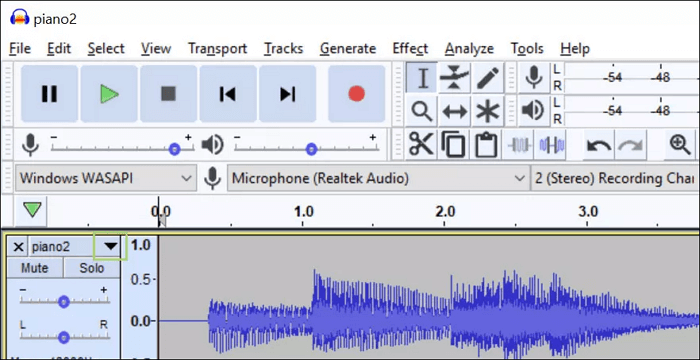
Step 2. Delete one of the two tracks by pressing "X."
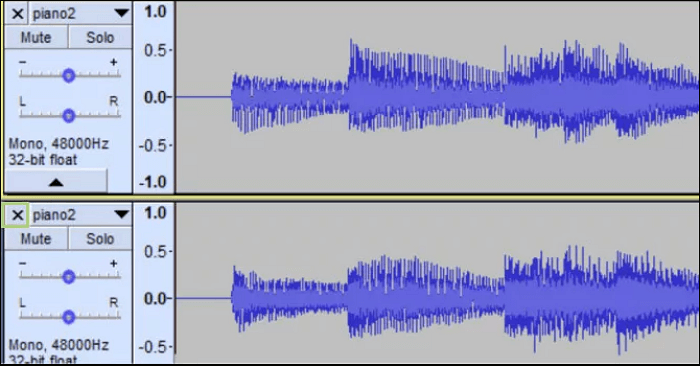
Step 3. Once the other track is deleted, save the audio by clicking "File."
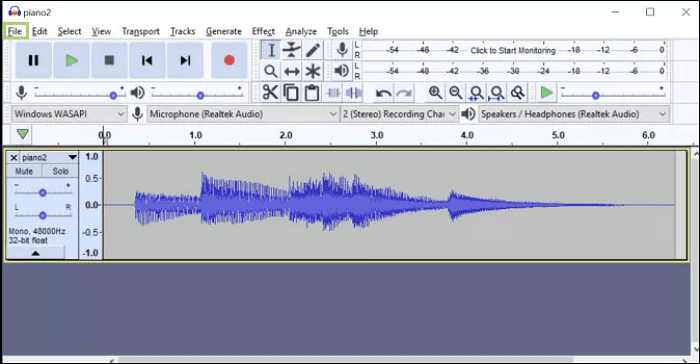
Best Free Online Stereo to Mono Converter
There are lots of online Stereo to Mono converters, but none of them are as impressive as onlineaudioconverter.com. When they say they're an online audio converter, they really mean it because the online converter focuses on audio and nothing else. With just an upload, you can tweak the audio's file extension, quality (kbps), channels, and sample rate. And through its channels feature, users can convert Stereo to Mono.
Although the Stereo to Mono converter is impressive, it does not mean that the website is not lacking. Although the website can convert the audio to another extension, it does not have lots of options for the new extension. All it has are MP3, WAV, FLAC, and OGG. Despite its drawback, you can still tweak your audio to your needs on the website, so it's all good.
How to convert Stereo to Mono online:
Step 1. Upload the file by clicking the area or drag and drop the audio.
Step 2. Edit the extension and quality as you want.
Step 3. At the advanced settings, click Mono. Once everything is ready, click Convert to get the file you need.
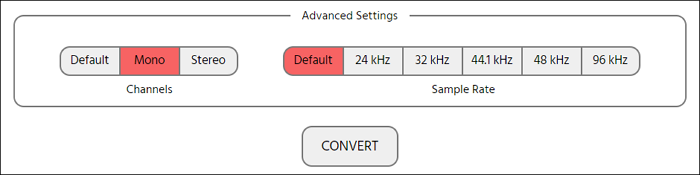
Editor's Final Words
Although Stereo, or 2-channel audio, is a great experience, it can be inconvenient if you're playing the audio on single devices such as speakers. When such a situation arises, we have no other choice but to find a Stereo to Mono converter to make all aspects of the audio audible to us.
No worries, because EaseUS Video Converter is here to save the day. This software can help users to convert Stereo to Mono within seconds, and the process is done smoothly thanks to its perks and features. Once you try using EaseUS Video Converter, you'll definitely use it for life!