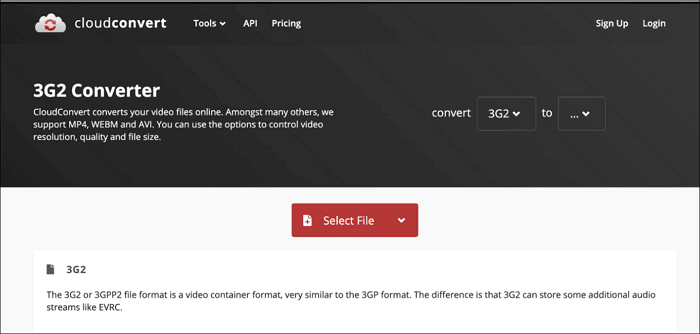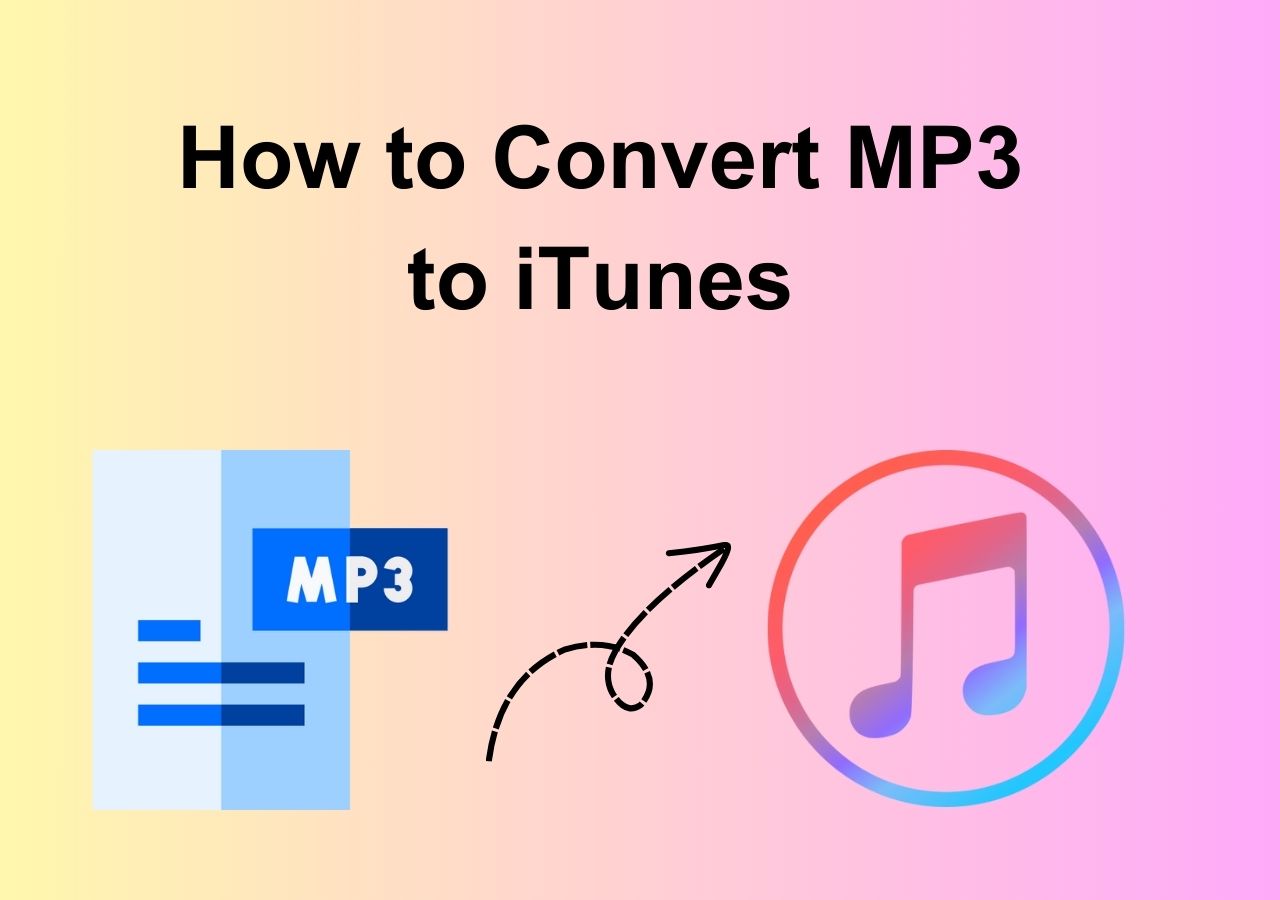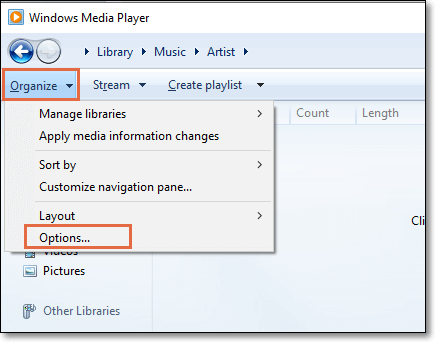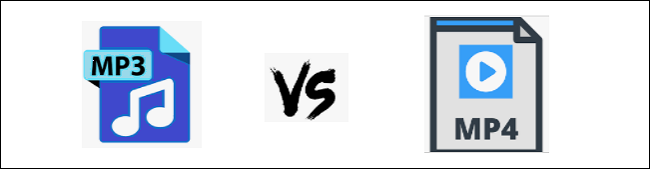-
Jane is an experienced editor for EaseUS focused on tech blog writing. Familiar with all kinds of video editing and screen recording software on the market, she specializes in composing posts about recording and editing videos. All the topics she chooses are aimed at providing more instructive information to users.…Read full bio
-
![]()
Melissa Lee
Melissa is a sophisticated editor for EaseUS in tech blog writing. She is proficient in writing articles related to screen recording, voice changing, and PDF file editing. She also wrote blogs about data recovery, disk partitioning, and data backup, etc.…Read full bio -
Jean has been working as a professional website editor for quite a long time. Her articles focus on topics of computer backup, data security tips, data recovery, and disk partitioning. Also, she writes many guides and tutorials on PC hardware & software troubleshooting. She keeps two lovely parrots and likes making vlogs of pets. With experience in video recording and video editing, she starts writing blogs on multimedia topics now.…Read full bio
-
![]()
Gloria
Gloria joined EaseUS in 2022. As a smartphone lover, she stays on top of Android unlocking skills and iOS troubleshooting tips. In addition, she also devotes herself to data recovery and transfer issues.…Read full bio -
![]()
Jerry
"Hi readers, I hope you can read my articles with happiness and enjoy your multimedia world!"…Read full bio -
Larissa has rich experience in writing technical articles and is now a professional editor at EaseUS. She is good at writing articles about multimedia, data recovery, disk cloning, disk partitioning, data backup, and other related knowledge. Her detailed and ultimate guides help users find effective solutions to their problems. She is fond of traveling, reading, and riding in her spare time.…Read full bio
-
![]()
Rel
Rel has always maintained a strong curiosity about the computer field and is committed to the research of the most efficient and practical computer problem solutions.…Read full bio -
![]()
Dawn Tang
Dawn Tang is a seasoned professional with a year-long record of crafting informative Backup & Recovery articles. Currently, she's channeling her expertise into the world of video editing software, embodying adaptability and a passion for mastering new digital domains.…Read full bio -
![]()
Sasha
Sasha is a girl who enjoys researching various electronic products and is dedicated to helping readers solve a wide range of technology-related issues. On EaseUS, she excels at providing readers with concise solutions in audio and video editing.…Read full bio
Page Table of Contents
0 Views |
0 min read
"Desperately seeking to convert MP4 to VOB but couldn't find anything that'll be effective! Can anyone let me know how to convert files from MP4 to VOB?"
Basically, people need to convert MP4 to VOB because VOB files are better suited for DVDs. VOB format has some special features like it supports audio, subtitles, menus, and navigational content. It loads faster than MP4, and due to its lower compression, the encoding and decoding process is so much easier than others. You can easily burn multiple VOB video files into a disc and choose a specific video at any time.
For that reason, you need an extremely useful open source video converter for converting MP4 to VOB files. This article will discuss the completely free downloadable software to create VOB from MP4 files. Most importantly, it won't inflict damage or corruption on the data within the files.
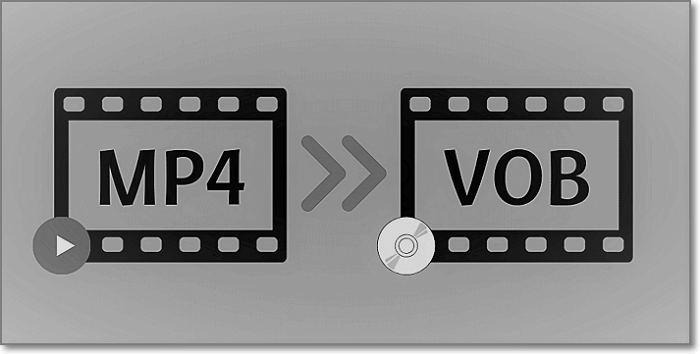
What Are MP4 and VOB
It's good to know about MP4 and VOB format to understand the difference and benefits of these files. These two are container formats to store audio, video, and subtitles.
MP4: MP4 is used as the short form of "MPEG-4 Part 14" which is digital multiple container formats and allows streaming over the Internet. It's released in 2001 and was developed by the International Organization for Standardization.
The MP4 format can deliver excellent streaming quality on the internet & mobile devices, but the disadvantage is that these files are not easy to edit or update. Also, this format is more prone to be associated with piracy problems.
VOB: VOB is the container format in DVD-Video media that DVD Forum develops. It can contain digital video, digital audio, subtitles, DVD menus & navigation contents and can be multiplexed all together into a stream form. With the "copy protection" method, an error can occur when someone tries to copy the contents.
How to Convert MP4 to VOB on Windows 10
To convert more than one MP4 file at the same time, you can apply the batch converting feature in EaseUS Video Converter. Its GPU acceleration enhances the converting process efficiently and the conversion speed can be ensured.
This Windows converting software can combine several media files into one single file. Therefore, it's easy to create a video file that consists of various clips. After getting your converted file, it's easy to play and review this media file.
Main Features:
- Offer batch converting files to increase efficiency
- Convert audio between various formats
- Extract your audio tracks from a target video
- A beneficial tool with 30X faster conversion speed
- GPU acceleration to increase converting ability
Now, you can click the button to download this tool!
How to convert MP4 file to VOB:
Step 1. Import Target Videos
Open EaseUS Video Converter. Click "Video Converter" > "Choose Files" to import videos. If you have several files in a folder, you can directly import the folder by clicking the down arrow icon next to the plus icon and selecting "Add Folder".
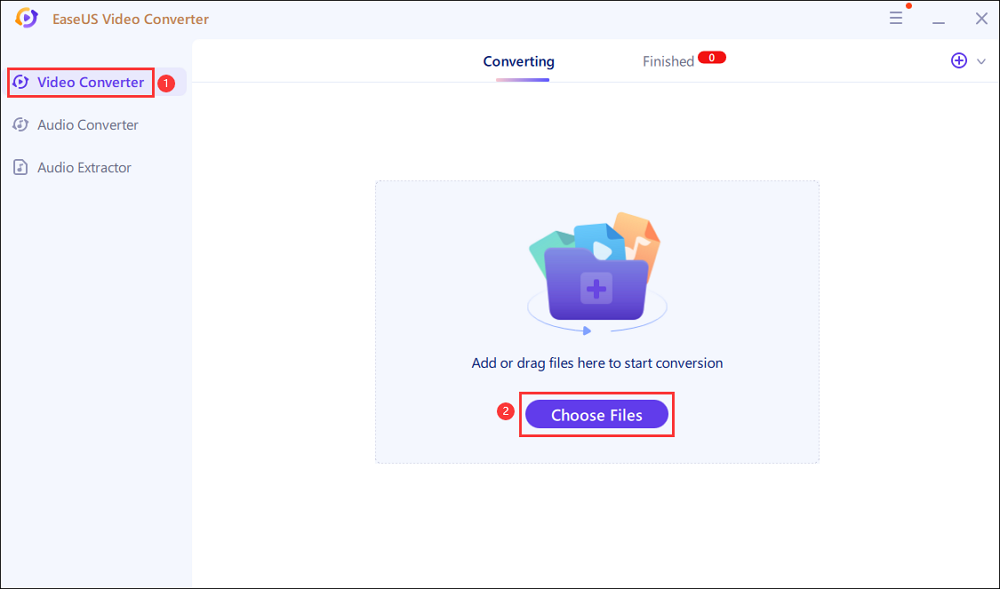
Step 2. Adjust Settings for Output Files
Click "Settings" to select the output format, and your desired quality and resolution.
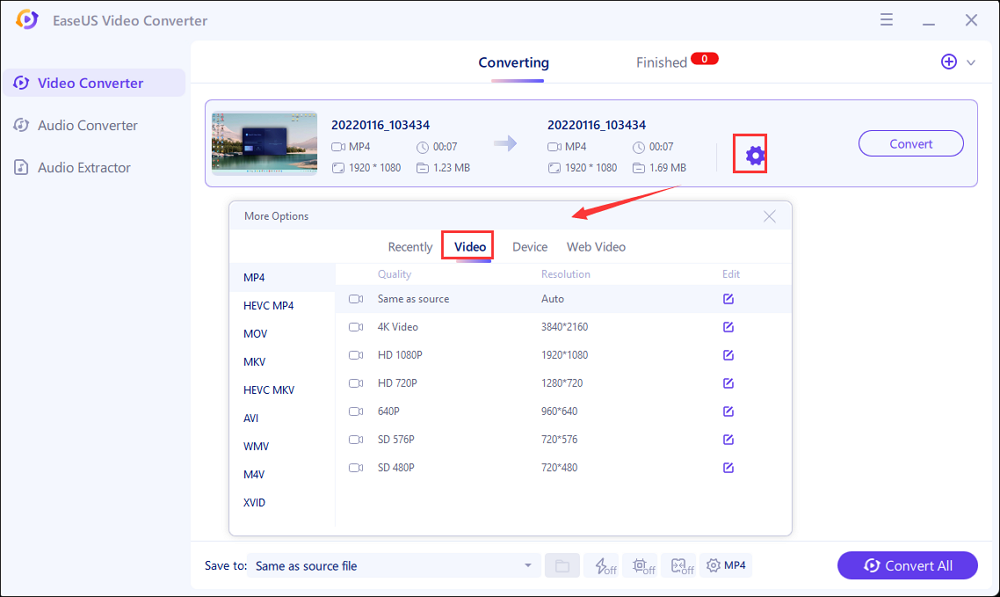
For advanced settings, you can click "Edit" to change the output file's parameters or file name.
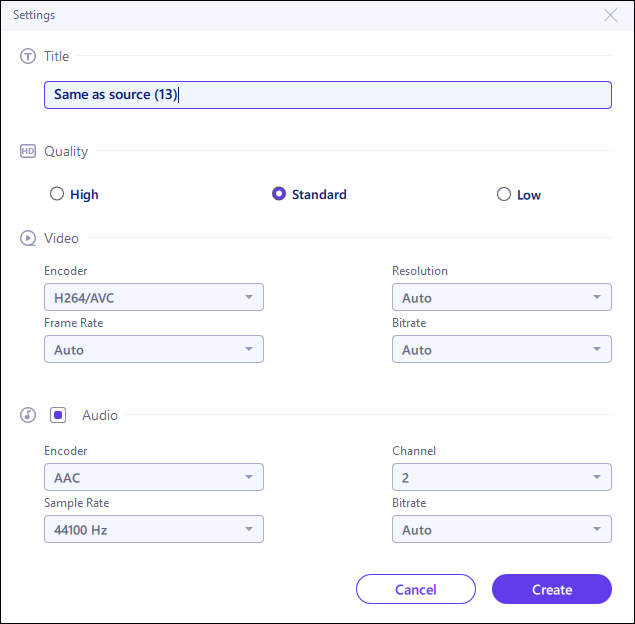
Step 3. Start Conversion
Go back to the main interface, you can change the saving path by clicking the down arrow icon at the bottom. Then you can click "Convert" or "Convert All" to start your video conversion task.
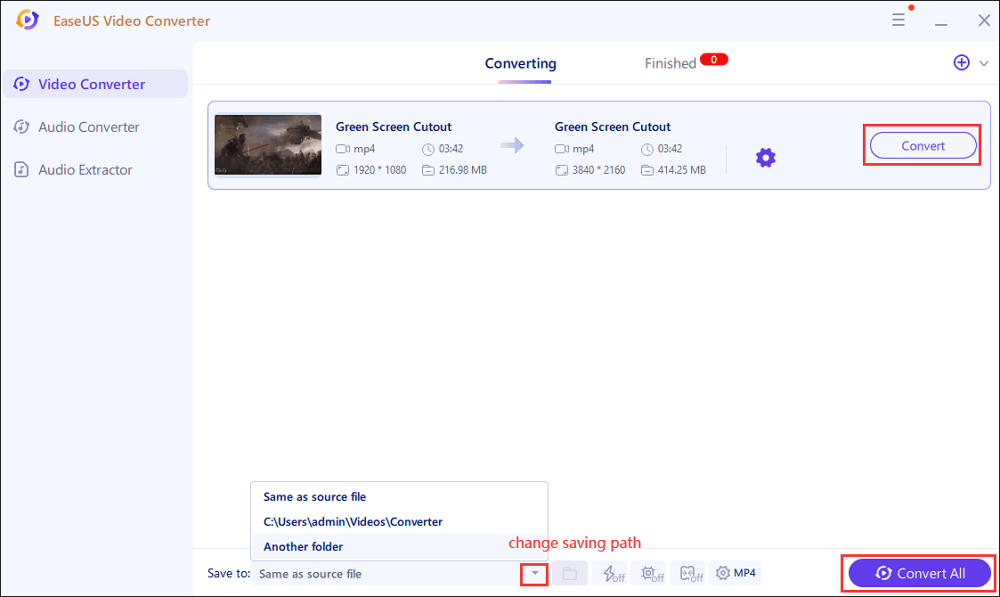
Step 4. View Converted Files
Once done, click "Finished" to view your converted files. Here you can play, rename, or delete your output files flexibly.
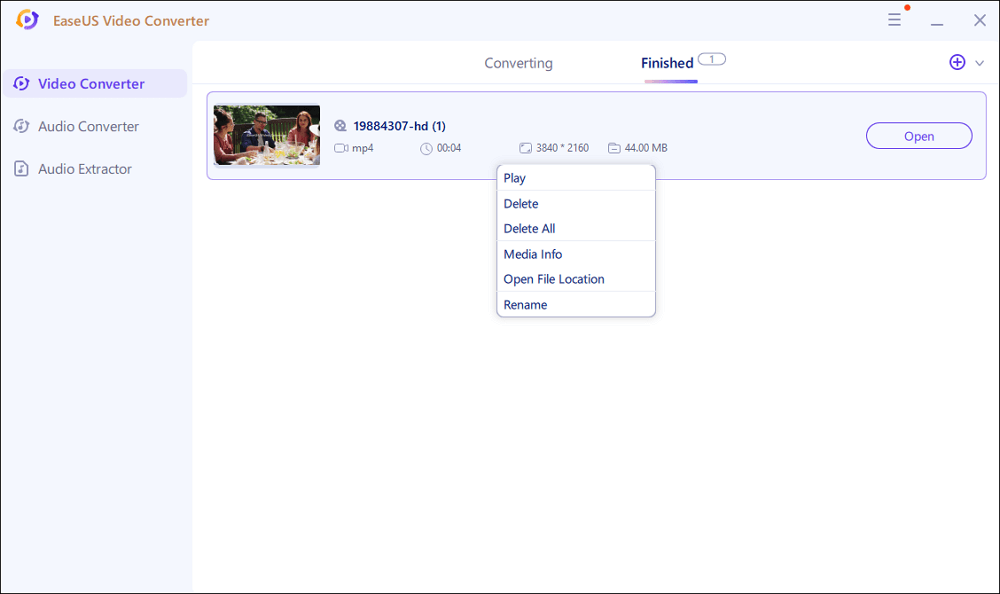
How to Convert MP4 to VOB on Mac
There are various MP4 to VOB converters on Mac, but not all will be safe for your device. Some are very complex to use for beginners. After a lot of research, we found HandBrake as a safe tool to use and easy to follow some steps that will be given below. Before knowing the steps, it gives you a pleasure to know about HandBrake.
HandBrake is a free and open-source transcoder for digital video files originally developed by Eric Petit in 2003. It's available for multi-platform like Linux, macOS, and Windows. HandBrake can convert video and audio from nearly any format and keep the original quality (with video codec, sample rate, and more other parameters) when converting MP4 to VOB.
The operating steps are almost the same with Windows 10 & Mac, which is as simple as given below.
Step 1. Launch HandBrake on Mac. Then click "Source" and select "Video File" for importing the MP4 file. Now you can easily import the video after this selection. There is no size limitation of the MP4 files for input on HandBrake.
Step 2. After importing the file, you have to choose the output settings and format you want your video to be converted into.
Click "Browse" from the top right corner and set the output folder for saving the VOB file into your Mac after conversion. In this case, it will be VOB as the output format. There are also some features to control the video quality and frame rate.
Step 3. Finally, click "Start". It takes some time to convert your file from MP4 to VOB.
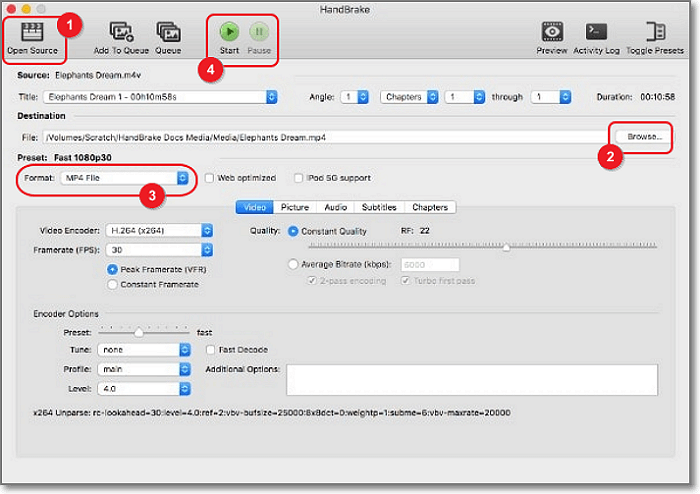
☆☆☆ Bonus Tip: Get A Versatile Video Editor and Converter
While the format conversion is done, you may want to edit your video to make it more attractive. If so, you can try EaseUS Video Editor, which provides lots of basic and advanced editing tools to enhance your video clip.
EaseUS Video Editor
Easy & smart video editing software for beginners
- Support MP4, MOV, MP3, FLAC, and many more popular formats
- Trim, crop, split, rotate, import, mix video and audio, etc.
- Allow adding or removing subtitles from videos
- Support green screen cutout, PIP, voiceover, speech & text convert
Trusted by TechRadar, Fstopper, etc.
How to Change MP4 into VOB Online Free
It's easier to convert MP4 format to VOB online without the hassles of downloading and installing any programs on your device. And some of these online tools are completely free to use as much as you want.
AnyConv and fConvert are two popular online free converters to convert almost any format. AnyConv supports more than 400 different formats of files to convert with high-quality service and is completely free of cost. But it only permits AnyCMP4 files up to 100 Mb.
On the other hand, fConvert (Free Online Converter) is a universal online service that allows you to convert simply and easily online from one format to another. There are no limits on the size of the video file in this tool. Moreover, you can customize the formats and resize the destination files. To convert MP4 to VOB, you can follow these 3 easy steps described below.
Step 1. There are two options. One for select file from your device by clicking on the "Local file" tab and choosing the file from your device. It'll take some time to upload your file. Another option is to select from online by clicking on "URL" and paste your file URL.
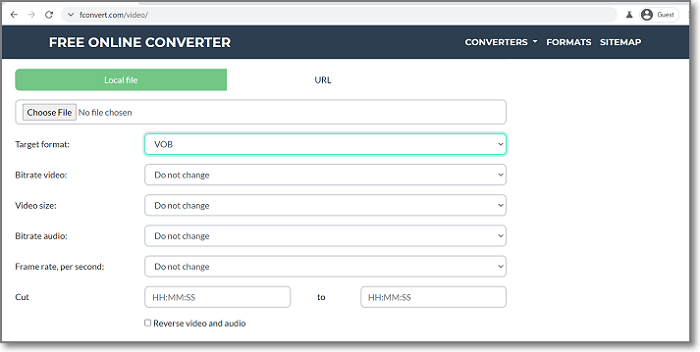
Step 2. There are a lot of formats to convert your video AVI, GIF, 3GP, VOB MKV, OGG, etc. You have to select VOB. You can change the size, frame rate, and Bitrate of your videos.
Step 3. Click on the "Convert" button to start converting. It may take some time. After completing the converting process, the file will be ready to download in the "Conversion Results" section. You can upload the file online storage (Google drive) by generating a QR code.
How to Convert MP4 File to VOB on Android
Are you worried about how you can convert video by using an Android device? In this part, we'll help by giving you the right direction and instructions to convert MP4 to VOB by using an excellent app on your Android device.
Video converter & Compressor is the fastest video converter, which supports almost all video formats and converts MP4 to any other format (including VOB) in simple steps. Also, it's one of the fastest video converters for Android, and it can help you convert, compress, change resolution, frame rate(FPS), bitrates of a video file. It also has a basic editor that helps users edit video and audio and convert video files into various audio formats, including MP3, AAC, AC3, OGG, M4A, WAV, etc.
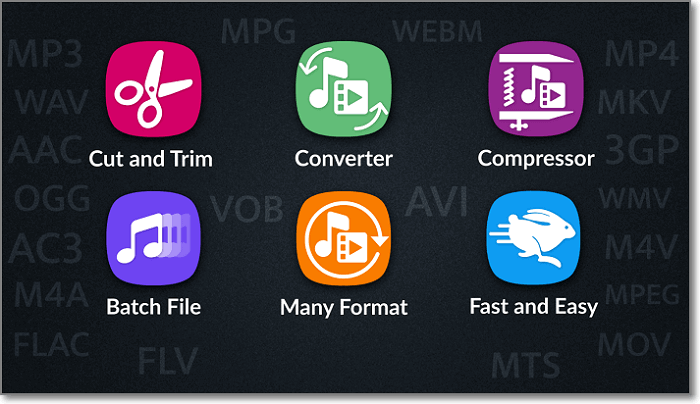
Step 1. Download the app from the Google play store for free from costs. Allow the app to access your device. Select the file (MP4) from your device.
Step 2. Tap on "Format" to select your preferred format (VOB) and control frame rate, resolution from the advanced option.
Step 3. Tap on the "Convert" button to start converting. You can change the output file name. After completing the conversion process, the video will be downloaded automatically on your device, and you'll find it in a folder of your device named a video converter.
Conclusion
These multiple ways of converting MP4 to VOB files are so easy that any user can understand them easily without any complication. You have to select the suitable option according to your device.
You can adopt the downloadable program on Windows and macOS, or you can convert MP4 to VOB files online for free of cost. As well as you can convert with your Android device by following the guideline from here. We ensure that all the tools, programs, and apps are safe to use. By following the above instructions, you can convert MP4 file to VOB quickly and easily without facing any extra hassle. Among these tools, you can choose EaseUS Video Converter.