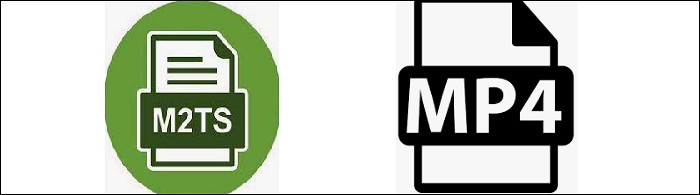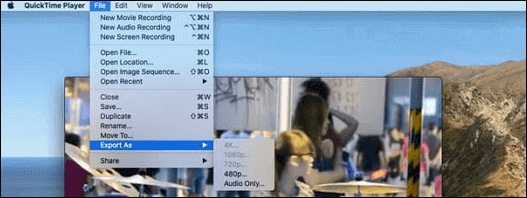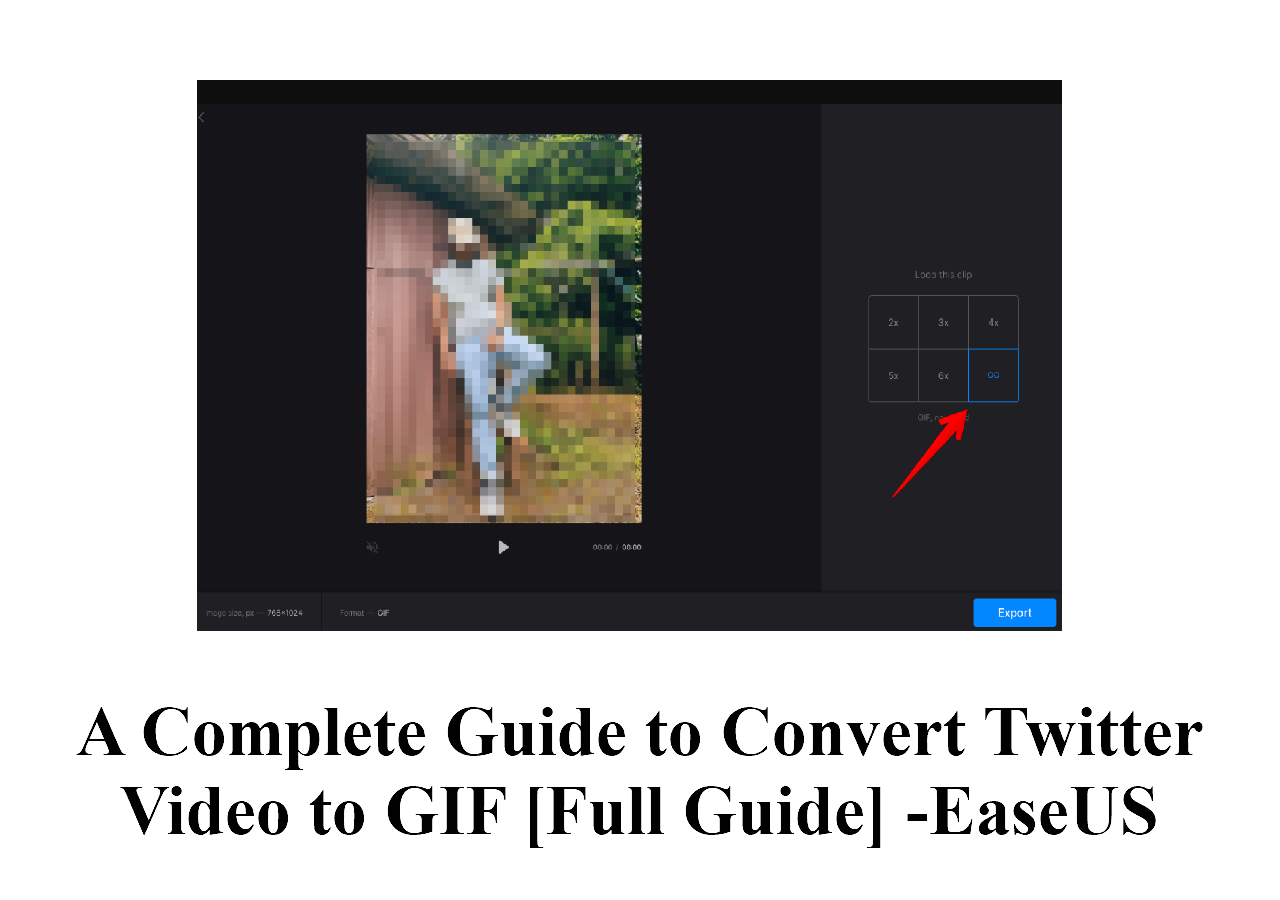-
Jane is an experienced editor for EaseUS focused on tech blog writing. Familiar with all kinds of video editing and screen recording software on the market, she specializes in composing posts about recording and editing videos. All the topics she chooses are aimed at providing more instructive information to users.…Read full bio
-
![]()
Melissa Lee
Melissa is a sophisticated editor for EaseUS in tech blog writing. She is proficient in writing articles related to screen recording, voice changing, and PDF file editing. She also wrote blogs about data recovery, disk partitioning, and data backup, etc.…Read full bio -
Jean has been working as a professional website editor for quite a long time. Her articles focus on topics of computer backup, data security tips, data recovery, and disk partitioning. Also, she writes many guides and tutorials on PC hardware & software troubleshooting. She keeps two lovely parrots and likes making vlogs of pets. With experience in video recording and video editing, she starts writing blogs on multimedia topics now.…Read full bio
-
![]()
Gloria
Gloria joined EaseUS in 2022. As a smartphone lover, she stays on top of Android unlocking skills and iOS troubleshooting tips. In addition, she also devotes herself to data recovery and transfer issues.…Read full bio -
![]()
Jerry
"Hi readers, I hope you can read my articles with happiness and enjoy your multimedia world!"…Read full bio -
Larissa has rich experience in writing technical articles and is now a professional editor at EaseUS. She is good at writing articles about multimedia, data recovery, disk cloning, disk partitioning, data backup, and other related knowledge. Her detailed and ultimate guides help users find effective solutions to their problems. She is fond of traveling, reading, and riding in her spare time.…Read full bio
-
![]()
Rel
Rel has always maintained a strong curiosity about the computer field and is committed to the research of the most efficient and practical computer problem solutions.…Read full bio -
![]()
Dawn Tang
Dawn Tang is a seasoned professional with a year-long record of crafting informative Backup & Recovery articles. Currently, she's channeling her expertise into the world of video editing software, embodying adaptability and a passion for mastering new digital domains.…Read full bio -
![]()
Sasha
Sasha is a girl who enjoys researching various electronic products and is dedicated to helping readers solve a wide range of technology-related issues. On EaseUS, she excels at providing readers with concise solutions in audio and video editing.…Read full bio
Page Table of Contents
0 Views |
0 min read
M2TS is used on Blu-Ray, DVDs, which is specialized in giving details when it comes to media files while keeping the good quality of the video. This nature of M2TS makes the file type perfect for Blu-Rays and DVDs. However, its plus point can also be its setback. Due to its rarity, not all video players can open and play M2TS files. You can solve this problem by converting M2TS to another video format like MKV. To know how to convert M2TS to MKV, follow this article to find the best tool.
Related Article >> Convert MP4 to MKV
How to Convert M2TS to MKV on Windows 10
EaseUS Video Converter is the recommended tool on Windows. Firstly, this software is efficient, and the conversion can be done quickly. To make it even better, this tool supports more than 1000+ formats of videos and audio, making it possible for us to convert the M2TS file to MKV easily. The quality can be ensured with its advanced technology.
Also, it's accessible to convert M2TS to other video formats like MP4, MOV, AVI, etc. Besides being a beneifical converter, this video converter for windows 10 also allows you to manage the audio and video files. For example, when you have many M2TS files, it's accessible to combine them into one single file. Here are more functions that you can follow.
Key Features:
- High-quality conversion about M2TS
- Allow audio extraction from the video
- Convert media files in batches with ease
- Maintain the original quality of the imported video
- Capable of combining M2TS files into one single file
Now, catch this chance to download this converter! No registration is required.
How to make M2TS to MKV conversion on Windows 10:
Step 1. Download EaseUS Video Converter. Choose the "Video Converter" tab. Then, prepare your target video file and import it into this Windows converting software. Hit the "Choose Files" button from the main interface.
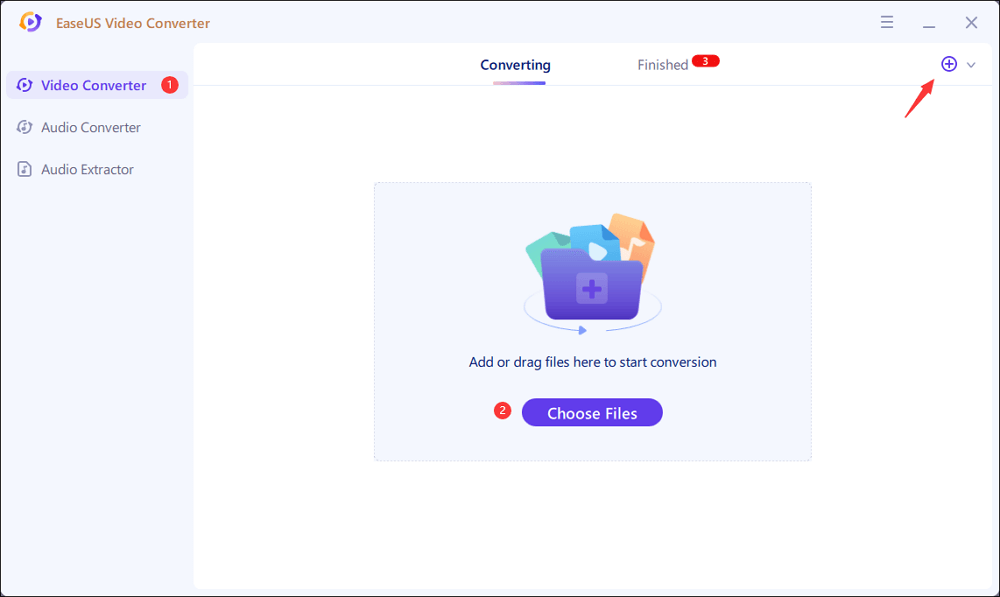
Step 2. Once the video file is imported, hit the Settings icon. From various options, choose MKV as the output format. Based on your needs, select the target Quality and Resolution. Meanwhile, apply more options by clicking "Edit". At the same time, you can change the saving location from the "Save to" selection.
Then, hit "Convert All" to start your conversion.
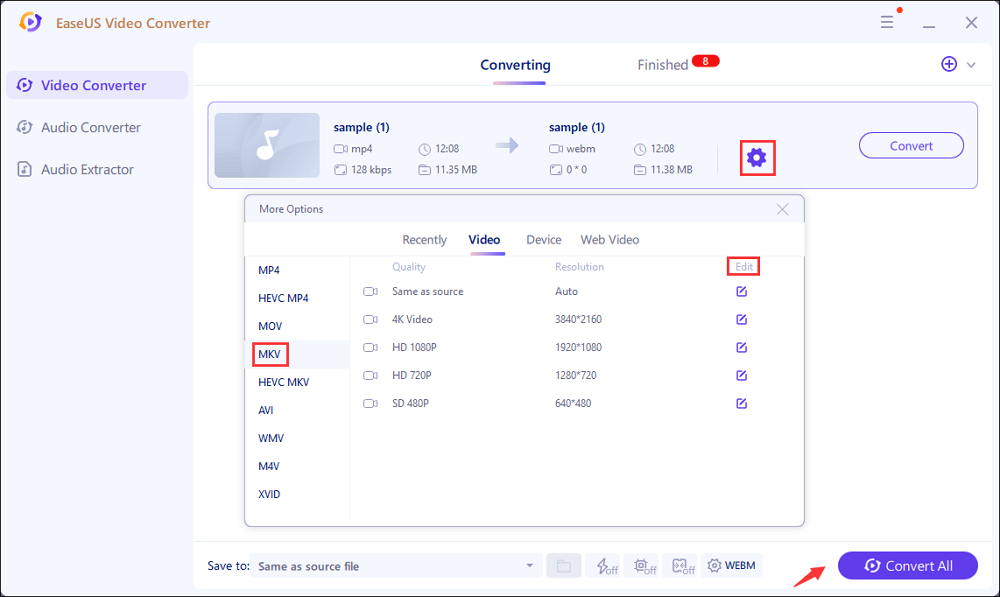
Step 3. Click "Finished" from the top side. Here you can view the MKV file. Right click it to play, delete, and rename it.
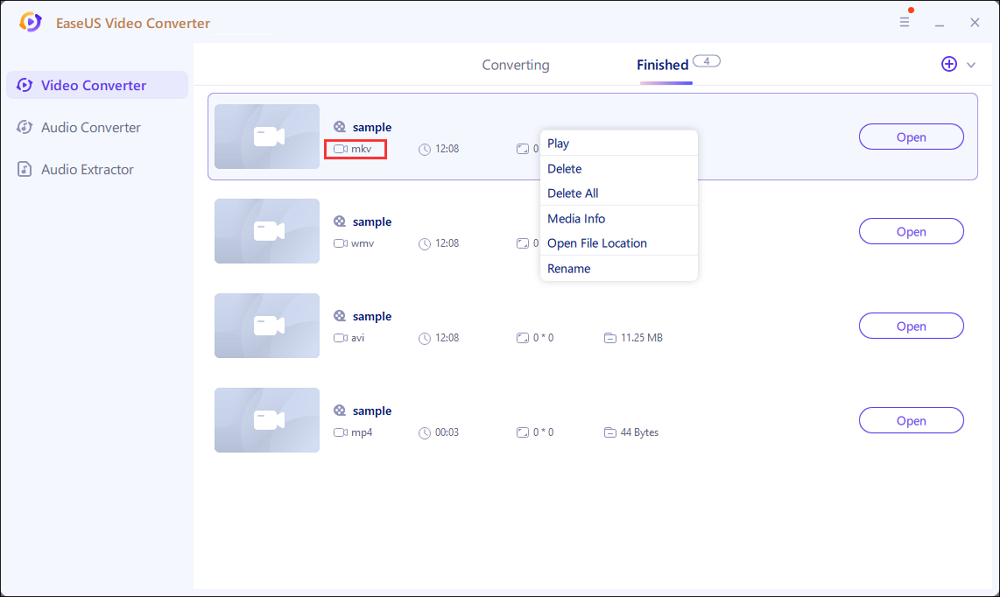
How to Convert M2TS to MKV on Mac
It's hard to find a converter that allows the conversion of M2TS to MKV on Mac, but here you can use Miro Video Converter. Also, you can use it to deal with other formats, such as converting AVI to MP4, MOV to MP4, and FLV to MP4.
Besides its ability to convert M2TS files to MKV, this Mac converter allows extracting the audio from the file. It is helpful for those who need the audio track from the M2TS file. Without comprising quality, you can get the file with original content.
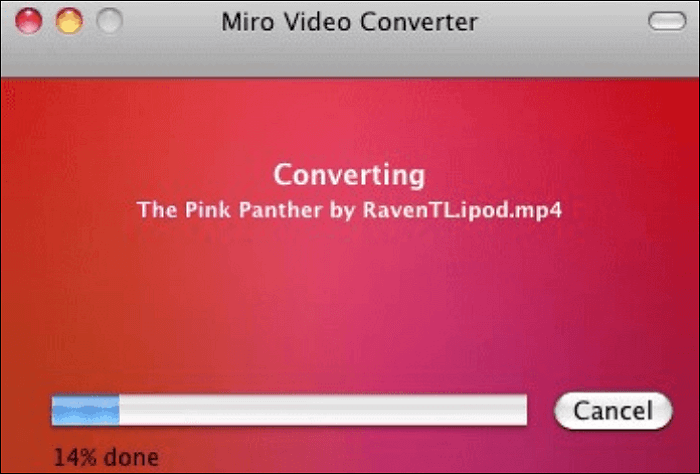
Here is a list of steps on using Miro Video Converter:
Step 1. Download Miro Video Converter and drag the M2TS file into this software,
Step 2. On the drop-down menu, choose MKV as the output format.
Step 3. Once everything is done, click "Convert" to start the process.
How to Convert M2TS to MKV Online
To avoid the complex steps of downloading any third-party software, you can convert M2TS files to MKV online using FreeConvert. You can upload M2TS files from the cloud such as Dropbox and Google Drive. If you are worried about security, the imported files are protected by its advanced technology. After 2 hours, the files will be deleted.
Thankfully, this online tool works wonderfully. It also offers built-in customization on its service. So, you will find features such as codec customization, editing video screen size and aspect ratio, etc. Also, you need to know that the maximum file size in this converter is 1GB.
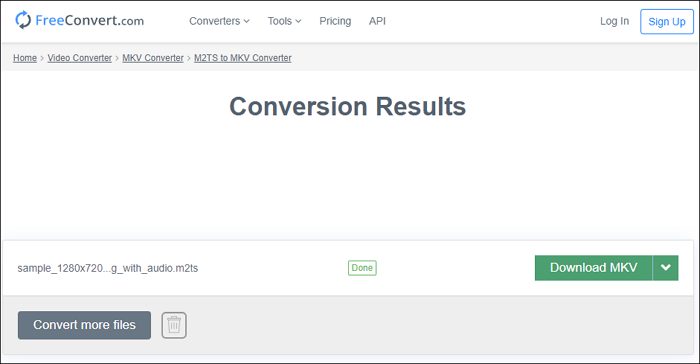
How to make M2TS to MKV conversion using this online converter:
Step 1. Go to the online service and upload the M2TS file as you like.
Step 2. Before conversion, click "Advanced Settings (Optional)" to edit the imported videos.
Step 3. Click "Convert to MKV" to start the conversion. Hit "Download MKV" once the conversion is done.
Conclusion
There are plenty of converters that allow the conversion of M2TS to MKV. However, most of them come with setbacks that can be inconvenient for users. For those who need a complete converter, EaseUS Video Converter is the recommended tool. With a simple and clear interface, this tool attracts many users. Now, try it!
FAQs About How to Convert M2TS to MKV
Keep on reading this part if you want to know more information about this conversion.
1. How do I convert an M2TS file?
With the help of converters on Windows or Mac, you can make this conversion. For example, try an effective converter on Windows, EaseUS Video Converter. You can convert it to other video formats like MP4, MOV, and MKV.
Also, it has the combining function that helps you merge several M2TS files into one single file.
2. Can VLC play M2TS files?
Yes, the VLC media player can play M2TS files easily. You can use this tool on Mac and Windows. It has a built-in viewer to play video formats like M2TS. Also, you can apply its converting function to get more media formats.
To know the converting steps for using the VLC media player on Windows, follow the below guide.
- 1. Open the VLC media player on Windows. Click "Media" > "Convert / Save".
- 2. Hit "Add" to import the target file. Then, select "Convert / Save".
- 3. In the "Profile", you need to choose the output format as you like.
- 4. Finally, hit "Start" to get the converted file.