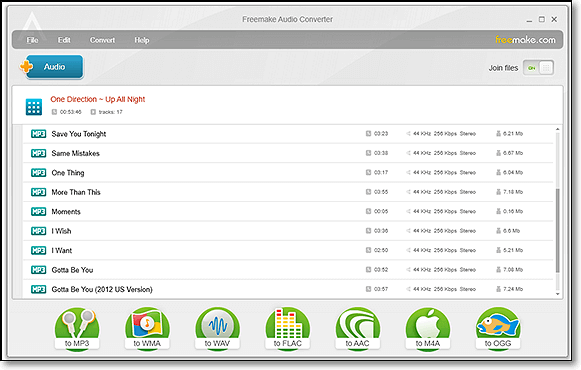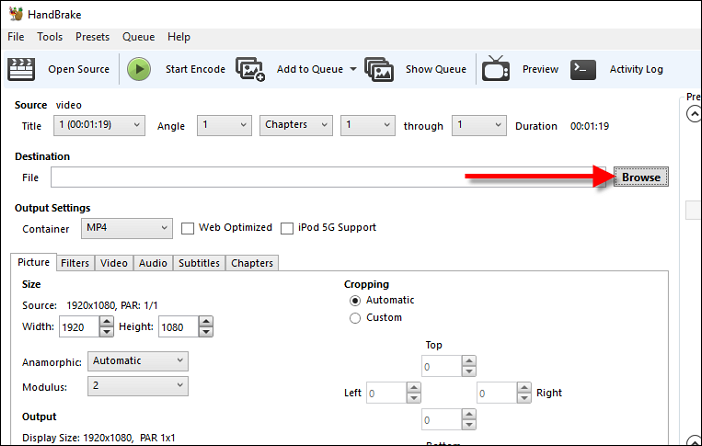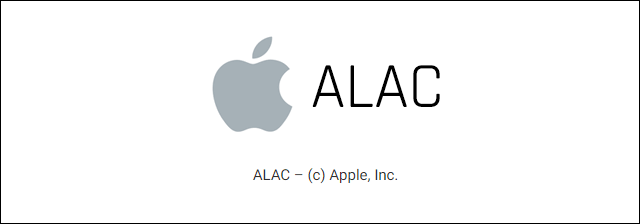-
Jane is an experienced editor for EaseUS focused on tech blog writing. Familiar with all kinds of video editing and screen recording software on the market, she specializes in composing posts about recording and editing videos. All the topics she chooses are aimed at providing more instructive information to users.…Read full bio
-
![]()
Melissa Lee
Melissa Lee is a sophisticated editor for EaseUS in tech blog writing. She is proficient in writing articles related to screen recording, voice changing, and PDF file editing. She also wrote blogs about data recovery, disk partitioning, data backup, etc.…Read full bio -
Jean has been working as a professional website editor for quite a long time. Her articles focus on topics of computer backup, data security tips, data recovery, and disk partitioning. Also, she writes many guides and tutorials on PC hardware & software troubleshooting. She keeps two lovely parrots and likes making vlogs of pets. With experience in video recording and video editing, she starts writing blogs on multimedia topics now.…Read full bio
-
![]()
Gloria
Gloria joined EaseUS in 2022. As a smartphone lover, she stays on top of Android unlocking skills and iOS troubleshooting tips. In addition, she also devotes herself to data recovery and transfer issues.…Read full bio -
![]()
Jerry
"Hi readers, I hope you can read my articles with happiness and enjoy your multimedia world!"…Read full bio -
Larissa has rich experience in writing technical articles and is now a professional editor at EaseUS. She is good at writing articles about multimedia, data recovery, disk cloning, disk partitioning, data backup, and other related knowledge. Her detailed and ultimate guides help users find effective solutions to their problems. She is fond of traveling, reading, and riding in her spare time.…Read full bio
-
![]()
Rel
Rel has always maintained a strong curiosity about the computer field and is committed to the research of the most efficient and practical computer problem solutions.…Read full bio -
![]()
Dawn Tang
Dawn Tang is a seasoned professional with a year-long record of crafting informative Backup & Recovery articles. Currently, she's channeling her expertise into the world of video editing software, embodying adaptability and a passion for mastering new digital domains.…Read full bio -
![]()
Sasha
Sasha is a girl who enjoys researching various electronic products and is dedicated to helping readers solve a wide range of technology-related issues. On EaseUS, she excels at providing readers with concise solutions in audio and video editing.…Read full bio
Page Table of Contents
0 Views |
0 min read
There are many reasons why some people prefer to convert AVI to WAV. The main reason, of course, is to rip the video's audio so that users can listen to it without seeing the video. When this happens, the AVI file is usually a music video or a lecture.
Another reason is the quality of WAV files, which remains one of the top files for quality. This is because WAV files are what people call the "CD quality" since WAV files' quality remains unbeatable even until today. Due to their high quality, WAV files are perfect for those who prioritize audio quality or need audio for their animation.
However, how to turn AVI into WAV without losing quality? Don't fret, this post comes to help. Here you will learn some AVI to WAV converters to get the work done.
How to Convert AVI to WAV on Windows
EaseUS Video Converter is one of the most popular media converting software all over the world. Supporting over 1000 video and audio formats, it can help you change audio and video formats easily. So speaking of converting AVI to WAV, it is just a piece of cake for this program.
To complete the task, all you need to do is to import your target AVI file, select WAV as the output format, and click the convert button. That's it! If you have several AVI video files, you also can convert them to WAV at the same time as the bulk conversion feature is available here. What's more, to make your converted audio stand out, this software allows you to adjust the presets for the output file, including the channel and encoding.
Highlights:
- Simple and easy-to-use workflow
- Convert video to audio or verse vice in a snap
- Support HD, 2K, 4K, and 8K video resolution
- There will be no quality loss after conversion
- Change multiple audio or video files in bulk
Step 1. Click "Video Converter" on the left sidebar, and next import your video by hitting "Choose Files".
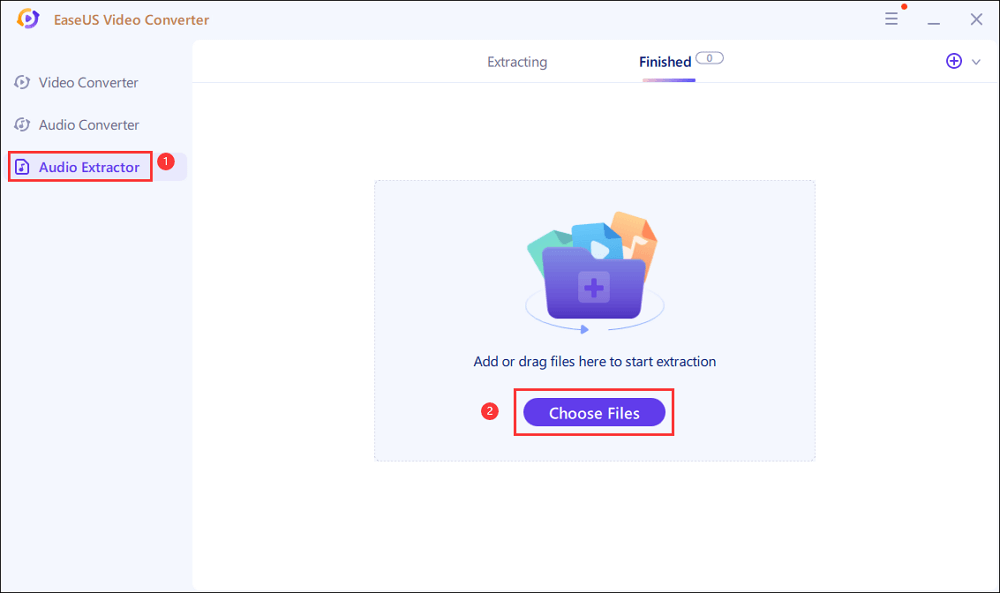
Step 2. Then, click "Settings" > "Audio" > "WAV" in the More Options window. Additionally, you can hit "Edit" to set the file name and change other parameters for your output file.
Once all settings done, you can hit "Extract All" to begin your converting task.
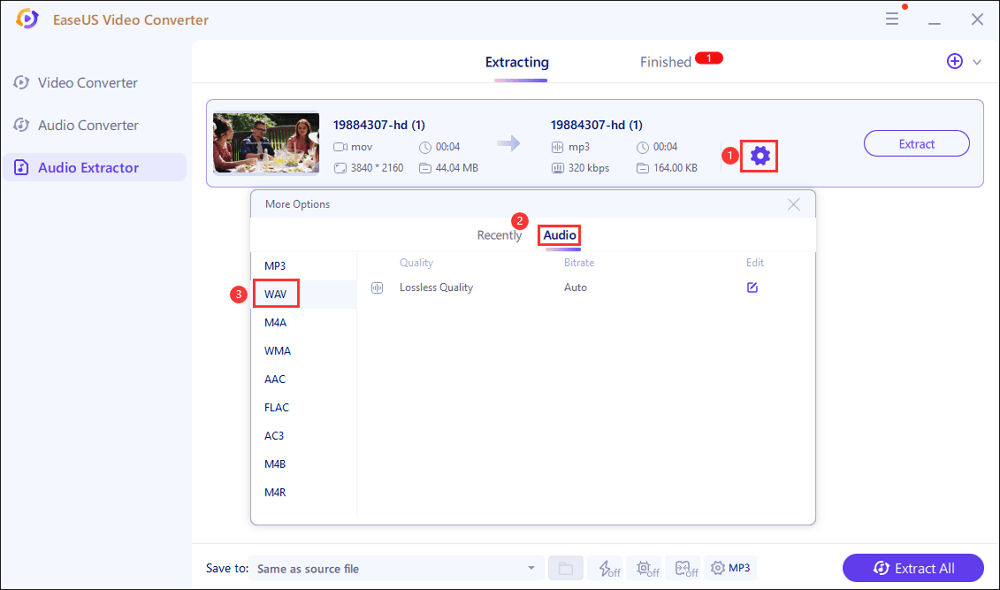
Step 3. When the mission is done, you can view the converted files in the "Finished" tab.
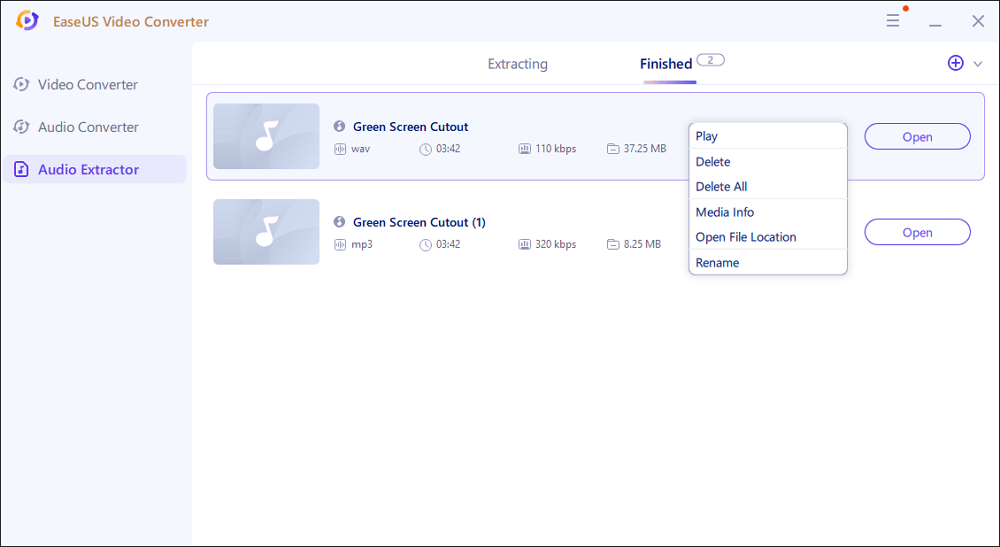
How to Change AVI into WAV on Mac
Mac users, it's time to shine! Mac users who require AVI to WAV converters must try TO WAV Converter by Amvidia. The software converts AVI into WAV and provides options to manage the audio files according to your needs. Volume normalizer, audio effects, WAV codec, sample rate all can be tweaked using this software. The software also provides multiple batch processing as it allows conversions in mass.
Step 1. Click "Finder" and find the AVI files that will be converted.
Step 2. Drag the AVI files to the converter.
Step 3. Wait for the files to load to the software.
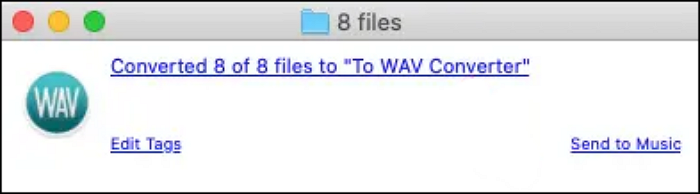
Step 4. Once everything is loaded, click the Progress Window link at the top of the software to start the conversion.
Best 5 Online AVI to WAV Converter
For those who prefer to do the conversion online, here are the websites you can use:
1. Cloudconvert
As its name stated, Cloudconvert can convert the files on "cloud," meaning the internet. You also don't need to worry about the conversion, as they can convert many files to each other. Cloudconvert allows cross-conversion, meaning that files from different types can be converted to each other. So, there is no need to worry about the AVI not being converted to WAV.
Cloudconvert also guarantees that the conversion result is of high quality and secured thanks to its data security, as stated in its Privacy Policy.
Pros
- Allow batch conversion
- Offer a basic setting to edit the files
- More than 200 formats are supported
Cons
- Free users are limited to 25 conversions per day
- Support is not available for free users
How to convert AVI file to WAV using Cloudconvert:
Step 1. Open the website and click "Select File" to upload the file.
Step 2. Choose "WAV" in the "Convert to" section.
Step 3. Click on the setting next to the "Convert to" to edit the audio's codec and other locations.
Step 4. Click "Convert" to start the conversion.
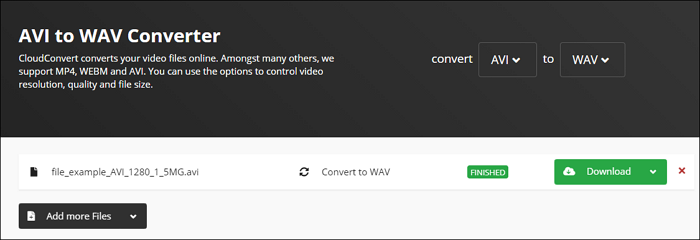
Step 5. Once it's done, click on "Download" to get the file.
2. Online converter
Online Converter is a no-fuss website, as it directs users to the conversion right away without any button click whatsoever. All you need to do is to upload the file, and the rest of the process will be done automatically until the conversion is done.
The direct conversion process of Online Converter makes the online website perfect for those who simply want to convert and nothing else. You don't have to cut your videos in parts, too, as they can upload large files. However, it should be noted that the uploading and the conversion also depend on the file size. The bigger the size is, the longer the process will be.
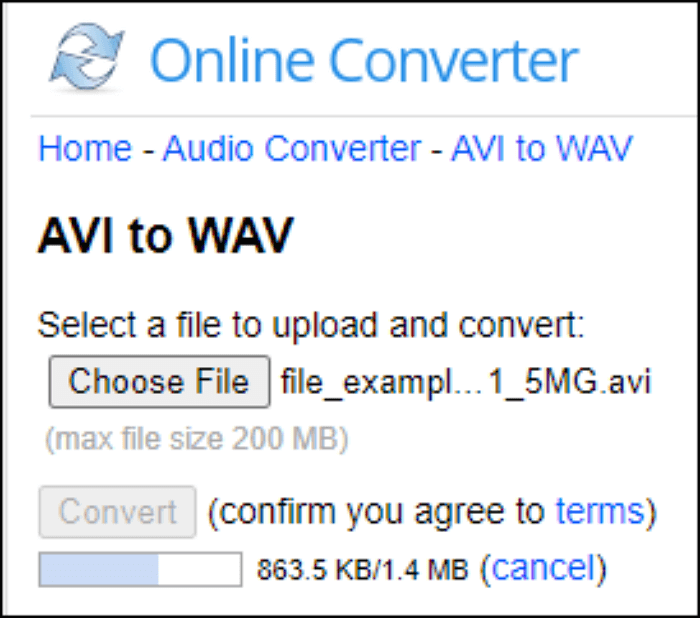
Pros
- The straightforward conversion that does the job correctly
- Easy to master
- Perfect for beginners due to its simplicity and ease of use
Cons
- Sometimes the file upload gets stuck in the middle of the process
- The converter does not support protected audio files
3. Online Convert Free
Those who would like to have their data fully protected during conversion should opt for Online Convert Free. The website offers a save AVI to WAV conversion, as the files are permanently deleted after 24 hours. Moreover, the files are transferred with advanced SSL encryption. Therefore you don't have to worry about the data leak.
The conversion itself works wondrously. The process is done in a matter of minutes (or even seconds), even when there is more than one conversion file. However, you should remember that the website limits the number of files converted per process, so you will have to check the number of files you would like to convert before using the website.
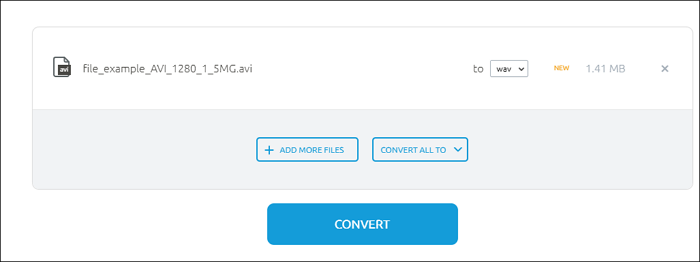
Pros
- Available for batch conversion
- Allow users to switch the conversion files
- Conversion is quick and flawless
Cons
- Limited file size for free users
- Free users can only convert two files per conversion
4. Convertio
Do you want everything, from the conversion to the files converted, to be done online only? Then Convertio is the suitable converter for you. This online converter stands out because it offers the option to process the files from anywhere, be it in Google Drive or from an URL. The cloud system makes Convertio the perfect solution for those who convert on others' devices, as no download for the converted file is necessary.
Besides its cloud system, Convertio also offers plenty of file formats for conversion. So if you want files other than AVI to WAV, you can change the output in a snap without repeating the process from the beginning.

Pros
- Offer users the option to upload files through the cloud system
- Have plenty of files that users can use besides AVI and MOV
- An easy interface that is easy to master
Cons
- Limited file size and conversion for free users
- The subscription is pretty pricey, even the one with the least benefits
5. Freeconvert
Freeconvert boasts a fast and quick conversion which turned out to be correct. It also offers a pretty advanced setting option, as the website offers audio codec customization, reverse audio, fade in, fade out, and others. Though free users have limited file size, the limit is big enough to the point where we can convert AVI files that are as big as 1 GB.
Freeconvert does not keep the uploaders' files. The files are protected using 256-bit SSL encryption and will be deleted after two hours.

Pros
- Technologically advanced setting that is understandable even for beginners
- Supported in all web browsers
- The conversion is done quickly
Cons
- Limited supported formats
- The gap in the file size between paid and free users is not a lot
Editor's Final Words
There are lots of AVI to WAV converters available for those who need them. The availability is endless, allowing users to find the most suitable converter for them. Among them, we highly recommend EaseUS Video Converter for Windows users. With this program, you can almost change any file into any format!