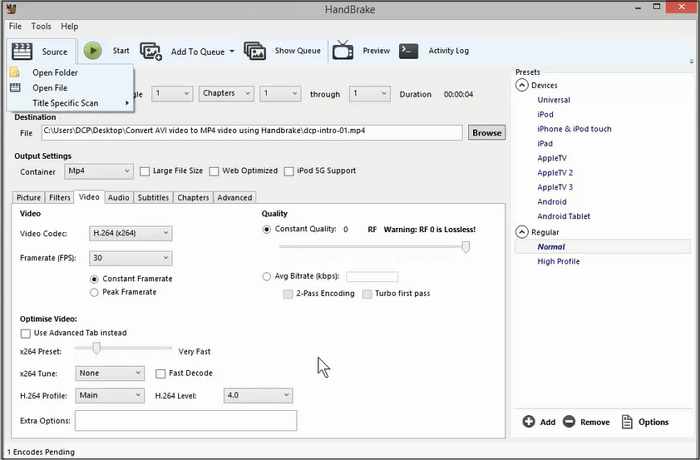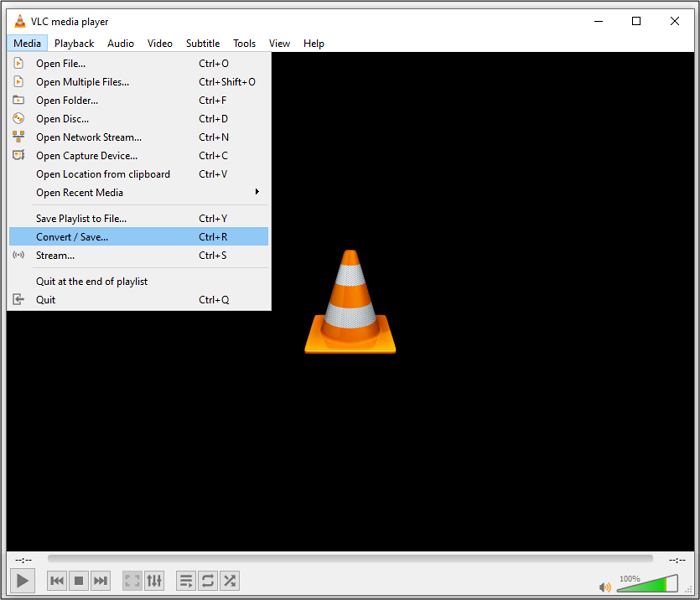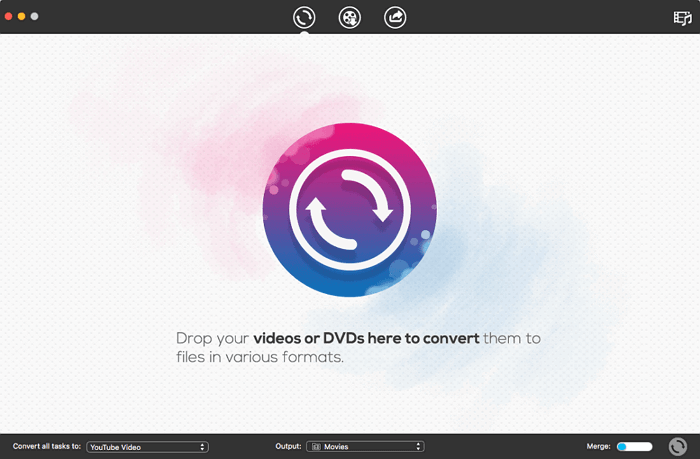-
Jane is an experienced editor for EaseUS focused on tech blog writing. Familiar with all kinds of video editing and screen recording software on the market, she specializes in composing posts about recording and editing videos. All the topics she chooses are aimed at providing more instructive information to users.…Read full bio
-
![]()
Melissa Lee
Melissa is a sophisticated editor for EaseUS in tech blog writing. She is proficient in writing articles related to screen recording, voice changing, and PDF file editing. She also wrote blogs about data recovery, disk partitioning, and data backup, etc.…Read full bio -
Jean has been working as a professional website editor for quite a long time. Her articles focus on topics of computer backup, data security tips, data recovery, and disk partitioning. Also, she writes many guides and tutorials on PC hardware & software troubleshooting. She keeps two lovely parrots and likes making vlogs of pets. With experience in video recording and video editing, she starts writing blogs on multimedia topics now.…Read full bio
-
![]()
Gloria
Gloria joined EaseUS in 2022. As a smartphone lover, she stays on top of Android unlocking skills and iOS troubleshooting tips. In addition, she also devotes herself to data recovery and transfer issues.…Read full bio -
![]()
Jerry
"Hi readers, I hope you can read my articles with happiness and enjoy your multimedia world!"…Read full bio -
Larissa has rich experience in writing technical articles and is now a professional editor at EaseUS. She is good at writing articles about multimedia, data recovery, disk cloning, disk partitioning, data backup, and other related knowledge. Her detailed and ultimate guides help users find effective solutions to their problems. She is fond of traveling, reading, and riding in her spare time.…Read full bio
-
![]()
Rel
Rel has always maintained a strong curiosity about the computer field and is committed to the research of the most efficient and practical computer problem solutions.…Read full bio -
![]()
Dawn Tang
Dawn Tang is a seasoned professional with a year-long record of crafting informative Backup & Recovery articles. Currently, she's channeling her expertise into the world of video editing software, embodying adaptability and a passion for mastering new digital domains.…Read full bio -
![]()
Sasha
Sasha is a girl who enjoys researching various electronic products and is dedicated to helping readers solve a wide range of technology-related issues. On EaseUS, she excels at providing readers with concise solutions in audio and video editing.…Read full bio
Page Table of Contents
0 Views |
0 min read
AVI is an audio/video container format popular for providing quality audio fidelity. You can play videos in this format on Windows Media Player and QuickTime as it doesn't require any hardcore software to play it. However, this makes large files that cannot support user interactivity. Also, you need to install the same codec that compressed it to play the AVI file. Due to these reasons, people tend to convert such files to other formats. The most preferred conversion is AVI to MPEG2.
MPEG-2 files are compatible with editing software, all browsers, devices, and platforms. This format is a valuable option for product distribution through DVDs and the internet as it supports live streaming and media sharing.
This post is about how to convert AVI to MPEG-2 in five different ways for Windows, Mac, and Online. And you will know some of the best AVI to MPEG-2 converters on various platforms.
How to Convert AVI to MPEG-2 with EaseUS Video Converter
You will realize that EaseUS Video Converter is everything you need for video/audio conversion when you get it. This 4K video converter supports 1000+ formats, including AVI and MPEG2. With the powerful conversion function, you can make any video optimized for your device or platform. It offers you a list of output presets from which you can select the one that goes with your needs.
You can even use its batch conversion feature to save your time by converting multiple files at a time. EaseUS Converter's speed is 30 times faster than traditional converters because it uses GPU Acceleration and lightening-speed strategy. No matter how fast it works, the performance is impressive, and the compression it does is lossless.
Key Features:
- HD video converter
- Save your time with the batch conversion feature
- Merge different clips into one file
- Improve video resolutions
- Enjoy a tidy and clean user interface
To maintain the quality of the original video, EaseUS Video Converter must be the best converting app you can choose. If you are a beginner, don't hesitate to click on the button below and download this software.
Steps to Converter AVI videos to MPEG2 with EaseUS Video Converter:
Step 1. Launch EaseUS Video Converter on your computer. Choose the "Video Converter" mode, and you will find a "Choose Files" button that enables you to import source videos.
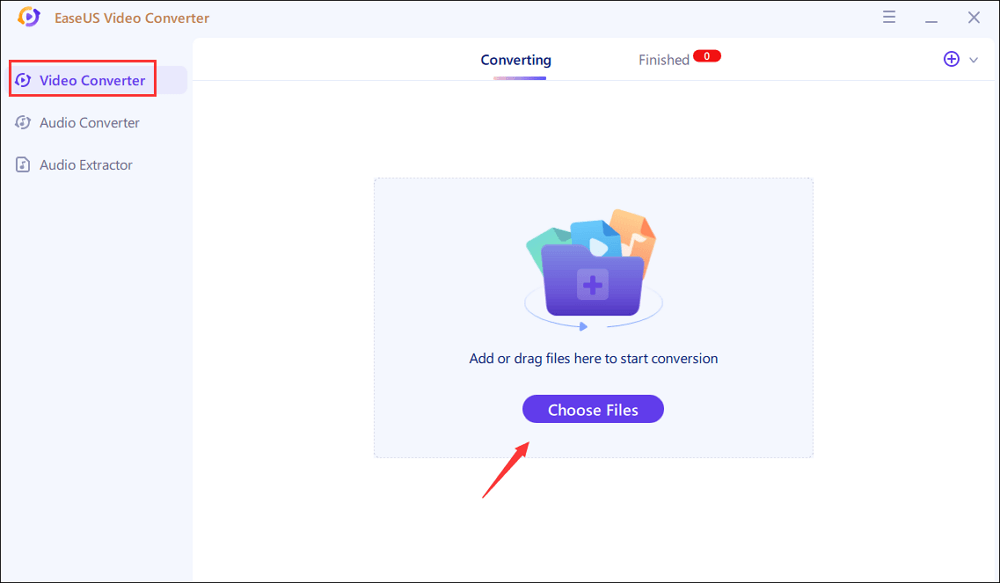
Step 2. After importing the video, click on the setting icon to set the output format. You can select MPEG2 as the output format and select the suitable resolution and bitrate.
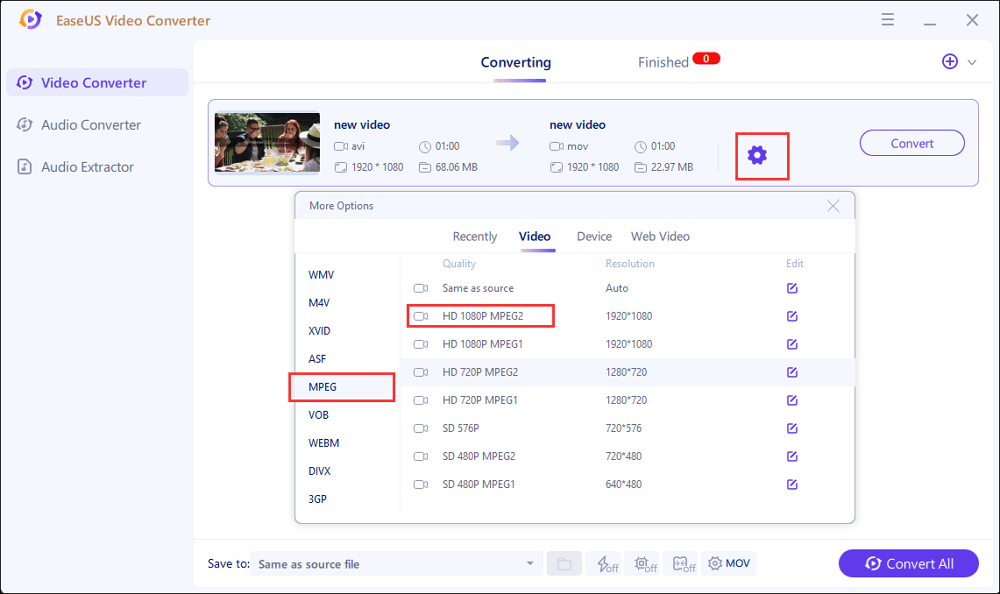
Step 3. Then, you can choose a folder to save the converted MPEG2 video. And if you only need to convert a video, tap on the "Convert" button to start converting. If you have a batch of videos to convert, use the "Convert All" button in the bottom right corner.
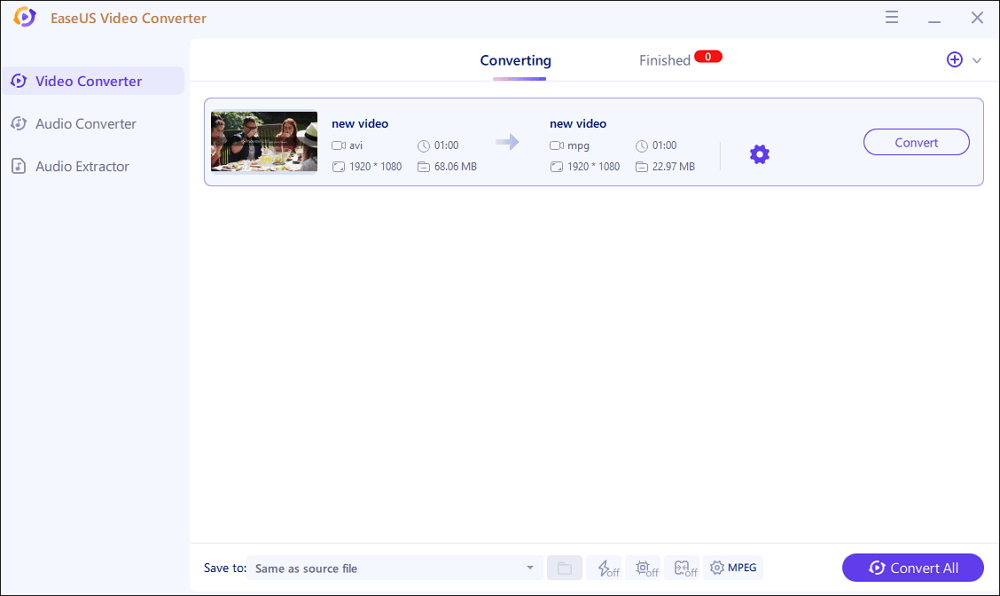
Step 4. A few moments later, you will find the converted MPEG2 video in the "Finished" tab.
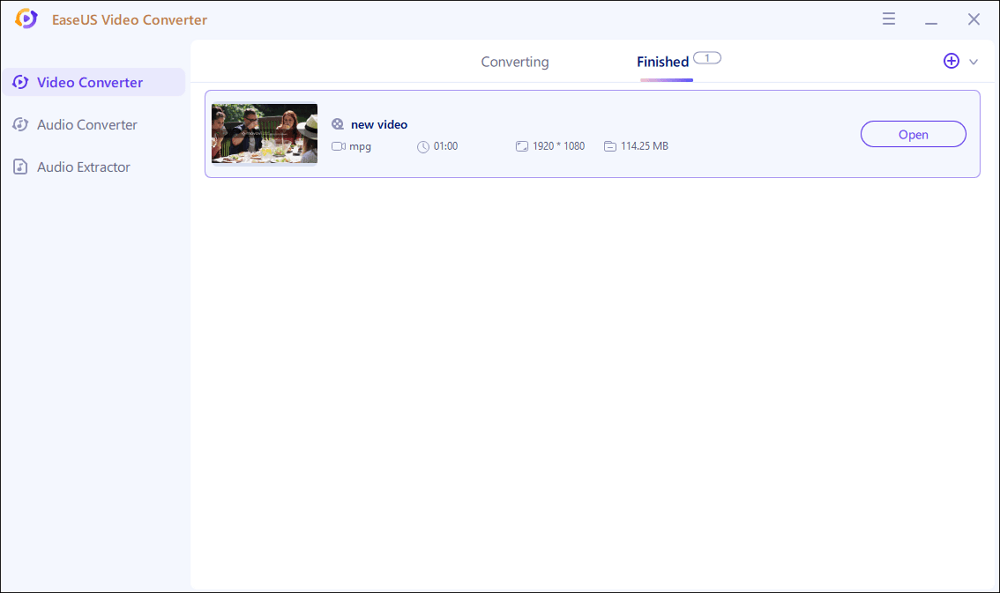
How to Convert AVI to MPEG-2 with Freemake Video Converter [Windows]
Another excellent AVI to MPEG2 converter is Freemake Video Converter. Having this software, you can convert between 500+ formats, including both common and rare ones. If you like a song on YouTube or Dailymotion, you can extract the audio from the video file with Freemake.
It is free and doesn't require any limitations or trials. Using this converter, it's not difficult to get a long movie in HD quality. After converting the file, it enables you to save the converted file into iTunes or iOS directly from the software. Cutting, splitting, rotating, or bringing about other changes to a file before converting can give you desired results. This software is an all-in-one package for AVI to MPEG2 conversion, as well as other formats conversion, editing, and burning needs.
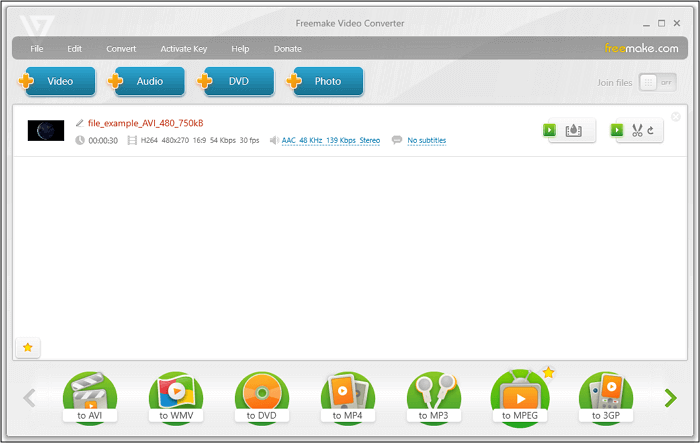
Let us find out how to convert the AVI files to MPEG-2 format.
Step 1. Firstly, you have to download, install and open the program on your PC.
Step 2. Now, Click File > Video or click "+Video" to upload the AVI file or you can drag and drop that file.
Step 3. Select "To MPEG-2" from the drop-down list of output formats.
Step 4. Finally, click "Convert." You will get your file converted.
How to Convert AVI to MPEG2 with OpenShot Video Editor [Mac]
Open Shot Video Editor is a stunning and straightforward software for AVI to MPEG2 conversion. It is a cross-platform software available for Windows, Mac, and Linux. So, it's easy to save a video file in one OS and play it on another. Since it is based on a robust FFmpeg library, you can open, convert, or edit any audio, video, or image format.
Once you have downloaded it, you will come across many features for editing and converting. From snapping to audio mixing to creating templates and subtitles etc., you can do a lot with this software. As this software is easy to operate, you only need to do the conversion or editing with a few simple clicks.
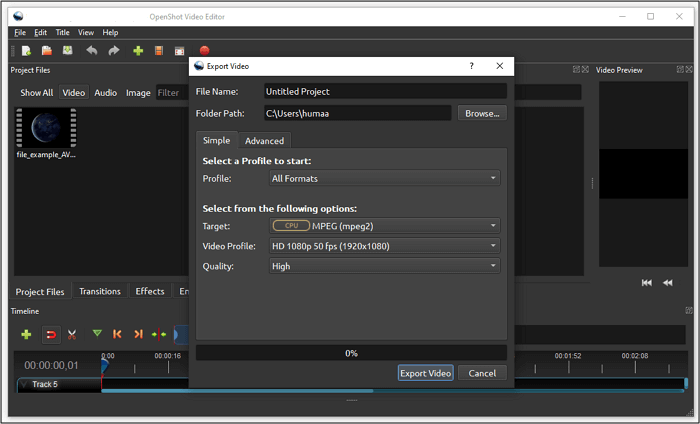
Here is a tutorial on how to convert AVI to MPEG-2 with Open Shot Video Converter.
Step 1. Firstly, you have to do the procedure of downloading, installing the program, and launching it.
Step 2. Click "+ Sign" to Import File, browse and open the AVI file.
Step 3. Click Red Circle in the main toolbar to Export Video. Then, a dialogue box will appear.
Step 4. Choose output format from Profile drop-down list as MPEG-2 and Press "Export Video."
That's all you need to do to get your file converted as MPEG-2.
How to Convert AVI to MPEG2 with FreeFileConvert [Online]
FreeFileConvert is the best AVI to MPEG2 converter when it comes to reliability and fast functioning. It is one of the fantastic online converters with a friendly interface that even a naive user can operate. You need to follow only three steps to get your conversion done with this tool.
It allows you to upload one file or multiple files (batch conversion feature), showing no slowing down in the conversion process. The quality of a file remains intact even after conversion. Moreover, you don't need to worry about your data safety due to its strict privacy policy.
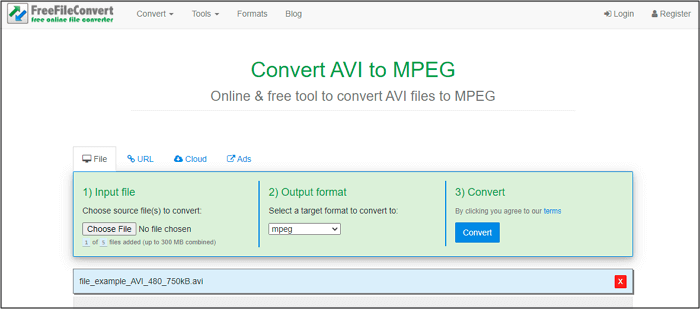
Here is the guide for AVI to MPEG-2 conversion via FreeFileConvert.
Step 1. Open the FreeFileConvert website in your browser. Click "Add Files," browse and open the AVI file that you want to convert.
Step 2. Choose Output Format as "MPEG" or another one as per your choice.
Step 3. Then click "Convert Now." You are done.
How to Use Online AVI to MPEG-2 Converter Evano [Online]
Evano is an easy-to-use converter that works online. The software is efficient and time-saving, along with a simple interface that would direct you instinctively to convert AVI to MPEG2. It ensures a fast speed of conversion that no second of yours goes wasted while waiting.
But this online tool has a file limit of 100MB, and you need to sign up for converting bigger files. Moreover, you need to follow only a three-step process to get your file converted. In addition to AVI to MPEG-2 conversion, it also offers several other transformations and optimizations. It not only lets you download and convert videos efficiently but also does some editing functions. Moreover, Evano has a good privacy policy making sure that no credential data of yours is lost.
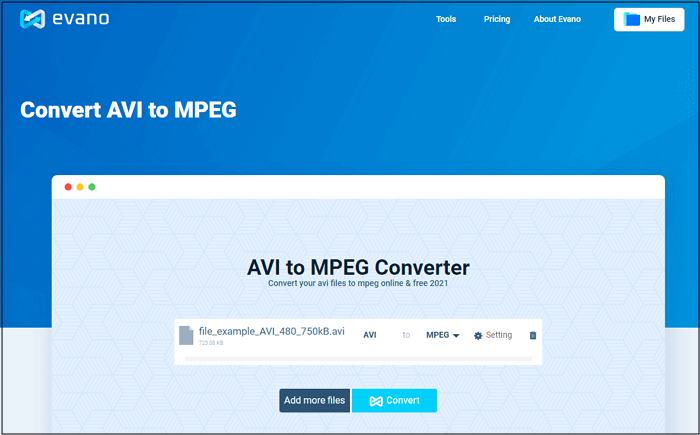
Let's find out how you can convert the AVI file to MPEG-2 using Evano.
Step 1. Open the tool in your browser. Click "Choose File," browse, and open the AVI file.
Step 2. Select "MPEG-2" as the output format.
Step 3. Click "Convert" and download the converted file. That's all!
Conclusion
AVI file format is limiting in many ways as compared to MPEG-2. MPEG-2 is easy to live stream, share, and import to video editing software. It is a flexible option and also compatible as compared to the AVI format. This is the main reason that AVI to MPEG-2 conversion is becoming usual.
Here is the recommendation of 5 applications and the guide that can help you convert AVI to MPEG-2 on Windows, Mac, and Online. For Windows users, EaseUS Video Converter is the best choice as it offers you nearly all the features you may need, and it also enables you to get the conversion done without any lag.