How to Download a Shared Memory on Facebook
Dawn Tang updated on Mar 20, 2025 to Video & Audio Downloading
Learn how to save a copy of your Facebook information, and discover how to download videos from Facebook using EaseUS Video Downloader to keep your favorite content.
If you're curious about your past activities on Facebook, the platform saves this information and highlights what you did on the same day in previous years through the "Memories" feature. Here, you'll find your old posts and posts in which you were tagged. On a computer, you can access "Memories" on the top left of your screen under your profile. To share a memory, click the "Share" button below it.
Your Facebook information includes:
Can you download memories shared by others on Facebook?
No, you cannot download Memories shared by others on Facebook. You can only download your own data, including your Memories. Memories shared by other users are part of their personal data, which is protected and not available for download by others.
Then, how to download all Facebook photos and other info on your PC and phone?
You can access and download your information through the Accounts Center or directly from settings, though settings will ultimately redirect you to the Accounts Center.
Step 1. Click your profile and select "Settings & privacy" > "Settings."
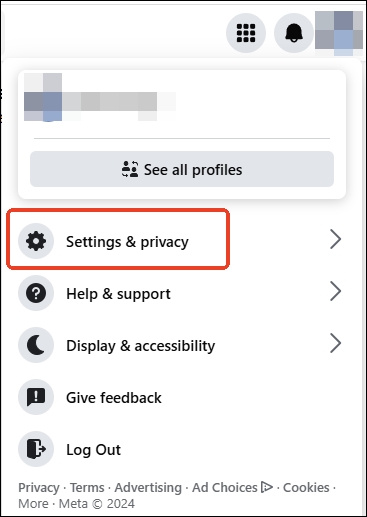
Click Accounts Center.
Go to "Your information and permissions" under "Account settings," and you can choose to download or transfer your information on the right.
Or you can scroll down to find "Your information" > "Download your information" > "Continue." You'll be redirected to the Accounts Center.
Step 2. Click "Download or transfer information" on the window.
Step 3. Select how much information do you want-Available information.
If you choose available information, choose to download a copy to your device or another device.
Download to device: Click "Create files" to download a copy to your device. Note that you only have 4 days to download them once prepared. You can cancel it in the Current Activity if you don't want it.
Transfer to destination: To transfer the information, select where (Google Drive/Dropbox) you want to send the information and how often (One Time/Daily/Monthly/Yearly) you want to send it.
Step 4. Select how much information do you want-Specific types of information. Check the box for the information you want and click "Next."
Choose to download on your device or transfer the files. Follow the above steps to proceed.
See also:
Step 1. Log into your Facebook account on your iPhone/iPad and tap the Menu button at the bottom.
Step 2. Click the gear icon at the top and choose.
Step 3. Click Accounts Center.
Or scroll down to locate "Your information" and click "Continue" to go to the Accounts Center.
Step 4. Click "Your information and permissions" to download or transfer your information.
Step 5. Select which information you want.
Sharing is caring!
You can download Facebook videos to your computer and back them up locally or upload them to a cloud drive. EaseUS Video Downloader allows you to save high-quality videos, tabs, and audio from Facebook, with options for 480P, 720P, 1080P, 4K, and 8K. You can choose your preferred video format to preserve your memories.
Additionally, you can convert videos to MP3 or WAV to listen offline. The Facebook video downloader supports over 1000 platforms, including YouTube, TikTok, Twitter (X), Instagram, Vimeo, and more. You can download up to 50 files at once.
Key Features
Step 1. Launch EaseUS Video Downloader on your computer. From the home page, you can conveniently adjust the format and quality settings.
Step 2. Click "Batch Download" at the top right of the screen.
Step 3. Copy and paste the links you will download into its download box. Then click "Confirm".
Step 4. EaseUS Video Downloader will start downloading automatically.
Disclaimer: Any attempts to download copyrighted content from Facebook for commercial purposes or other illegal purposes are illegal. Before you save videos, you'd better ask the video creator for permission.
In conclusion, while Facebook allows you to view and share your own Memories, it does not offer a direct way to download shared Memories from others. However, if you wish to save videos shared within your Memories or any other content, you can use third-party tools like EaseUS Video Downloader. This tool enables you to download high-quality videos from Facebook and many other platforms, allowing you to keep your favorite content backed up on your computer or cloud drive.
Downloading Facebook data can take a long time due to the size and complexity of the information. Facebook stores vast amounts of user data, including messages, photos, interactions, and activity logs, which may take time to compile, especially if you have a lot of activity on your account.
In the Facebook app, tap the menu icon, then select "Memories." On the website, click "Memories" at the top-left of your feed. You can only see today's Memories, not those from other dates.
Related Articles
How to Download YouTube Live Stream Video in Simple Ways
Download Video from Nick.com to PC in 3 Working Ways📺
How to Download Twitch VODs Over 3 Hours