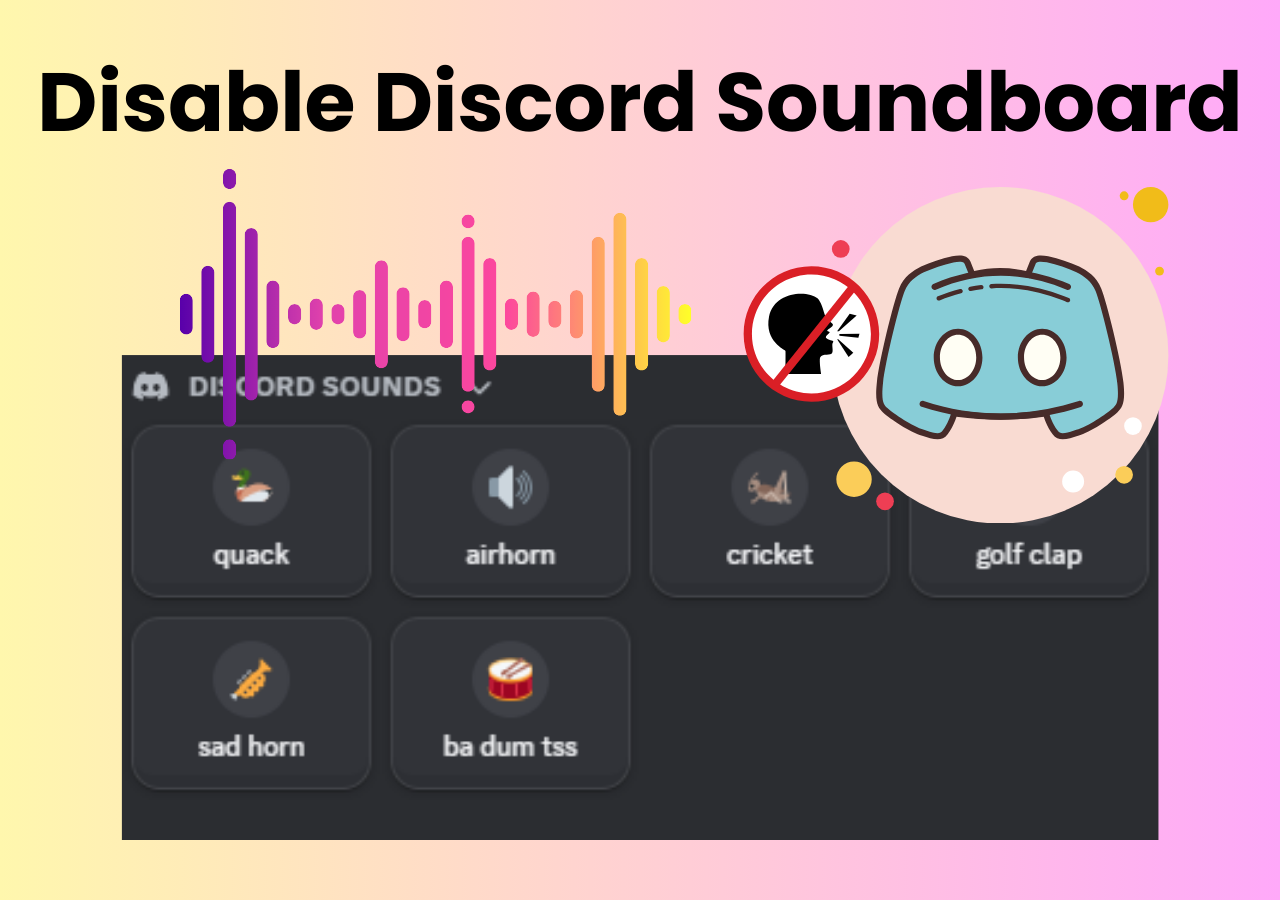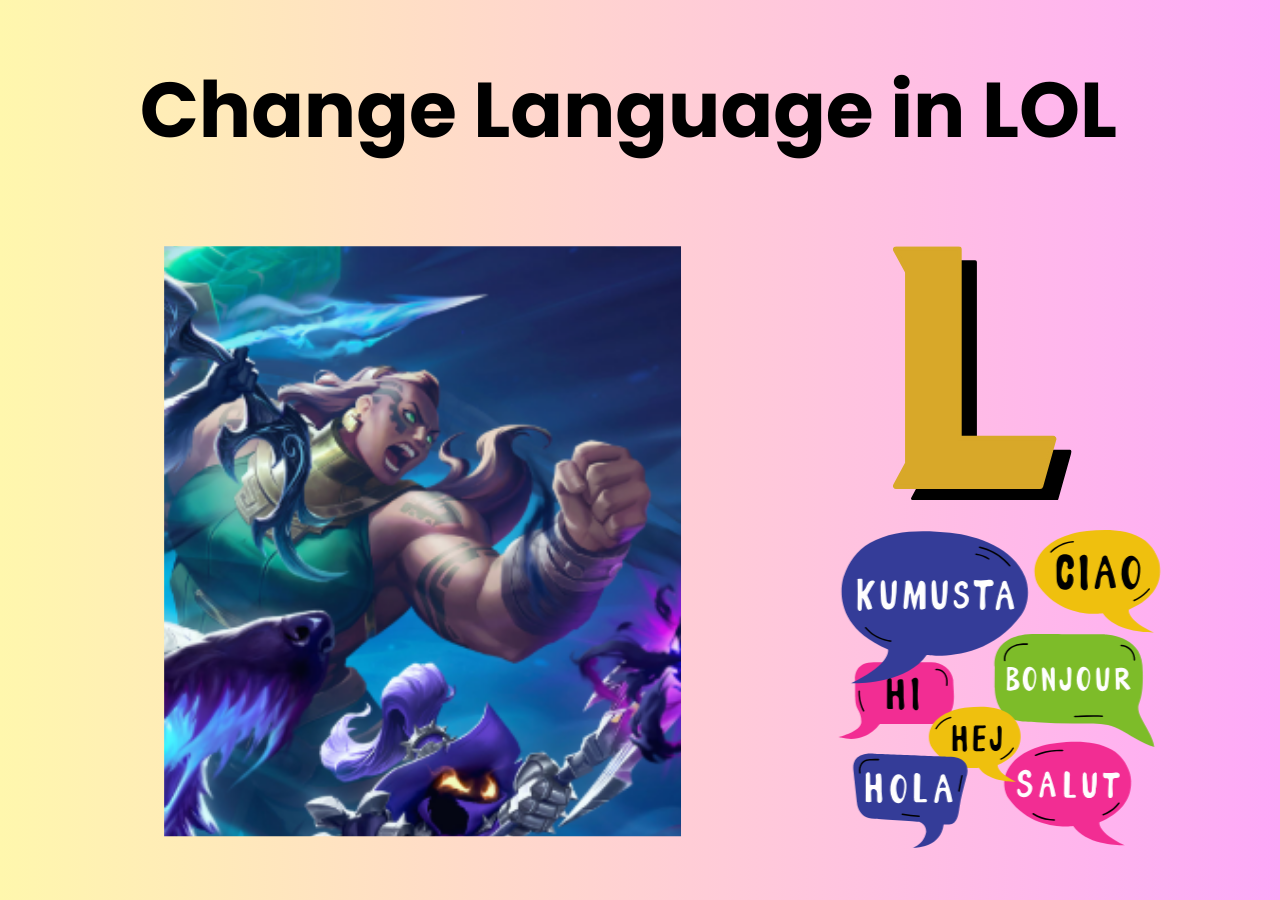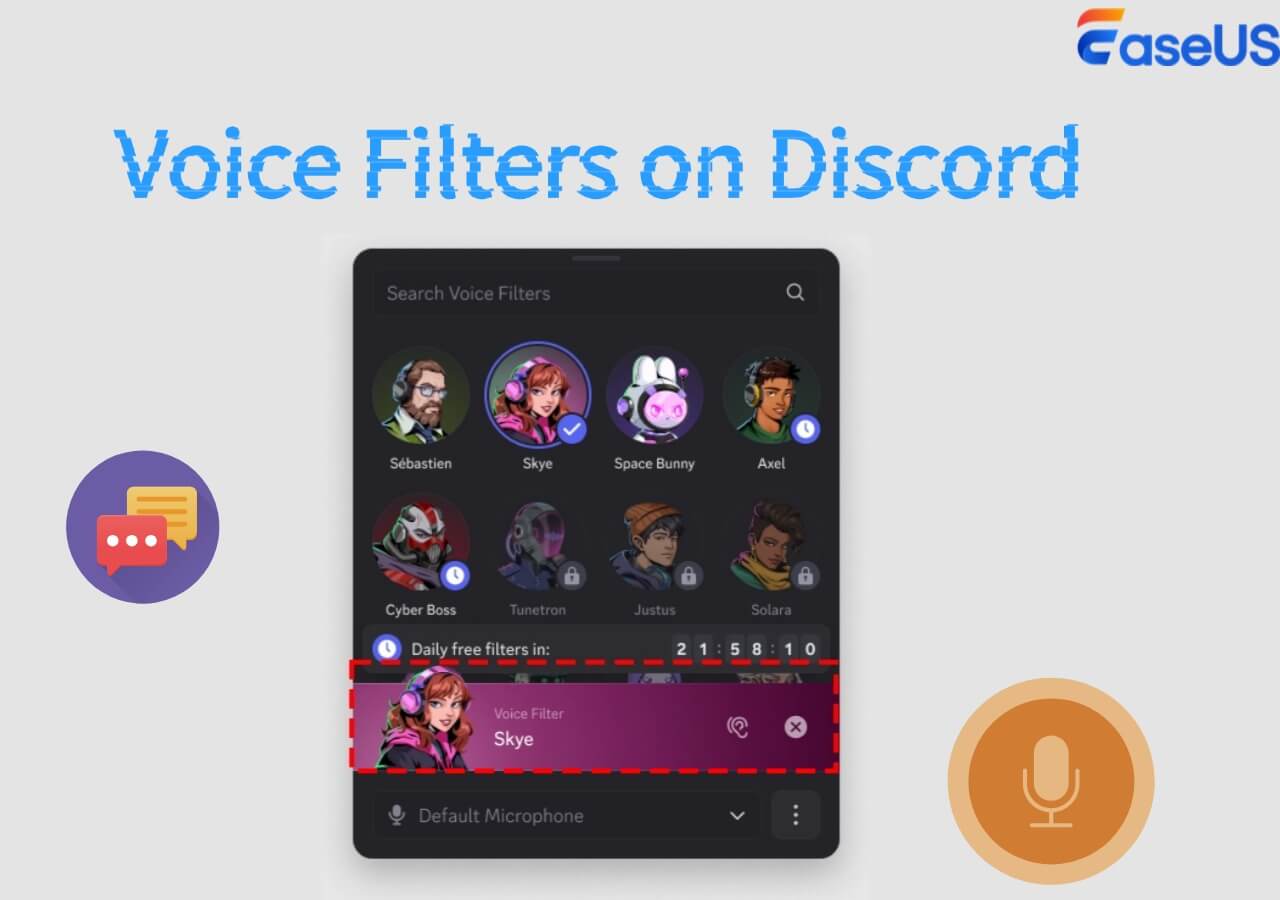-
![]()
Joey Albert
Joey has been involved with tech ever since she joined the EaseUS editor team in March 2011 and now she is a senior website editor. She is good at solving various issues, such as video downloading and recording.…Read full bio -
![]()
Alin
Alin is a sophisticated editor for EaseUS in tech blog writing. She is proficient in writing articles related to screen recording, voice changing, and PDF file editing. She also wrote blogs about data recovery, disk partitioning, data backup, etc.…Read full bio -
Jean has been working as a professional website editor for quite a long time. Her articles focus on topics of computer backup, data security tips, data recovery, and disk partitioning. Also, she writes many guides and tutorials on PC hardware & software troubleshooting. She keeps two lovely parrots and likes making vlogs of pets. With experience in video recording and video editing, she starts writing blogs on multimedia topics now.…Read full bio
-
![]()
Gorilla
Gorilla joined EaseUS in 2022. As a smartphone lover, she stays on top of Android unlocking skills and iOS troubleshooting tips. In addition, she also devotes herself to data recovery and transfer issues.…Read full bio -
![]()
Rel
Rel has always maintained a strong curiosity about the computer field and is committed to the research of the most efficient and practical computer problem solutions.…Read full bio -
![]()
Dawn Tang
Dawn Tang is a seasoned professional with a year-long record of crafting informative Backup & Recovery articles. Currently, she's channeling her expertise into the world of video editing software, embodying adaptability and a passion for mastering new digital domains.…Read full bio -
![]()
Sasha
Sasha is a girl who enjoys researching various electronic products and is dedicated to helping readers solve a wide range of technology-related issues. On EaseUS, she excels at providing readers with concise solutions in audio and video editing.…Read full bio
Page Table of Contents
0 Views |
0 min read
To use Okada Voice Changer in Discord, first set up the parameters in W-Okada. Then, open Discord and go to Settings > Voice & Video. Choose your input device as W-Okada Voice Changer. Start your chatting in Discord with W-Okada Voice Changer.
Using a voice changer on Discord can make interactions more entertaining. W-Okada Voice Changer allows you to transform your voice in real-time chatting. It has become a more and more popular voice changer for Discord. In this guide, we'll walk through the steps to set up and use W-Okada Voice Changer in Discord. If you want to sound like a robot, or a cartoon character in Discord, use W-Okada Voice Changer in Discord now!
PAGE CONTENT:
What Is W-Okada Voice Changer and Why It's Popular?
W-Okada Voice Changer is named after Watanabe Okada, the developer's name. W-Okada Voice Changer is an advanced real-time voice changer. It uses AI-driven voice models to accurately transform your voice while maintaining natural speech patterns. With Okada Voice Changer, you can sound like different genders, ages, or even robotic and fictional characters. Whether you are in live conversations, streaming, or gaming, you can use W-Okada Voice Changer to alter your voice.
W-Okada Voice Changer works seamlessly with apps like Discord, Skype, OBS Studio, VRChat, and more. This voice changer enhances in-game interactions or roleplay with unique voice changing. W-Okada employs deep learning-based voice conversion technology to provide high-quality, natural-sounding transformations.

W-Okada Voice Changer is compatible with:
- Gaming & Communication Apps: Discord, Zoom, Skype, Teamspeak
- Streaming Software: OBS Studio, XSplit
- Virtual Reality (VR) Platforms: VRChat, VTube Studio
- Other Apps: Software that accepts microphone input
Why people use W-Okada voice changers on Discord:
- High-quality AI-based voice conversion for natural and realistic effects
- Low latency processing for smooth conversations
- Privacy and anonymity for online interactions
- Customizable voice training for unique and personalized voices
- A free and open-source voice changer
- Compatibility with Discord, streaming software, and gaming platforms
Install W-Okada Voice Changer on Computer
W-Okada is an open-source voice changer. It operates by capturing your microphone input. The installation of Okada Voice Changer may be more complicated than other voice changers. You need to visit the GitHub website to download the app file. Let's see the step-by-step guide on how to install W-Okada Voice Changer on your computer.
Step 1. Go to the W-Okada Voice Changer GitHub page.
Step 2. Scroll down to find the download section.
Step 3. Choose the latest stable release and download the precompiled version for your operating system (Windows/Mac).
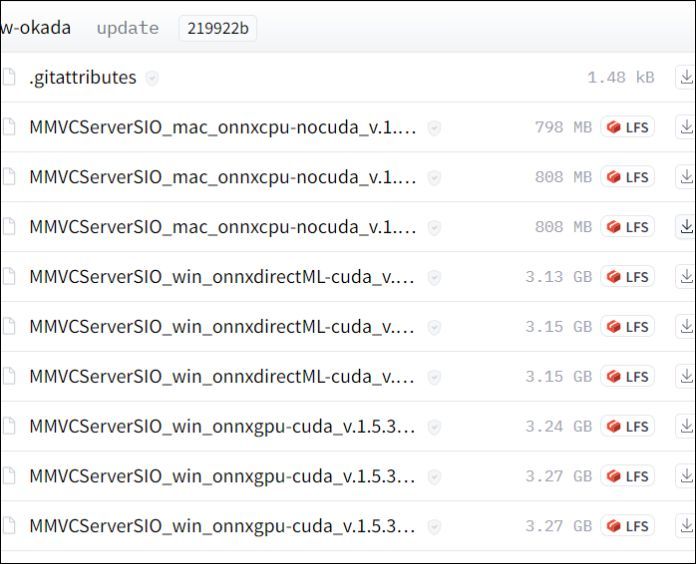
Step 4. Extract the downloaded ZIP file to a preferred folder.
Step 5. Unpack the file and find the "start_http.bat" file.
Step 6. Open the "start_http.bat" file and wait for the Voice Changer Client to install.
Step 7. After that, in the menu, select "VC" > "RVC."
Step 8. Select "client" for audio. Set up the input and output. You can also set up some advanced settings as you like.
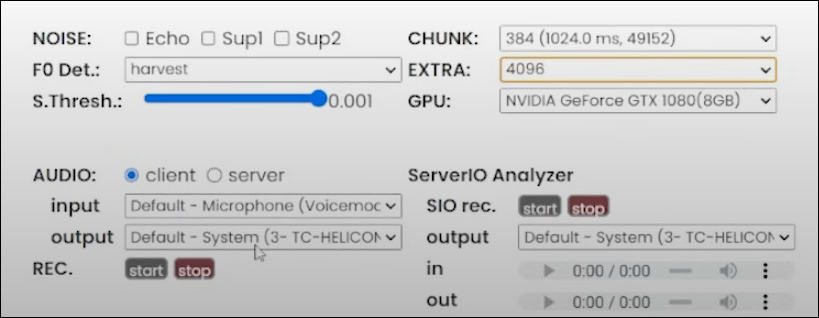
How to Use Okada Voice Changer in Discord
W-Okada Voice Changer is a powerful AI-based voice modification tool. For Discord users, low latency is crucial, especially in voice chats and gaming. With W-Okada, you can easily change your voice on Discord in real-time. For example, you can keep your real voice hidden for privacy reasons. After you install W-Okada Voice Changer on your computer, now you can follow the steps to use Okada Voice Changer in Discord.
Step 1. Open W-Okada Voice Changer and select your microphone as the input device.
Step 2. Adjust the voice settings such as gain and tone.
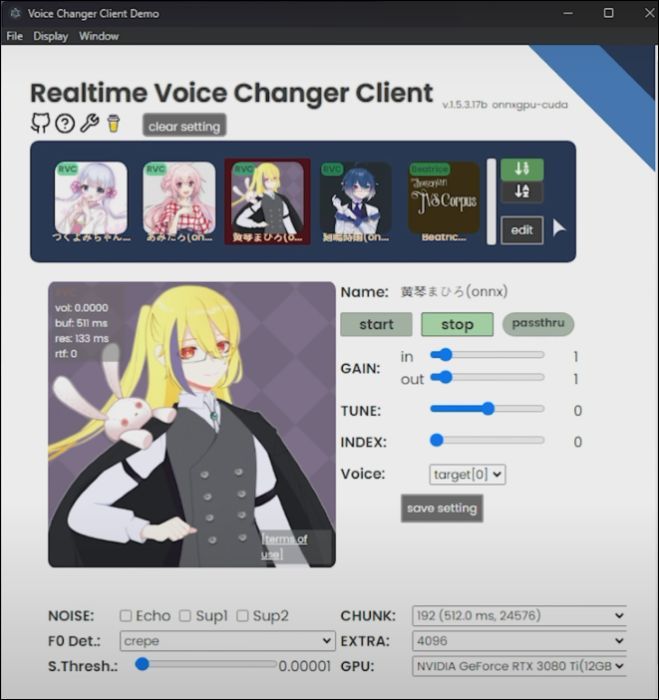
Step 3. Open Discord and go to User Settings.
Step 4. Tap "Voice & Video."
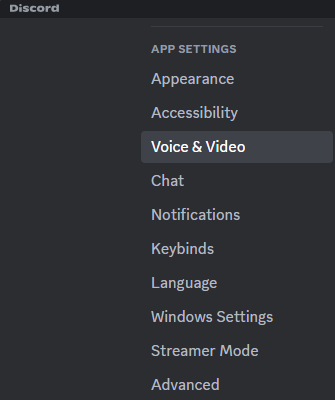
Step 5. Choose the Input Device and Output Device.
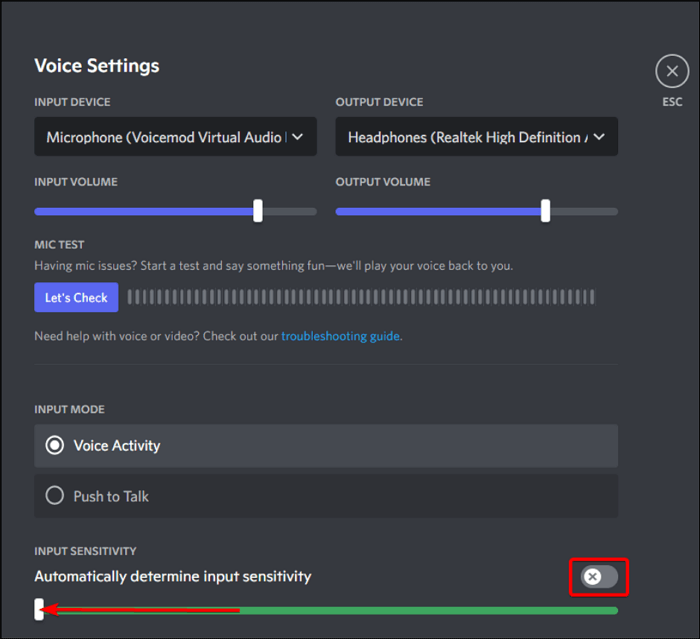
Step 6. Click "Let's Check" in Discord's Voice Settings to test your modified voice.
Step 7. Join a voice chat and start talking with W-Okada Voice Changer.
W-Okada Voice Changer Alternative For Easier Use
Although W-Osaka Voice Changer is a popular voice changer, its installation and setup process is a little complex. It offers limited voice effects and may suffer from compatibility issues with different versions of Discord. Do you want a voice changer with more sound effects and easier usage?
EaseUS VoiceWave is a reliable voice changer with an extensive library of high-quality voice effects and a user-friendly interface. Unlike W-Okada, EaseUS VoiceWave provides high-quality audio output and stable performance, reducing issues like lag or distortion. It is an excellent choice for those looking for more customization options. With a smooth interface and easy setup, even beginners can start using it without hassle.
Key Features of EaseUS VoiceWave:
- Real-Time Voice Changing – Instantly change your voice while speaking in Discord, games, or live streams.
- Extensive Voice Effects – Offers a variety of preset voice filters, from robotic to anime-style voices.
- Soundboard Feature – Includes a built-in soundboard for playing custom sound effects.
- High-Quality Audio Processing – Ensures clear, distortion-free voice output without noticeable lag.
- Various Platforms – Compatible with Discord, Zoom, Skype, Twitch, Steam, and other platforms.

Conclusion
W-Okada Voice Changer provides real-time, AI-powered voice transformation for Discord users. By following this guide, you can seamlessly integrate it with Discord and start using a completely new voice in your conversations.
If you encounter problems when using W-Okada Voice Changer, you can use EaseUS VoiceWave to enjoy a seamless voice changing.
FAQs on How to Use W-Okada Voice Changer
1. Is W-Okada Voice Changer completely free to use?
Yes, W-Okada Voice Changer is completely free and open-source. It offers high-quality voice conversion without any subscription fees.
2. Why is my voice not changing in Discord?
If your voice isn't changing, try these troubleshooting steps. First, make sure W-Okada is running and the correct microphone is selected. Check Discord's input device and test in Windows Sound Settings. Or restart Discord after making changes.
3. Does W-Okada support custom AI voice training?
Yes, W-Okada allows users to train AI voice models for more personalized voice transfer. But this requires some technical setup.
Share it on: