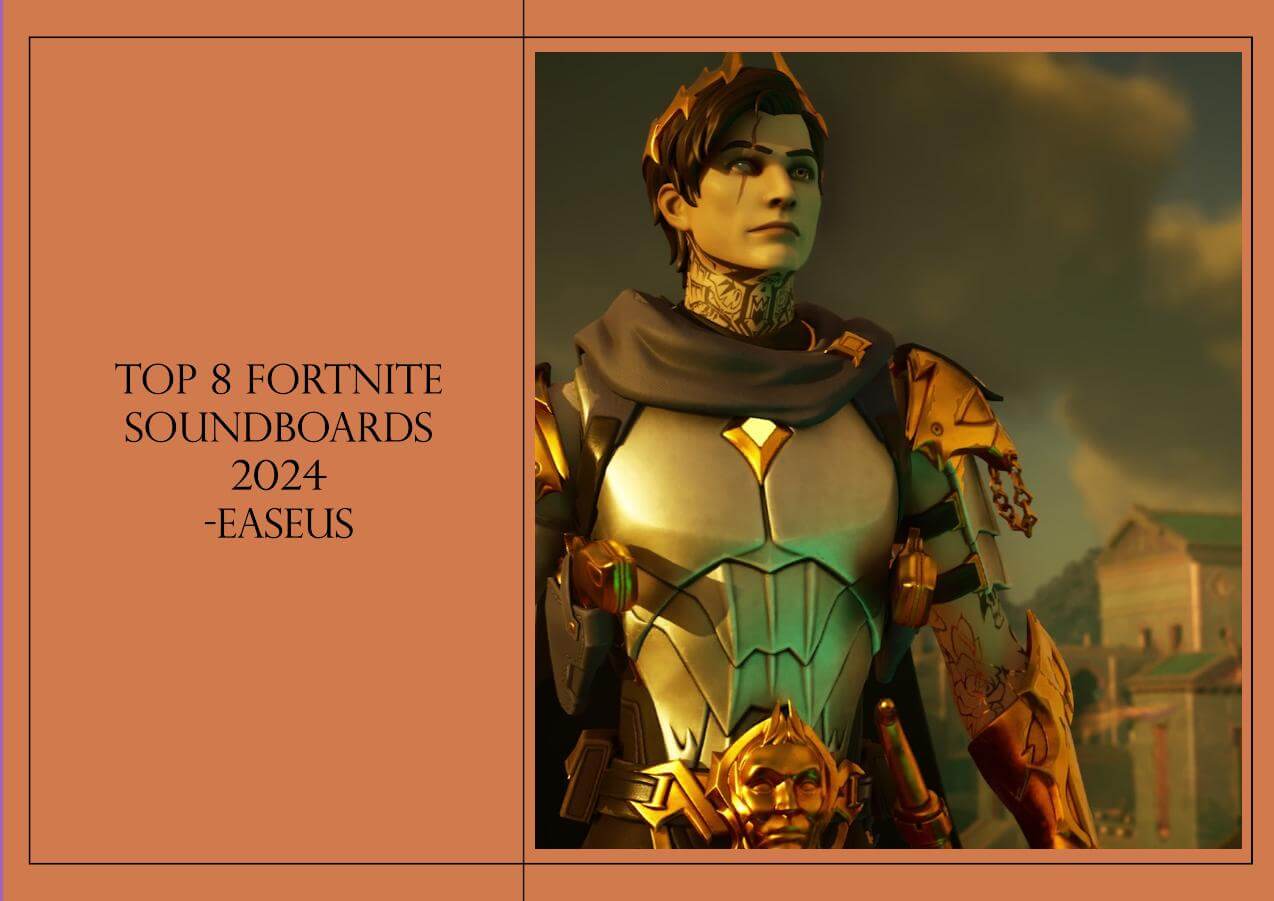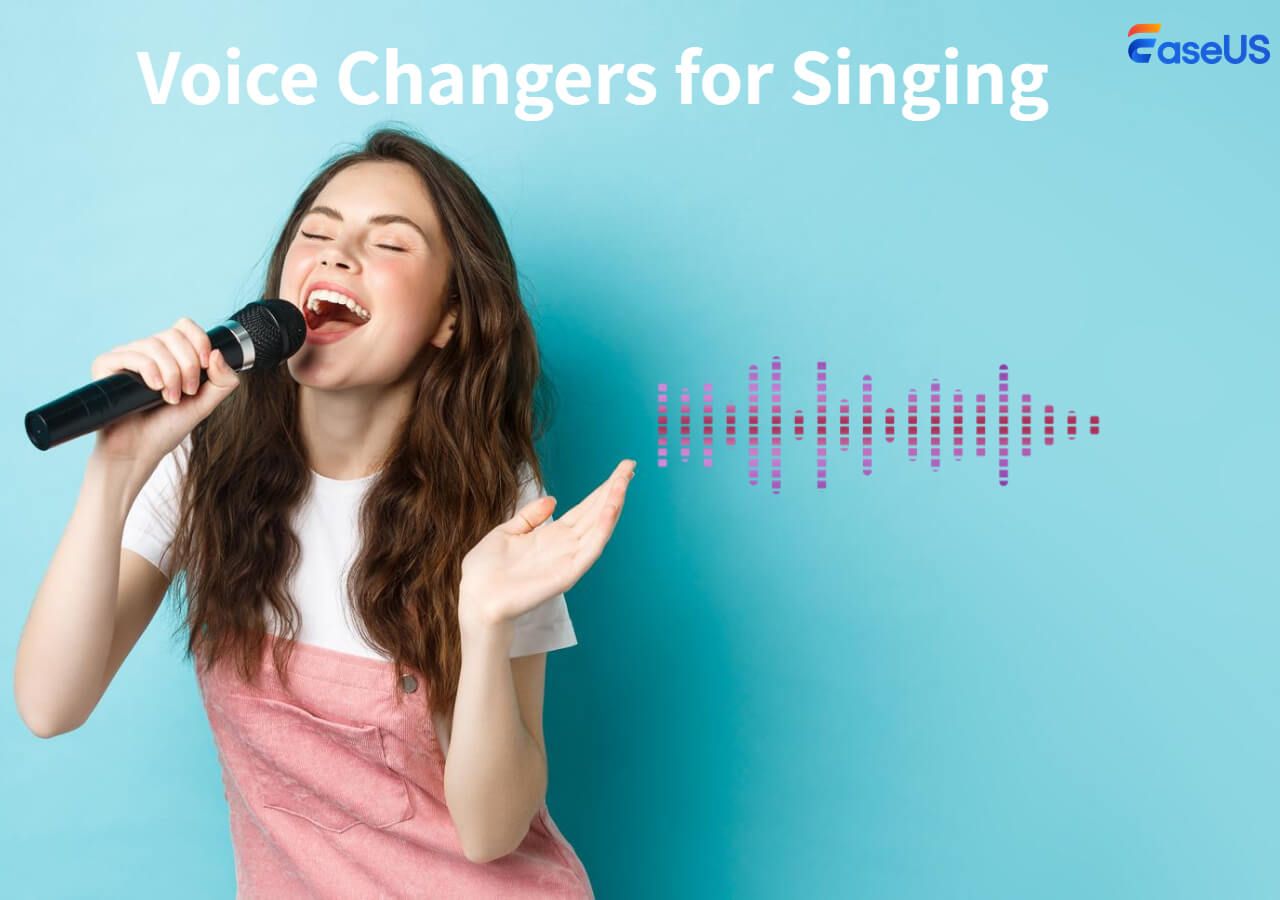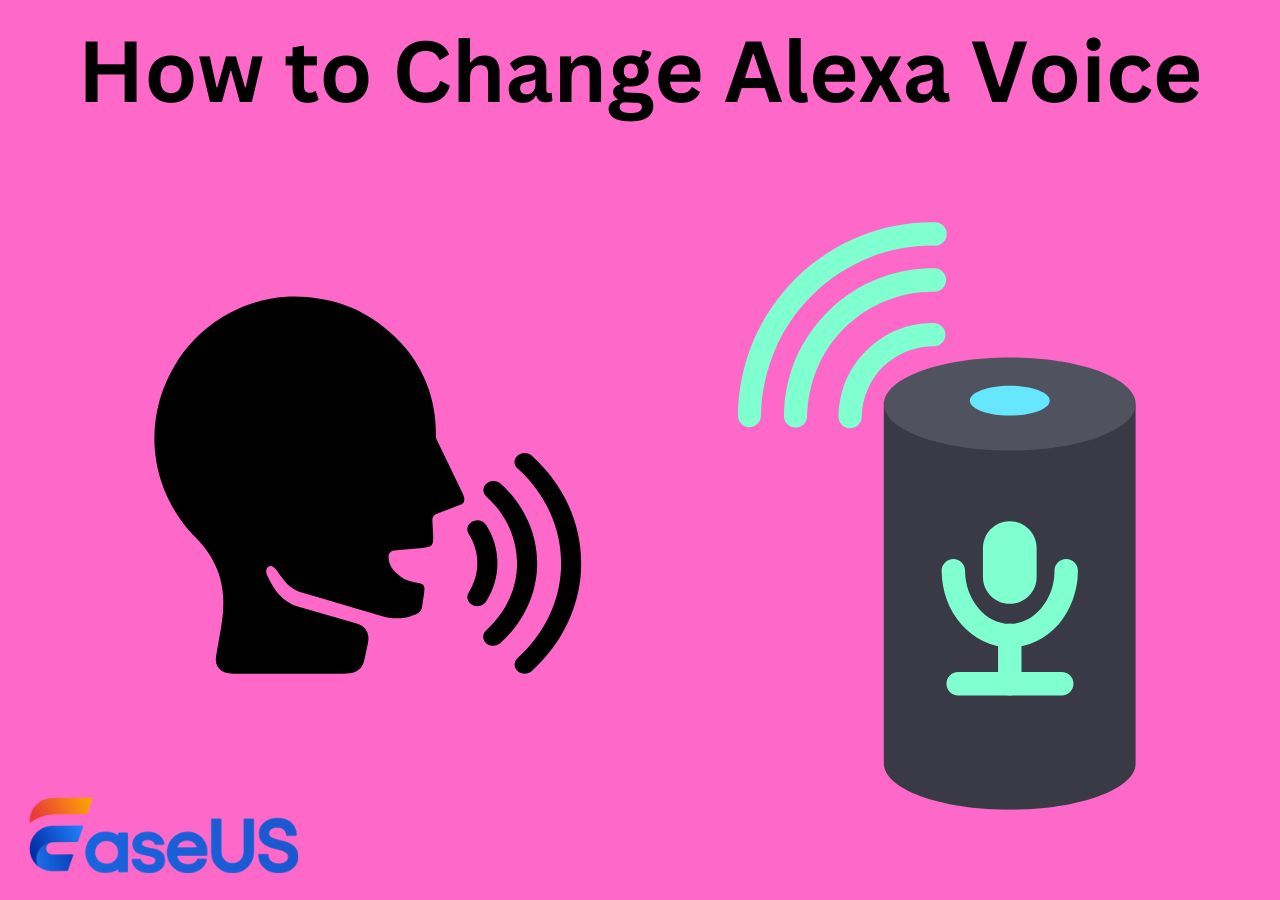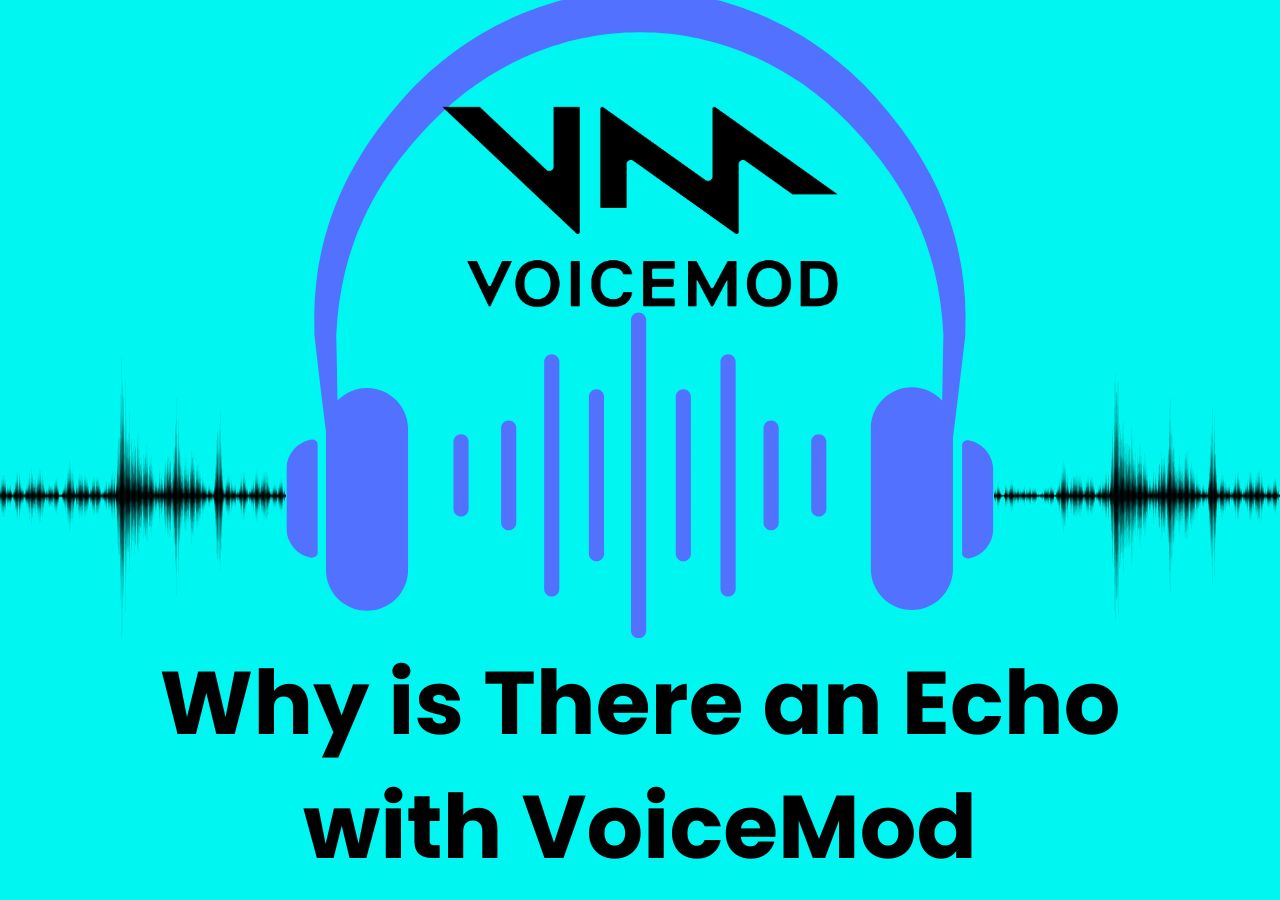-
![]()
Joey Albert
Joey has been involved with tech ever since she joined the EaseUS editor team in March 2011 and now she is a senior website editor. She is good at solving various issues, such as video downloading and recording.…Read full bio -
![]()
Alin
Alin is a sophisticated editor for EaseUS in tech blog writing. She is proficient in writing articles related to screen recording, voice changing, and PDF file editing. She also wrote blogs about data recovery, disk partitioning, data backup, etc.…Read full bio -
Jean has been working as a professional website editor for quite a long time. Her articles focus on topics of computer backup, data security tips, data recovery, and disk partitioning. Also, she writes many guides and tutorials on PC hardware & software troubleshooting. She keeps two lovely parrots and likes making vlogs of pets. With experience in video recording and video editing, she starts writing blogs on multimedia topics now.…Read full bio
-
![]()
Gorilla
Gorilla joined EaseUS in 2022. As a smartphone lover, she stays on top of Android unlocking skills and iOS troubleshooting tips. In addition, she also devotes herself to data recovery and transfer issues.…Read full bio -
![]()
Rel
Rel has always maintained a strong curiosity about the computer field and is committed to the research of the most efficient and practical computer problem solutions.…Read full bio -
![]()
Dawn Tang
Dawn Tang is a seasoned professional with a year-long record of crafting informative Backup & Recovery articles. Currently, she's channeling her expertise into the world of video editing software, embodying adaptability and a passion for mastering new digital domains.…Read full bio -
![]()
Sasha
Sasha is a girl who enjoys researching various electronic products and is dedicated to helping readers solve a wide range of technology-related issues. On EaseUS, she excels at providing readers with concise solutions in audio and video editing.…Read full bio
Page Table of Contents
0 Views |
0 min read
Quick Answer
🗣 To use the W-Okada voice changer, adjust the sound parameters and Settings to test the voices for integrity and customization. Add RVC files with .pth extension to make custom voices and merge them.
Voice transformation tech is at its peak, with people integrating voice changers into their streaming, gaming, and other activities to add fun and increase productivity. The tools can now render any voice accurately in real time, catering to online content and apps.
In this part, we will look into the W-Okada Voice Changer to know the setup, installation, how to use it, and a free alternative to cater to your high-quality voice transformation needs.
What Is W-Osaka/W-Okada Voice Changer
The voice changer is named after the developer's name ( Watanabe Okada) and his city, Osaka, Japan. It is a real-time voice changer that converts your voice into something of your choice with the power of AI. You can use the app for gaming, streaming, and casual use on Windows, Linux, Google Colab, and Mac.

The voice changer is completely free, with pre-defined voices and customization features. You can download the tool on Windows or Mac or set up the environment using Docker or Anaconda. To connect it to gaming and streaming, you can use UI to integrate it for entertainment.
The application functions in a server-client setup, enabling load distribution by running the MMVC server on a separate PC to reduce resource usage during gaming commentary. It's compatible across Windows, Mac (including Apple Silicon M1), Linux, and Google Colaboratory and is a free voice changer for PC.
📝Key features:
- Works in real time: W-Okada works in real time, changes your voice instantly, and automatically switches between voice effects.
- AI-powered: The software leverages the services of AI and processes voice using various models like MMVC, RVC, DDSP-SVC, and so-its-svc.
- Compatibility with OS: You can use it on various operating systems or simply containerize it using Docker.
- Voice models: W-Okada offers several pre-loaded voice models, including male, female, anime, and robotic voices.
- GPU Acceleration: The tool supports various GOU chips, including Nvidia, AMD, Intel, and more, for accurate and accelerated voice conversion.
✅Pros and Cons:
| ⭕Pros | ❌Cons |
|---|---|
|
|
Prefer visuals over text? Check out this video to learn the steps directly。
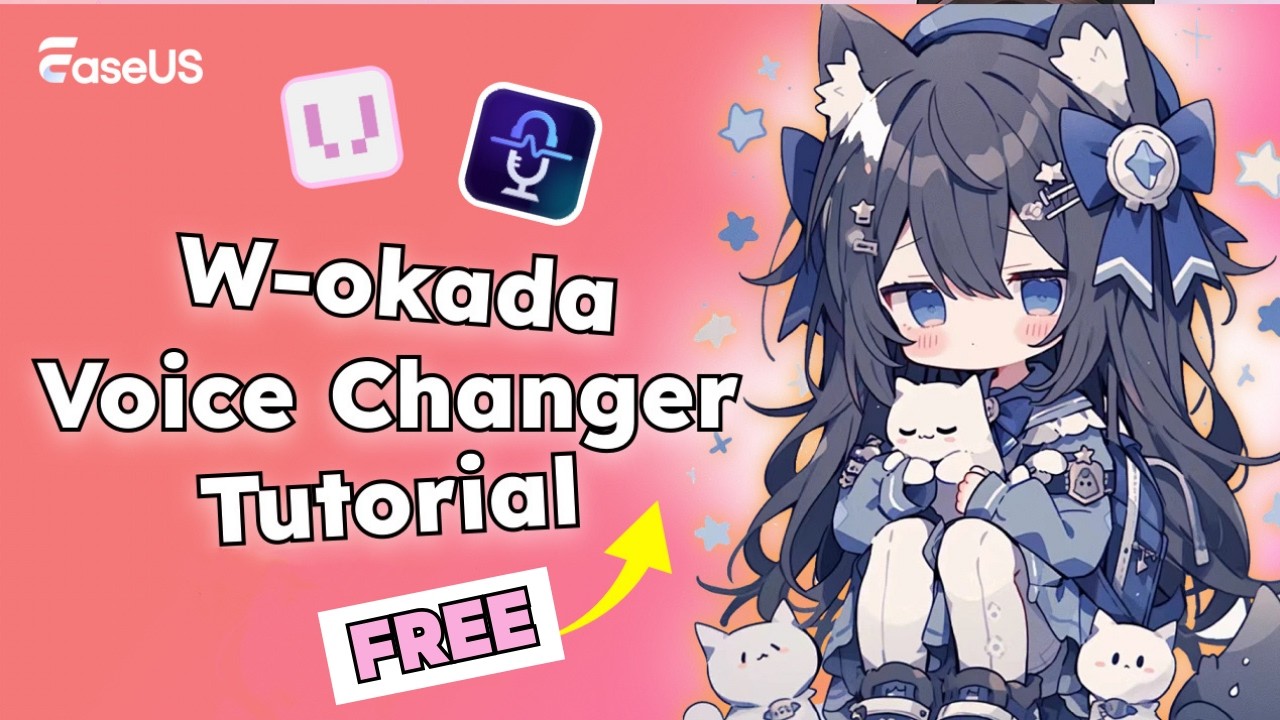
How to Install and Use W-Okada Voice Changer
Now, let us get into the details of how to install and set up the W-Okada Voice changer on your PC. Later, we will also see how to use and add custom voices to the software.
1. Install W-Okada Voice Changer
Step 1. Open the GitHub space of W-Okada Voice Changer and scroll down to see the Download links for the Voice Changer.
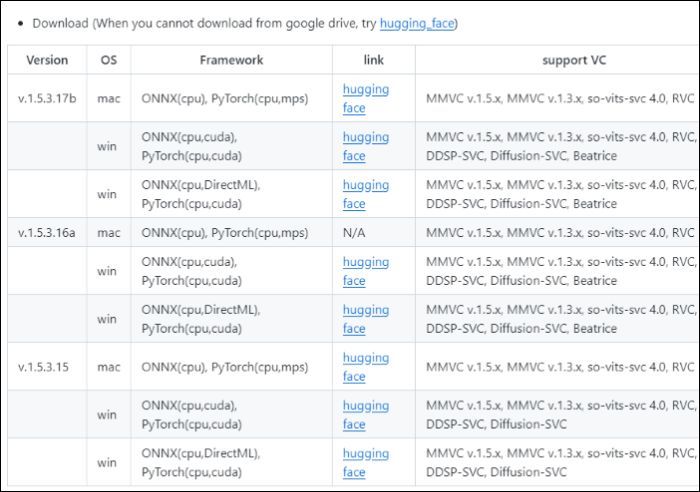
Step 2. Select the link of the operating system you want to download.
Step 3. You will see the download links for the various OS and versions. Select the model you want and wait till the download process is complete.
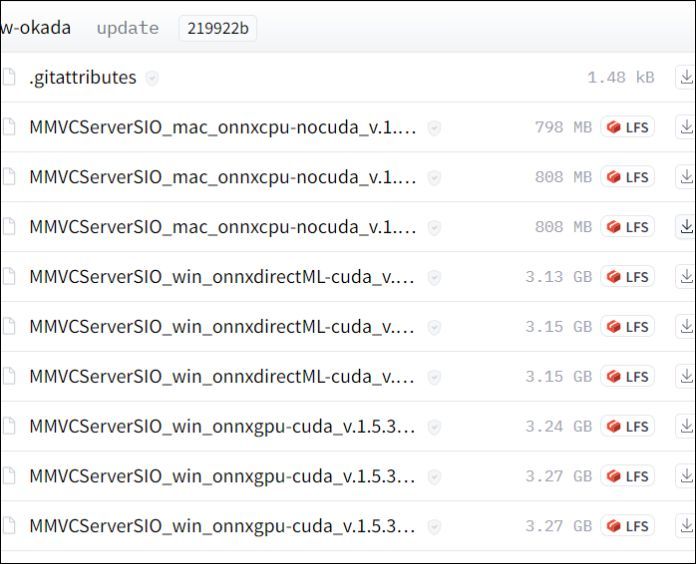
Step 4. Extract the files from the Zip file onto your PC and open it. Navigate the files to find the "start_http.bat" file, and double-click on it.
Step 5. Once the process is complete, you can see a Real-time Voice Changer Client user interface. Even if you download the previous versions, select RVC from the interface.
Spread the word and tell other friends about this incredible real-time voice changer!
2. How to Use W-Okada Voice Changer for Real-Time Conversion
Step 1. In this part, you must choose the "Settings" to finalize how you want to sound. The Settings include Gain, Threshold, Chunk size, GPU, etc.
Step 2. In the "Audio" section, select the "client" and choose the input and output device available on the computer. For output, you can choose a third-party tool for more control over audio or make AI character voice generator.

Step 3. Once the Settings are configured, click on the "Voice" filter from the available ones, and click on "Start" to modify your voice in real time. You can hear the transformed voice as you speak into your microphone. Here, you can find additional sound parameters to fine-tune the audio.
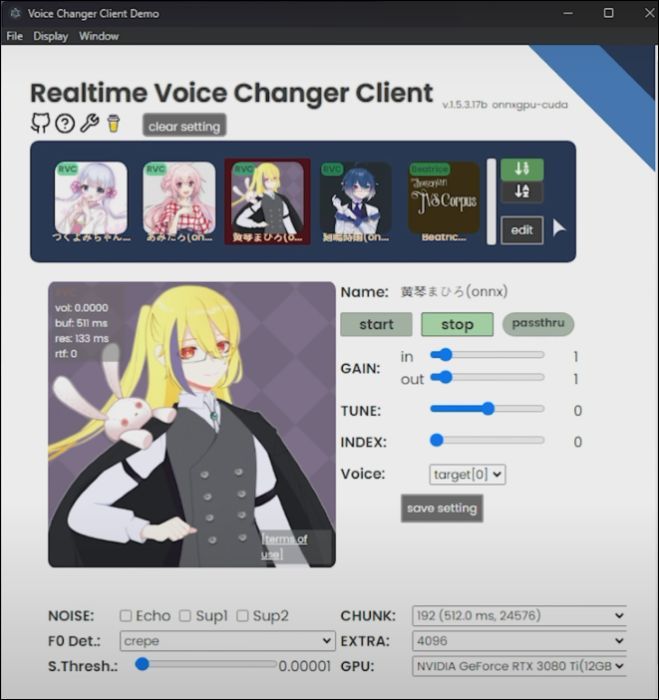
Adding RVC models to the W-Okada Voice Changer
Step 4. You can train the model to detect and voice and add it to the list, but the better option is to feed the existing RVC models.
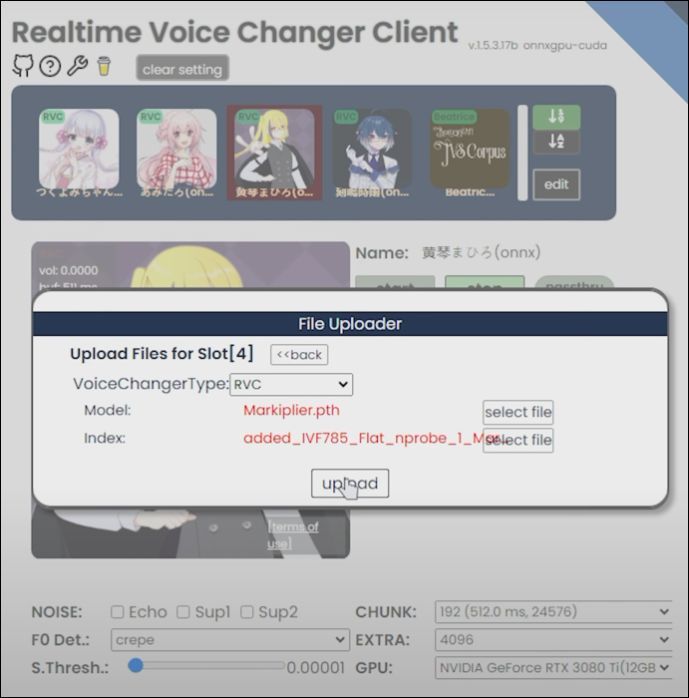
Step 5. Find the RVC model files online (with .pth extension and index files) and upload them onto the app. Additionally, you can use the "Merge Lab" to merge two voice models and create a unique voice like Taylor Swift AI Voice.

If the step-by-step guide is overwhelming, you can either move down to find the much easier alternative for the W-Okada Voice Changer or go through this W-Okada Voice Changer video tutorial to get the installation and usage▶️.

Best Free Alternative to W-Okada Voice Changer
The W-Okada voice changer is ambitious but is a little complex to set up and use certain features. But what if you can have a voice changer with better features and the ability to directly integrate with 100s of apps? Here is your W-Osaka Voice Changer alternative.
EaseUS VoiceWave
EaseUS Voice Changer is an AI-powered voice changer that renders voices in real time. There are over 100+ voices and 300+ sound-board effects to create realistic voices and environments. You can use them in games and streams or make background music for videos.

One tool is enough to fill your professional and entertainment spaces. You can easily integrate the app with various tools like Fortnite, Twitch, Discord, Zoom, games, and many other apps.
📝Key Features:
- Change your voice with 100+ voices and 300+ sound effects in real time.
- Integrate the app with over 250 apps for gaming and more.
- Use your voice or merge various voices to make custom voice filters.
- Reduce noise and export the files in MP3.
Download the VoiceWave now, and make your streams and videos more fun.:
Final Words
The W-Okada voice changer is quite advanced software for playing with and integrating voices into apps. The app gives you flexibility and features to stand out among the crowd instantly. But it's complex to set up and use, especially for beginners.
If you want to explore the easier alternative, EaseUS VoiceWave can help you make the same advantage or even more. Check out the tool now, and equip yourself with various voice and sound effects.
W-Okada Voice Changer FAQs
Here are some frequently asked questions on W-Okada Voice Changer. If you have similar queries, I hope this will help you.
1. Is HitPaw voice changer free?
HitPaw voice changer is marginally free, meaning you will get all the features of the premium version with the free version, but only with limited access to features.
2. Is MagicMic Voice Changer free?
MagicMic Voice Changer has a free and paid version. The free version offers a particular set of voices with certain time limits, but you have to buy the paid version to access the full features with all the effects.
3. What is the best AI voice changer?
The EaseUS VoiceWave is now the best AI voice changer, with more advanced features than its competitors. You can create custom voices and merge them with a huge set of voices and sounds to create unique ones.
4. Is MagicMic any good?
MagicMic is a powerful voice change with great reviews on all popular sites. The trial version has very limited features, which does not give an overall view of the tool's capabilities.