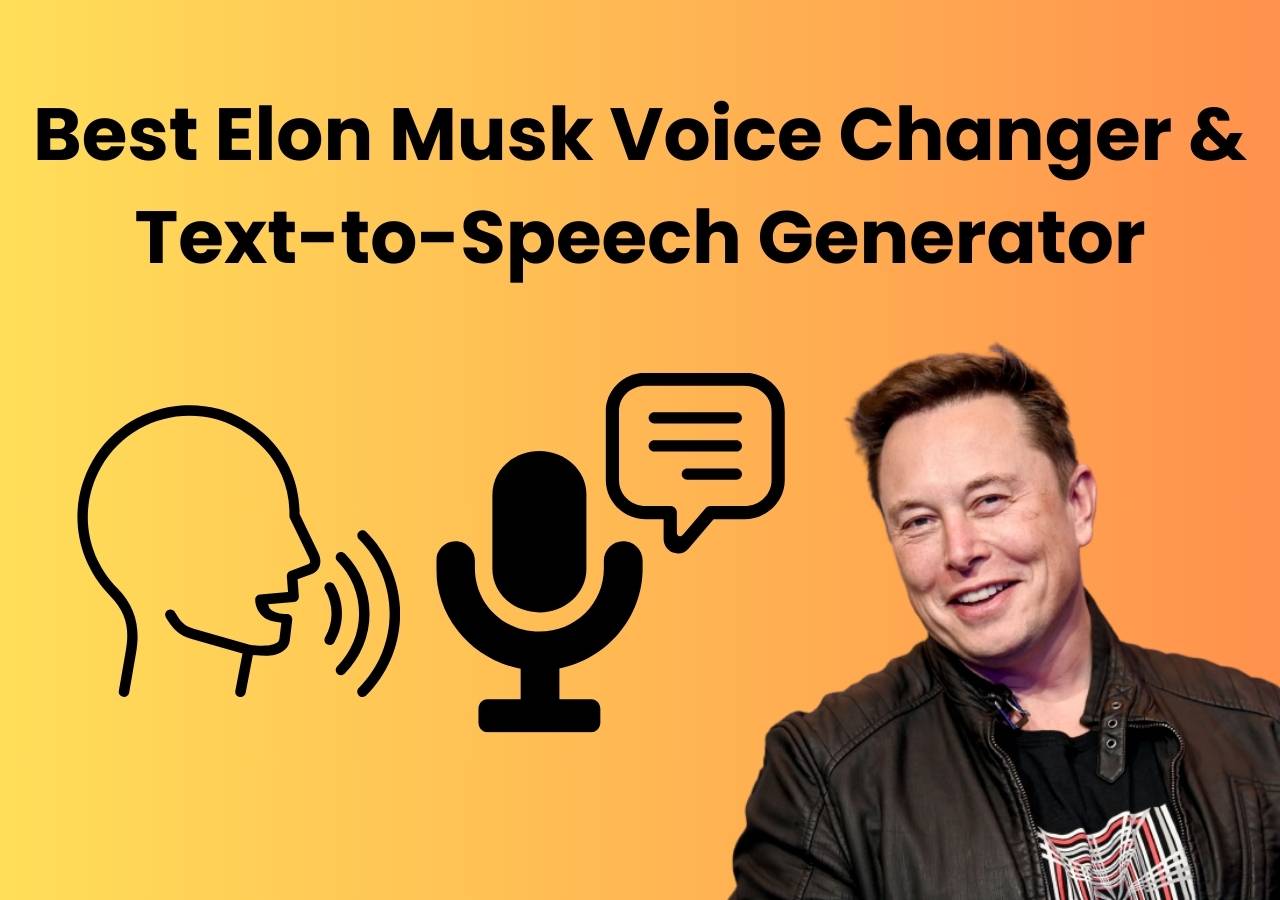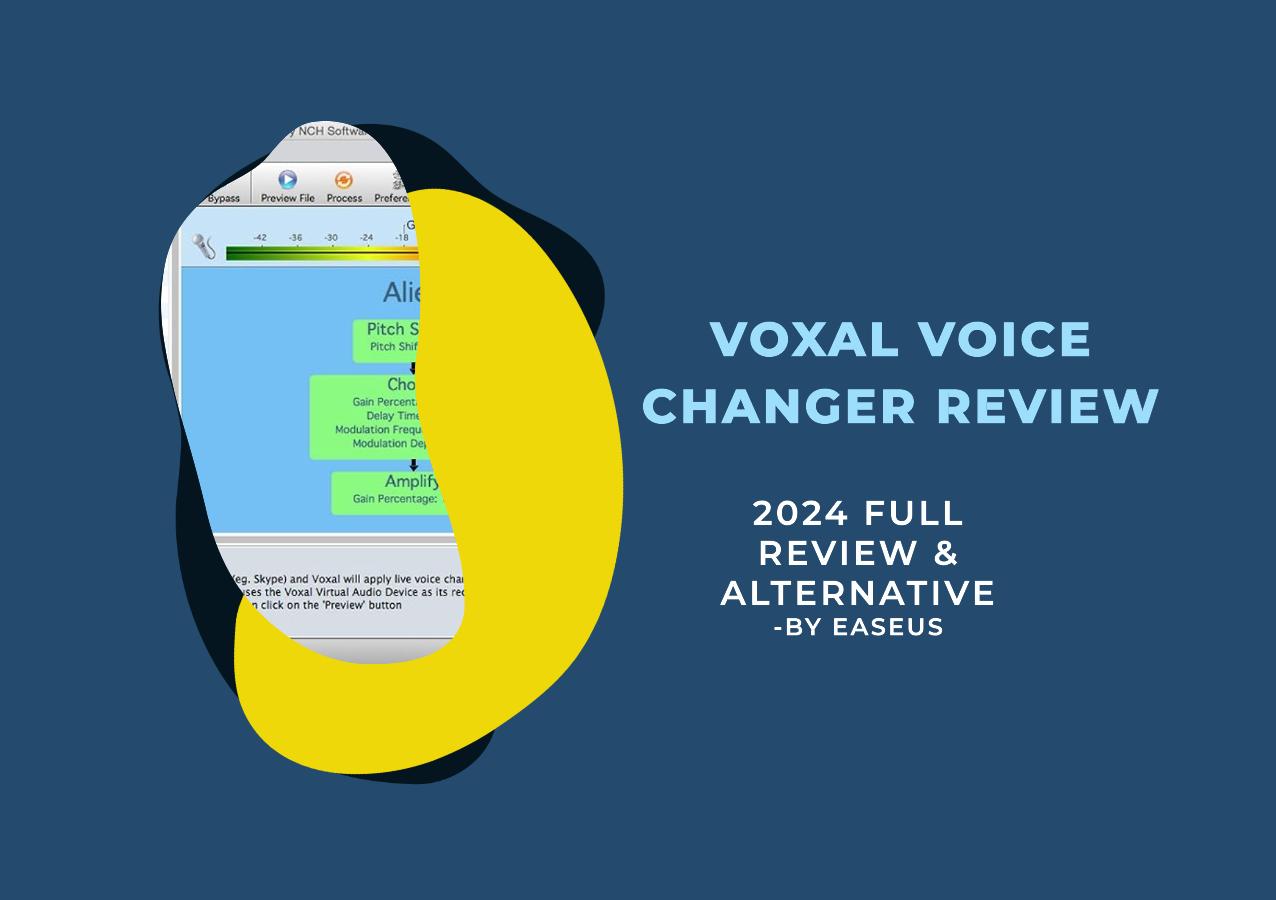-
Jane is an experienced editor for EaseUS focused on tech blog writing. Familiar with all kinds of video editing and screen recording software on the market, she specializes in composing posts about recording and editing videos. All the topics she chooses are aimed at providing more instructive information to users.…Read full bio
-
![]()
Melissa Lee
Melissa Lee is a sophisticated editor for EaseUS in tech blog writing. She is proficient in writing articles related to screen recording, voice changing, and PDF file editing. She also wrote blogs about data recovery, disk partitioning, data backup, etc.…Read full bio -
Jean has been working as a professional website editor for quite a long time. Her articles focus on topics of computer backup, data security tips, data recovery, and disk partitioning. Also, she writes many guides and tutorials on PC hardware & software troubleshooting. She keeps two lovely parrots and likes making vlogs of pets. With experience in video recording and video editing, she starts writing blogs on multimedia topics now.…Read full bio
-
![]()
Gloria
Gloria joined EaseUS in 2022. As a smartphone lover, she stays on top of Android unlocking skills and iOS troubleshooting tips. In addition, she also devotes herself to data recovery and transfer issues.…Read full bio -
![]()
Jerry
"Hi readers, I hope you can read my articles with happiness and enjoy your multimedia world!"…Read full bio -
Larissa has rich experience in writing technical articles and is now a professional editor at EaseUS. She is good at writing articles about multimedia, data recovery, disk cloning, disk partitioning, data backup, and other related knowledge. Her detailed and ultimate guides help users find effective solutions to their problems. She is fond of traveling, reading, and riding in her spare time.…Read full bio
-
![]()
Rel
Rel has always maintained a strong curiosity about the computer field and is committed to the research of the most efficient and practical computer problem solutions.…Read full bio -
![]()
Dawn Tang
Dawn Tang is a seasoned professional with a year-long record of crafting informative Backup & Recovery articles. Currently, she's channeling her expertise into the world of video editing software, embodying adaptability and a passion for mastering new digital domains.…Read full bio -
![]()
Sasha
Sasha is a girl who enjoys researching various electronic products and is dedicated to helping readers solve a wide range of technology-related issues. On EaseUS, she excels at providing readers with concise solutions in audio and video editing.…Read full bio
Page Table of Contents
0 Views |
0 min read
Siri has a distinct female voice, which can be identified among a million voices. You can talk to Siri as you would usually talk to a reliable friend. You can make a great impression on others by converting your text into Siri's voice. You can do fun activities, gaming, voiceovers, and social media marketing because everybody loves Siri's voice. This page covers some fantastic Siri voice generator text-to-speech applications, and you can choose anyone to start a new journey!
- 📜TIPS:The first part of this article shows you some factors to consider while choosing the best Siri voice generators. Feel free to jump into this section, if you are hurrying to find the right voice-changing software.
Factors to Consider While Selecting Siri Voice Generator
To find the most suitable Siri voice generator, there are several parameters you need to consider. They include:
| 🔢How many tested | 12, and only 6 selected |
| 💰Cost | Free and paid |
| 👫Accent/Gender | Siri voice generators can be programmed to speak in different accents. Make sure this text to speech software offers this feature so you can use it for different occasions |
| 📱Compatibility | Ensure that the Siri voice generator you select is compatible with the platform or application you intend to use it on |
| 🔖Updates | Make sure that the Siri voice generator you select receives updates regularly to maintain its functionality and compatibility with new platforms |
| 🥇Most recommended | EaseUS VoiceWave |
1. EaseUS VoiceWave
EaseUS VoiceWave is an innovative voice changer software that offers a wide range of features and capabilities. With its advanced technology, users can transform their voice into various styles and characters, including the iconic Siri voice. This makes it an excellent choice for those who want to have fun or create unique content with a Siri-like voice.

The software provides high-quality voice transformation in real-time, allowing users to customize their voice to match their desired Siri-like tone and inflection using a setup slider. Whether you're a content creator, gamer, or simply looking to have some fun, EaseUS VoiceWave is a powerful tool that brings endless possibilities for voice changing and customization. Get it now.
✅Pros:
- Over 100 diverse voice options
- Real-time voice changing
- Intuitive user interface
- High compatibility with 200+ online games and 50+ message apps
❎Cons
- Upgrade to get more features and filters
- Only available on Windows
2. AV Voice Changer
AV Voice changer provides complete control of voice conversions. This tool can turn any text or speech into Siri's voice. The tool also has a well-rounded editing section that can do anything with the voice.
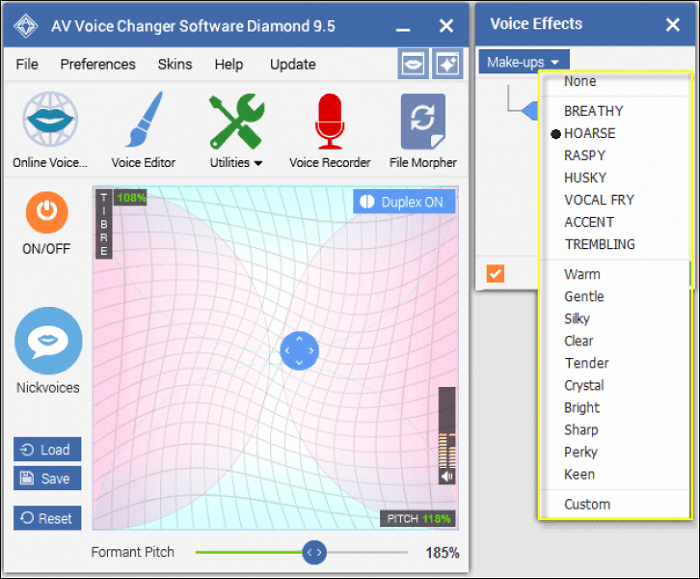
You can make Siri's voice sound deeper, higher, more feminine, younger, older, or modified in any special way. By using celebrity voice changer, you can set Siri's voice's pitch, tone, brightness, or harmony. AV voice changer also has an in-built library that contains thousands of quality voices. You can listen to these voices to learn more about generating quality text-to-speech conversions.
✅Pros:
- Accurate text-to-speech conversions
- User-friendly interface
- A diverse range of voice editing features
❎Cons
- Not available on macOS and Android
- The premium version is costly
3. FakeYou
FakeYou is among the most widely used applications for converting text into voice. The application uses deep AI modules to convert text into desired Siri output. It changes the delivery style per the spirit of the text. In addition, it helps you generate realistic voice expressions. FakeYou has an online library of more than 2,400 distinct voices.
FakeYou also has an engaging online community. The active members discuss and help each other in creating authentic speech-to-text conversions. The application also allows control over sound quality by adjusting pitch, speed, and tempo.
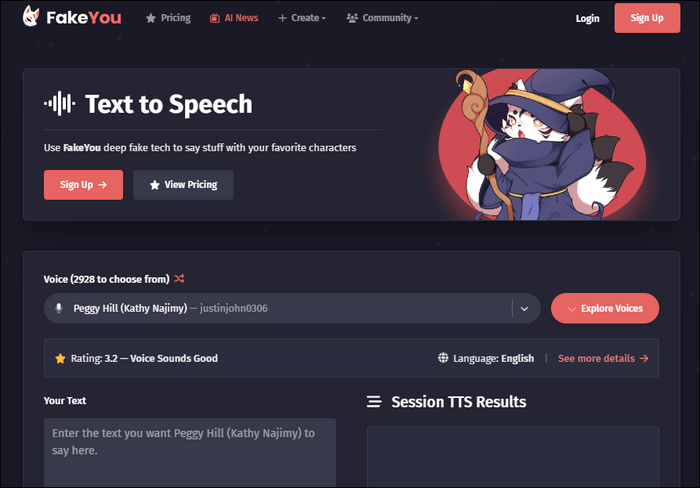
To convert any text into Siri, you only need to upload the text on FakeYou. After that, select Siri from the in-built library and click on the red speak button. In a few moments, you will get the desired output.
✅Pros
- Precise output without losing any detail
- Simple interface to produce quick results
- Can stay stable during weak connection
❎Cons
- The free version is limited
- No offline availability
4. Voice Changer Plus
Since most applications work on either Windows or Android operating systems, finding a Siri voice converter for Apple users is essential. The Voice Vhanger Plus is our remedy for it. You can download iPad and iPhone versions from the Apple store.
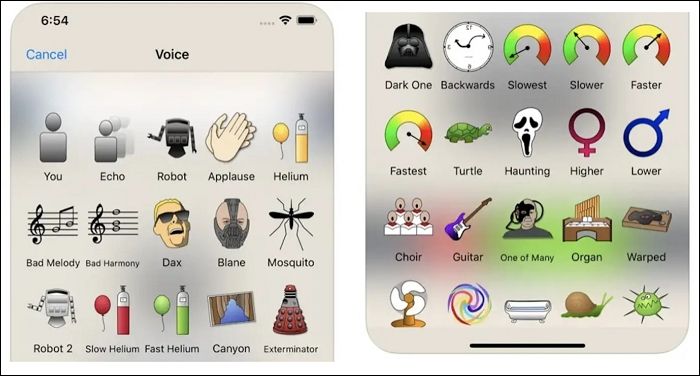
It can change your input into more than 55 sound effects and background sounds. You can download, save, and trim Siri's voice. The premium version is free from excessive ads, along with photo-sharing options.
✅Pros
- Quick and accurate Siri voice conversions
- Simple interface
- Control over voice quality
❎Cons
- Not available on Windows and Android
- It doesn't include extensive voice editing features
5. Voicebooking
Voicebooking specializes in quick speech-to-text conversions. All you need is to enter the text in the voice box and click the play button. It has a wide range of male and female voices. To get the desired result, choose Siri.
There is a stark difference between features offered in the free and premium versions. In the premium version, you can control the speed and pitch of conversion. You can insert the pauses where you want, and you can emphasize keywords as well.

Voicebooking is available in freemium, Bronze, Silver, and Gold Categories. Their prices are free, €3.99/per month, €6.99/ per month, and € 19.99/per month, respectively.
✅Pros
- Ease of usage and speed of conversion
- Simple interface
- Diverse voice library
❎Cons
- The limited scope of voice editing
- Not available on Android and iOS
6. Murf.ai
Murf.ai utilizes speech synthesis technologies to convert any text or speech into Siri's voice. The app allows you to make realistic Siri voiceovers for business meetings, promotion videos, marketing, presentations, and education.
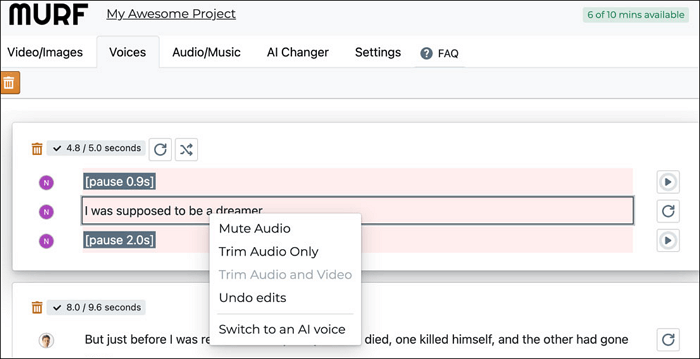
Murf also has an in-built voiceover studio, where you get diverse features to make voice adjustments. You can change, mix, edit, modify, and create new voices. Not just that, you can also make videos in the same studio.
✅Pros
- Complete control of voice quality and editing
- Collaborative workspace
- Accuracy of Translation
❎Cons
- The free version is limited
- It can't be used offline
The Bottom Line
Siri has become a household name among smartphone users around the world. People quickly recognize and identify with Siri's captivating voice. You can turn your speech into Siri's voice with Modern AI voice generators. It can be used for recreation, marketing, and social media management.
This blog highlights the best 6 Siri Voice Generators for text-to-speech conversions in 2024. We have enlisted their respective features, compatibility, pros and cons, and URLs. Select software per your task and mesmerize everyone by delivering your thoughts in an authentic Siri voice. I'd recommend VoiceWave as the primary selection because of its numerous voice effects and monthly feature updates.
Siri Voice Generator FAQs
Below are some questions related to the Siri voice generator; you can take a look to learn more information:
1️⃣Can I give Siri a celebrity voice?
No, you can't give any celebrity voices to Siri. You can only choose from voices available in Apple's settings. The Apple devices don't allow any third-party app to change Siri's voice.
2️⃣How do I change Siri to Jarvis?
You can use a hack to change Siri to Jarvis. However, it isn't part of regular Siri voices. Follow
these steps:
- Open the Cydia and add http://repo.cydro.us in the available sources. Then, click on Sources > Edit > Add to add it.
- After adding the repo, go to the changes tab and select the "Jarvis for Siri" package.
- Now respring your iPhone, and launch Siri. It will start sounding like Jarvis.
3️⃣How do I make Siri say custom?
Follow these 3 simple steps:
Step 1. Visit Settings > General > Accessibility > Speech, and make sure to enable speak option.
Step 2. Go to the home screen and open the Message app.
Step 3. Type Custom, select the text, and tap the Speak option. Siri will say the same word.