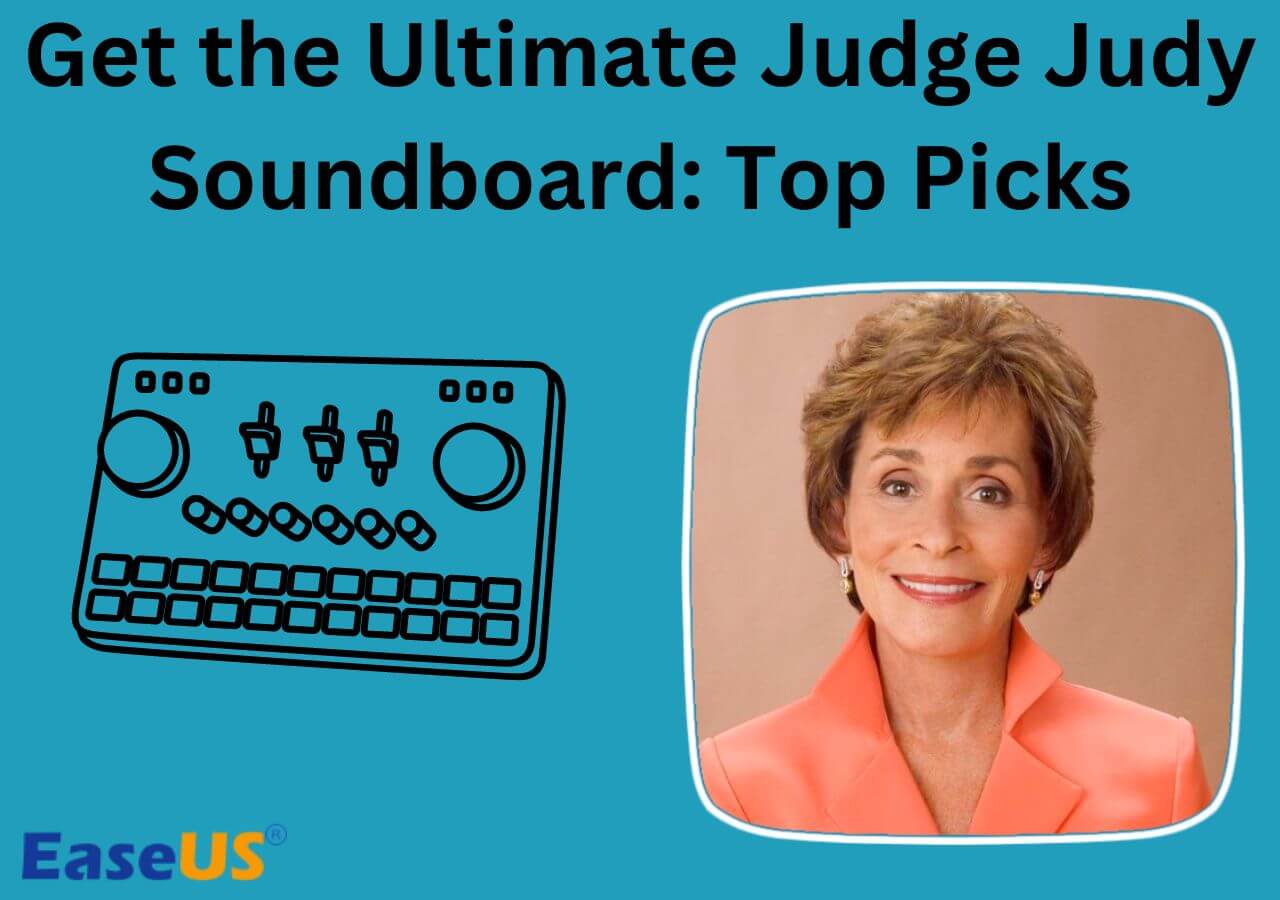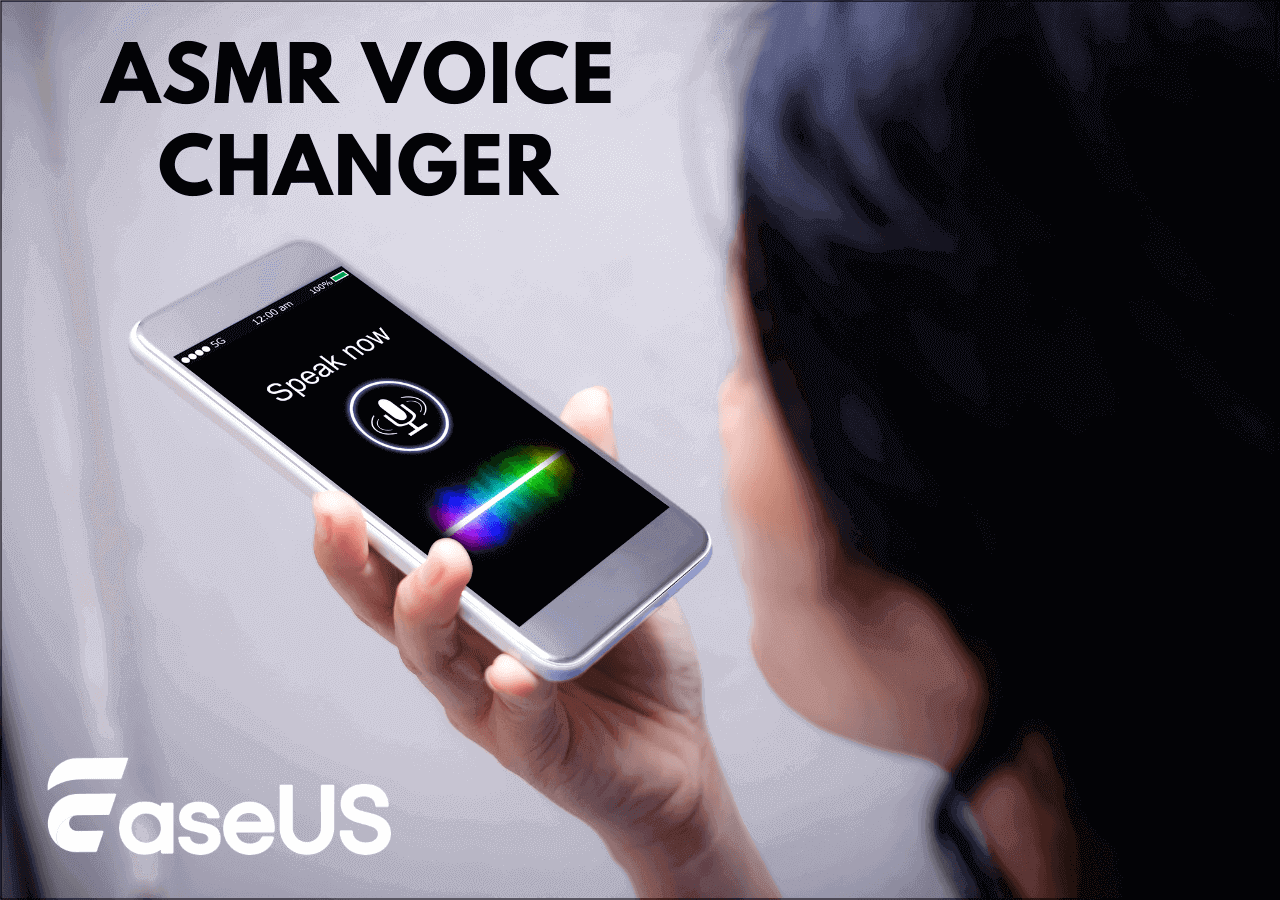-
![]()
Joey Albert
Joey has been involved with tech ever since she joined the EaseUS editor team in March 2011 and now she is a senior website editor. She is good at solving various issues, such as video downloading and recording.…Read full bio -
![]()
Alin
Alin is a sophisticated editor for EaseUS in tech blog writing. She is proficient in writing articles related to screen recording, voice changing, and PDF file editing. She also wrote blogs about data recovery, disk partitioning, data backup, etc.…Read full bio -
Jean has been working as a professional website editor for quite a long time. Her articles focus on topics of computer backup, data security tips, data recovery, and disk partitioning. Also, she writes many guides and tutorials on PC hardware & software troubleshooting. She keeps two lovely parrots and likes making vlogs of pets. With experience in video recording and video editing, she starts writing blogs on multimedia topics now.…Read full bio
-
![]()
Gorilla
Gorilla joined EaseUS in 2022. As a smartphone lover, she stays on top of Android unlocking skills and iOS troubleshooting tips. In addition, she also devotes herself to data recovery and transfer issues.…Read full bio -
![]()
Rel
Rel has always maintained a strong curiosity about the computer field and is committed to the research of the most efficient and practical computer problem solutions.…Read full bio -
![]()
Dawn Tang
Dawn Tang is a seasoned professional with a year-long record of crafting informative Backup & Recovery articles. Currently, she's channeling her expertise into the world of video editing software, embodying adaptability and a passion for mastering new digital domains.…Read full bio -
![]()
Sasha
Sasha is a girl who enjoys researching various electronic products and is dedicated to helping readers solve a wide range of technology-related issues. On EaseUS, she excels at providing readers with concise solutions in audio and video editing.…Read full bio
Page Table of Contents
0 Views |
0 min read
How to fix voice chat not working Xbox?
byu/Tcampbe8 inOverwatch
Overwatch is an online game developed by Blizzard. Game players can play this game on Windows, Xbox, PS, and Switch. This online teamwork game requires users to use online voice chat to work better with each other. If the voice chat fails to work in this game, it will cause problems in the teamwork, like a mission failure.
Don't worry. This post is here to tell you why the voice chat function in Overwatch failed to work and how can you solve this problem. The following list is common reasons why your voice chat cannot work in Overwatch/Overwatch 2. You can click the link and go to the corresponding fixes.
- Unstable network: You should check your computer's network connection and make sure the connection is stable enough for game playing;
- The mic is not connected: you should make sure the mic is connected to the computer with permission, otherwise you cannot use the microphone even if the connection is stable;
- Wrong audio settings in the game: go to the audio settings in Overwatch, follow the steps to correct the settings, and make the voice chat work again;
- The game encounters malware: In this situation, it's better for you to restart the game or go to the official site of Blizzard and upgrade the game to the latest version.
Fix 1. Check Network Connection
The first thing you should consider is the network connection. If the network connection is unstable, not only your voice chat will bear influence, but also your game playing.
📚Check network connection on your PC is easy:
Step 1. Go to the "Settings" on your computer by pressing the Windows button and typing "Settings" in the search bar.
Step 2. Go to the "Network & Internet" section. Then, the Internet status will be shown on the window.
Fix 2. Check Mic Permission on Your PC
If you can hear voices from your teammates while they cannot hear you, the reason could be that your microphone has no permission from your computer. This is the time you should go to the computer settings and correct it.
📚The following guide will tell you how to check it:
Step 1. Open the "Settings" on your computer.
Step 2. Go to "System" > "Sound". Find the "Input" section as the pic shows below. If your microphone is already on the list, Follow the guide: "Choose a device for speaking or recording".

Step 3. If you cannot find your microphone, click "Add device" and add your microphone to the list. After adding, click the microphone, and then you can use it in Overwatch voice chat. You can click test to make sure you have done all things.
Fix 3. Check Game Audio Settings
After the mic check, another thing you should check lies in the game.
📚Follow the steps below:
Step 1. Click on "ESC MENU" in the Overwatch Game. Then, choose "Options".
Step 2. Go to the "Sound" section. Find "Voice Chat", and click it.
Step 3. Turn up the "Voice chat volume" and the "Voice chat mic volume" and see if your voice chat works now.
Fix 4. Restart Overwatch and Update to the Latest Version
Another reason why your Overwatch voice chat not working may be that the game is encountering malware. In this situation, one choice for you to fix it is to try to restart the Overwatch game or update the game to the latest version. Go to the official site of Blizzard and download the newest version of Overwatch.

You can share this post with your friends to let more people learn why their voice chat in Overwatch cannot work and how to fix it:
Pro Tip: Change your voice with the best Overwatch Voice Changer
👉Situation 1: When playing Overwatch with your friends, sometimes you want to prank them with another voice and your friends cannot recognize your voice.
👉Situation 2: When playing Overwatch with strangers randomly matched in the game, it's better to disguise yourself with another voice out of security.
The situations above all tell one piece of information: you need a voice changer when playing Overwatch with others. The editor has saved you time from searching: EaseUS VoiceWave is your best choice. This voice changer goes beyond voice change, it also provides more than 500 sound effects that you can use when playing to make the game more fun. The following button will lead you to the world of various voice filters:

🤩Other reasons to help you choose EaseUS VoiceWave:
- Voice output without any time lag, which means you can still communicate with your teammates smoothly;
- Support voice change for uploaded audio/video files;
- Customize your voice effect to make the voice change more naturally by changing volume, pitch, and timbre;
- Compatible with Discord, Zoom, Xbox, Switch, PS4, PS5, etc.
In Closing
In this post, you have learned why Overwatch voice chat not working and how to fix this problem. Besides, you also read information about the best voice changer for gaming: EaseUS VoiceWave. If you use voice changer frequently when playing games, this software will be your no.1 choice and I'm sure you won't regret its installation.