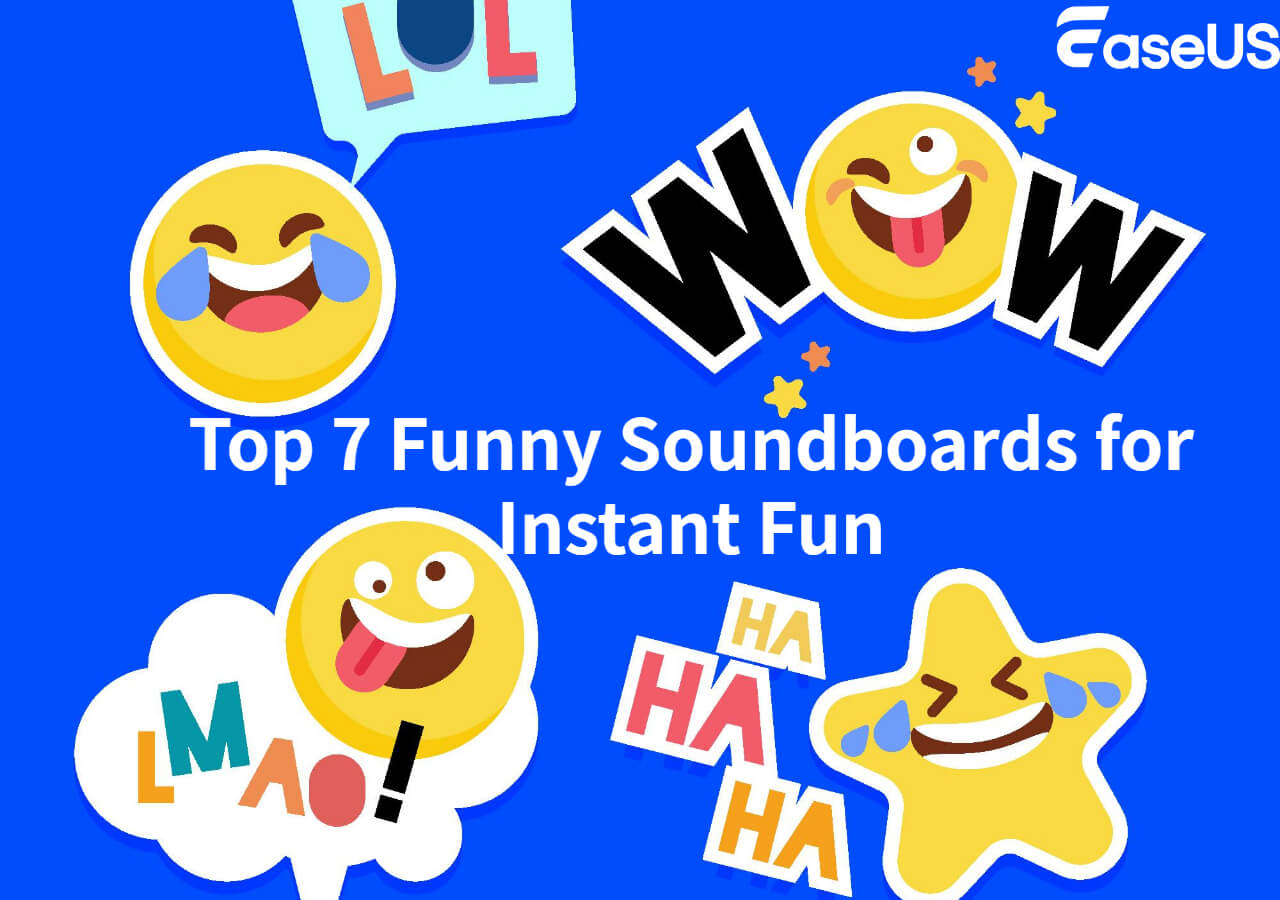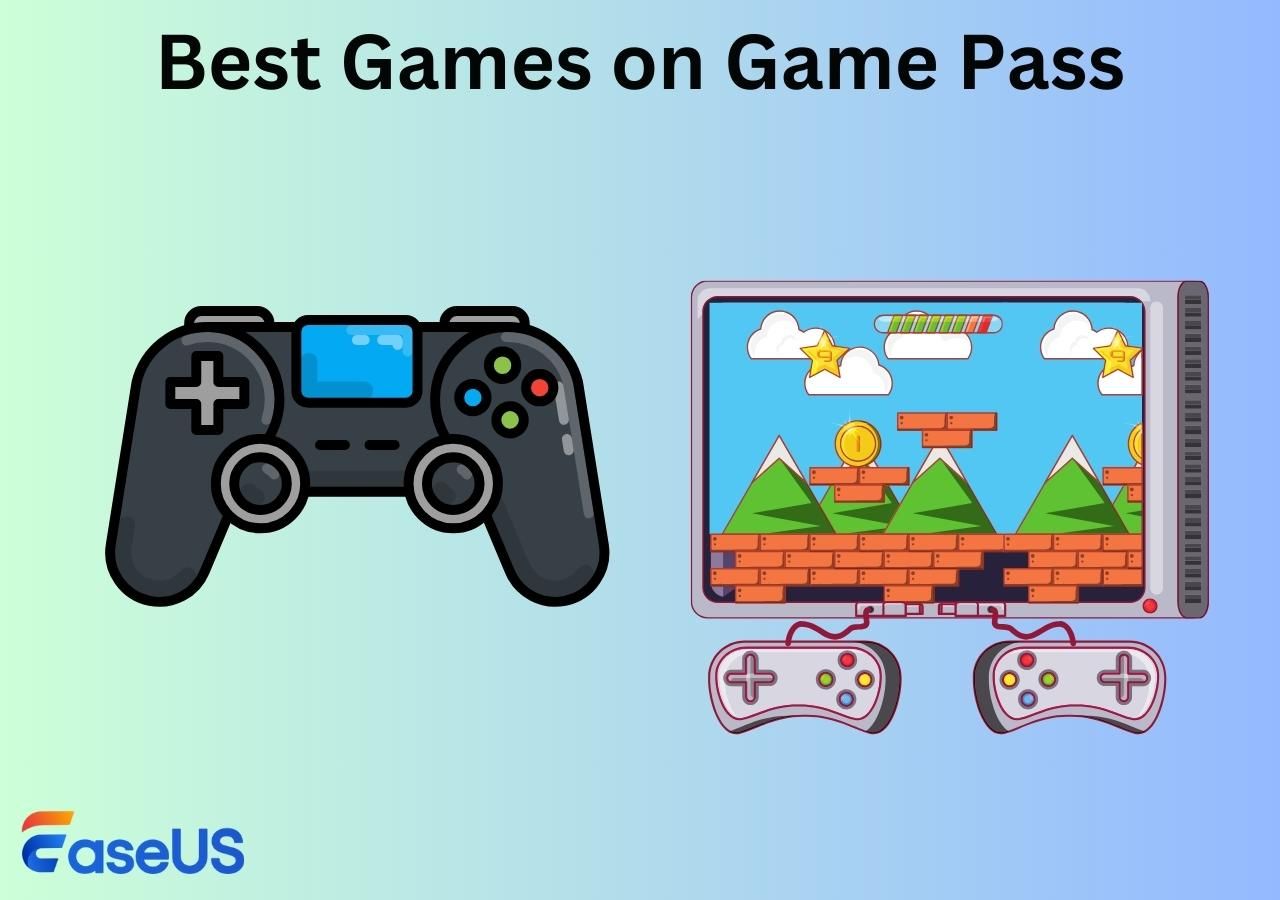-
![]()
Joey Albert
Joey has been involved with tech ever since she joined the EaseUS editor team in March 2011 and now she is a senior website editor. She is good at solving various issues, such as video downloading and recording.…Read full bio -
![]()
Alin
Alin is a sophisticated editor for EaseUS in tech blog writing. She is proficient in writing articles related to screen recording, voice changing, and PDF file editing. She also wrote blogs about data recovery, disk partitioning, data backup, etc.…Read full bio -
Jean has been working as a professional website editor for quite a long time. Her articles focus on topics of computer backup, data security tips, data recovery, and disk partitioning. Also, she writes many guides and tutorials on PC hardware & software troubleshooting. She keeps two lovely parrots and likes making vlogs of pets. With experience in video recording and video editing, she starts writing blogs on multimedia topics now.…Read full bio
-
![]()
Gorilla
Gorilla joined EaseUS in 2022. As a smartphone lover, she stays on top of Android unlocking skills and iOS troubleshooting tips. In addition, she also devotes herself to data recovery and transfer issues.…Read full bio -
![]()
Rel
Rel has always maintained a strong curiosity about the computer field and is committed to the research of the most efficient and practical computer problem solutions.…Read full bio -
![]()
Dawn Tang
Dawn Tang is a seasoned professional with a year-long record of crafting informative Backup & Recovery articles. Currently, she's channeling her expertise into the world of video editing software, embodying adaptability and a passion for mastering new digital domains.…Read full bio -
![]()
Sasha
Sasha is a girl who enjoys researching various electronic products and is dedicated to helping readers solve a wide range of technology-related issues. On EaseUS, she excels at providing readers with concise solutions in audio and video editing.…Read full bio
Page Table of Contents
0 Views |
0 min read
PAGE CONTENT:
Hi. Do you love playing Pokemon on your Switch or on your smartphone? Pokemon game is a role-playing video game that has gained great popularity in the world. It was first released on February 27, 1996. When playing, the small screens of Switch and smartphones make it hard to operate and hurt your eyes a lot. This is the time you need to emulate games to your PC like Windows 8/10/11.
In this post, the editor will give you suggestions to help you choose the best Pokemon emulators to play on your Windows PCs. Then, you can find detailed steps on how to emulate this great game on Windows and how to change your voice while playing Pokemon on PCs with a real-time voice changer.
3 Best Pokemon Emulators for PC
First, let me introduce the top 3 Pokemon emulators for Windows PC to you. I have done some tests, and this is the final list for you. When choosing an emulator for game playing, you need to consider its latency, friendly interface, compatibility, and operating fluidity. The following table will tell you some basic information about these 3 emulators. Then, you can read for more detailed information by clicking the product name.
| 💎Product name | 💻Compatibility | 💰Price | 🎃Rate |
| VisualBoyAdvance (VBA-M) | Android, iOS, Linux, macOS, and Windows | Free | ❤️❤️❤️❤️🤍 |
| DeSmuMe | Windows, macOS, Linux, Android | Free | ❤️❤️❤️❤️🤍 |
| Dolphin Emulator | Windows, Mac, and Linux | Free | ❤️❤️❤️🤍🤍 |
1. Visual Boy Advance (VBA-M)
Visual Boy Advance (VBA-M) is an open-source game emulator that supports almost all platforms, including Android, iOS, Linux, macOS, and Windows. Except for simply helping you emulate games on PCs, it also supports picture capture when you are experiencing a gaming highlight.

✍️Editor's review: As the pic shows above, VBA-M supports almost all platforms. The open-source feature of this emulator is a double-edged sword. The good side is that it is totally free; the bad side is that it requires computer knowledge to smoothly run it. If you know little about computers, I suggest you don't try this one. You may feel frustrated.
2. DeSmuMe
DeSmuMe is a game emulator for Nintendo Switch games that you have no need to buy extra DS hardware. Its developing team regularly updates it to help users enjoy better when playing games on PCs. They always upgrade functions based on the users' needs, which sounds really heart-warming.

✍️Editor's review: When trying DesmuMe on my computer, I found that this emulator runs really smoothly on my computer, and there is no latency when I communicate with other players. You can also try it. I think this is specially designed for Nintendo Switch and you can also emulate other Switch games with it.
3. Dolphin Emulator
Dolphin Emulator is an emulator that supports the GameCube and the Wii, two current Nintendo video game consoles. You can download it on its official page, or install it on the Steam platform. It has really good performances and the high picture quality helps a lot in advancing the gaming experience.
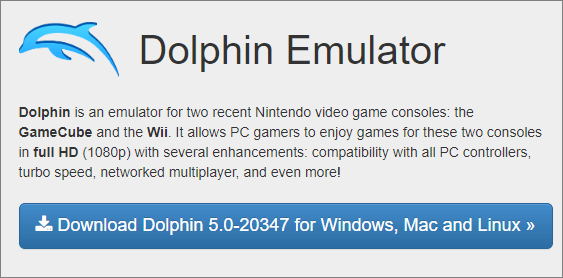
✍️Editor's review: Dolphin Emulator has performed beyond my expectations. Its 1080p picture quality makes the game-playing process really enjoyable. Besides, It supports Windows, Mac, and Linux, which means that you have no need to worry about its compatibility. It is suitable for all platforms and games.
How to Play Pokemon on PC
After choosing the suitable emulator for yourself, now, you can emulate this great game to your computer and enjoy it. This part will provide you with steps for playing Pokemon with the best Pokemon emulator you have chosen for yourself. I will take VBA-M as an example to show you how to do it.
🎊Follow these steps to play Pokemon on your Windows laptop/PC:
Step 1. First, download and install VBA-M on your computer. Open it after installation.
Step 2. Get the ROMs of the Pokemon game you want to emulate and download them.
Step 3. After downloading, open the ROMs with VBA-M on your computer.
Step 4. Now, you can set the emulator's options by changing the control, graphics, and audio according to your own needs.
Step 5. After settings, now, you can begin playing games on your computer by clicking "Start" or pressing "Enter/Z".
👉If you find this post useful, share it on your social media to make more people know how to emulate games on their computers:
Pro Tip: How to Change Voice While Playing Pokemon on Windows PCs
Pokemon has another feature for gamers to better enjoy: It supports real-time communication. You can talk with other people when playing with its built-in voice-over. However, you can only use your voice, which lacks privacy.
Lucky for you. I have learned a great voice changer these days: EaseUS VoiceWave. This voice changer can help you communicate with other people's sounds, including celebrities, animal characters, and even some movie stars. The soundboard feature allows you to create the atmosphere you want or prank others when playing games. Download with the button below, more features of EaseUS VoiceWave are waiting for you to discover.
✨Some distinguished features of EaseUS VoiceWave are listed below:
- DIY your own voice filter by changing the volume, pitch, and timbre
- Provide real-time voice change on Discord, Xbox, Steam, Zoom, etc. without latency
- Hundreds of sound effects for you to choose and play in the game
- Provide audio file voice change with easy clicks

Final Words
In this post, the editor has given you information about the top 3 Pokemon emulators, and specific steps for emulating Pokemon on Windows PCs. Except for this basic information, you have also learned a great voice changer for Windows to help you protect your privacy when communicating with others online. I hope you enjoy your game with the help of this post!