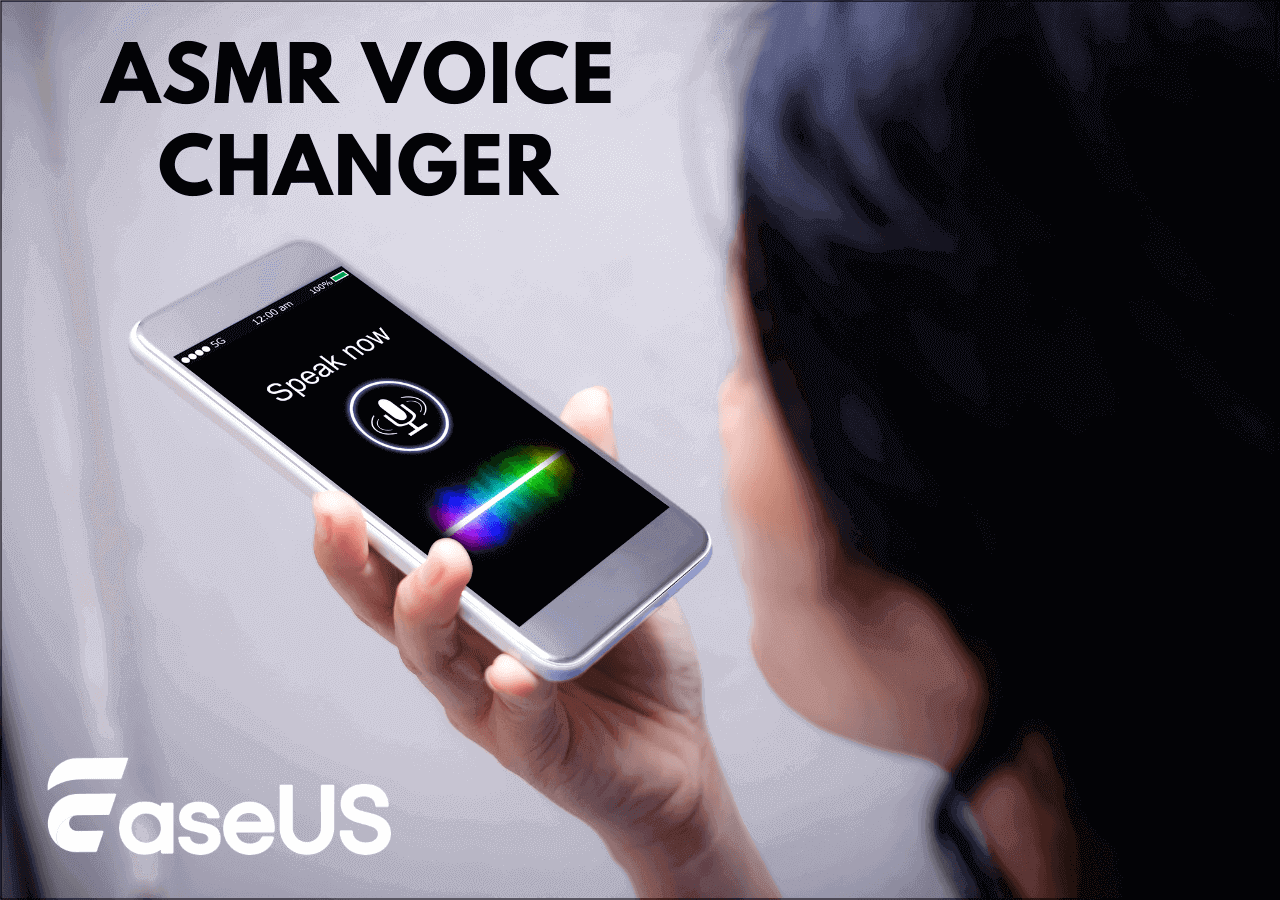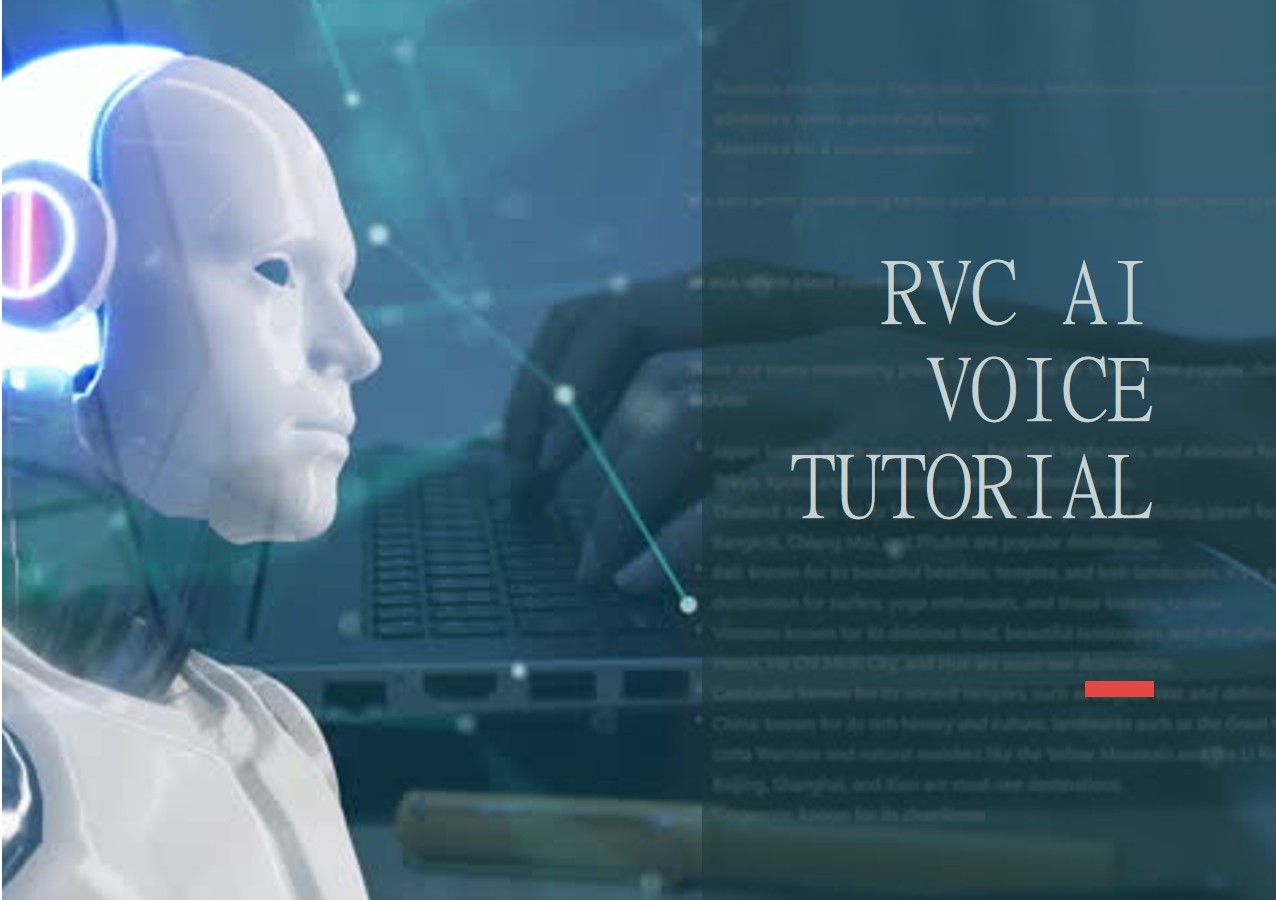-
![]()
Joey Albert
Joey has been involved with tech ever since she joined the EaseUS editor team in March 2011 and now she is a senior website editor. She is good at solving various issues, such as video downloading and recording.…Read full bio -
![]()
Alin
Alin is a sophisticated editor for EaseUS in tech blog writing. She is proficient in writing articles related to screen recording, voice changing, and PDF file editing. She also wrote blogs about data recovery, disk partitioning, data backup, etc.…Read full bio -
Jean has been working as a professional website editor for quite a long time. Her articles focus on topics of computer backup, data security tips, data recovery, and disk partitioning. Also, she writes many guides and tutorials on PC hardware & software troubleshooting. She keeps two lovely parrots and likes making vlogs of pets. With experience in video recording and video editing, she starts writing blogs on multimedia topics now.…Read full bio
-
![]()
Gorilla
Gorilla joined EaseUS in 2022. As a smartphone lover, she stays on top of Android unlocking skills and iOS troubleshooting tips. In addition, she also devotes herself to data recovery and transfer issues.…Read full bio -
![]()
Rel
Rel has always maintained a strong curiosity about the computer field and is committed to the research of the most efficient and practical computer problem solutions.…Read full bio -
![]()
Dawn Tang
Dawn Tang is a seasoned professional with a year-long record of crafting informative Backup & Recovery articles. Currently, she's channeling her expertise into the world of video editing software, embodying adaptability and a passion for mastering new digital domains.…Read full bio -
![]()
Sasha
Sasha is a girl who enjoys researching various electronic products and is dedicated to helping readers solve a wide range of technology-related issues. On EaseUS, she excels at providing readers with concise solutions in audio and video editing.…Read full bio
Page Table of Contents
0 Views |
0 min read
How Can I Change My League of Legends Language?
- Adjust settings in the Riot Client language.
- Edit configuration files.
League of Legends has become one of the most popular esports worldwide. You may want to play the game in your native language to more easily understand the hero abilities and in-game communication. However, some League of Legends players have said that changing the language in the game is difficult. Don't worry. This article will introduce two ways to change language in League of Legends.
Way 1. Change Language in League of Legends Using Client
✅Suitable for: Changing the text language
If you want to change the text language in League of Legends, you can adjust the Riot client settings. The steps for this method are very easy. There are many languages you can choose in the Client:
- English
- Spanish
- French
- German
- Italian
- Japanese
- More
Let's see how to change the text language in LOL.
Step 1. Launch the Riot Client on your computer.
Step 2. Click on the gear icon in the top right corner to open Settings.
Step 3. In the settings menu, go to the "League of Legends" section.
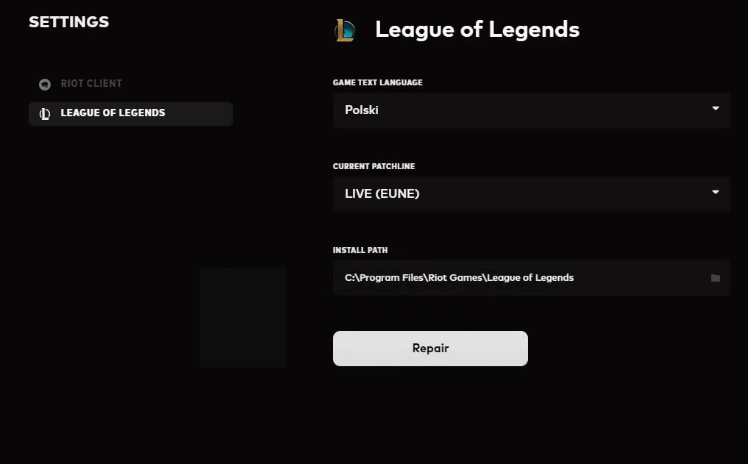
Step 4. From the menu, select the language you wish to use.
Step 5. Close the client and reopen it to apply the language changes.
Way 2. Change Language in LOL With Language Code
✅Suitable for: Changing LOL Language in game
If the language option is not available in the settings, you can manually change it by editing the configuration files. The steps to change the configuration file are a bit complicated. To change the in-game language in League of Legends, follow the steps:
Step 1. Locate the League of Legends installation directory. (It is usually found at C:\Riot Games\League of Legends\.)
Step 2. Right-click "LeagueClient.exe" to create a Shortcut.
Step 3. Right-click the created shortcut and send it to the desktop.
Step 4. Right-click the shortcut on your desktop and choose "Properties."
Step 5. Find the 'Target' field, move to the end, add a space, and type: -locale= the language code.
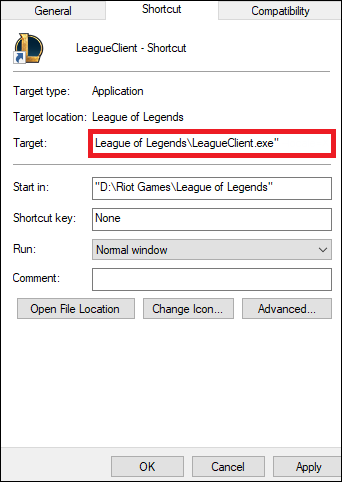
🔢There are all the language codes in LOL.
- es_ES: Spanish (Spain)
- es_MX: Spanish (Latin America)
- en_US: English (alternatives en_GB, en_AU)
- fr_FR: French
- de_DE: German
- ro_RO: Romanian
- it_IT: Italian
- pl_PL: Polish
- el_GR: Greek
- pt_BR: Portuguese
- ru_RU: Russian
- hu_HU: Hungarian
- tr_TR: Turkish
- zh_CN: Chinese
- zh_TW: Taiwanese
- ja_JP: Japanese
- ko_KR: Korean
For example, If you'd like to change LOL language to French, you will type:
"D:\Riot Games\League of Legends\LeagueClient.exe" –locale=fr_FR.
Step 6. After you type, click 'Apply' on "Properties."
Then, launch League of Legends using this shortcut. The in-game language will be changed to your desired language.
Bonus: How to Change Your Voice in League of Legends
In addition to changing the language, you may want to change your voice while playing League of Legends. You may wish to change your voice to hide your identity or protect your privacy. The best voice changer for LOL is EaseUS VoiceWave. It is a real-time voice changer that supports 500+ voice filters and sound effects. EaseUS VoiceWave is an AI voice generator that creates AI voices in live gaming, online chatting, and streaming.
Key features:
- Provide a variety of sound effects, such as female voice and kid voice.
- Provide clear and natural sound quality.
- Support real-time voice change.
- Record and export your voice to MP3 files.
Here is how to change your voice in LOL.
Step 1. Install EaseUS VoiceWave on your computer and launch it.
Step 2. You will see a settings prompt. Select your Microphone and Headphone.
Step 3. Go to the voice options by tapping the "Microphone" icon. Choose a voice effect you like.
Step 4. Open LOL and set EaseUS VoiceWave as your microphone.

Conclusion
Changing the language in League of Legends can create a more personalized and enjoyable gaming experience. We have discussed two effective ways to change the language in LOL, including changing settings and files. Enjoy the rich lore of the game in your preferred language!
FAQs on Changing Language in LOL
1. How many languages are in League of Legends?
League of Legends typically supports various languages, including English, French, German, Italian, Portuguese, Spanish, Russian, Korean, Turkish, Chinese, Japanese and more.
2. Can I change back to my original language in LOL?
Yes, you can easily go back to your original language. Go to the language settings in Client and select your original language.
3. Will changing the language affect the game settings?
No, changing the language will not affect your game settings or saved data. The data, including account information, settings, and progress, will not be affected.
Share this post with your friends if you find it helpful!