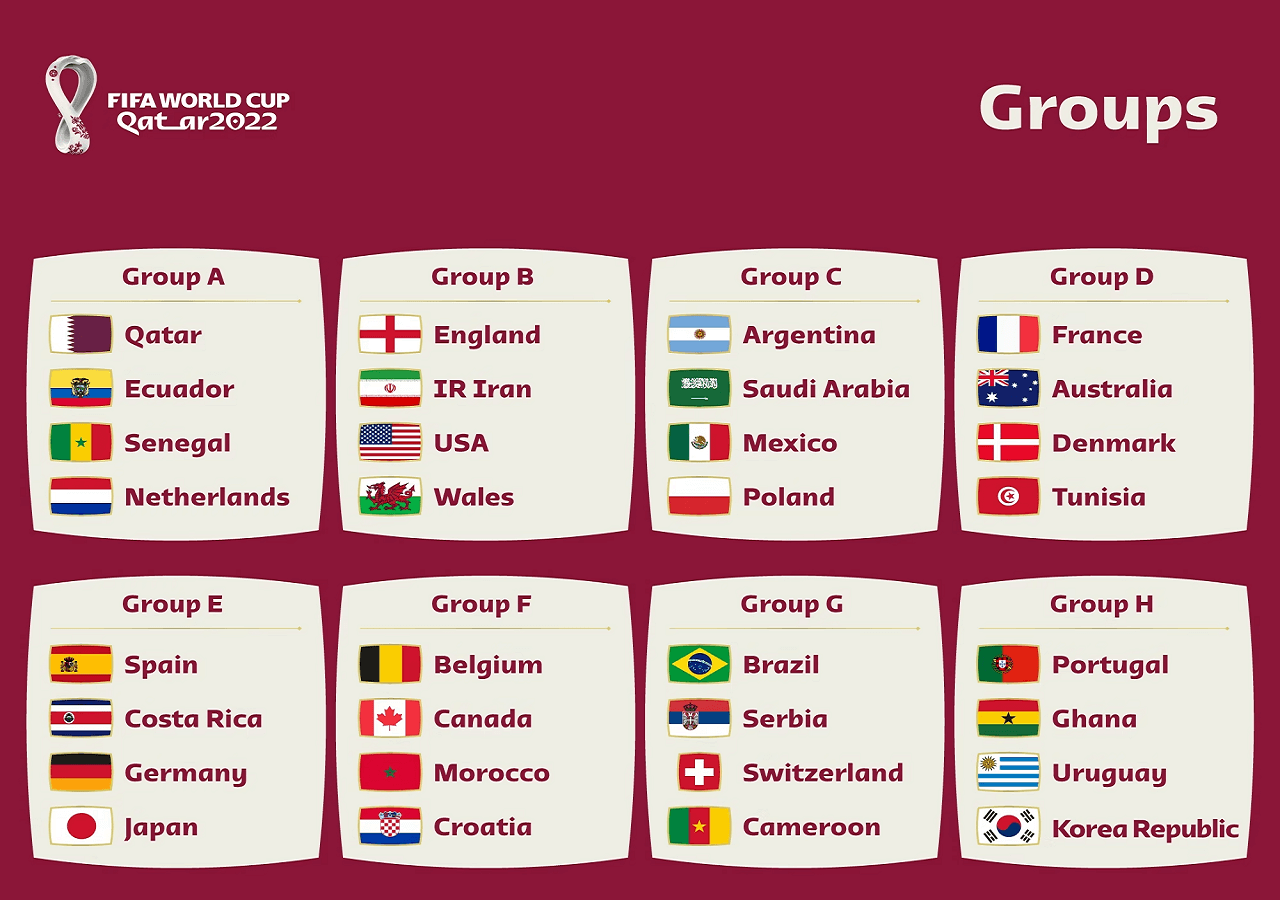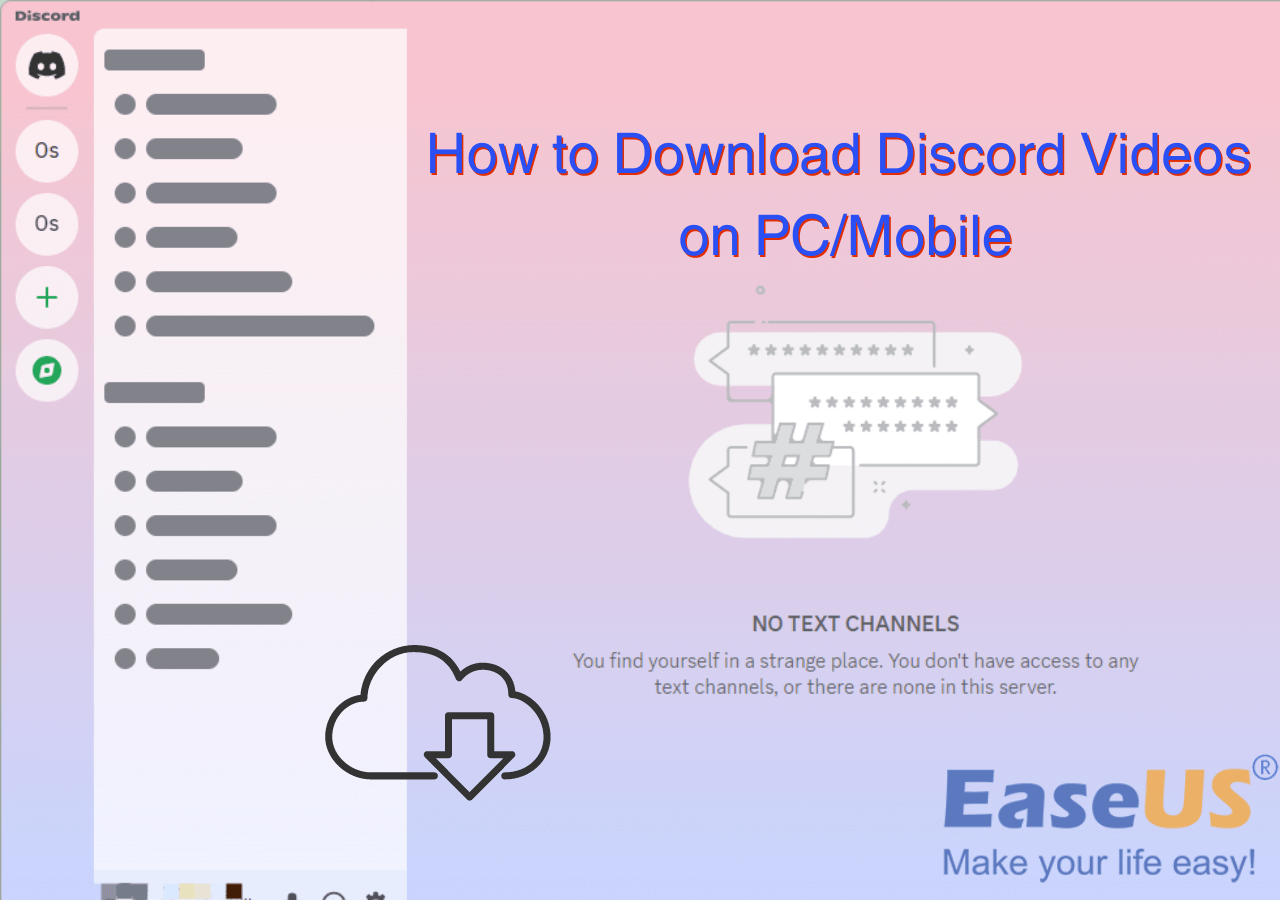-
Jane is an experienced editor for EaseUS focused on tech blog writing. Familiar with all kinds of video editing and screen recording software on the market, she specializes in composing posts about recording and editing videos. All the topics she chooses are aimed at providing more instructive information to users.…Read full bio
-
![]()
Melissa Lee
Melissa Lee is a sophisticated editor for EaseUS in tech blog writing. She is proficient in writing articles related to screen recording, voice changing, and PDF file editing. She also wrote blogs about data recovery, disk partitioning, data backup, etc.…Read full bio -
Jean has been working as a professional website editor for quite a long time. Her articles focus on topics of computer backup, data security tips, data recovery, and disk partitioning. Also, she writes many guides and tutorials on PC hardware & software troubleshooting. She keeps two lovely parrots and likes making vlogs of pets. With experience in video recording and video editing, she starts writing blogs on multimedia topics now.…Read full bio
-
![]()
Gloria
Gloria joined EaseUS in 2022. As a smartphone lover, she stays on top of Android unlocking skills and iOS troubleshooting tips. In addition, she also devotes herself to data recovery and transfer issues.…Read full bio -
![]()
Jerry
"Hi readers, I hope you can read my articles with happiness and enjoy your multimedia world!"…Read full bio -
Larissa has rich experience in writing technical articles and is now a professional editor at EaseUS. She is good at writing articles about multimedia, data recovery, disk cloning, disk partitioning, data backup, and other related knowledge. Her detailed and ultimate guides help users find effective solutions to their problems. She is fond of traveling, reading, and riding in her spare time.…Read full bio
-
![]()
Rel
Rel has always maintained a strong curiosity about the computer field and is committed to the research of the most efficient and practical computer problem solutions.…Read full bio -
![]()
Dawn Tang
Dawn Tang is a seasoned professional with a year-long record of crafting informative Backup & Recovery articles. Currently, she's channeling her expertise into the world of video editing software, embodying adaptability and a passion for mastering new digital domains.…Read full bio -
![]()
Sasha
Sasha is a girl who enjoys researching various electronic products and is dedicated to helping readers solve a wide range of technology-related issues. On EaseUS, she excels at providing readers with concise solutions in audio and video editing.…Read full bio
Page Table of Contents
0 Views |
0 min read
YouTube videos are a remarkable entertainment for many people. They are creative, and they help you pass the time. Before long, you don't even realize you have spent hours watching videos, and all because you see eye-catching thumbnail images that you wish to keep on clicking.
So, what if you wish to download a YouTube thumbnail? Can you even download a YouTube video thumbnail? Yes, you can download them. Much like everything else in technology, there are quite a few solutions to this, such as a YouTube shorts thumbnail downloader.
Today, we'll show you a few YouTube thumbnail downloader tools and how you can use them. We'll also talk about the pros and cons of using these tools to download visually appealing thumbnails. So, let's dive right into it.
What Is YouTube Shorts Thumbnail and Why Does It Matter?
YouTube shorts thumbnails make you want to click on them. They are attractive, and depending on your algorithm, YouTube suggests videos that allure you the most. These thumbnails make it easy to pick a video and watch it instead of scrolling through aimlessly.
Usually, content creators try to make these YouTube video thumbnails visually appealing. Therefore, a good-looking thumbnail can:
- Increase views and clicks;
- Attract target audiences towards it;
- Appear visually superior to similar videos;
- And embody the contents of the video.
That's why YT short video thumbnails matter, and they allow content creators to reach their target audiences more effectively. Some users might want to know how to download YouTube short videos and also download YouTube thumbnails for keeping.
However, they don't need to get the entire video to download a thumbnail. That's where the YouTube shorts thumbnail downloader comes into play. Let's keep going to show you how.
Download HD YouTube Shorts Thumbnail to PC
If you wish to know how to get a YouTube thumbnail, then there's no better tool to use than EaseUS Video Downloader. Besides helping you download a bulk of shorts at a time, it can help you get any thumbnail you want as soon as you click the download button.
The tool also shows you how to download YouTube short videos by link in a few simple steps. All you have to do is paste the link to the video, and you'll get the thumbnail or the entire YT short. Besides being a capable video thumbnail downloader, here's what it can do:
- Get YT shorts in bulk;
- Download videos from 1000 platforms;
- Download and convert MP4/MP3 at the same time;
- And save the thumbnails in high quality.
So, if you want to know how to download YouTube videos to a computer and get the thumbnail at the same time, here's what you need to do:
Step 1. Download and install EaseUS Video Downloader on your PC. Launch the tool once you go through the installation process.
Free Download video downloader for Windows
Secure Download
Free Download video downloader for Mac
Secure Download
Step 2. Click the gear icon to customize the output and check "Download Thumbnail." Press "Confirm."
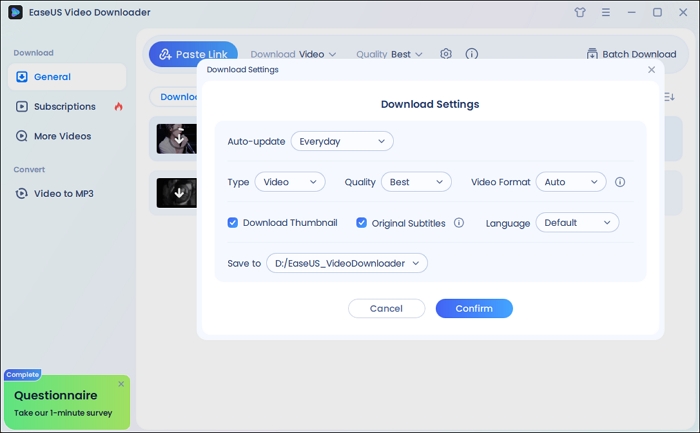
Step 3. Go to YouTube and copy the YouTube video URL with the thumbnail you want. Now open the tool and tap on the "Paste Link" option towards the top-left side.
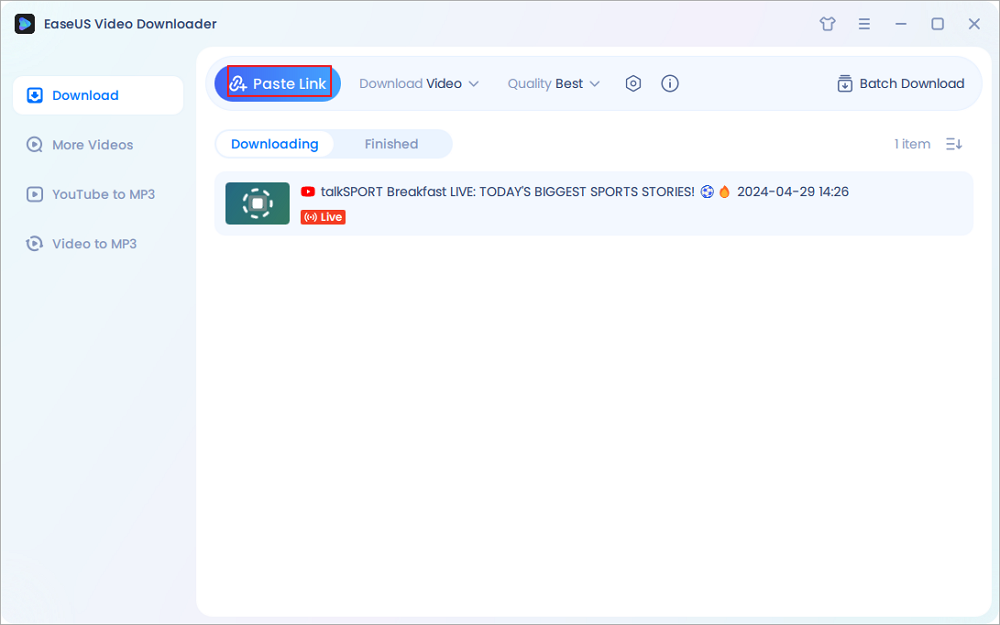
That's how you will use this to get the thumbnail that you need on your PC. Once done, you can see it in the specified folder, which is the default downloads folder on your PC. You can also change it by altering the "Save to" field right above the "Download" button on the settings screen.
Save YouTube Shorts Thumbnail Using Developer Tools
Developer tools allow you to inspect elements in any browser. Each browser has its own element inspection consoles, which will enable you to access critical data on any website that you visit. This includes finding the download link for the YT Shorts thumbnail.
| ⭕Pros | ❌Cons |
|---|---|
|
|
Here's how it works:
Step 1. Go to YouTube.com and explore your feed, or go to the YouTube link, which has the thumbnail you want.
Step 2. Right-click anywhere or on the thumbnail, and then click on "Inspect Element." Alternatively, you can press "F12" on your keyboard.
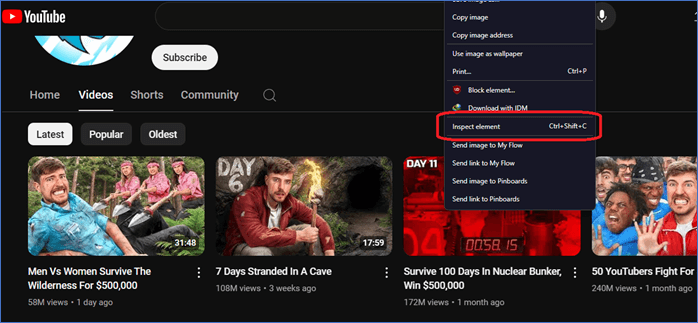
Step 3. Under the Elements console, click on the top-left button, which is like an arrow. This will allow you to select the thumbnail with the image you want.
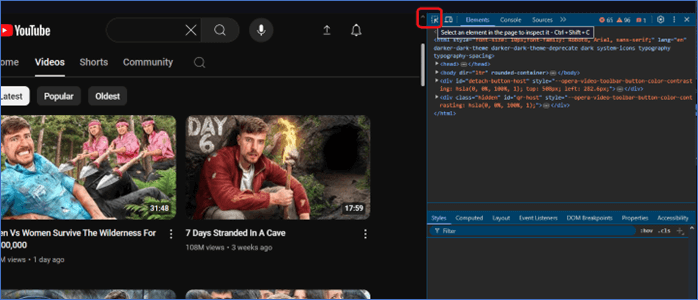
Step 4. As soon as you hover over the thumbnail you need, the image source will pop up in a box, as the image source will be highlighted in the elements section.
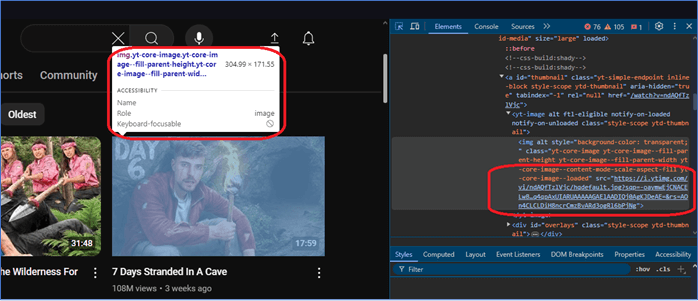
Step 5. Now click on the "IMG" section in the elements area, and another pop-up will appear:
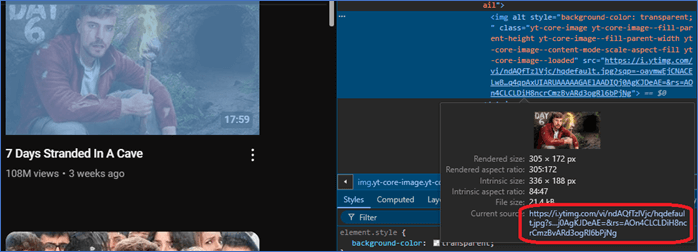
Step 6. Click on the "Current source" option to open the thumbnail image in a new tab.
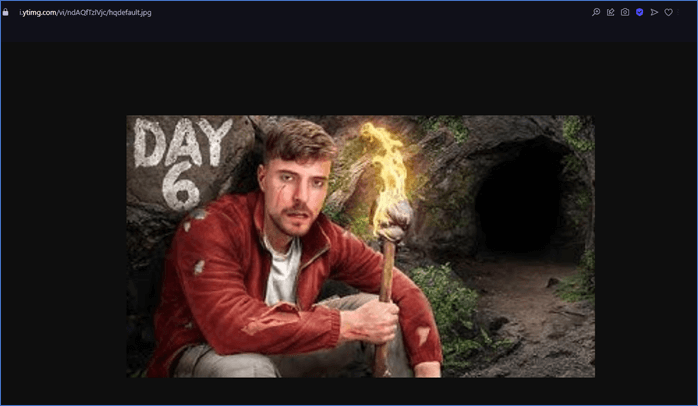
Step 7. Simply right-click on the image and save it to your PC, or press CTRL + S on your keyboard.
It's not exactly an ideal YouTube shorts thumbnail downloader, but it gets the job done. It can be pretty challenging to use, and not all browsers are built the same. So, finding these elements with the thumbnail links might vary from browser to browser.
Top 4 YouTube Shorts Thumbnail Downloaders Online Free
Now, let's talk about some dedicated online YouTube short downloaders. You can find many tools on the internet, including the ones that help you add subtitles to YouTube shorts. So, it only makes sense there are dedicated tools to download YouTube shorts, and here are four of them:
YouTube Thumbnail Downloader
YT Shorts website is usually known as one of the YouTube shorts to MP4 converters that can download any video that you like. So, it's only fitting that this site also offers an online tool to download thumbnails via the video link. Here's how to use it:
| ⭕Pros | ❌Cons |
|---|---|
|
|
Step 1. Head to YTShorts' YT Thumbnail Downloader, and paste the YouTube video's URL in the box:
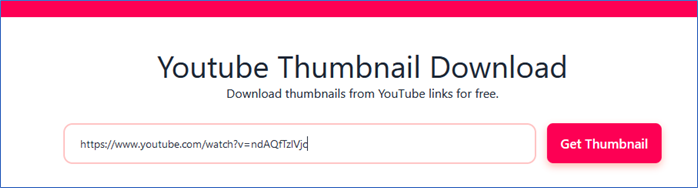
Step 2. Press on "Get Thumbnail" to begin, and then select the image quality you wish to download:
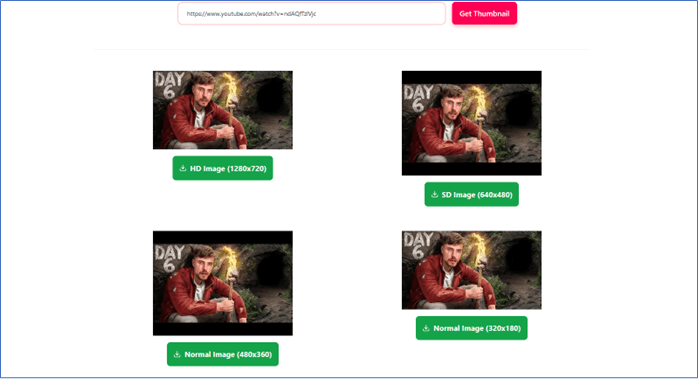
Once you put the link into the input box, you'll find the thumbnails loaded like this. After this, all you have to do is click on the green button below the thumbnails to begin downloading the image.
ToolsOverflow
ToolsOverflow is another online platform that has many great tools. You can also find a YouTube Thumbnail Downloader, which allows you to get any video image that you like.
| ⭕Pros | ❌Cons |
|---|---|
|
|
It's pretty simple and easy to use, and here's how to do that:
Step 1. Head to ToolsOverFlow's YouTube Thumbnail Downloader, and then copy and paste the link to the YouTube video into the tool.

Step 2. Wait for the tool to detect the link, and then explore the download resolution from the side:
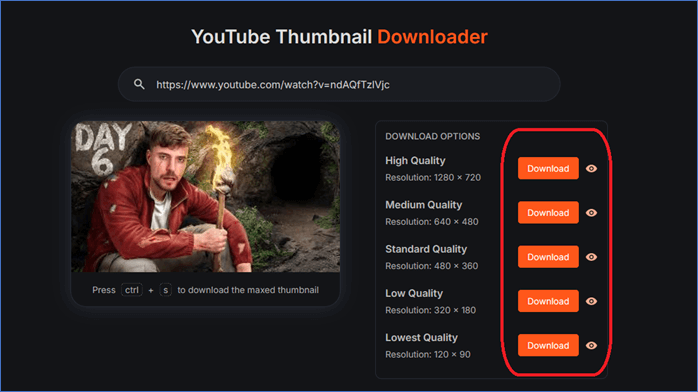
Step 3. Click on the "Download" button next to any resolution that you prefer, and it'll download it straight to your default download folder.
Once done, you can view the files in your designated downloads folder. You can also click on the "eye" icon next to the "Download" button to view the images.
SEO Studio
SEO Studio is another top-tier website for useful online tools. It has a ton of SEO tools, hence the name of the website. However, you can also find other tools, like the YouTube Thumbnail Downloader.
| ⭕Pros | ❌Cons |
|---|---|
|
|
This tool keeps it simple by helping you preview the image right in the resolution. You can also right-click on the image to save it, or you can simply click on the download button to the same effect.
Here's how you can use it:
Step 1. Go to SEO Studio's YouTube Thumbnail Downloader and paste the link into the given address bar. Then press the "Start" button.
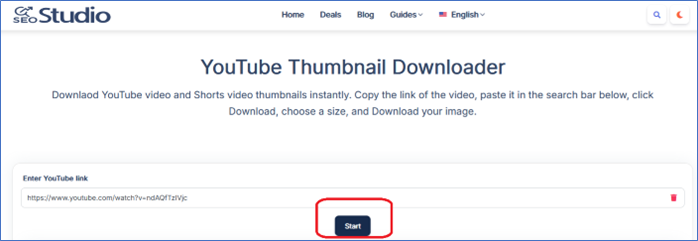
Step 2. Select one of the resolutions available for download, and then press the "Download" button.
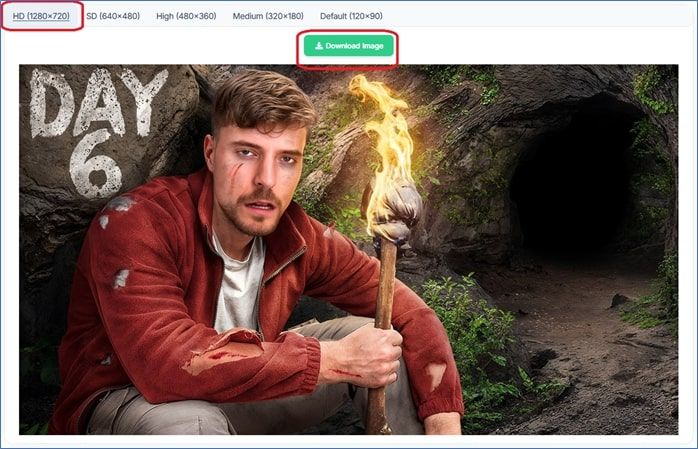
Download YouTube Thumbnail
There's another dedicated tool called YouTube Thumbnail Downloader. This tool allows you to get the thumbnails while previewing them quickly.
| ⭕Pros | ❌Cons |
|---|---|
|
|
That's why it has become the top-tier online program for downloading thumbnails, and here's how you can use it:
Step 1. Go to the YouTube Thumbnail Downloader website. Then copy and paste the link of the YouTube video into the address bar provided by the tool:

Step 2. Wait for the tool to detect the link, and you should be able to see the thumbnail in" Full HD," "Small," and "Medium" sizes:
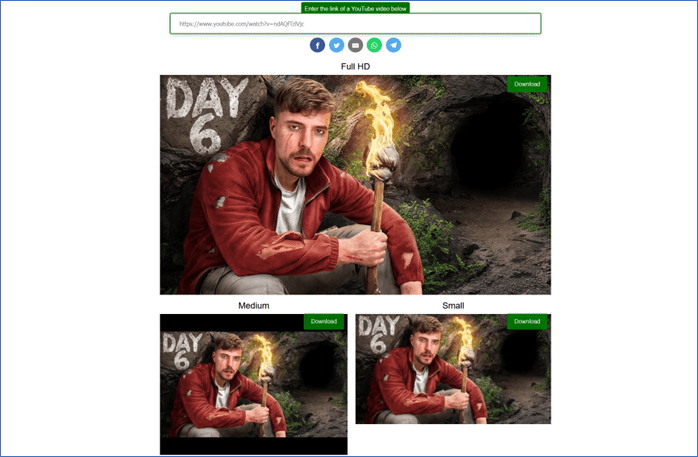
Step 3. Click on "Full HD" or any thumbnail quality that you prefer.
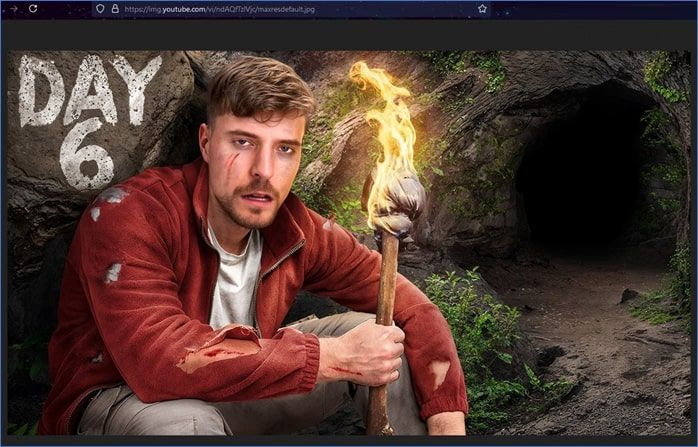
Step 4. Press CTRL +S on your keyboard, or right-click on the image and select the option to save it to your PC.
Once done, you can save the file to your preferred location.
Share these thumbnail downloaders with others to save pictures smoothly!
Final Words
This is how you can use various YouTube short thumbnail downloaders to get the thumbnail that you need. All of the programs and methods we explored come with their pros and cons. For your convenience, we have written these pros and cons for each tool.
However, if you want to pick the best option, then go for EaseUS Video Downloader. It keeps things simple and enables you to download the thumbnail that you want. Besides, it has many other perks, like a built-in converter and bulk video downloader.
Free Download video downloader for Windows
Secure Download
Free Download video downloader for Mac
Secure Download
FAQs About YouTube Shorts Thumbnail Downloader
Here are some additional queries to questions related to the YouTube shorts thumbnail downloader:
1. How do you reduce thumbnail size on YouTube?
You can press CTRL + Scroll Down to reduce the size of the thumbnails/YouTube page to a smaller size. This is one of the most common reasons behind this, as most browsers have 100% zoom at all times. By reducing this, you can reduce the thumbnail size on YouTube.
2. How to change the YouTube shorts thumbnail?
When you upload the YouTube shorts, find the thumbnail options under the "Add Details" page. From there, select the thumbnail by scrubbing through the video. You might have to click the "Pencil" icon towards the top-left to view the video and select a specific frame as a thumbnail.