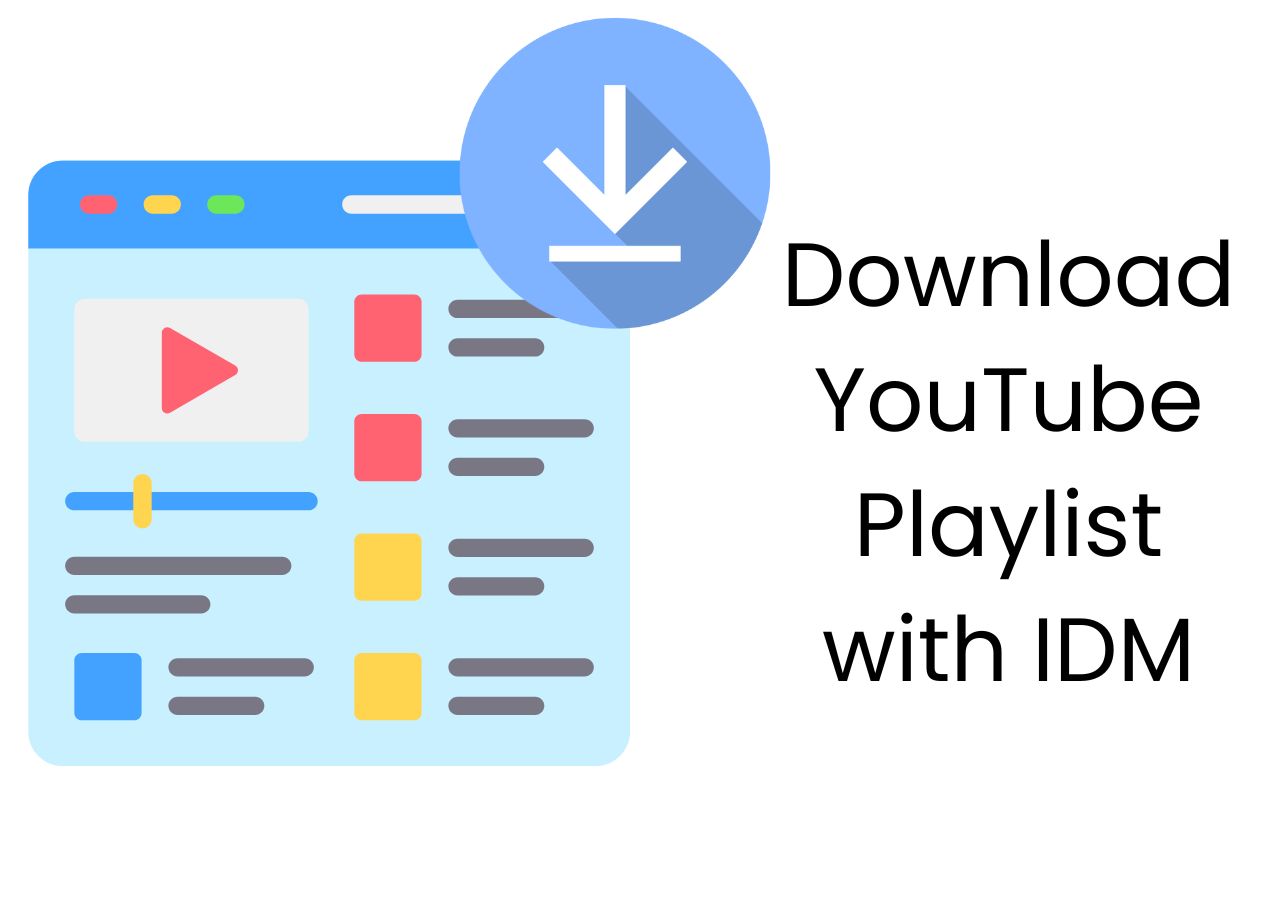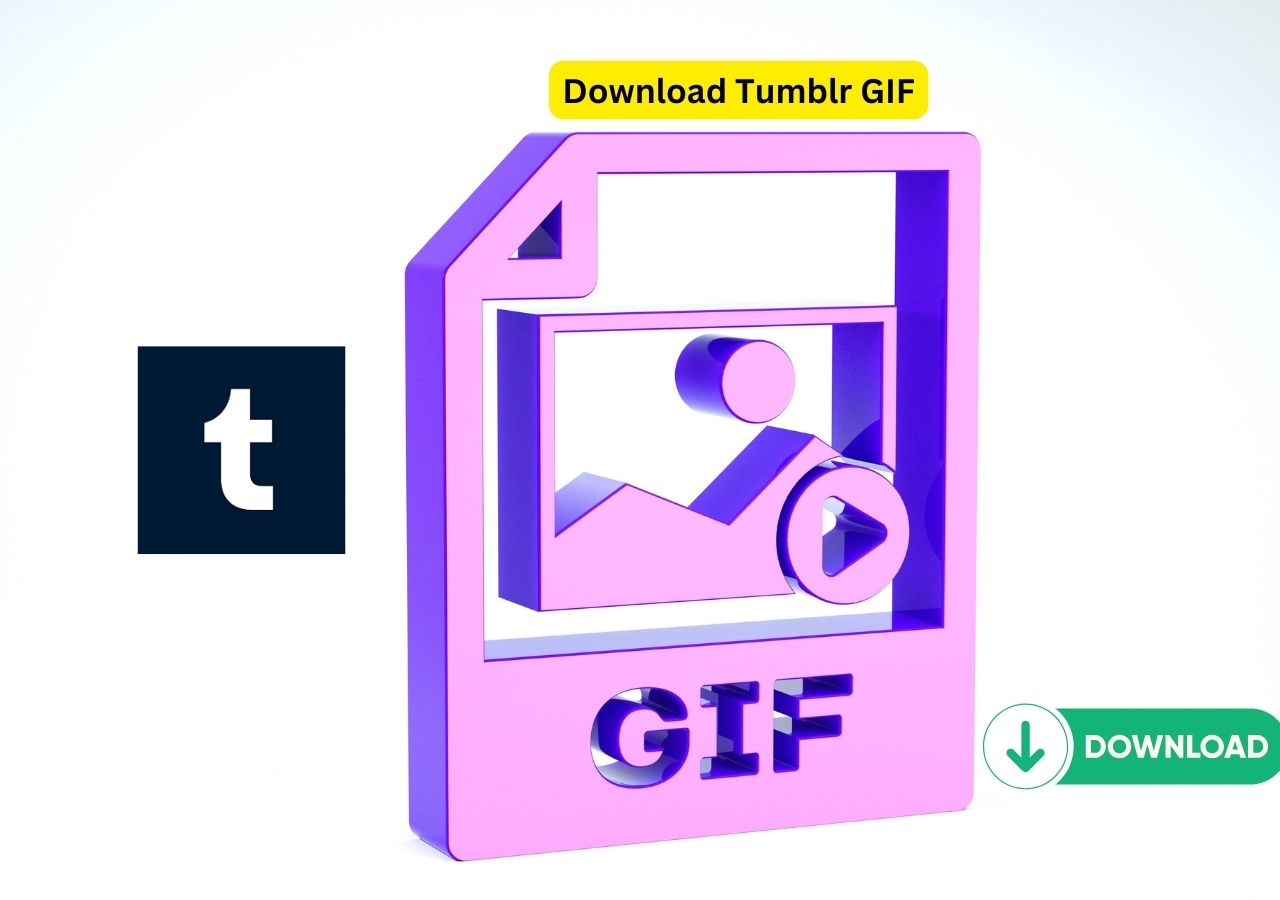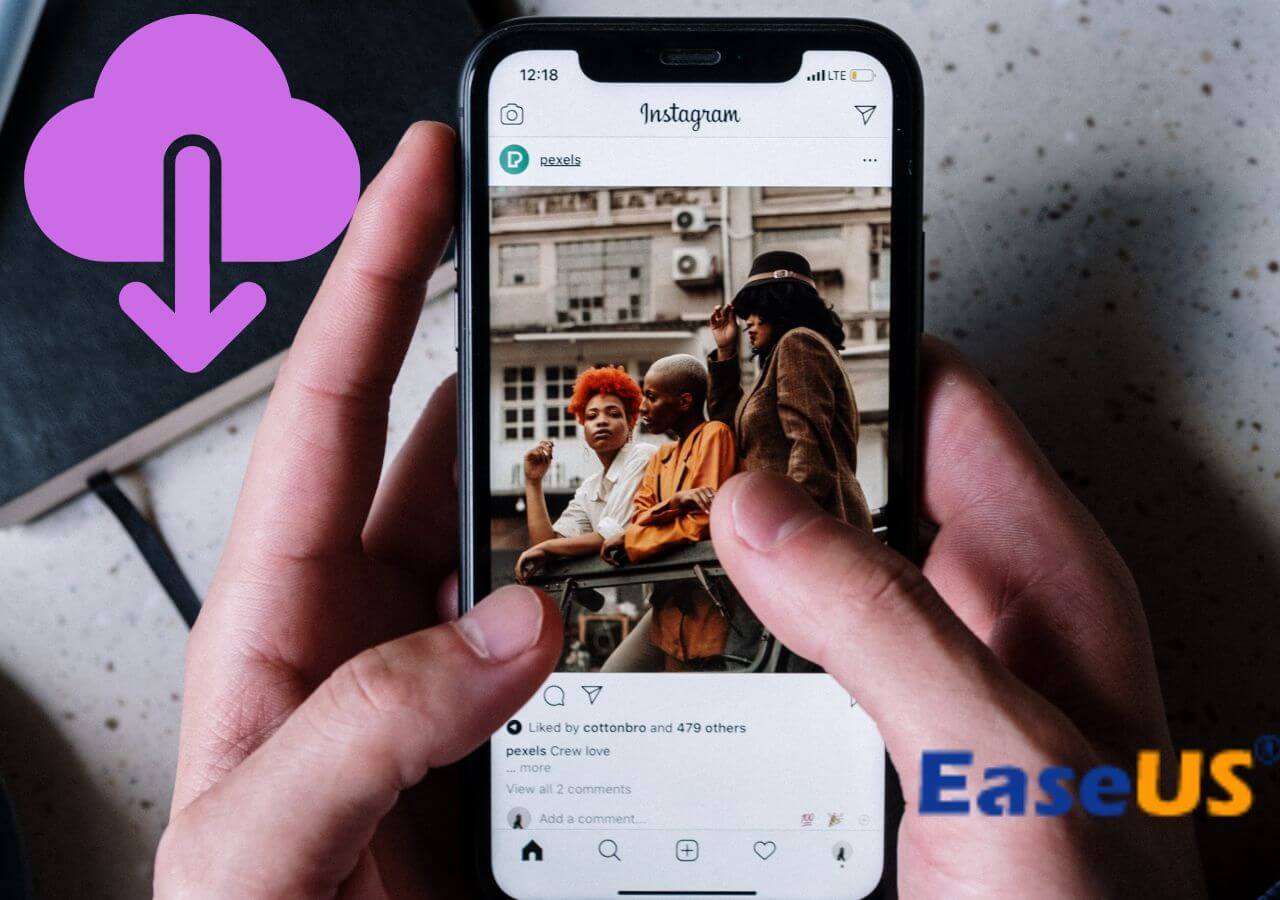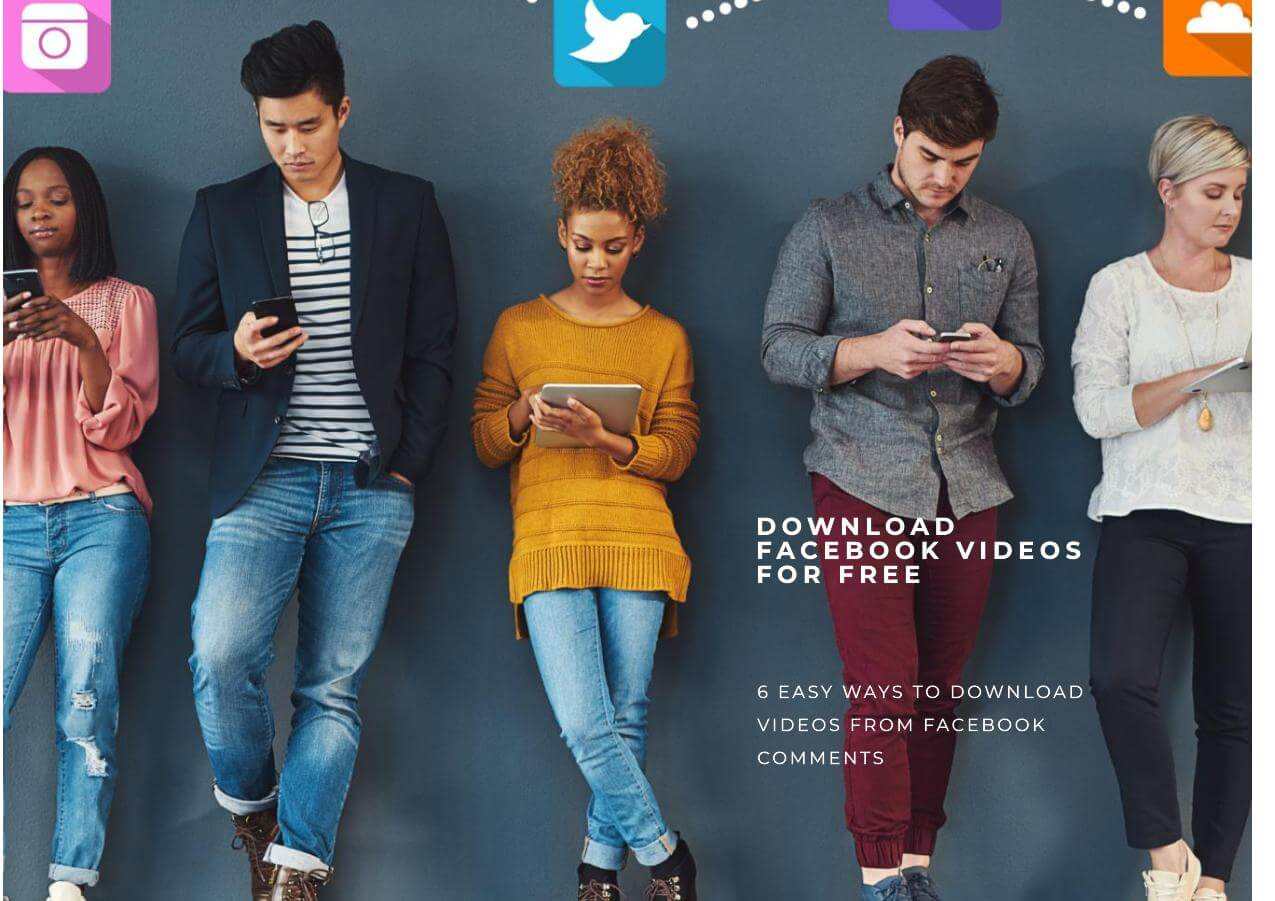-
![]()
How to Download YouTube Playlist with IDM
Have you found a YouTube playlist with your favorite videos, but cannot download it with IDM (Internet Download Manager)? No worries. This detailed article will provide the steps to download a YouTube playlist with IDM. It also includes an alternative for saving playlists from YouTube or other streaming websites without any problem.
Sasha. Aug 06, 2025
3 min read
-
![]()
Download Tumblr GIF in 6 Free Ways 2025🖼️
How to download Tumblr GIFs to your computer or phone? You can right-click the GIF and choose Save image as… and convert the file to GIF. What else?
Sasha. Aug 06, 2025
3 min read
-
![]()
Effective Methods to Download Multiple Instagram Photos at Once - Super Easy!
While Instagram doesn't allow you to download multiple Instagram photos at once, here are some highly efficient methods that allow you to download Instagram photos in bulk.
Sasha. Aug 06, 2025
3 min read
-
![]()
4 Ways to Save Video from Facebook Comment for Private Use Only
How to download videos from Facebook comment on your computer or mobile? This article enumerates 5 free ways to save Facebook videos for offline viewing.
Sasha. Aug 06, 2025
3 min read
Page Table of Contents
Key Takeaways
- YouTube allows you to embed its videos by copying the video URL or the embed code.
- Only PowerPoint 2016 or later and Microsoft 365 support embedding online videos like YouTube.
- For better presentation and experience, use the MP4 video format.
To insert a YouTube video and play it without an internet connection:
Step 1. Download the YouTube video to your PC.
Step 2. Go to the "Insert "tab, find and click the "Video," and then select "This Device."
Step 3. Choose the downloaded video, and then click "Insert."
Inserting a YouTube video into PowerPoint can save time and effort, boost audience engagement, improve content retention, and help simplify complex concepts. Whether you're preparing a lecture, student project, e-learning module, sales presentation, or case study, embedding video can add significant value. In this article, we'll share how to insert a YouTube video into your PowerPoint presentation easily and effectively.
Secure Download
Secure Download
Can You Embed YouTube Videos in PowerPoint?
Yes, on the one hand, YouTube videos are the only videos that you can embed in your presentations, no matter what versions you are using. On the other hand, according to YouTube's Term of Service Section 8.1, YouTube allows public videos to be embedded using YouTube's provided embed code (iframe.)
To check whether a YouTube video allows embedding:
Step 1. Go to the YouTube Video.
Step 2. Click "Share"> "Embed."
If you see an embed code, the video can be embedded. If this option is grayed out, it means the video owner has disabled connected experiences in Office. In that case, try downloading the video and inserting it as a local file instead.
How to Insert an Online YouTube Video into PowerPoint
Pros: No file size limit, easy to insert, always up-to-date, no storage burden
Limitations: Requires internet, risk of broken links, embedding restrictions
The good news is that no matter what version of PowerPoint you are using, you can insert an online YouTube video easily. Let's see how to do this.
Step 1. Go to YouTube, locate the video you want to insert, and click the "Share" button below the video.
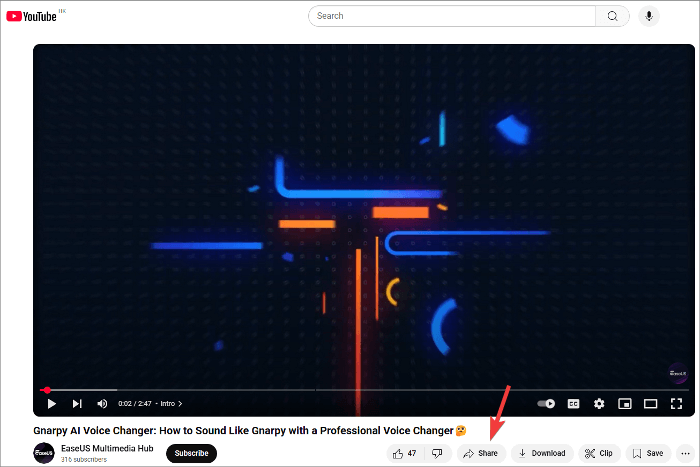
Step 2. Then you will see a link, click "Copy."

Step 3. Switch back to the PowerPoint, and select the slide where you want to place the videos.
Step 4. Go to the "Insert" tab, and select "Video" > "Online Video."
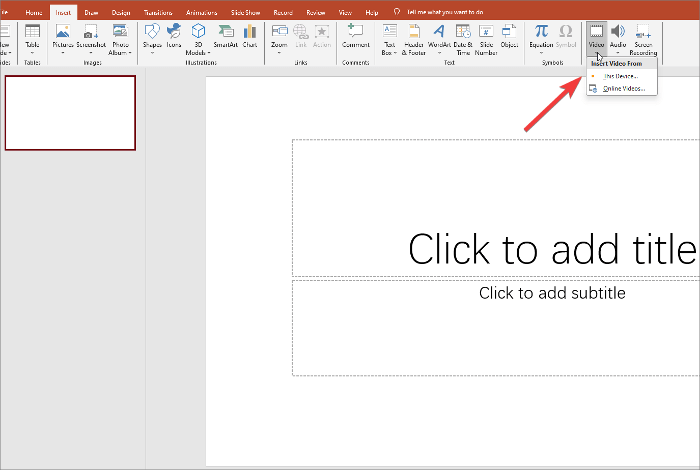
Step 5. In the dialog box, paste the copied video link, and then you can see a preview page. Go on clicking "Insert."
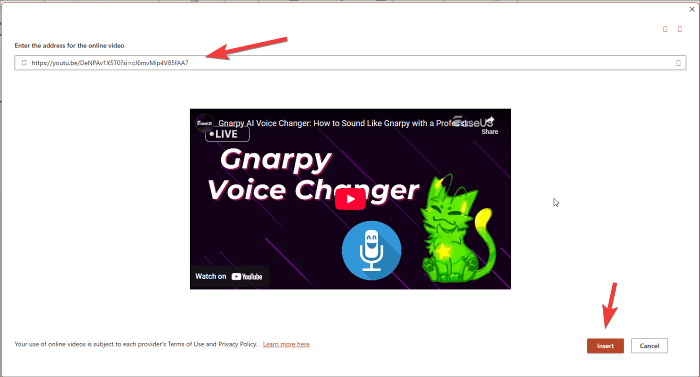
How to Insert a YouTube Video from Your Computer
Pros: Work offline, full control, smooth playback
Limitations: Increase PPT file size, format compatibility issues
If you need to insert a YouTube video that has already been downloaded on your computer, then it makes this easier; check the steps:
On Windows:
Step 1. In normal view, click the slide you want the video to be in.
Step 2. Go to the "Insert "tab, find and click the "Video," and then select "This Device."
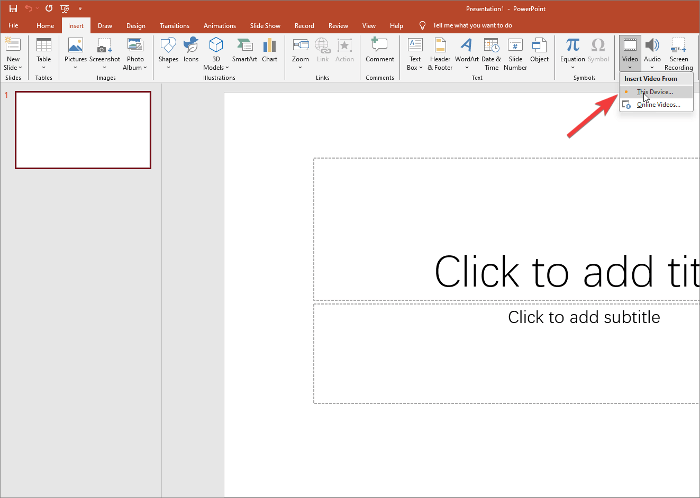
Step 3. In the insert video box, choose and click the video you need to insert, then click "Insert."
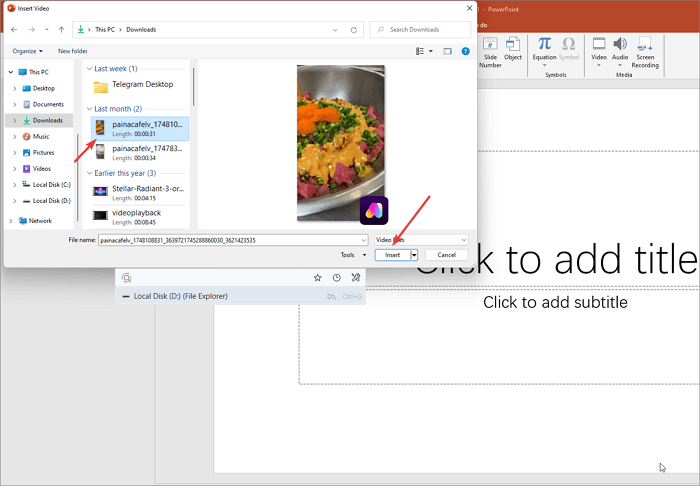
On MacOS:
Step 1. Open your presentation, switch to the "Normal" view, and select the slide you want to insert in the video.
Step 2. Click the "Insert" tab and then select "Video" followed by "Movie from File."
Step 3. Select the video file and click "Insert."
On Web:
Step 1. Select "Insert" > "Video" > "Online Video."
Step 2. Paste the address you copied from YouTube.
Step 3. Select "Insert."
More about PowerPoint Video Embedding
- Only PowerPoint 2016 or later and Microsoft 365 support embedding online videos like YouTube.
- For PowerPoint for the web, the limit for inserted video files is 256 MB.
- For better presentation and experience, the MP4 video file format is recommended.
- It also supports formats like .mov, .wmv, .avi, .m4v, .mkv, .asf, .ts.
Common Issues and Troubleshooting
1. Unable to Insert YouTube Video
To embed a video, either use the video URL:

Or the embed code:

2. YouTube Videos Not Playing in PowerPoint
Videos may not play even after embedding for several reasons, such as no internet connection, the embedded video being private or age-restricted, an outdated version of PowerPoint, etc.
To fix this, you must ensure the internet is stable and update PowerPoint to the latest version.
3. Video Format or Codec Issues
You need to convert the video to a supported format like .mp4 with H.264 codec or install the required codecs.
Pro Tip: Download YouTube Videos in HD to Your PC
Direct embedding works well in most cases, but what if you are presenting offline or in a place with spotty Wi-Fi? A safer option is to download the YouTube video ahead of time and insert it into your presentation as a local file. How to quickly download any YouTube video in HD? Here, we recommend that you use EaseUS Video Downloader.
As a powerful video downloader for Mac and Windows, it is famous for downloading almost all kinds of videos from YouTube, like shorts, playlists, and live streams. You could select download quality from 360P to 1080P, even 4K. Besides that, it also allows you to extract audio from YouTube videos. Get this tool from here!
Secure Download
Secure Download
See how to use it and download any public YouTube videos:
Step 1. Customize the video format and quality from the dropdown.

Step 2. Copy the YouTube URL and click "Paste Link" on EaseUS Video Downloader.

Step 3. Wait for the downloading process to finish and then click "Open" to check the YouTube video.

Disclaimer: This guide is compiled for personal fair use ONLY. EaseUS is in no way collaborated or affiliated with YouTube and never advocates any copyright infringement action. The end-user should be solely responsible for their behavior.
To Summarize
Here, we share with you the right way to insert a YouTube video into a PPT with screenshots, whether on Windows, Mac, or the web. We also recommend a third-party video downloader to help you save YouTube videos in HD on your device. Share it if you like:
FAQs on How to Insert a YouTube Video into PowerPoint
1. Why won't PowerPoint let me insert a YouTube video?
There are several reasons: embedding restrictions by YouTube, network restrictions, using the wrong insertion method, and using an outdated PowerPoint version.
2. How to get a YouTube video to automatically play in PowerPoint?
To play a YouTube video automatically in PowerPoint:
Step 1. In "Normal" view, select the video on your slide.
Step 2. Go to the "Playback" tab on the ribbon.
Step 3. In the "Start" dropdown menu, choose "Automatically."
Now, when presenting in Slide Show View or Presenter View, the video will start playing automatically as soon as you reach the slide.
3. How do I embed a YouTube video in PowerPoint without ads?
When you use "Insert Video from Online Video" in PowerPoint to embed a YouTube video, ads are normally served. Download the video and insert it directly into PowerPoint as a local video file, allowing for offline playback without ads.
EaseUS Video Downloader
Save videos from websites to computer by link for personal use.
Free Download