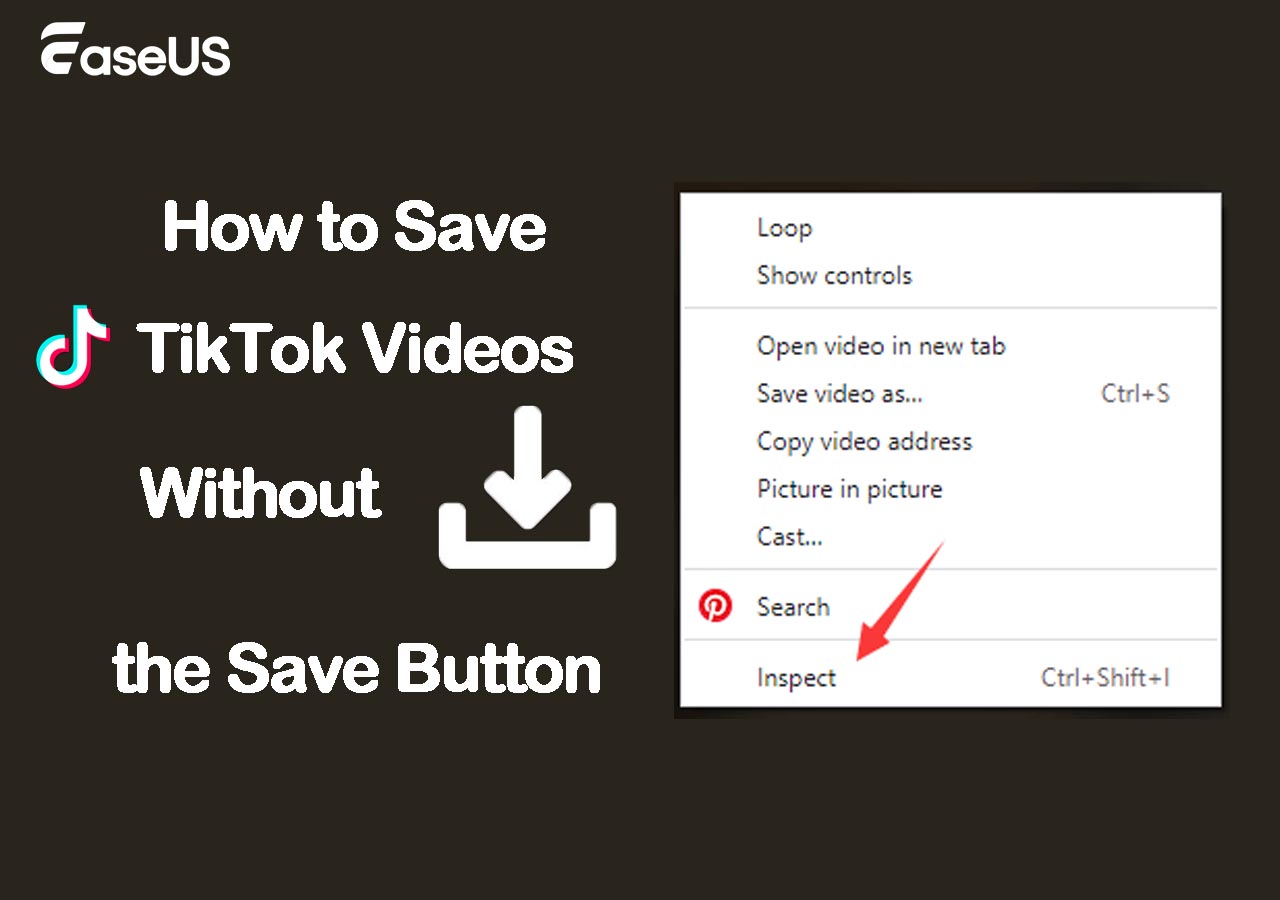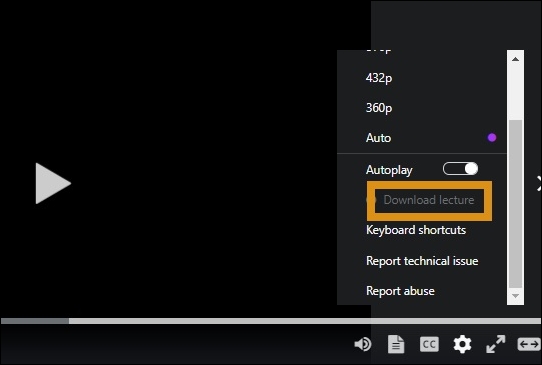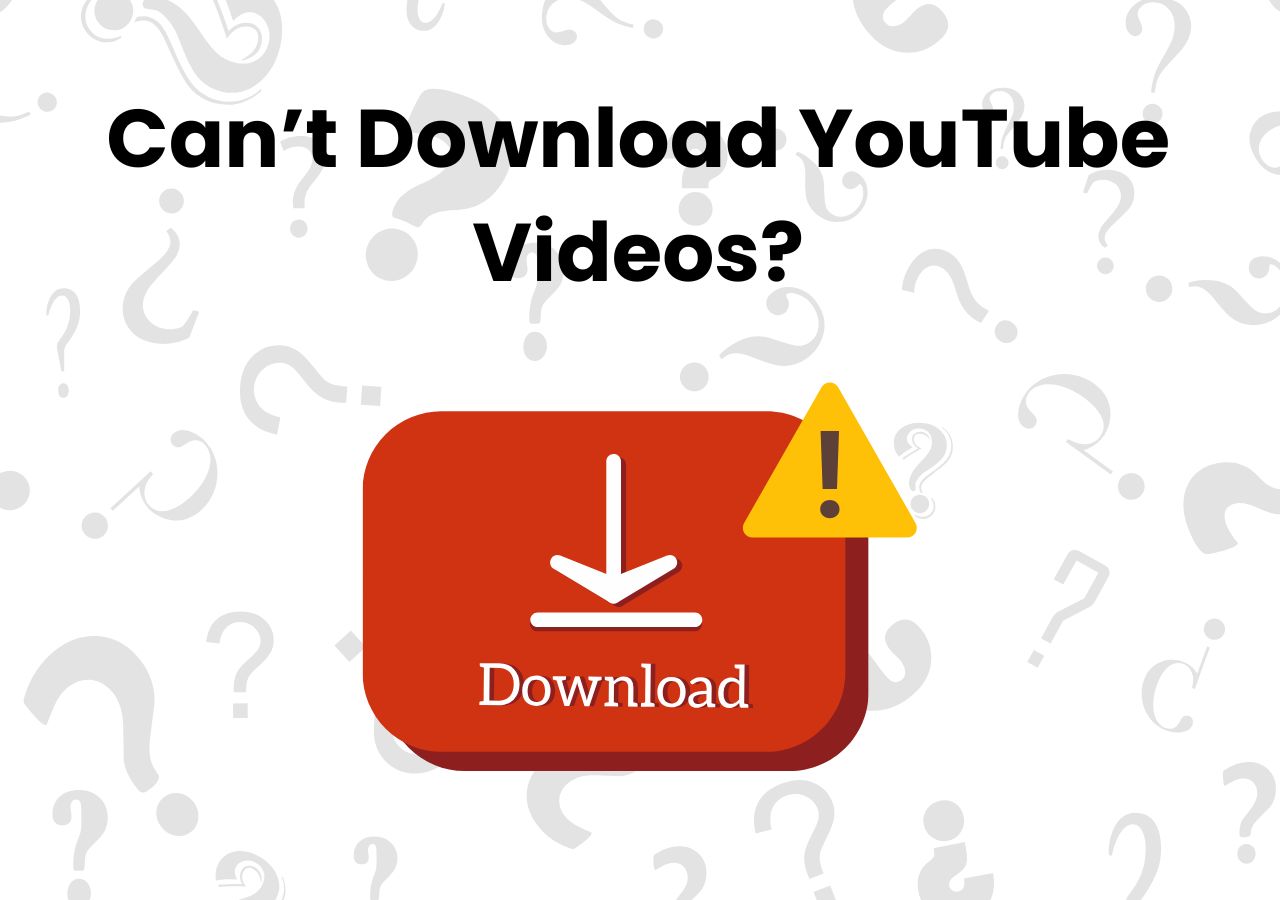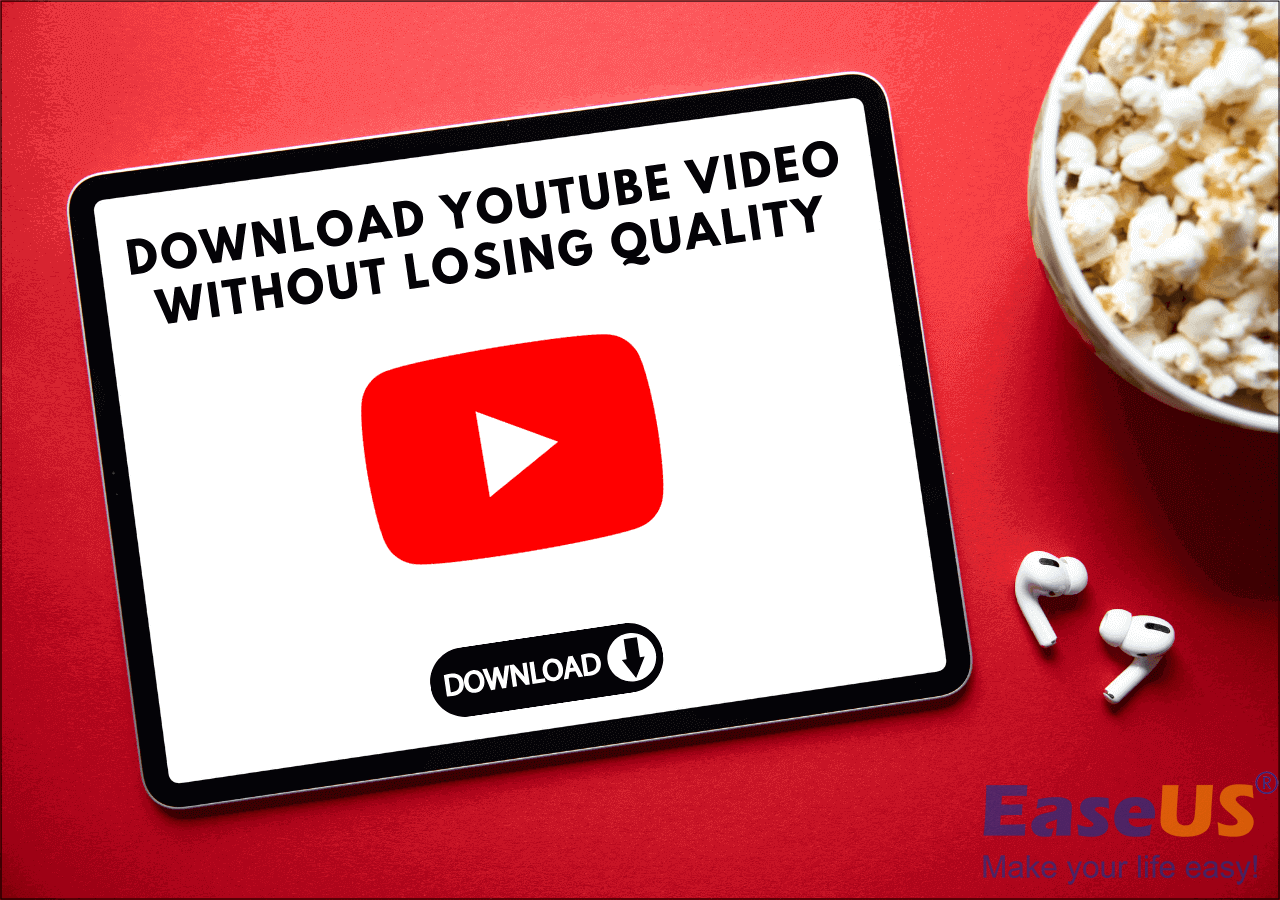-
![]()
How to Save TikTok Videos Without the Save Button
Most videos on TikTok are available for download. You may find that the save button is disabled for certain videos. Why does this happen? We will explain the causes of the issue and provide you with easy ways to save TikTok videos without the save button.
Dawn Tang. Nov 25, 2025
3 min read
-
![]()
Download Udemy Video/Course in 4 Working Ways
How do you download Udemy videos or courses on your PC and mobile? You can go to the course, click the gear icon, and click "Download lecture" to save it. If it is grayed out, get right to this guide on how to download Udemy videos for offline viewing using different tools and methods. Explore both official options and third-party solutions for Windows, Mac, Android, and more.
Dawn Tang. Nov 25, 2025
3 min read
-
![]()
Can't Download YouTube Videos Anymore? How to Fix
This post explains why you can not download videos from YouTube and how you can fix it to download YouTube videos successfully to your device. If you still can not download YouTube videos, you can apply the methods offered in this guide to save YouTube videos with a few clicks.
Dawn Tang. Nov 25, 2025
3 min read
-
![]()
Download YouTube Video Without Losing Quality [1080p/4K/HD]
If you want to keep the resolution intact while saving a video from YouTube, you have landed in the perfect place. In this write-up, you will walk through the three best & most efficient methods on how to download YouTube videos without losing quality.
Dawn Tang. Nov 25, 2025
3 min read
Page Table of Contents
Quick Answer for Saving YouTube Videos to File Manager
- Copy and paste the video URL to EaseUS Video Downloader.
- Open the file location and right-click the downloaded video to copy the file.
- Connect your Android phone to your computer, and paste the video file into the desired location.
Want to save YouTube videos directly to your File Manager? Whether you're trying to watch offline, archive tutorials, or extract music, downloading YouTube videos to your device's storage is possible through various methods—both official and third-party.
The easiest and most reliable way is using YouTube Premium, which allows offline playback within the app, though it doesn't save files to your File Manager and restricts the viewing within the app.
- Open the video in the YouTube app or website, click Download, and choose a quality.
- The video is saved offline and viewable only within the YouTube app, not in your file system.
If you want full file access, tools like EaseUS Video Downloader and IDM offer flexible downloading options to save videos directly as MP4, MP3, or other formats. This guide will walk you through all the methods to help you download YouTube videos directly to your File Manager or local storage, regardless of your device or skill level.
- EaseUS Video Downloader - Download a single YouTube video or multiple videos in high quality.
- IDM Extension - Broswer extension to download YouTube videos without app.
- NewPipe - Save YouTube videos in the Android File Manager.
- Note:
- This article is for information purposes only and does not endorse or encourage violating YouTube's terms or copyright laws. Always ensure you have the necessary rights or permissions from the copyright holder before downloading or using any video content. For legal offline viewing, consider using YouTube Premium or downloading your own uploaded videos via YouTube Studio.
Save YouTube Videos to File Manager on Laptop/PC
If you want to watch your favorite YouTube videos offline on different devices, a great way is to download them to your PC or Mac first, then transfer them to your Android phone, flash drive, or SD card. We recommend EaseUS Video Downloader, which is easy to use and lets you download videos from YouTube and other streaming sites. You can even save YouTube videos straight to a flash drive or SD card, making it super convenient to take your content anywhere.
Secure Download
Secure Download
EaseUS Video Downloader, a video downloading software, supports Windows, Android, and Mac systems. This great video downloader also provides high-quality video downloading up to 8K with format options. You can filter videos by name in the Quick Search or copy and paste any video link to initiate the downloading process instantly.
🎀Key Features:
- Convert video to MP3 and other formats with its built-in converter
- Batch download from a YouTube channel or playlist without any trouble
- Download videos in various formats and resolutions, such as 4K and HD
- Download YouTube shorts in seconds, ensuring fast download speed
💐Learn how to save a YouTube video in files on PC with EaseUS:
Step 1. Customize the video format and quality from the dropdown.

Step 2. Copy the YouTube URL and click "Paste Link" on EaseUS Video Downloader.

Step 3. Wait for the downloading process to finish and then click "Open" to check the YouTube video.

Disclaimer: This guide is compiled for personal fair use ONLY. EaseUS is in no way collaborated or affiliated with YouTube and never advocates any copyright infringement action. The end-user should be solely responsible for their behavior.
Step 4. Transfer videos from YouTube to your file manager.
👉For Windows:
The downloaded files are stored in File Explorer. If you want to keep downloaded movies or TV shows in the target file location on your Android:
- Connect your Android phone to your computer with a compatible USB cable.
- Locate the downloaded videos in File Explorer.
- Copy or drag the file to the target file location, such as the Pictures or DCIM folder.
👉For Mac:
For Mac, all downloaded files will be saved in the Download folder. Please open it and drag the video to the target file location you want to keep in Finder. You can also choose "Move to..." and select the file location.
Secure Download
Secure Download
Here are more ways for you to download YouTube videos on a Mac. Go to the passage below and find more possibilities:
How to Download YouTube Videos on Mac in 5 Ways
If you are looking for easy and quick methods to download videos from YouTube to your Mac, this article is for you.
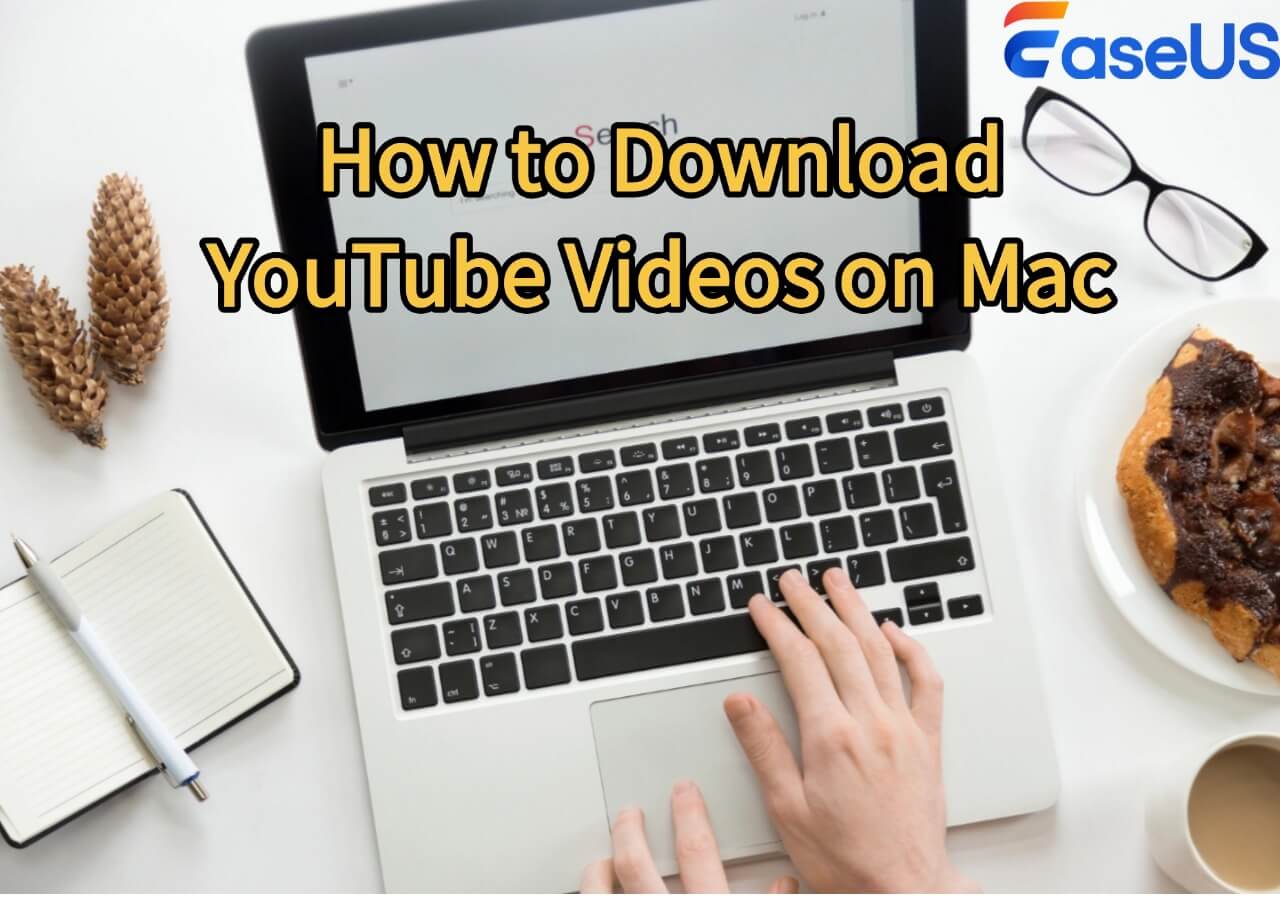
Download YouTube Videos Without App with IDM Extension
Internet Download Manager (IDM) is a popular software for Windows that helps you download files from the internet faster and more efficiently. It supports pausing and resuming downloads, scheduling downloads, and organizing downloaded files.
IDM also integrates with most browsers, allowing you to download YouTube playlists, music, documents, and more with just one click. It's especially favored for its ability to grab streaming videos from sites like YouTube, making it easy to save videos directly to your computer.
Step 1. Install Internet Download Manager (IDM) and its browser extension.
Step 2. Open your browser and play the YouTube video you want to download.
Step 3. When the video starts playing, a "Download This Video" button will appear near the video.
Step 4. Click the "Download This Video" button to open the IDM download panel.
Step 5. Choose the desired video format and quality from the options offered.
Step 6. Click Download to start saving the video to your computer.
Step 7. The download will continue in the background, even if you pause or stop the video.
Step 8. You can repeat this process to download multiple videos simultaneously.
However, YouTube utilizes advanced streaming protocols that separate video and audio streams, particularly for higher resolutions(1080p and above). In such cases, IDM can only download audio and video separately. If you want high-quality video with audio, you can use EaseUS Video Downloader, which downloads everything in one. Additionally, for certain protected or dynamically streamed videos, IDM may not detect the download option reliably.
Secure Download
Secure Download
Download Videos from YouTube to File Manager in Mobile Gallery
There are many YouTube download apps for mobile phones.
- Seal is an Android video, playlist, and audio downloader based on yt-dlp, allowing you to download files from all video platforms supported by yt-dlp. You can customize your download options or set templates for general use.
- YTDLnis is a free and open-source Android app that helps you download videos and audio from over 1,000 websites like YouTube, TikTok, and Instagram. It's easy to use and lets you choose the quality, format, subtitles, and more for each download.
- NewPipe is a free, lightweight app for streaming and downloading videos from platforms like YouTube, YouTube Music, PeerTube, and Bandcamp—without ads or the need to log in. You can download videos, audio, and subtitles, manage local playlists, subscribe to channels anonymously, and customize what you see.
Download YouTube videos on your Android:
Step 1. Open NewPipe and search for the YouTube video you want to download.
Step 2. Tap on the video to open its details.
Step 3. Tap the Download button below the video player.
Step 4. Choose your preferred video or audio format and quality.
Step 5. Select a download location on your device.
Step 6. The download will start automatically.
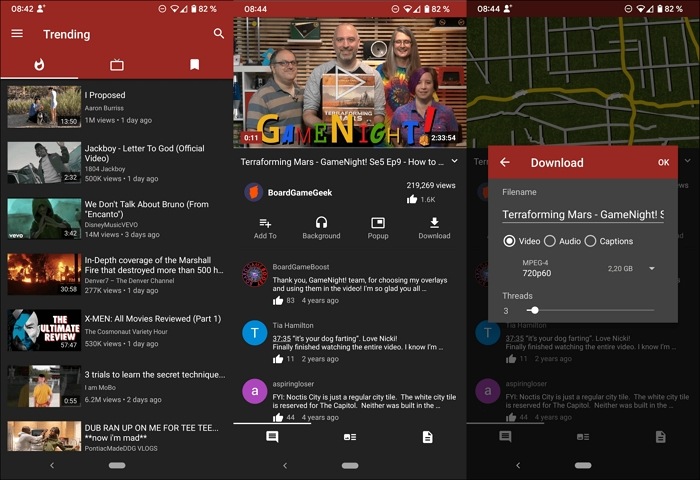
Share it if it helps!
Wrap Up
This article discusses downloading videos from YouTube to a file manager on many devices. I'm sure that you have already found your answers above, no matter whether you use iPhone/Android/Windows/Mac.
For PC users, using EaseUS Video Downloader to download YouTube videos is best since you can stream videos offline on your desktop and transfer them to your mobile devices if you prefer watching on smartphones. With this convenient software, the downloaded videos will be of higher quality and in a shorter time.
Secure Download
Secure Download
FAQs
How do I download videos on YouTube to my files?
Download with youtube-dl:
Install via pip install --upgrade youtube-dl or download the binary
Basic commands:
youtube-dl https://www.youtube.com/watch?v=VIDEO_IDyoutube-dl -x --audio-format mp3 VIDEO_URLyoutube-dl -F VIDEO_URL # to list formatsyoutube-dl -o "~/Downloads/%(title)s.%(ext)s" VIDEO_URL
Download with yt-dlp:
Install via pip install --user yt-dlp
yt-dlp -U
Download with:
yt-dlp VIDEO_URLyt-dlp -x --audio-format mp3 VIDEO_URL
How do I transfer a YouTube video to the File Manager?
- On Android or Chromebook: Place it in the Downloads folder or other media directory.
- PC or Mac: Simply drag/move it using your system's file explorer.
- USB Transfer: Connect your Android device via USB, enable file transfer, then copy the file into your mobile's Downloads folder
How do I download a YouTube video to my local file?
- Download & install JDownloader 2 from its official site.
- Install plugin from Settings → Plugins → youtube.com and select the desired format (video, audio, subtitles).
- Open YouTube, copy the video URL—JDownloader's LinkGrabber will auto-detect it.
- In LinkGrabber, right-click to deselect everything else so you only download what you need.
- Click Start Downloads to fetch the file.
- Once complete, right-click the entry and choose Open Download Folder to access your downloaded file.
EaseUS Video Downloader
Save videos from websites to computer by link for personal use.
Free Download