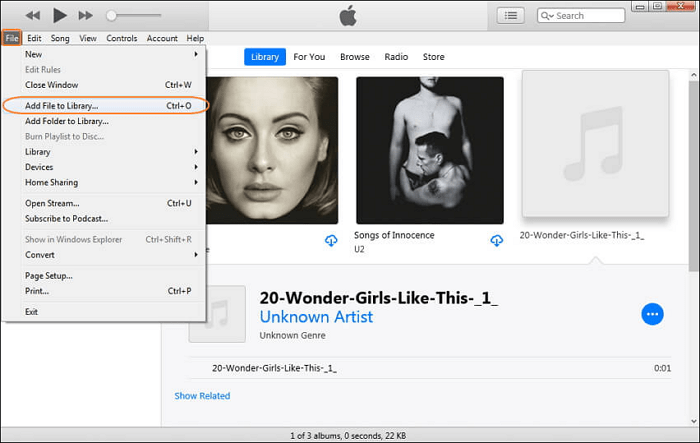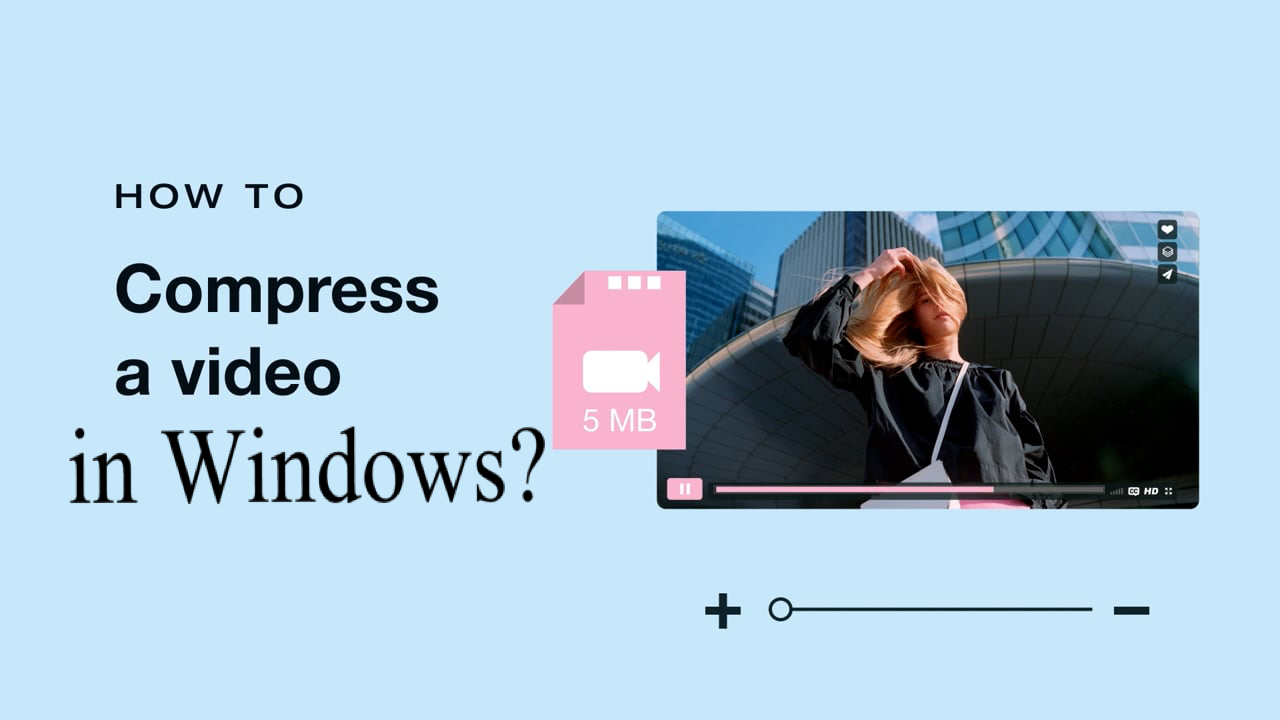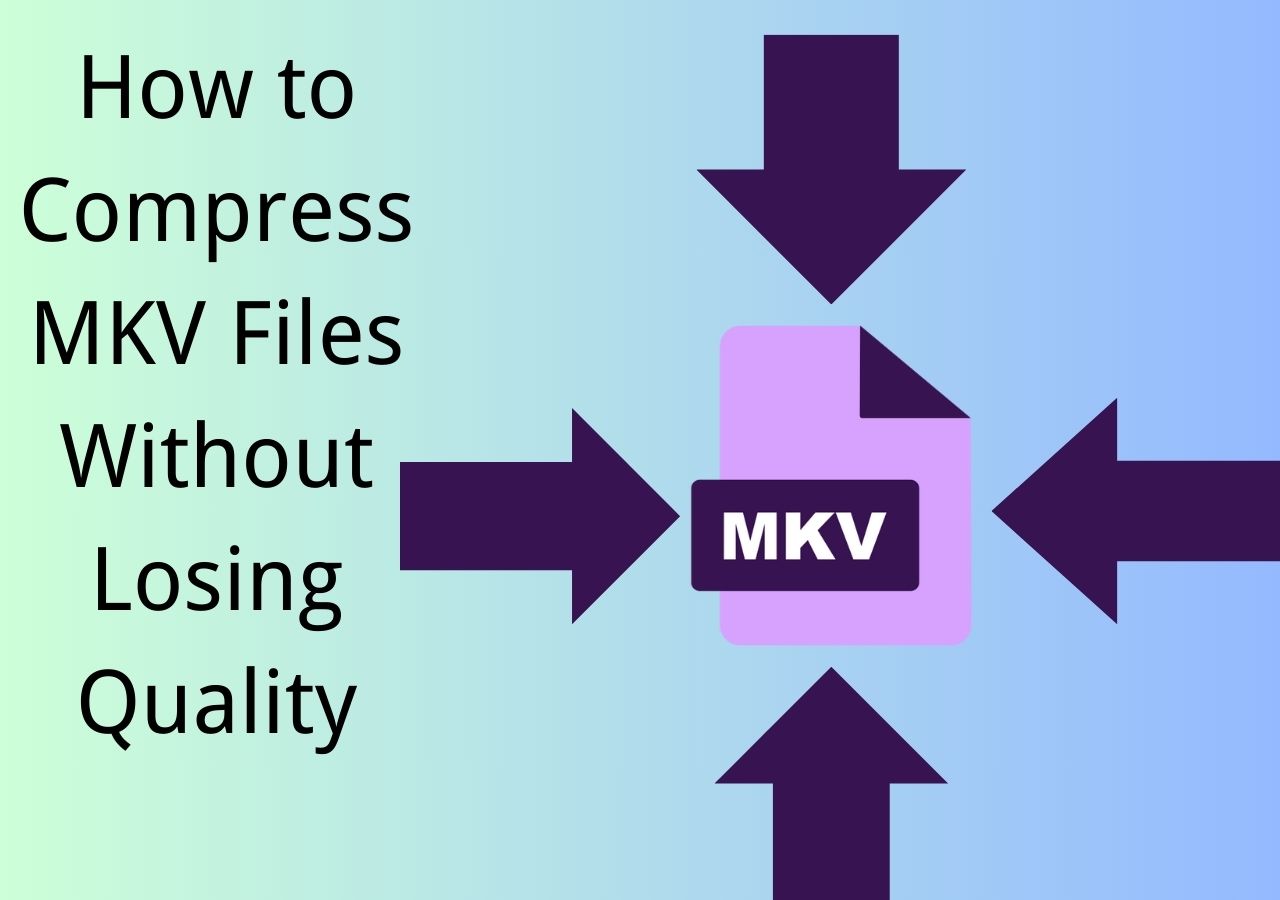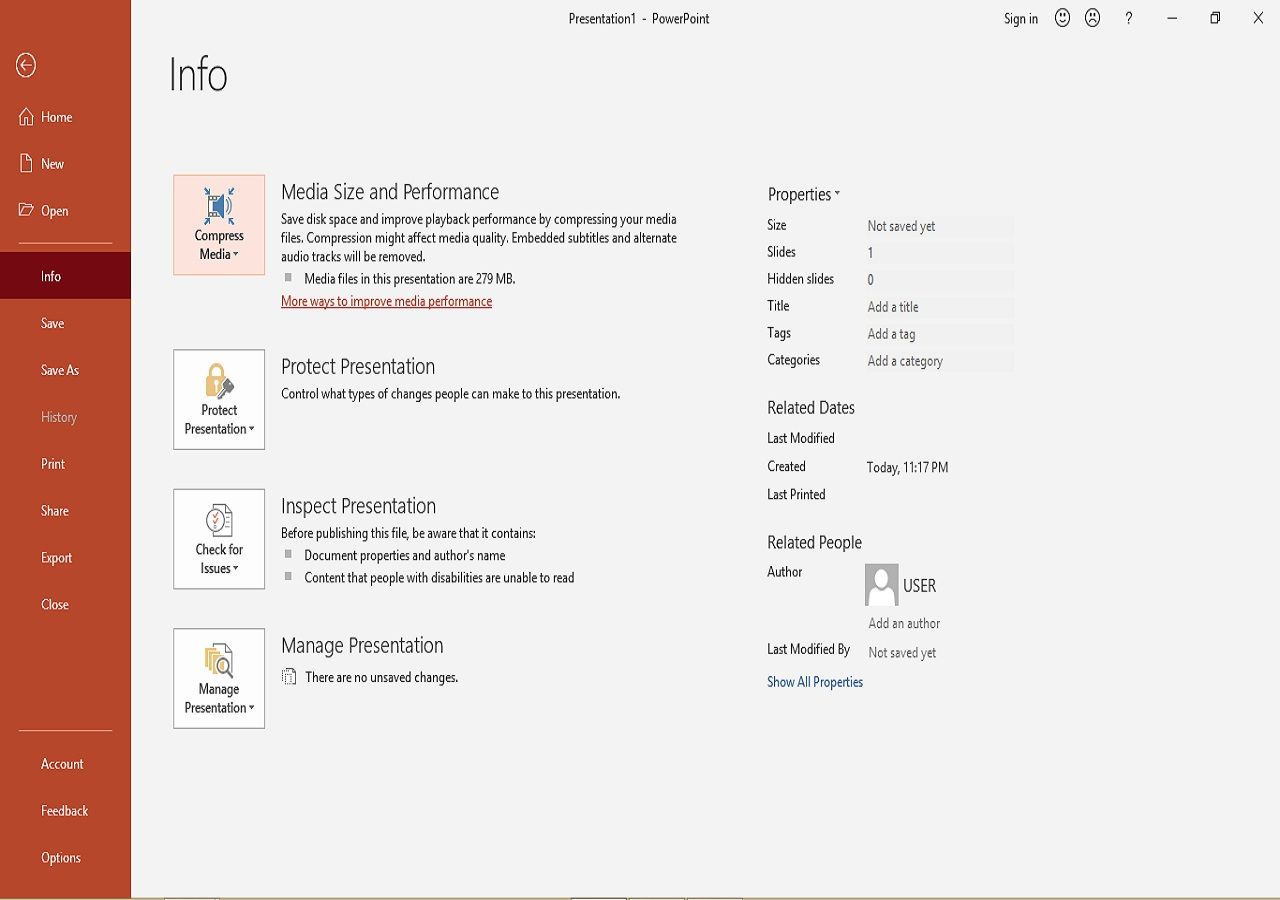-
![]()
Sofia Albert
Sofia has been involved with tech ever since she joined the EaseUS editor team in March 2011 and now she is a senior website editor. She is good at solving various issues, such as video downloading and recording.…Read full bio -
![]()
Alin
Alin is a sophisticated editor for EaseUS in tech blog writing. She is proficient in writing articles related to screen recording, voice changing, and PDF file editing. She also wrote blogs about data recovery, disk partitioning, data backup, etc.…Read full bio -
Jean has been working as a professional website editor for quite a long time. Her articles focus on topics of computer backup, data security tips, data recovery, and disk partitioning. Also, she writes many guides and tutorials on PC hardware & software troubleshooting. She keeps two lovely parrots and likes making vlogs of pets. With experience in video recording and video editing, she starts writing blogs on multimedia topics now.…Read full bio
-
![]()
Gorilla
Gorilla joined EaseUS in 2022. As a smartphone lover, she stays on top of Android unlocking skills and iOS troubleshooting tips. In addition, she also devotes herself to data recovery and transfer issues.…Read full bio -
![]()
Rel
Rel has always maintained a strong curiosity about the computer field and is committed to the research of the most efficient and practical computer problem solutions.…Read full bio -
![]()
Dawn Tang
Dawn Tang is a seasoned professional with a year-long record of crafting informative Backup & Recovery articles. Currently, she's channeling her expertise into the world of video editing software, embodying adaptability and a passion for mastering new digital domains.…Read full bio -
![]()
Sasha
Sasha is a girl who enjoys researching various electronic products and is dedicated to helping readers solve a wide range of technology-related issues. On EaseUS, she excels at providing readers with concise solutions in audio and video editing.…Read full bio
Page Table of Contents
0 Views |
0 min read
There are times when you want to watch recently downloaded Netflix videos on a prepared device. Unfortunately, the inflexibility of the file format forces you to watch only on the application, which is inconvenient when changing devices. While you can always convert Netflix to MP4 with some applications available online. Check out the applications below!
How can you watch the files outside Netflix? Luckily, there is a solution to solve this problem. That solution is no other than converting NFV to a universal file. In this case, the universal file the article talks about is MP4. Due to the recent demand for knowledge to convert Netflix download to MP4, this article will give several recommendations.
- Part 1. How to Convert Netflix to MP4 with EaseUS Video Converter
- Part 2. How to Convert Netflix Videos to MP4 on Phone
How to Convert Netflix to MP4 with EaseUS Video Converter
EaseUS Video Converter is one of the converters that work wonders. The company claims that it is able to convert videos quicker than other converters, as fast as 30X compared to other converters.
Don't be pressured by its fast conversion, because you can master the software easily thanks to the easy interface. Besides its interface, this software also has a built-in media player that allows users to preview the result before converting it. This feature is perfect for those who want to know how their videos would look before the conversion.
Also, you can even merge Netflix download video into one file. After merging, you can then convert the file to the format you like. The whole process will be fast and quick.
Features:
- HD video converter for processing 8K/4K/1080P videos
- Support more than 1000 video and audio formats
- Extract music tracks from videos easily
- Best free MP3 converter on Windows PC
Besides those features mentioned above, you can merge video and audio clips into one file to manage them without effort. If this software is suitable for you, don't hesitate to click on the button and download it for free.
Method of converting Netflix download to MP4 with EaseUS Video Converter:
Step 1. Import Target Videos
Open EaseUS Video Converter. Click "Video Converter" > "Choose Files" to import videos. If you have several files in a folder, you can directly import the folder by clicking the down arrow icon next to the plus icon and selecting "Add Folder".
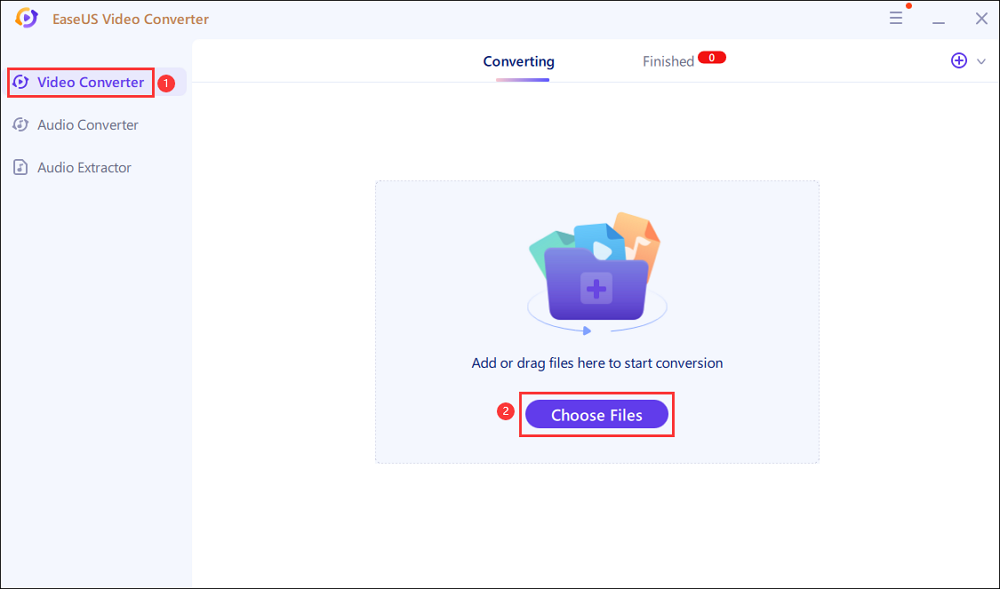
Step 2. Adjust Settings for Output Files
Click "Settings" to select the output format, and your desired quality and resolution.
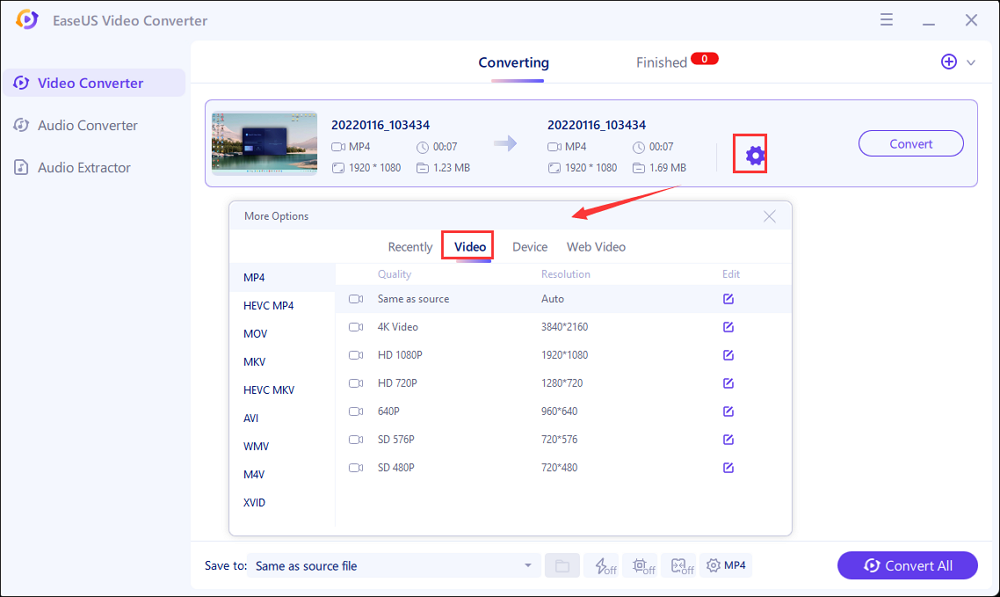
For advanced settings, you can click "Edit" to change the output file's parameters or file name.
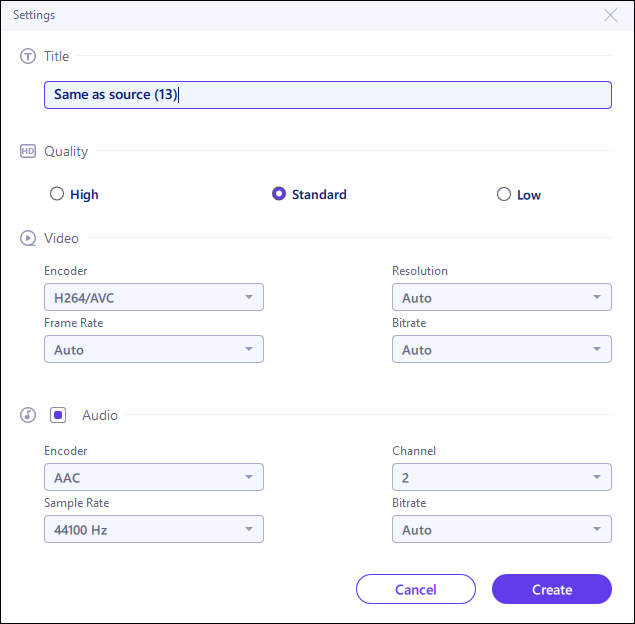
Step 3. Start Conversion
Go back to the main interface, you can change the saving path by clicking the down arrow icon at the bottom. Then you can click "Convert" or "Convert All" to start your video conversion task.
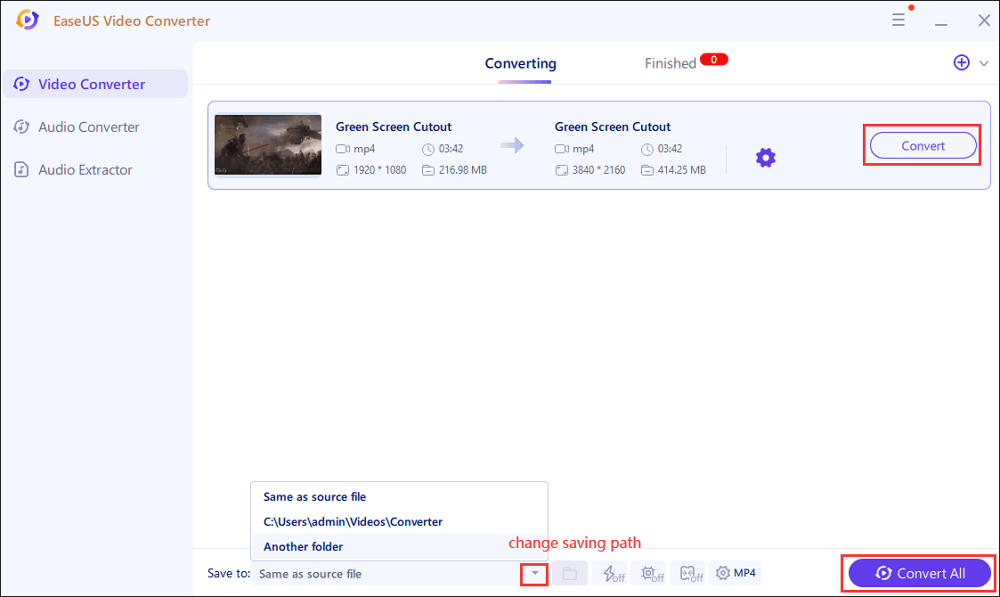
Step 4. View Converted Files
Once done, click "Finished" to view your converted files. Here you can play, rename, or delete your output files flexibly.
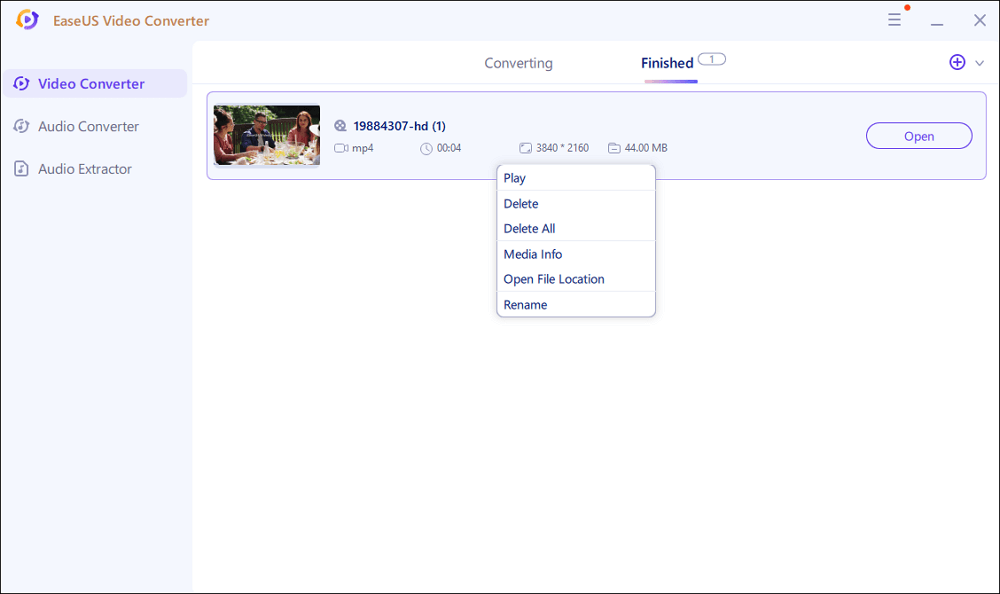
How to Convert Netflix Videos to MP4 on Phone
If you happen to stumble on the videos on your phone, you can convert them by using the following application.
Video Format Factory
As its name stated, the purpose of Video Format Factory is to reset the video's file extension and change it into the one you want. Luckily, Video Format Factory supports most major videos. So, you don't need to worry about not converting Netflix to MP4.
Another highlight of the application is to compress videos perfectly. Yes, your converted video will be smaller than the usual result, and even though the converted file is compressed, it will still retain its quality.
Another perk of Video Format Factory is the feature to tweak the video. So, before you convert the video, you can trim the video, reverse it, add/remove the watermark, and many more. All of those perks in one single phone application!
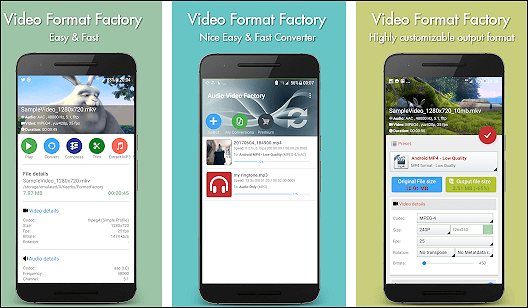
How to convert Netflix download to MP4 via Video Format Factory:
Step 1. Download this app. Open it. Choose the "+" symbol to add the file. Import the Netflix video into your phone.
Step 2. Tweak the video in the customization option. After that, choose MP4 as the output format. Then, convert it.
Step 3. Once all is ready, save it to your phone.
Conclusion
Searching for the right Netflix Converter is no easy task due to their file's limitations and the pain to search for the files. The limitation of Netflix videos makes users feel less interested when it comes to their conversion. Luckily, there is still plenty of software that can convert Netflix to MP4.
One of the software is EaseUS Video Converter. Not only does the software convert, but it also offers superb features that makes your conversion easier and better for the end result. Are you ready to use EaseUS Video Converter now?