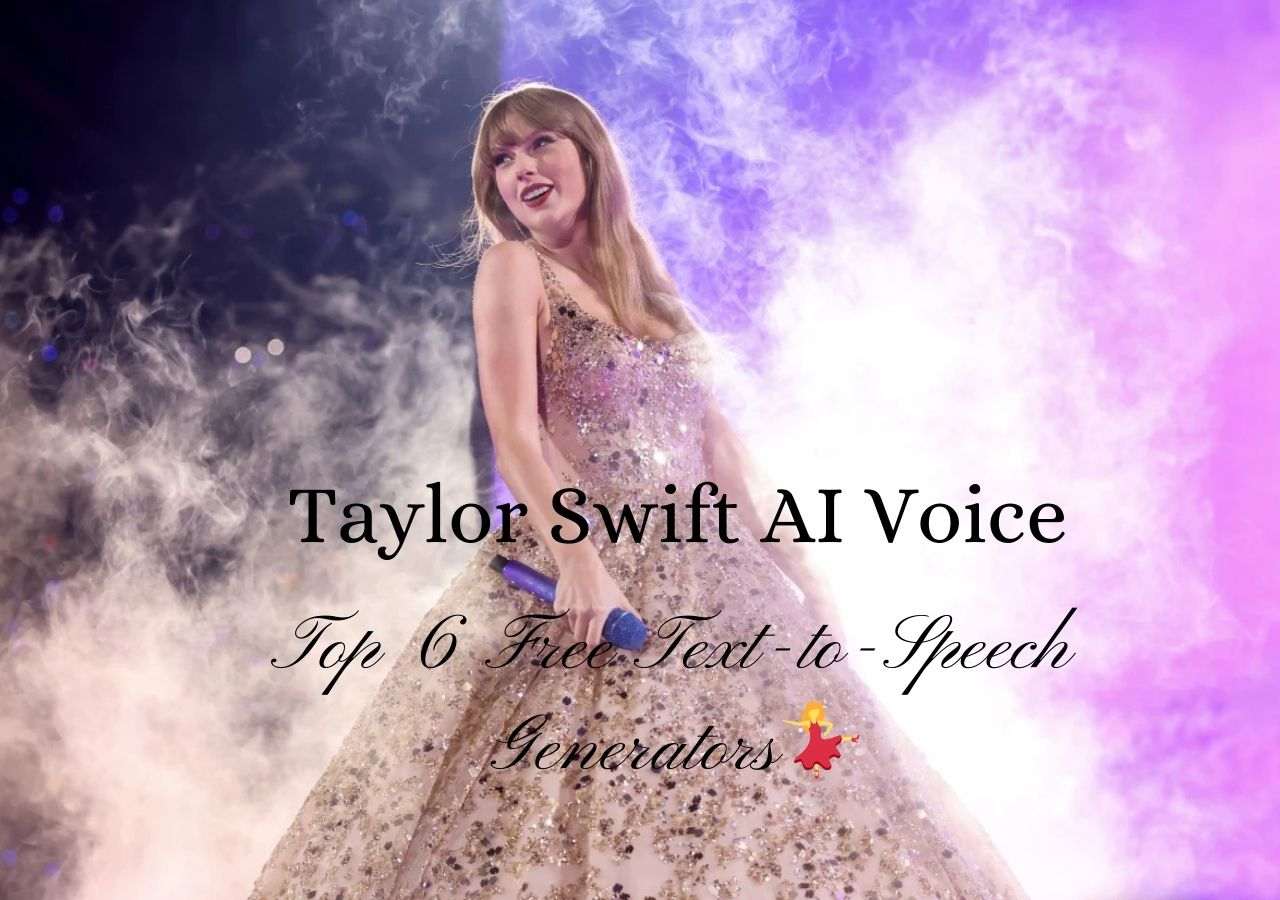-
![]()
Sofia Albert
Sofia has been involved with tech ever since she joined the EaseUS editor team in March 2011 and now she is a senior website editor. She is good at solving various issues, such as video downloading and recording.…Read full bio -
![]()
Alin
Alin is a sophisticated editor for EaseUS in tech blog writing. She is proficient in writing articles related to screen recording, voice changing, and PDF file editing. She also wrote blogs about data recovery, disk partitioning, data backup, etc.…Read full bio -
Jean has been working as a professional website editor for quite a long time. Her articles focus on topics of computer backup, data security tips, data recovery, and disk partitioning. Also, she writes many guides and tutorials on PC hardware & software troubleshooting. She keeps two lovely parrots and likes making vlogs of pets. With experience in video recording and video editing, she starts writing blogs on multimedia topics now.…Read full bio
-
![]()
Gorilla
Gorilla joined EaseUS in 2022. As a smartphone lover, she stays on top of Android unlocking skills and iOS troubleshooting tips. In addition, she also devotes herself to data recovery and transfer issues.…Read full bio -
![]()
Rel
Rel has always maintained a strong curiosity about the computer field and is committed to the research of the most efficient and practical computer problem solutions.…Read full bio -
![]()
Dawn Tang
Dawn Tang is a seasoned professional with a year-long record of crafting informative Backup & Recovery articles. Currently, she's channeling her expertise into the world of video editing software, embodying adaptability and a passion for mastering new digital domains.…Read full bio -
![]()
Sasha
Sasha is a girl who enjoys researching various electronic products and is dedicated to helping readers solve a wide range of technology-related issues. On EaseUS, she excels at providing readers with concise solutions in audio and video editing.…Read full bio
Page Table of Contents
0 Views |
0 min read
Key Takeaways
▶️GoAnimate can help you create animated videos with AI voices.
▶️Vocalware can be a good choice if you want to convert text to audio in different languages.
▶️TTSMP3 and EaseUS VoiceOver are the perfect converters to do TTS conversion for free.
▶️EaseUS VoiceOver is the highly recommended converter with 140+ languages and 460+ built-in voices.
Text-to-speech, or TTS, has been one of the fastest-growing technologies in recent years. Multiple tools with cloud-based working have been launched for users to let them get the voice of their favorite character/celebrity for their text.
GoAnimate has an effective TTS converter or voice generator and got a huge audience's attention. In this blog, we will explore this celebrity text-to-speech converter. By the end, you will learn about GoAnimate text-to-speech in detail, briefly discussing its alternatives.
What is GoAnimate Text to Speech?
GoAnimate is a comprehensive platform offering different creative AI-based services. Using this cloud-based platform, you can get AI voices and videos and accomplish the entire task of video creation with the help of AI tools.
In short, you don't need to perform manually in any of the video sections. The company was founded in 2007 and has now changed its name to Vyond. Its AI character voice generator has a long list of voices, making it suitable for every professional.
You can easily use its video or audio creation tool to complete your task. The AI voice quality is quite better than the results from many other text-to-speech websites. Additionally, you will find various options to customize the generated voices and make them suitable for your videos.
How to Use GoAnimate Text to Speech?
It is right to say that using GoAnimate text-to-speech is pretty simple and straightforward because of its user-friendly interface. But we have written a quick overview of using this voice generator.
First of all, you need to create an account that you can create for free on a trial basis. Once you have set up your account, you have to follow these steps.
Step 1. Login to your GoAnimate account and go to text-to-speech converter.
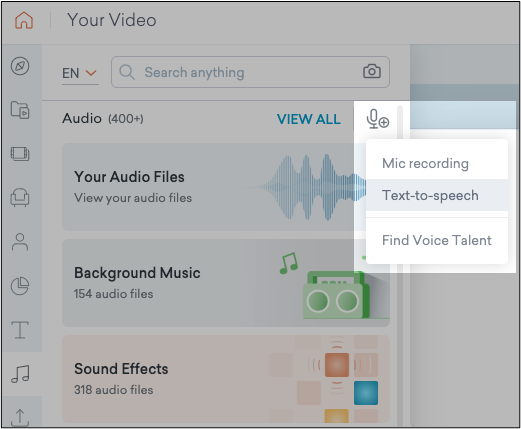
Step 2. Choose a specific character from the list, like Ice Spice deepfake voice.
Step 3. Look for the "Add Dialogue" box and paste/type your text.
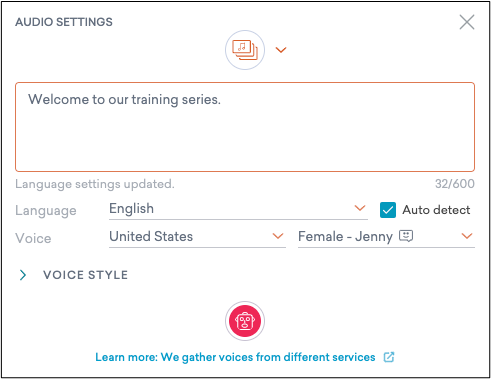
Step 4. Use the given options to adjust different parameters.
This is all that you have to do from your end, as the rest of the process will be managed by this text-to-speech converter.
Top 6 GoAnimate Text-to-Speech Voice Generators
Undoubtedly, you can find a long list of GoAnimate text-to-speech alternatives with a single search. But not all of those are good to go because they may not have enough features to secure the best results.
That's why we are here with the list of 6 alternatives that we have found the best in our research. You can find the tool you require from this list.
- Insert text in 140+ languages and choose from 460+ voices – EaseUS VoiceOver
- Access 100+ built-in voices with animated characters – Vocalware
- Get visuals of your animated characters in real-time conversion – Oddcast
- Create realistic sounds of celebrities within seconds – Readloud
- No need to pay anyone for TTS conversion – TTSMP3
- Get accurate pronunciation of your text – Cepstral
1. EaseUS VoiceOver
Finding a text-to-speech converter can be simple unless you need a voice with an emotional touch. It is hard to find a text-to-speech with emotion because most AI tools work without this feature. EaseUS VoiceOver is your concerned converter if you want to create voices with emotions.
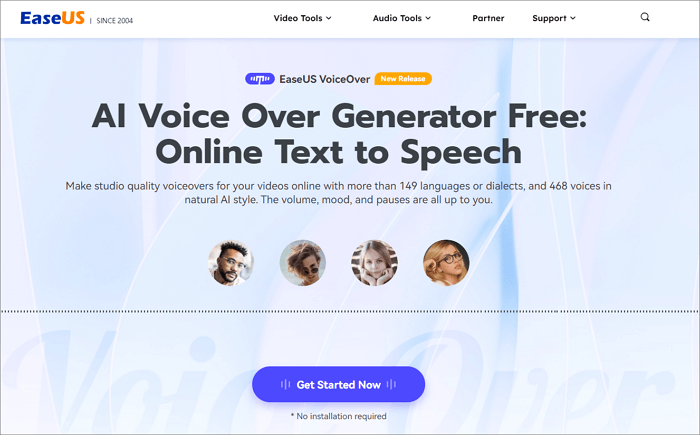
This voiceover generator supports 140+ languages with a list of 460+ built-in realistic voices. No one can identify that the voice has been generated by an AI tool. Additionally, it supports multiple audio files for downloading and multiple text formats for subtitle downloading. These features make it the best AI voice generator among other choices.
| ✅Pros | ❌Cons |
|---|---|
|
|
With these steps, you can create animated voices with emotions for your favorite character.
Step 1. Browse this tool and select your required character.
Step 2. Insert the text and set parameters like speed, pitch, tone, and effects.
Step 3. Click on the "Convert" button to get the voice for your text.
2. Vocalware
It is a reliable text-to-speech converter that can help you get a voice with realistic sound for your text. You can use Vocalware for free to test the tool, as it allows you to get 1k streams for free, which is enough to check it.
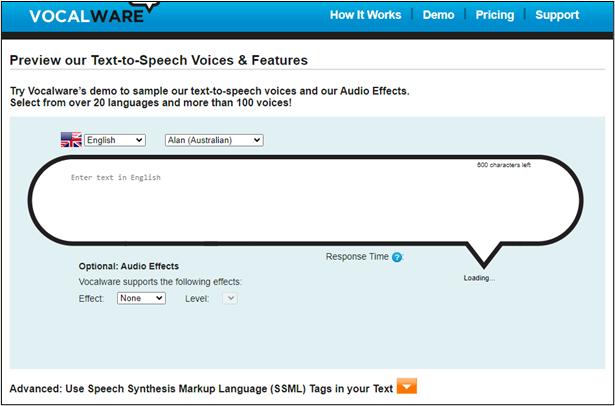
Additionally, it supports 20 languages with a list of 100+ voices that you can choose with a single click. You can also utilize advanced features like voice effects even as a free user.
| ✅Pros | ❌Cons |
|---|---|
|
|
Follow these steps to give this tool a try and use it for your text-to-audio conversion.
Step 1. Open this text-to-speech converter.
Step 2. Choose a language, character, and insert the text in the box.
Step 3. Set the "Effect" by clicking on the option.
Step 4. Tap on the "Play" icon given below the text insertion box.
With this, you can easily check how this tool works and can help you generate AI voice for your text.
3. Oddcast
Getting your animated character with AI voice isn't difficult now when you have an Oddcast text-to-speech converter. It is an advanced AI character-making and voice-generation tool that allows you to give your text an AI voice.
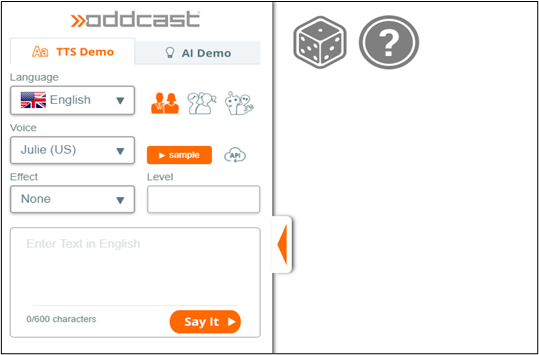
This tool has a simple interface, making it understandable for every user. You can check this tool for free and have an idea of whether it is good to go for your task. Moreover, it has a long list of voices with different accents.
| ✅Pros | ❌Cons |
|---|---|
|
|
Let us show you how to use this tool and create an AI voice.
Step 1. Go to the "TTS" demo page and choose your language.
Step 2. Choose the character from the list, like Julia, Paule, etc.
Step 3. Set the "Effect" and "Level" of the sound.
Step 4. Type your text and click on "Say It" to give your text a voice.
- Notice:
- Be mindful that it is an effective text-to-speech converter, but you can't go ahead with the demo page. It is because you won't get any downloading button there to get the audio file or videos in your system.
4. Readloud
If you are looking for a text-to-speech converter with human AI voices, you should try Readloud. It is an effective tool that can help you choose a male/female voice from its wide list. You won't find multiple AI voices with artificial sounds.
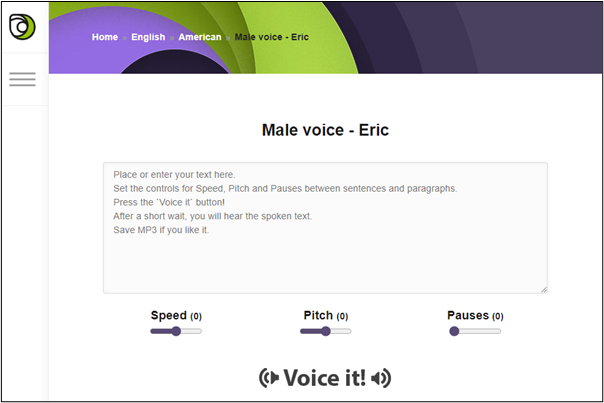
So, you can use it as a man voice generator like Sam text-to-speech converter. The best thing is you can easily use it with different parameter adjustments like pitch, speed, sound, and others.
| ✅Pros | ❌Cons |
|---|---|
|
|
To give this tool a try, follow these steps.
Step 1. Go to "Readloud" and insert your text in the given box.
Step 2. Choose the voice from the box given at the bottom of the text insertion box.
Step 3. Set the "Speed", "Pitch", and "Breaks."
Step 4. Click on the "Voice It" button.
If everything goes well, you can click on the downloading icon given beside the audio file. You will be able to get an MP3 file on your device for future use or match the audio with the video visuals.
See also:
FakeYou Text to SpeechUberduck Text to SpeechCapcut Text to Speech iPhone Text to Speech
5. TTSMP3
Some users don't want to pay for text-to-speech conversion as they need such tools very little in their work. If you are one of those and looking for an open-source converter, try TTSMP3. It is a completely free tool that can be used to get the voices of different celebrities.

You can use it as a president AI voice generator or pretend to be any other celebrity by creating their voice for your text. Additionally, you can put 3000 characters per turn to give them an AI-generated voice.
| ✅Pros | ❌Cons |
|---|---|
|
|
Here are the steps that you have to follow for using this.
Step 1. Browse this website and insert the text in the given box.
Step 2. Choose the language/character from the box given below.
Step 3. Tap on the "Read" button and click on the "Download as MP3" if everything goes well.
Undoubtedly, it is an open-source converter, but it has limited features as compared to other converters.
6. Cepstral
If your main concern is the tone of the voice, you should try Cepstral. It is an AI voice generator that can help you get an accurate voice for your text. Using it, you can pronounce the words in different American, UK, and Spanish accents.
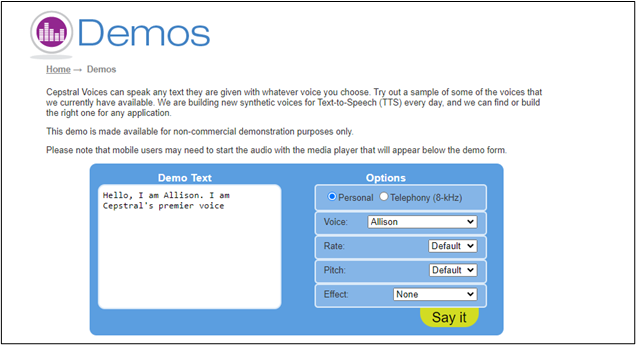
You can use this tool with a few customized features to adjust the pitch, tone, and speed of the generated voice. It is pretty simple to use this celebrity AI voice generator free because it doesn't ask for any payment details.
| ✅Pros | ❌Cons |
|---|---|
|
|
Here are the steps that you need to follow for using this.
Step 1. Browse this website and type/paste the text.
Step 2. Choose the voice from the list and set other parameters like pitch, effects, etc.
Step 3. Once you are done with voice creation, click on the "Say It" button.
When you have heard the sound and found it perfect, you can click on the three dots to get the download of that audio file. You can use that file for your video or anywhere you want.
We hope you find this blog informative and useful. Kindly share it on social media to let your friends get to know about GoAnimate and its alternatives.
Final Words
In the above blog, we have shown a comprehensive guide about GoAnimate text-to-speech. We hope you have learned properly about this text-to-speech converter. Also, the alternatives we have discussed above are the best as compared to others.
You can easily pick a tool from the list according to your task's requirements. Undoubtedly, every tool has unique features, but EaseUS VoiceOver is one of the best. Feel free to visit the online TTS now.
FAQs About Vyond Text to Speech
If you have any questions about the Vyond text-to-speech converter or its alternatives, you can find them here.
1. What text to speech does GoAnimate use?
GoAnimate uses a cloud-based text-to-speech API, which you can use to convert your text into an audio file without reserving a space in your device.
2. What is the Kayla text-to-speech voice?
Kayla's text-to-speech voice is the female voice of a middle-aged woman with different accents. You can use it for different purposes like video background sound, cold-calling, etc.
3. How do I turn text into audio?
You can turn text into audio using a text-to-speech converter. Follow these steps to complete the task.
- Go to text-to-speech converter.
- Type/paste your text into the dedicated box.
- Set the related parameters.
- Click on the "Convert" button.
4. What is the most realistic TTS?
EaseUS VoiceOver and Speechify can be considered the most realistic TTS because of their smooth and effective working.