- Video Tools
- Video Downloader
- Video Editor
- Video Converter
- VideoKit
- RecExperts
How to Burn a CD from YouTube
Rel updated on Jun 19, 2024 to Audio Editing Tips
Converting YouTube video or audio files to CD may sound like a tough job. Actually, it boils down to two main processes: downloading audio from YouTube and then burning these audio files to a CD. To download YouTube videos to MP3 or download online audio from YouTube, all you need is a video/audio downloader to convert a URL to MP3. While burning songs to a CD, you can use Windows Media Player or a third-party CD burner to help.
Part 1. Download Audio from YouTube
Whether you want to extract audio from a YouTube video or download online audio from YouTube, the video downloader for PC - EaseUS Video Downloader could be a suitable choice for you. As a video downloader, it works to:
- Download online videos from YouTube
- Download online audio from YouTube
- Download YouTube videos to MP3 directly
When it comes to audio & video download, this tool also supports many other sites like Facebook, Twitter, Twitch, etc. Moreover, it allows you to choose the video or audio quality while downloading items from YouTube. When you want to download an 8K YouTube video or convert a YouTube video to MP3 at 320kbps, EaseUS Video Downloader won't let you down.
To convert a YouTube video to MP3:
Secure Download
Secure Download
Step 1. Double click EaseUS Video Downloader icon to open the application. Copy a video URL and paste it into the bar of "More Videos". Press the "Enter" key or click the "Search" button to proceed.
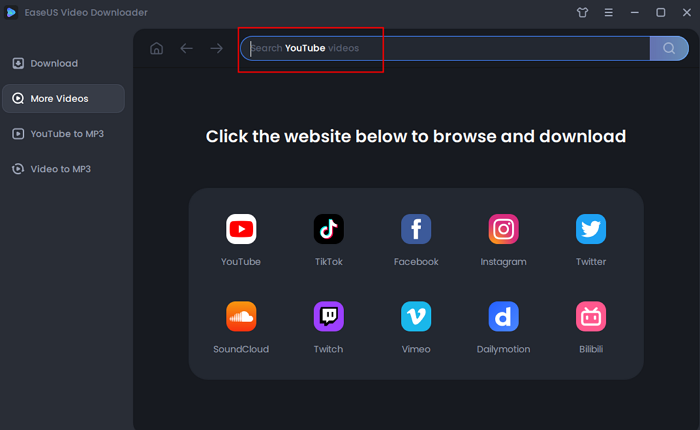
Step 2. It will open a built-in video play page with a download option below. The software will analyze the video automatically.
Step 3. Choose "MP3" as the format for the downloaded video from the bottom bar. Then choose a quality and click "Download" to save the video.
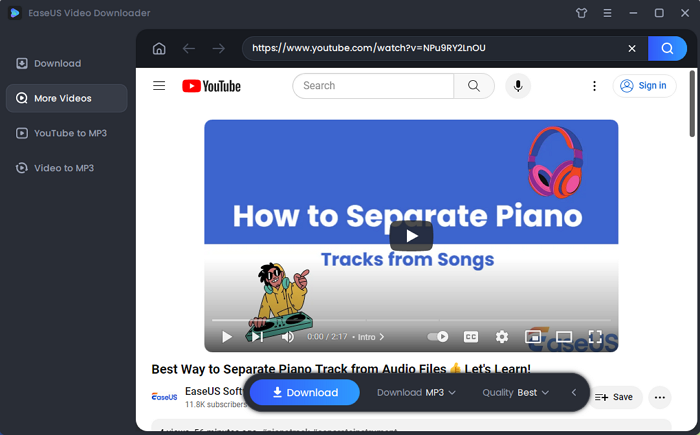
Step 4. Wait for the downloading to complete. The time it takes depends on the size of the downloaded video.
Disclaimer: Please make sure that your download behavior is legal in your country! EaseUS does not advocate downloading any video/audio for sale, distribution, or other commercial purposes.
This is not the only way to download audio from YouTube. If you want to know other possible ways, check the guide on downloading YouTube to MP3.
Part 2. How to Burn Songs from YouTube to a CD
After you get the songs you like from YouTube, now you are only several steps away from converting YouTube videos to a CD successfully.
Option 1. Windows Media Player
The built-in program on PC - Windows Media Player is a handy option to burn songs to a CD. It is both a CD ripper and a CD burner. When you want to rip songs from a CD or burn songs to a CD, it will do it for you.
Step 1. Launch Windows Media Player on your Windows 10 PC.
Step 2. In the Library, click "Burn" in the top-right, click "Burn options" (a checkmark with a drop-down icon), and then choose "Audio CD" or "Data CD or DVD."
Step 3. Insert the target CD into your CD drive.
Step 4. Drag the items you want to copy from your Library to the list pane to create a burn list.
Step 5. Click "Start burn" to burn selected files to the blank CD.
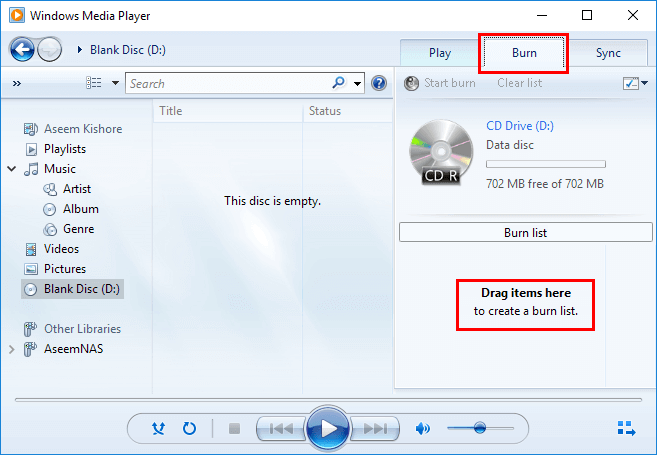
Option 2. Reliable CD Burner
If Windows Media Player doesn't work as it supposed to be, you may need to ask a third-party CD burner for help. The audio editor - EaseUS MakeMyAudio is an all-in-one audio tool that enables you to:
- Burn a CD
- Rip a CD
- Record audio from a computer
- Edit audio files
- Convert audio files
It will certainly burn a CD from YouTube songs with the CD burner feature. Don't hesitate to give it a try.
Step 1. Launch EaseUS MakeMyAudio on your PC and choose "CD Burner" from its main screen.

Step 2. From the top menu, click "Add Files" to import the audio files you wish to burn onto a CD.
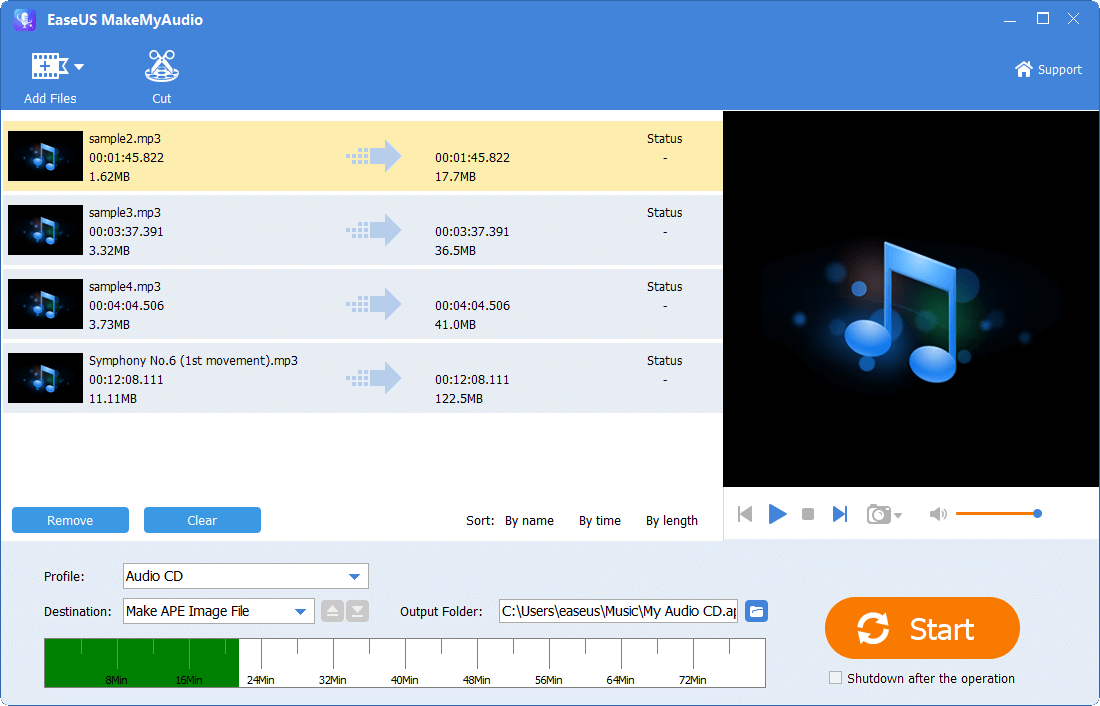
Step 3. Click "Start" to start the burning process and wait for the process to finish.
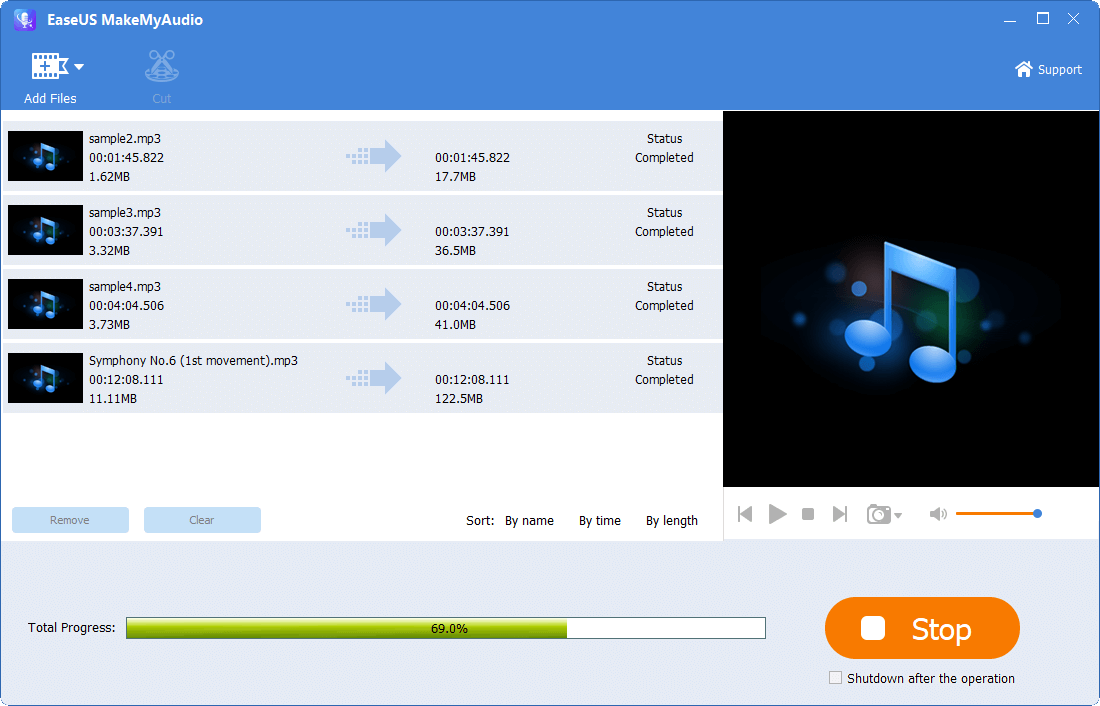
Step 4. Once it's completed, you see a prompt that says the process has finished.
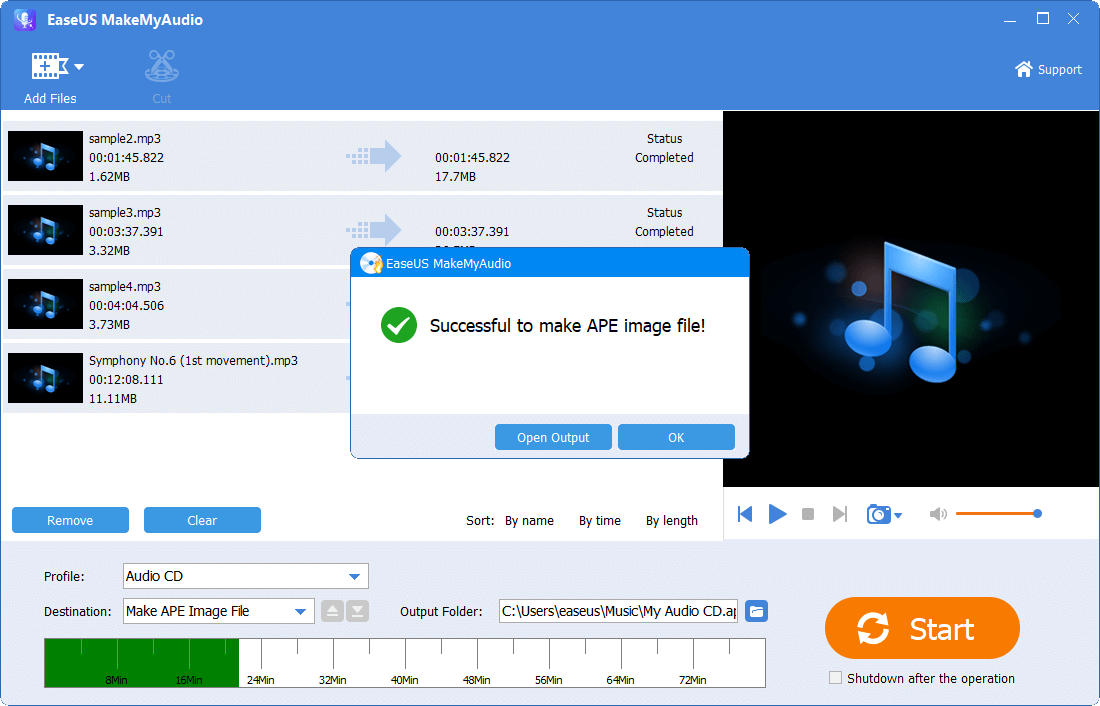
The Bottom Line
Now it becomes quite easy for you to burn a CD from YouTube. During the CD burning process, make sure you have prepared the right type of CD. Afterward, you can enjoy the songs on the CD with a CD player or your car.


