How to Change Pitch in Logic Pro X in 5 Ways🎼
Dawn Tang updated on Mar 10, 2025 to AI Article
Learn how to change pitch in Logic Pro X. Here are the best methods and detailed steps to ensure your audio projects achieve perfect pitch and quality.
▶️Click the plus icon in the control bar to open the "Customize Control Bar and Display" menu. Check "Varispeed" to add it to the control bar. Click the Varispeed button, choose a mode, and adjust the speed and pitch.
Pitch is a fundamental element in audio and video content. It defines the tonal quality and emotional impact of an audio. Changing audio pitch can correct off-key notes in a vocal track and create harmonies to suit different vocal ranges.
Logic Pro X is a leading DAW with multiple tools for precise pitch adjustments. It empowers users to creatively manipulate pitch and ensure that their audio content meets the highest quality standards. This article explores five effective ways to change the pitch in Logic Pro X. We'll provide detailed instructions on using powerful tools to change the pitch of a song.
Pitch transposition is a common technique in music production. Logic Pro X offers robust tools for pitch transposition. Pitch transposition in Logic Pro X involves altering the pitch of an audio region by semitones or fine-tuning in cents.
This YouTube pitch changer can be particularly useful when matching the pitch of different audio tracks within a project. The transposition feature allows creative manipulation of audio. You can experiment with different pitches and harmonies to correct pitch issues.
However, the pitch changes can sometimes degrade audio quality and add unnatural sounds.
Follow these steps to transpose the pitch in Logic Pro X:
Step 1. Import the audio in Logic Pro X.
Step 2. Click on the audio region you wish to transpose.
Step 3. Click the Inspector button in the control bar. Expand the "Region" section.
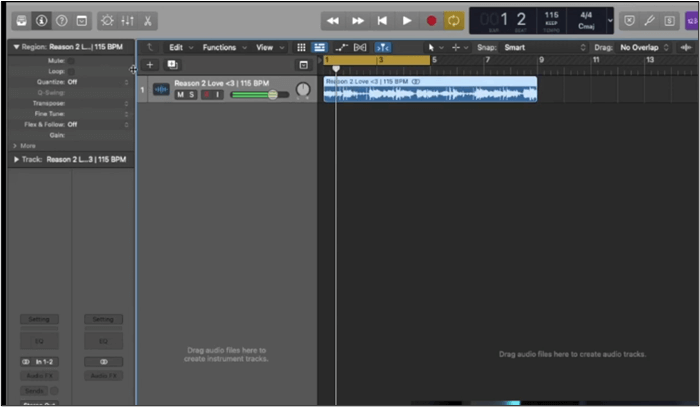
Step 4. Click the "Transpose" and select a value to choose a preset value for transposition. The audio region in the Tracks area will show the amount of transposition applied.
If you want to change the key on audio, Learn how to change the key of a loop in Logic Pro X.
Flex Pitch allows in-depth pitch editing by breaking down audio tracks into individual notes or segments. You can do detailed pitch adjustments at the note level and gain exact control over pitch correction.
It is a powerful feature in Logic Pro X for detailed pitch correction and editing. Users can analyze and manipulate the pitch of audio tracks with high precision. The audio pitch changer allows for creative pitch manipulations and enables unique vocal effects and harmonies. The original audio remains the same, and you can revert it.
Follow these steps on how to change the pitch of YouTube videos using Flex Pitch:
Step 1. Select the vocal or instrumental track you want to edit.
Step 2. Click the "Flex" button on the track header to open Flex View.
Step 3. Choose "Flex Pitch" from the dropdown menu.
Step 4. Logic Pro X will analyze the selected track and visually represent pitch variations. Each note will be displayed, showing its pitch deviations.
Step 5. Click and drag individual notes to correct their pitch.
See also:
Varispeed is a unique and powerful feature in Logic Pro X that allows quick adjustments to a project's pitch and tempo. It affects the entire project and emulates the effect of changing speed and pitch. It allows simultaneous changes to pitch and tempo across the entire project for cohesive and uniform adjustment. It affects the entire project and ensures that all track elements are adjusted uniformly.
It does not allow for detailed, note-by-note pitch correction. Significant changes in speed and pitch can degrade audio quality.
Follow these steps to use Varispeed in Logic Pro X:
Step 1. Go to the "Customize Control Bar and Display" menu by clicking on the plus icon in the control bar.
Step 2. Check the "Varispeed" option to add it to the control bar.
Step 3. Click the Varispeed button in the control bar to open its settings.
Step 4. Choose from three modes:
Step 5. Adjust the speed and pitch.
The Pitch Shifter plugin is a versatile tool for changing the pitch of an entire track or specific regions. It applies a uniform pitch change across the selected audio. The tool is particularly effective for creating harmonies and altering the key of samples.
The Pitch Shifter plugin is highly effective for fast pitch changes in real-time experimentation. It is suitable for creating harmonies, changing the key of a sample, or adding unique audio effects. The Pitch Shifter plugin can be applied to entire tracks and specific regions.
Follow these steps to use the Pitch Shifter plugin:
Step 1. Choose the track or specific audio region you wish to modify.
Step 2. Go to "Audio FX". Select "Pitch" and then "Pitch Shifter."
Step 3. Use the "Semitones" and "Cents" knob to adjust the pitch.
Step 4. The "Mix" parameter balances the original and affected signals.
Step 5. Experiment with the settings to achieve the desired pitch.
Step 6. Play back the track to evaluate the pitch change. Make further adjustments as necessary to achieve the best result.
If you want to adjust tempo, read this article on changing tempo in Logic Pro X.
The AUPitch plugin in Logic Pro X is an audio unit effect to alter the pitch of audio tracks or regions. It is particularly effective for pitch shifting without significantly affecting the audio quality. It maintains a high level of audio quality even with significant pitch adjustments.
You can make precise pitch adjustments using semi-tones and cents. The AUPitch plugin maintains audio quality and minimizes distortion. It can be used to change the music pitch online for tracks or specific audio regions. Pitch shifting in real-time can be processor-intensive.
Follow these steps to adjust the pitch using the AUPitch plugin:
Step 1. Choose the specific audio region or entire track you want to modify.
Step 2. Go to "Audio FX".
Step 3. Select "AU" and then "AUPitch" from the dropdown menu.
Step 4. Adjust the "Pitch" parameter by dragging the slider to the left or entering a negative value in semi-tones.
Step 5. Fine-tune the pitch using the "Cents" parameter for more precise adjustments.
Step 6. Adjust the "Smooth" parameter to reduce artifacts and ensure a cleaner sound.
Share this article with your social media friends to help them discover the detailed guide on adjusting pitch in Logic Pro X!
Logic Pro X requires manual intervention to adjust the pitch. Multiple free online tools are available to change pitch automatically.
EaseUS Online Pitch Changer is a user-friendly and web-based tool to modify the pitch of audio and video files. This MP3 volume booster offers seamless pitch adjustments without compromising on quality.
The free online is highly effective for quick and accurate pitch adjustments. It uses advanced AI technology to ensure high-quality pitch modifications without adding artifacts. This tool is ideal for changing the pitch and helps you to find the key of a song.
EaseUS Online Pitch Changer offers a convenient and effective solution for pitch modification. Its ease of use and support for multiple formats make it a go-to tool for quick pitch adjustments. It also removes audio noise and other element separation tools to refine your audio. You can also speed up and slow down MP3 for various applications.
Visit EaseUS Online Pitch Changer now to enjoy its multiple audio manipulation features for free!
Step 1. Go to the official site of EaseUS Vocal Remover. Find the "Pitch Changer" from the left sidebar.
Step 2. Click "Choose File" in the center of the main page. Now, choose the music or video file that you want to change pitch. The AI tool will begin to analysis and show you the BPM and Key as the pic shows below.
Step 3. Now, modify the pitch with the small dot to the key you want. After that, click "Save and Export" to save to the local file location.
Changing pitch is essential for any audio professional to elevate their projects to new heights. Logic Pro X has a diverse range of options for manipulating pitch. It provides comprehensive features to transpose keys and fine-tune vocals for every pitch-changing need. This article mentioned the best ways on how to change the pitch in Logic Pro X.
We've mentioned the detailed steps to help you enhance pitch manipulation and unlock endless possibilities for your audio productions. If you"'re looking for a convenient online solution, EaseUS Pitch Changer offers a user-friendly platform to enhance your pitch-changing capabilities. It offers multiple tools for pitch manipulation in your audio projects today.
While looking for ways to change the pitch in Logic Pro X, you might have some confusion. Here are some insights to help you.
Follow these steps to transpose the key in Logic Pro X:
Follow these steps to change the pitch in FL Studio:
Follow these steps to change the key signature in Logic Pro X:
Follow these steps to change vocal pitch in Logic Pro X:
Related Articles
How to Add Subtitles in Premiere Pro | 2 Ways (2025)🔎
How to Use Equalizer in Audacity | Beginner Guide
How to Fix VLC Subtitles Not Showing: A Comprehensive Guide
Add Subtitles to Video in VLC (iPhone/iPad/Mac/Android/PC)✅