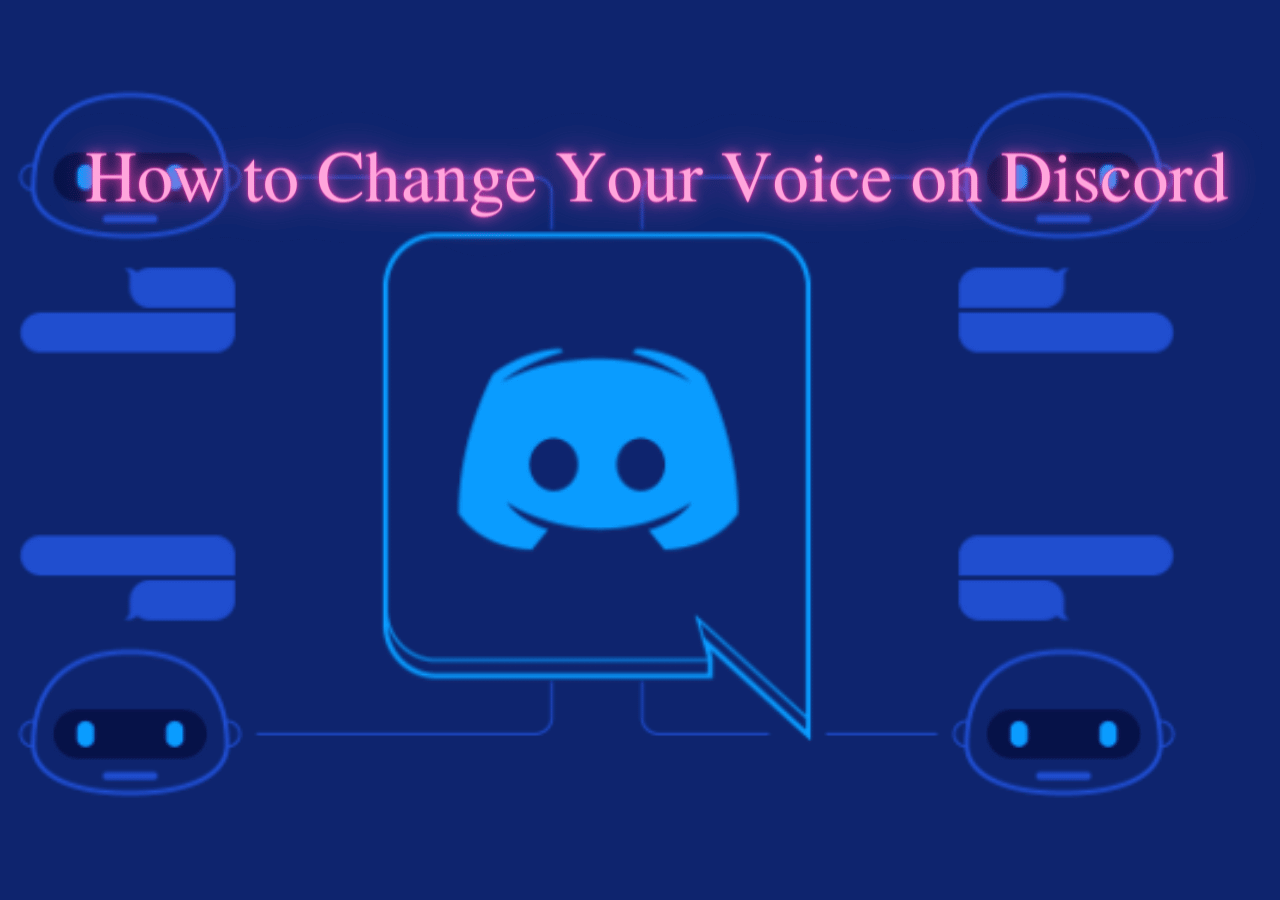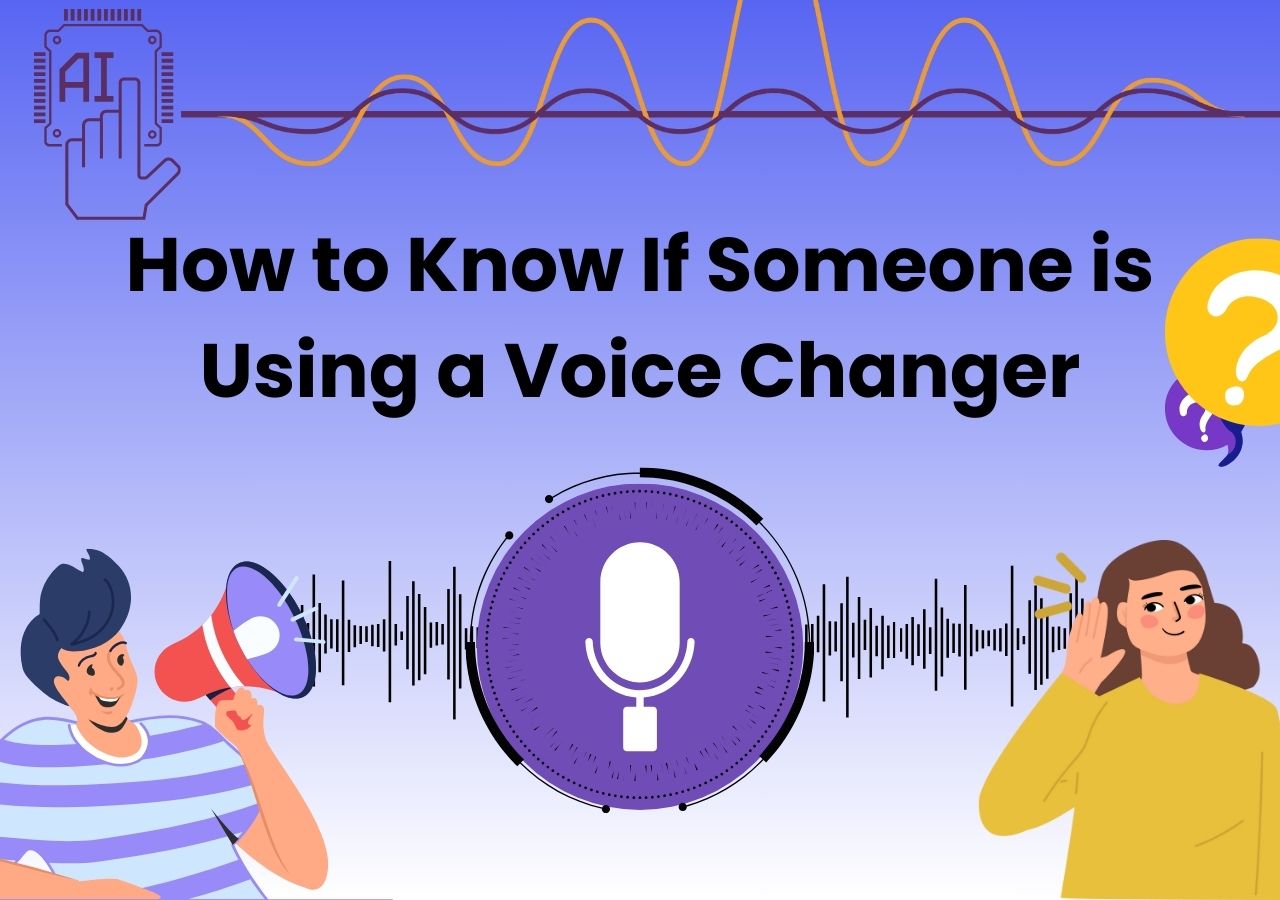-
![]()
Joey Albert
Joey has been involved with tech ever since she joined the EaseUS editor team in March 2011 and now she is a senior website editor. She is good at solving various issues, such as video downloading and recording.…Read full bio -
![]()
Alin
Alin is a sophisticated editor for EaseUS in tech blog writing. She is proficient in writing articles related to screen recording, voice changing, and PDF file editing. She also wrote blogs about data recovery, disk partitioning, data backup, etc.…Read full bio -
Jean has been working as a professional website editor for quite a long time. Her articles focus on topics of computer backup, data security tips, data recovery, and disk partitioning. Also, she writes many guides and tutorials on PC hardware & software troubleshooting. She keeps two lovely parrots and likes making vlogs of pets. With experience in video recording and video editing, she starts writing blogs on multimedia topics now.…Read full bio
-
![]()
Gorilla
Gorilla joined EaseUS in 2022. As a smartphone lover, she stays on top of Android unlocking skills and iOS troubleshooting tips. In addition, she also devotes herself to data recovery and transfer issues.…Read full bio -
![]()
Rel
Rel has always maintained a strong curiosity about the computer field and is committed to the research of the most efficient and practical computer problem solutions.…Read full bio -
![]()
Dawn Tang
Dawn Tang is a seasoned professional with a year-long record of crafting informative Backup & Recovery articles. Currently, she's channeling her expertise into the world of video editing software, embodying adaptability and a passion for mastering new digital domains.…Read full bio -
![]()
Sasha
Sasha is a girl who enjoys researching various electronic products and is dedicated to helping readers solve a wide range of technology-related issues. On EaseUS, she excels at providing readers with concise solutions in audio and video editing.…Read full bio
Page Table of Contents
0 Views |
0 min read
When watching Dragon Ball, have you ever thought about changing your voice and sound like anime characters to prank your friends or disguise yourself when playing games? In the old days, you could manage this goal only by practicing your voice, and it was really hard. Thanks to technology, it's never a dream now!
When you are reading this post, it means that you have come to the right place. Here, you will learn 3 best real time voice changers for PCs and a really specific set-up tutorial. Keep reading for more detailed information!
Who Is Vegeta?
Vegeta, the Prince of all Saiyans, is one of the most iconic characters in the Dragon Ball series. Known for his pride, determination, and relentless pursuit of power, Vegeta has become a fan favorite over the years. His voice is an integral part of his character, bringing his personality to life with each line and battle cry.

Now, let's come to the main topic. This post will introduce the top 5 AI voice changers to help you sound like Vegeta.
#1. EaseUS VoiceWave
💰Price: $14.95/month, $29.95/year, $39.95 lifetime
EaseUS VoiceWave is the first one you should learn about. The software is developed by a well-known brand, EaseUS. The latest version has been equipped with an AI model, and you can choose from more than 200 voice effects, such as Anime Girl, Deku, Trump, Wukong, Tatsumaki, and more. Moreover, it also has an online version. It supports both real-time voice changing and recorded voice changing.
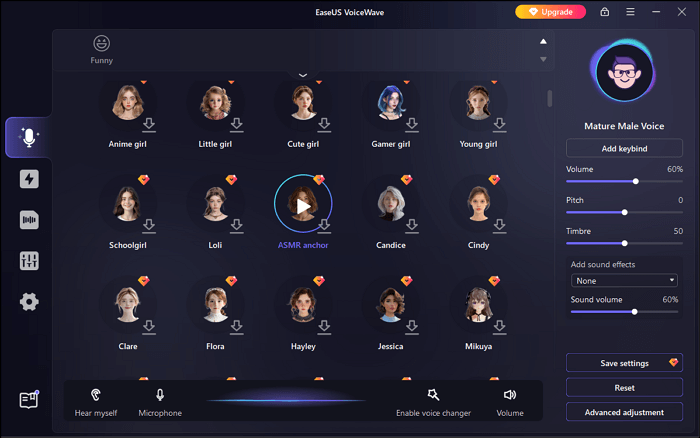
✨More unique features of EaseUS VoiceWave:
- Free trial before payment: EaseUS VoiceWave provides you to try some voice effects for free and then you can decide whether to update to Pro version or not;
- No time latency: Apply this voice changer for game playing, online meetings, or live streaming with no time latency at all;
- User-friendly interface: EaseUS designed the interface on the basis of users' needs, so it's quite easy to use even if you are a computer novice;
- Compatible with multiple platforms: You can use this AI voice changer on Roblox, Discord, PS4, PS5, Xbox, Switch, etc.
☹️Cons:
- It provides Windows version only
#2. Lalals
Lalals is an online website that helps you change your voice using the latest AI model. It also provides functions like converting text to speech if you need it. To apply the specific voice effect, you can choose to upload an audio file or record your own voice in real time. After that, you can download an MP3 file with the changed voice.
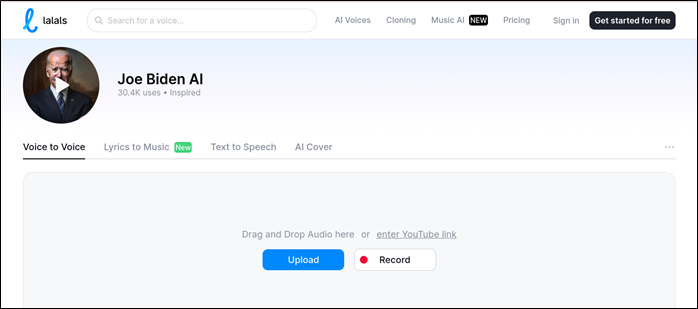
#3. Voicemod
Voicemod is a well-known Dragon Ball voice changer for both Windows and Mac computers. You have no need to worry about its compatibility. You can discover multiple voice effects from its main interface or use the search bar to locate a specific one. You can also customize your own voice effects with its wonderful Voice Lab.
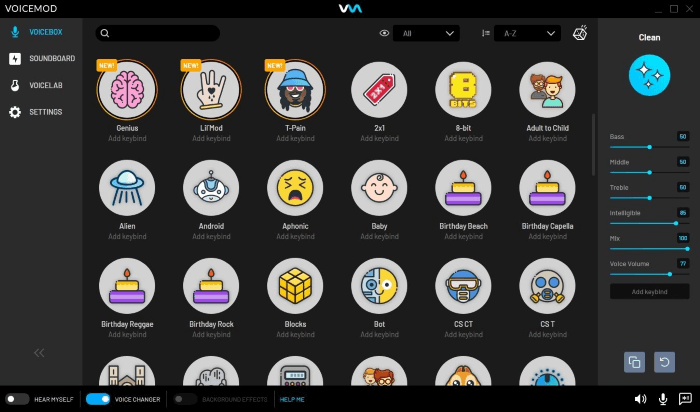
↪️Do'nt forget to share this helpful content with your friends on social media:
How to Set Up a Vegeta Voice Changer on a Computer?
After learning the detailed information about the voice changers above, you must have chosen one from them to use. To save your time and effort, the following content will show you how to set an anime voice changer on your computer.
📜The steps are listed below:
Step 1. Download and install EaseUS VoiceWave on your Windows computer first.
Step 2. Open the platform you are going to use. For example, if you need to change your voice on Discord, go to "User Settings" from the bottom left bar.
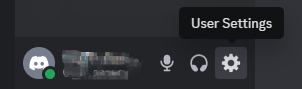
Step 3. Swipe down the left menu and find "APP SETTINGS" > "Voice & Video" to choose your microphone and headset.
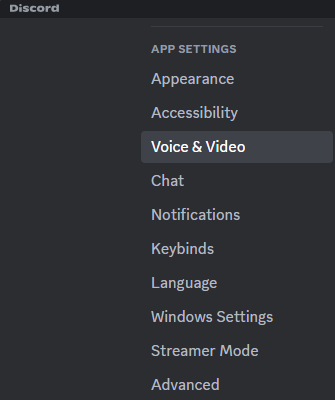
Step 4. For "INPUT DEVICE", choose "VoiceWave Microphone" to apply EaseUS VoiceWave on Discord.
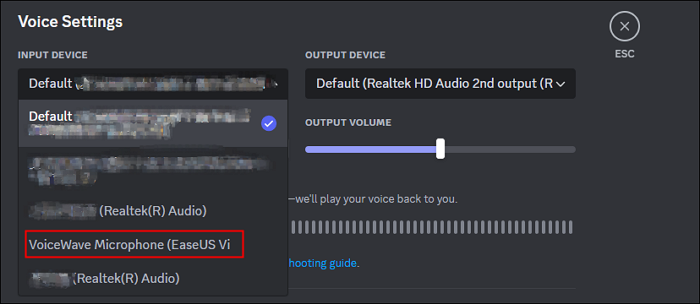
Step 5. Then, go back to EaseUS VoiceWave. Go to the "AI" category and find the "Vegeta" voice effect. You should download the AI module first and then click the voice effect again.
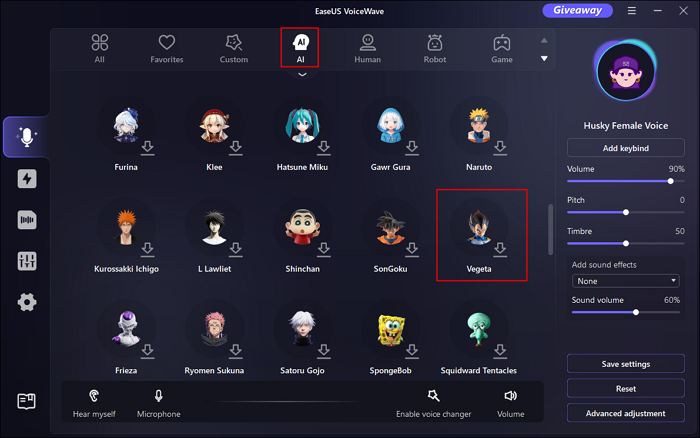
📽️Now, you can use the Vegeta voice online to disguise yourself. If you still have questions remained, the video tutorial with more details can help you:
- 00:00 Intro
- 01:01 How to Use EaseUS VoiceWave on Discord
- 01:47 Specific Scenarios of Using EaseUS VoiceWave
In-Closing
After reading this post, you have learned the 3 best anime voice changers to sound like the Vegate character in Dragon Ball. Using a virtual voice can be really entertaining sometimes.
If you still have no idea which one to try, I suggest you download EaseUS VoiceWave directly. The free trial version gives you more time to consider whether to buy or not. The most important reason to choose this one is that you have no need to worry about latency whether you are playing games or attending an online meeting, which makes the process more playful.