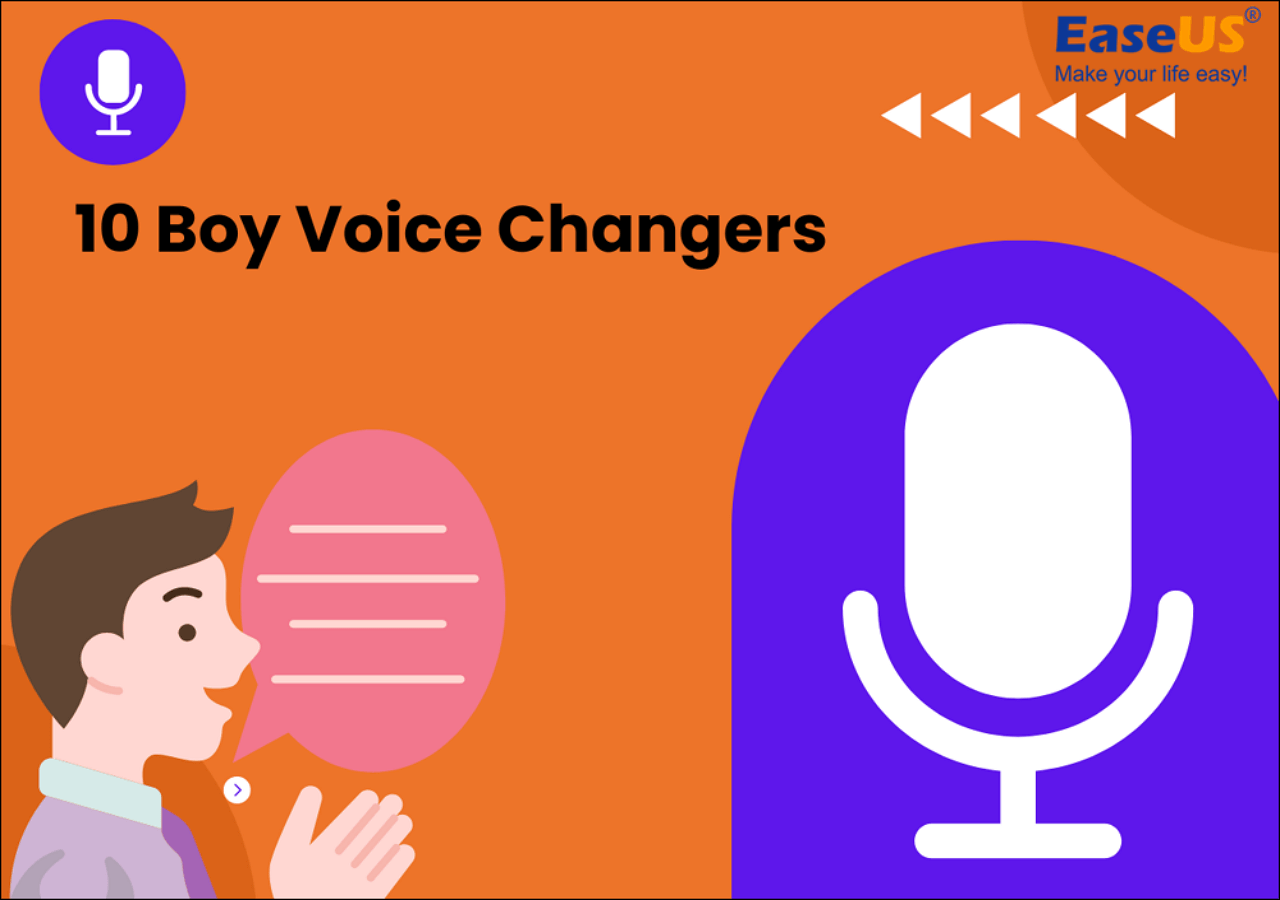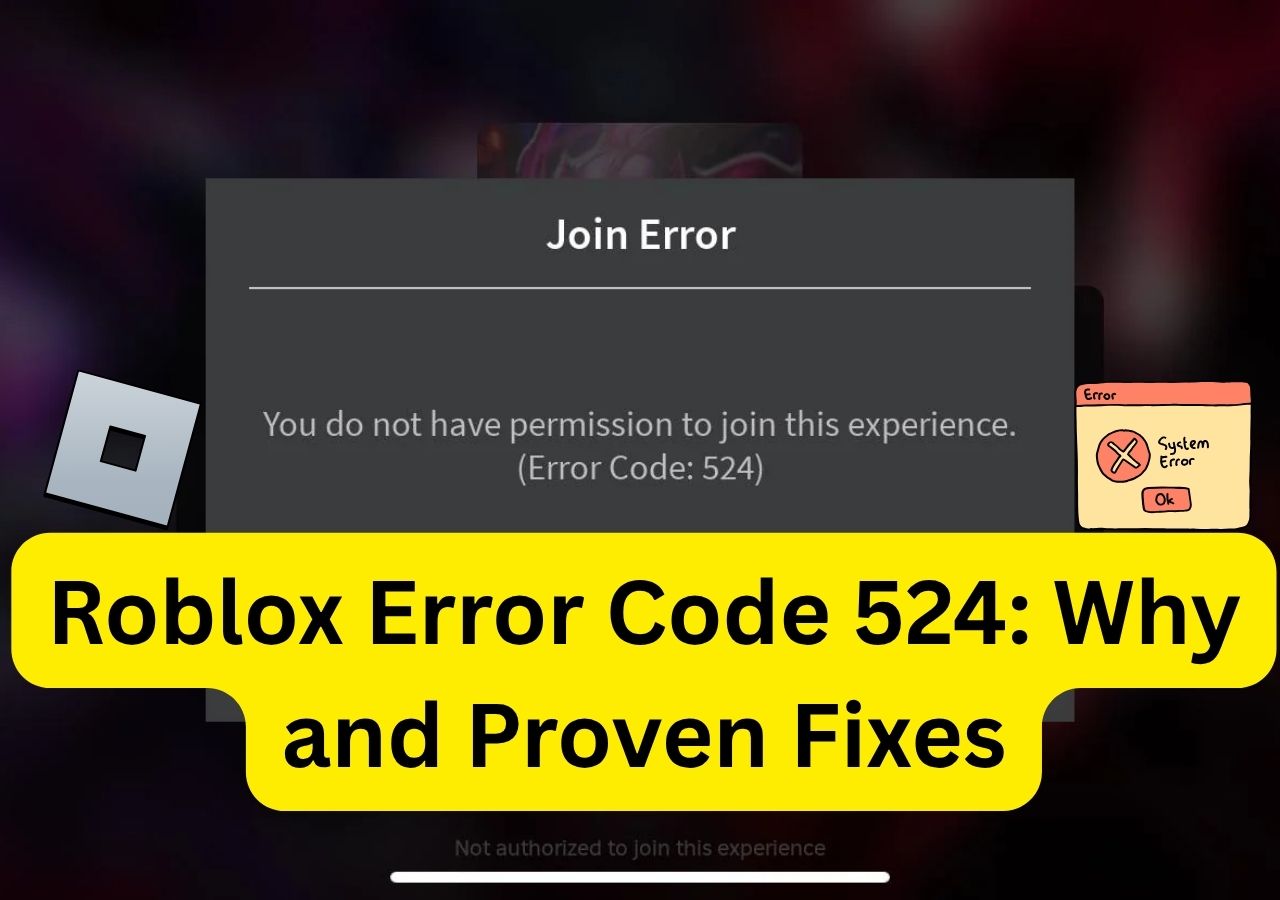-
![]()
Joey Albert
Joey has been involved with tech ever since she joined the EaseUS editor team in March 2011 and now she is a senior website editor. She is good at solving various issues, such as video downloading and recording.…Read full bio -
![]()
Alin
Alin is a sophisticated editor for EaseUS in tech blog writing. She is proficient in writing articles related to screen recording, voice changing, and PDF file editing. She also wrote blogs about data recovery, disk partitioning, data backup, etc.…Read full bio -
Jean has been working as a professional website editor for quite a long time. Her articles focus on topics of computer backup, data security tips, data recovery, and disk partitioning. Also, she writes many guides and tutorials on PC hardware & software troubleshooting. She keeps two lovely parrots and likes making vlogs of pets. With experience in video recording and video editing, she starts writing blogs on multimedia topics now.…Read full bio
-
![]()
Gorilla
Gorilla joined EaseUS in 2022. As a smartphone lover, she stays on top of Android unlocking skills and iOS troubleshooting tips. In addition, she also devotes herself to data recovery and transfer issues.…Read full bio -
![]()
Rel
Rel has always maintained a strong curiosity about the computer field and is committed to the research of the most efficient and practical computer problem solutions.…Read full bio -
![]()
Dawn Tang
Dawn Tang is a seasoned professional with a year-long record of crafting informative Backup & Recovery articles. Currently, she's channeling her expertise into the world of video editing software, embodying adaptability and a passion for mastering new digital domains.…Read full bio -
![]()
Sasha
Sasha is a girl who enjoys researching various electronic products and is dedicated to helping readers solve a wide range of technology-related issues. On EaseUS, she excels at providing readers with concise solutions in audio and video editing.…Read full bio
Page Table of Contents
0 Views |
0 min read
Voice changers allow users to mimic their favorite characters. With the latest tools, you can change your voice even in conversations. Advanced AI-based voice changers allow users to change their voices in real-time during voice calls or audio messages. Messenger has a built-in voice changer that offers multiple voice effects, allowing users to sound like different characters.
This article discusses the effective voice changer for Facebook Messenger, explaining how to change your voice. Whether you want to create funny messages or prank your friends, these effective tools will help you create different voices. From an in-built messenger feature to a free third-party tool, here is a complete guide.
- Change Voice in Facebook Messenger on PC
- Change Voice in Facebook Messenger with Its Built-in Tool
- How to Change Voice in Messenger Online Free
- How to Change Voice in Messenger Call on Android and iPhone
👍Recommend Voice Changer for Facebook Messenger
If you want to add fun and creativity to your conversations, EaseUS VoiceWave is an excellent voice changer. It offers multiple features to enhance your experience. EaseUS VoiceWave is a versatile free voice-changer that offers a comprehensive set of features to enhance your communications. With multiple fun effects, you can change your voice in various ways when making a phone call.
It allows users to record and export their voices to any file format. Users can enjoy a vast selection of over 300 voice-changing effects to personalize their voice during Messenger conversations. It offers background noise reduction features to ensure a clearer and more focused messaging experience.
Whether you want to enhance your conversations or gaming, it adds a new dimension to your messaging experience. From imitating famous characters to protecting your privacy, EaseUS VoiceWave provides a comprehensive and enjoyable solution.
🍁Key Features:
- Real-Time Voice-Changing Effects: With a diverse selection of over 300 effects, users can personalize their voices to create entertaining and engaging communications using the best voice changer for gaming and online chatting.
- Background Noise Reduction: To ensure a clear and focused messaging experience, EaseUS VoiceWave includes background noise reduction. It minimizes unwanted background noises, providing a cleaner voice output during Messenger calls or audio messages.
- Record and Export to MP3: Users can record their voices and export them to MP3 files. This live voice changer allows users to share their creative voice messages easily.
- Voice Effects for 1000+ Online Games: EaseUS VoiceWave enhances the gaming experience and offers voice effects for online games. With a voice changer for a free Messenger download, users can speak like their favorite game characters.
Method 1. Change Voice in Facebook Messenger on PC
Voice changers can enhance your conversations and show individuality. With unique voices, you can make your experience more engaging and memorable. Though Facebook Messenger offers some voices, a professional tool has an extensive range of voices and effects.
Follow these steps to change your voice in Messenger using EaseUS VoiceWave:
Step 1. Open EaseUS VoiceWave on your Windows computer. Open Facebook Messenger and start a chat to send voice messages.
Step 2. Go to settings and choose the EaseUS VoiceWave (virtual microphone) for Facebook Messenger.
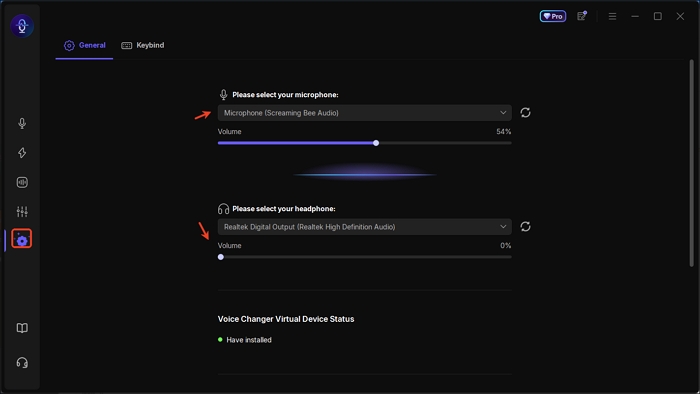
Step 3. Choose the voice effects you want to use (AI voices need to be downloaded in seconds beforehand). You can set hotkeys to save your effort. After choosing, your voice will be changed. You can send various voice messages now.
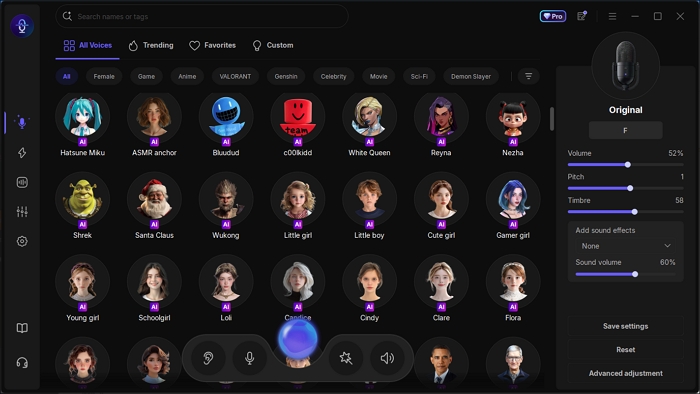
Method 2. Change Voice in Facebook Messenger with Its Built-in Tool
Facebook Messenger is one of the most used platforms for connection and communication. It has an in-built feature of changing voices that enhances the user experience. Users can add humor and a personalized touch to their messages. Whether you're using Facebook Messenger or Facebook Messenger for kids, here is how you can change your voice using built-in features.
🙋Using Facebook Messenger:
Facebook Messenger has an in-built feature to add creativity to your conversations. Though it may not produce as high-quality voices as a specialized tool can, it offers general voices. Follow these steps to change your voice using Facebook's built-in tool.
Step 1. Go to the "Tools" menu and select "Account Settings."
Step 2. Under the "Sending" section, click on "Emergency & Voice Settings."
Step 3. Open "Options" and choose one of the provided options for Text to Speech Voice. Options include "Male" or "Female."

Step 4. Select one of the available options for Answer Machine Detection:
- Hang up if a machine is detected
- Continue if a machine is detected.
Step 5. Choose an option for pre-recorded voice prompts. Users can select "Yes" to use pre-recorded prompts or "No" to use text-to-speech instead.
🙋Using Facebook Messenger Kids:
Facebook Messenger Kids has an engaging feature that allows kids to have fun with voice messages. They can infuse their messages with amusing voice effects. It has five voices, including the robot, Ghostface, Gorilla, Mouse, and even talking into a seashell. It adds a new level of fun to audio messaging.
Follow these steps to change your voice in Facebook Messenger Kids.
Step 1. Open the Messenger Kids app.
Step 2. Select a Chat to send a voice message.
Step 3. Tap the microphone icon to start recording a message.
Step 4. Press and hold the microphone icon to record their voice message.
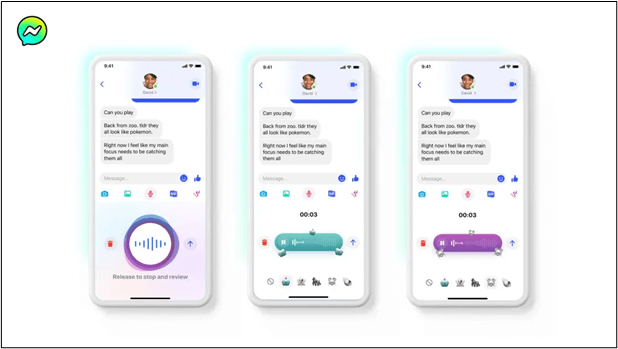
Step 5. After recording, look for the available voice effects. These could include options like a robot, a ghost, a gorilla, a mouse, or a seashell-inspired sound.
Step 6. Select the desired voice effect to preview and select it for the message.
Step 7. Preview the transformed voice; if satisfied, tap the send button to share the message with the chosen voice effect.
Method 3. How to Change Voice in Messenger Online Free
A voice changer for Messenger online, like voicechanger.io, can change your voice in Facebook Messenger easily without logging in or downloading. There are 51 pre-recorded voice effects, such as astronaut, alien, phone, sonic, and more, available on the page. Meanwhile, you can create a custom voice from a recorded clip or a text-to-speech generator, while changing the shift and voice effects.
How to change voice on Facebook Messenger:
Step 1. Visit voicechanger.io, upload your audio or record your own voice, and select the ready-made voice effect.
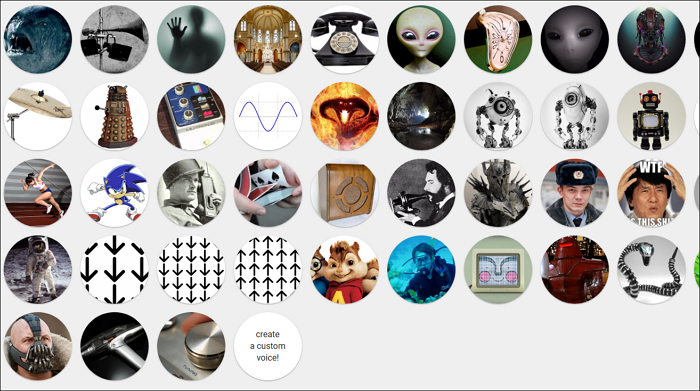
Step 2. Create a custom voice if you don't find your preferred voice effect.
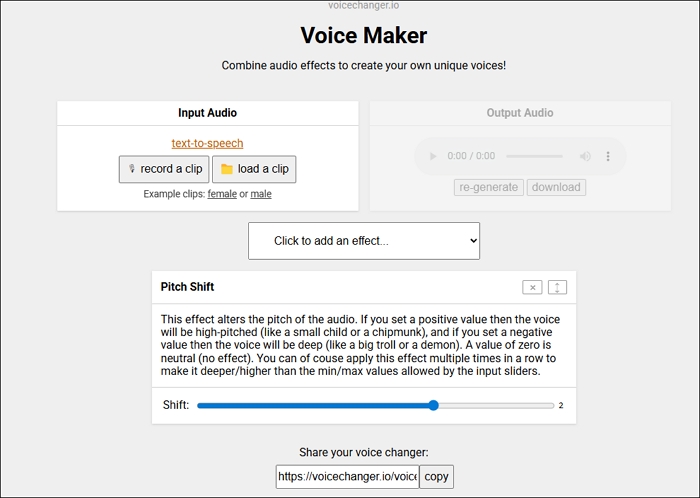
Step 3. Download the MP3 audio file and send your Messenger voice messages.
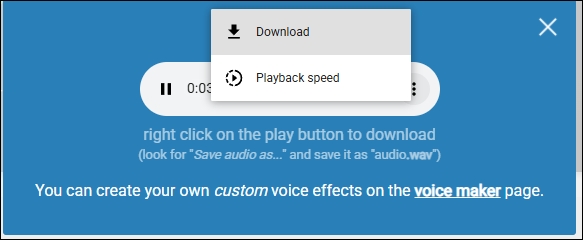
Method 4. How to Change Voice in Messenger Call on Android and iPhone
A Messenger call voice changer lets you sound funny, different, or even mysterious while chatting, making your calls more entertaining and playful.
Revoice: AI Voice Changer on iPhone
Revoice: AI Voice Changer is the perfect companion for your Messenger calls. With its smart AI technology, you can transform your voice in real time, making every chat more exciting and playful. Whether you want to prank friends, sound mysterious, or just add a funny twist to your conversations, Revoice gives you dozens of unique sound effects to make your audio messages truly stand out.
Step 1. Download and install Revoice: AI Voice Changer from the App Store.
Step 2. Log in and choose your voice and background effect.
Step 3. Record your own voice or enter text and send the voice message in your messenger.
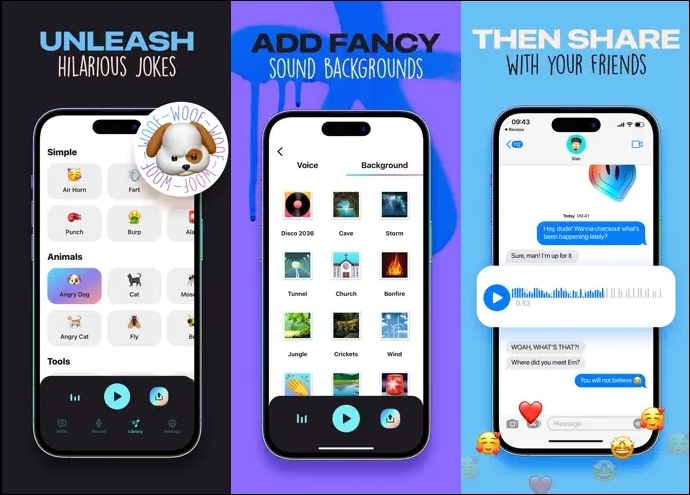
Voice Changer - Voice Editor on Android
Voice Changer - Voice Editor is a smart and funny voice changer app that lets you edit, transform, and share your voice in endless ways. With plenty of awesome character effects, you can sound like a male or female, superhero, alien, or even create your own unique vibe—all while chatting on Messenger. Whether you want to prank friends, make your conversations more fun, or simply explore creative audio effects, this app has everything you need.
Step 1. Install the app from the Google Play Store and log in.
Step 2. Select the voice effect and fine-tune the voice as needed.
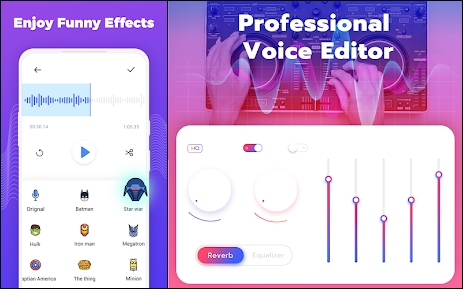
Step 3. Speak, record, or sing. Send your voice message to your Facebook friends.
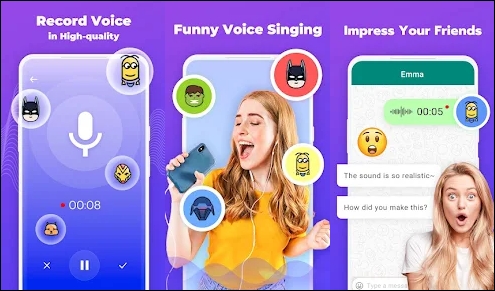
Summary
Voice changers allow users to add fun and creativity to their content. With advancements in voice-changing tools, you can now integrate them into your communication apps, too. Voice changing in Facebook Messenger adds a new level of fun and creativity to your chats.
This article mentioned the best and easiest ways to change your voice on Facebook Messenger. Whether you're using Facebook Messenger or Facebook Messenger Kids, we've mentioned the detailed steps for using the Messenger built-in feature.
If you want to enjoy more effects, voices, and customization, consider using EaseUS VoiceWave. This free tool offers extensive voice options and advanced customization to take your voice to the next level.
FAQs
Q1. Is it possible to change your voice in Messenger?
Yes! Messenger offers a built-in tool to help you change your voice and add a creative twist to your conversations. With its real-time voice-changing effects, you can personalize your messages and surprise your friends with unique voices.
Q2. Can you use a voice changer when making a Facebook phone call?
Yes, you can change your voice even during Facebook phone calls with advanced tools. EaseUS VoiceWave is one of the best voice changers, offering 100+ voices and effects to use. It enhances your communication and changes your voice in real time during Messenger chats.
Q3. Which app can change the male voice to female?
EaseUS VoiceWave is a versatile voice changer that enables you to change your voice from male to female seamlessly. With a variety of voice effects, including gender transformations, you can enjoy multiple options to personalize your voice to suit your preferences.