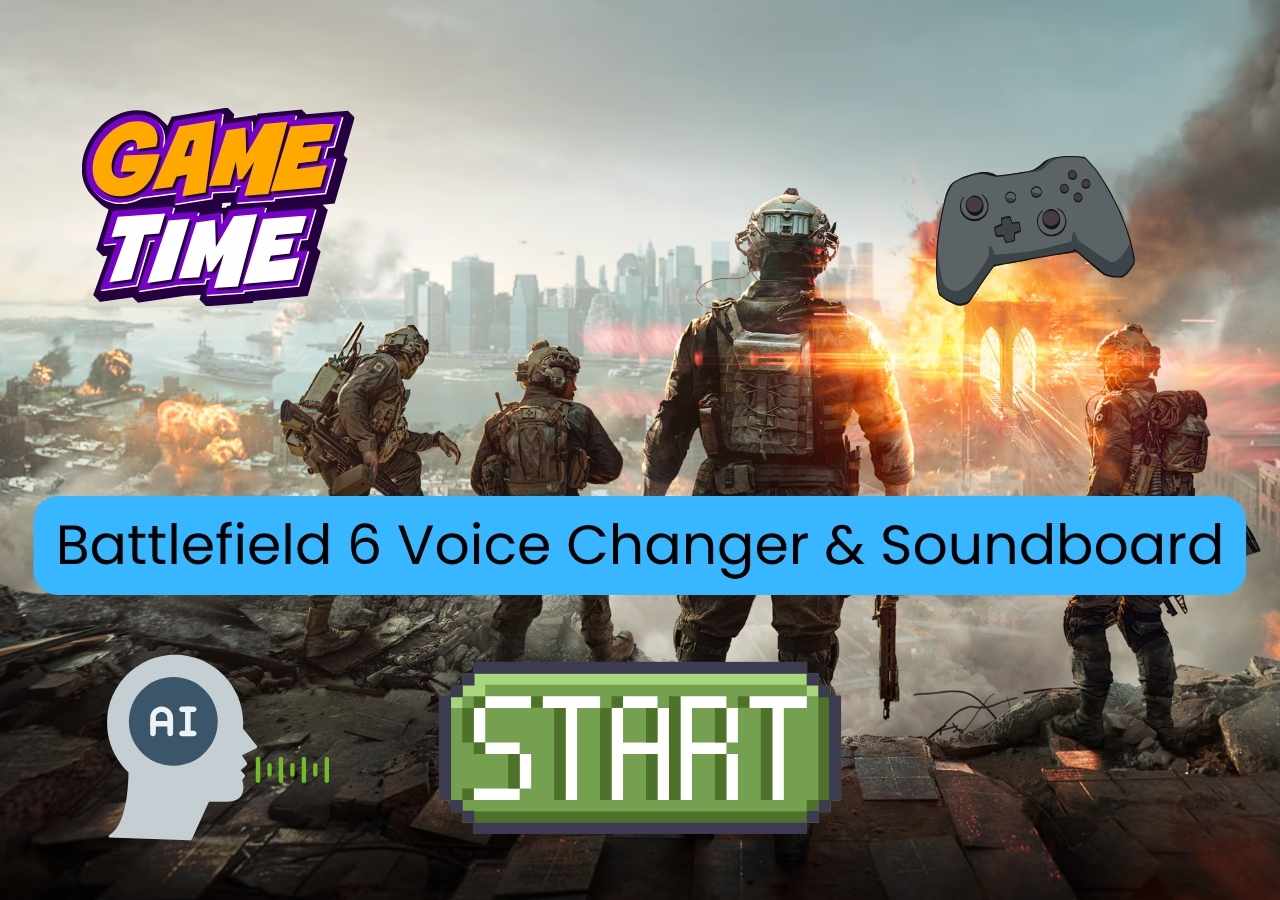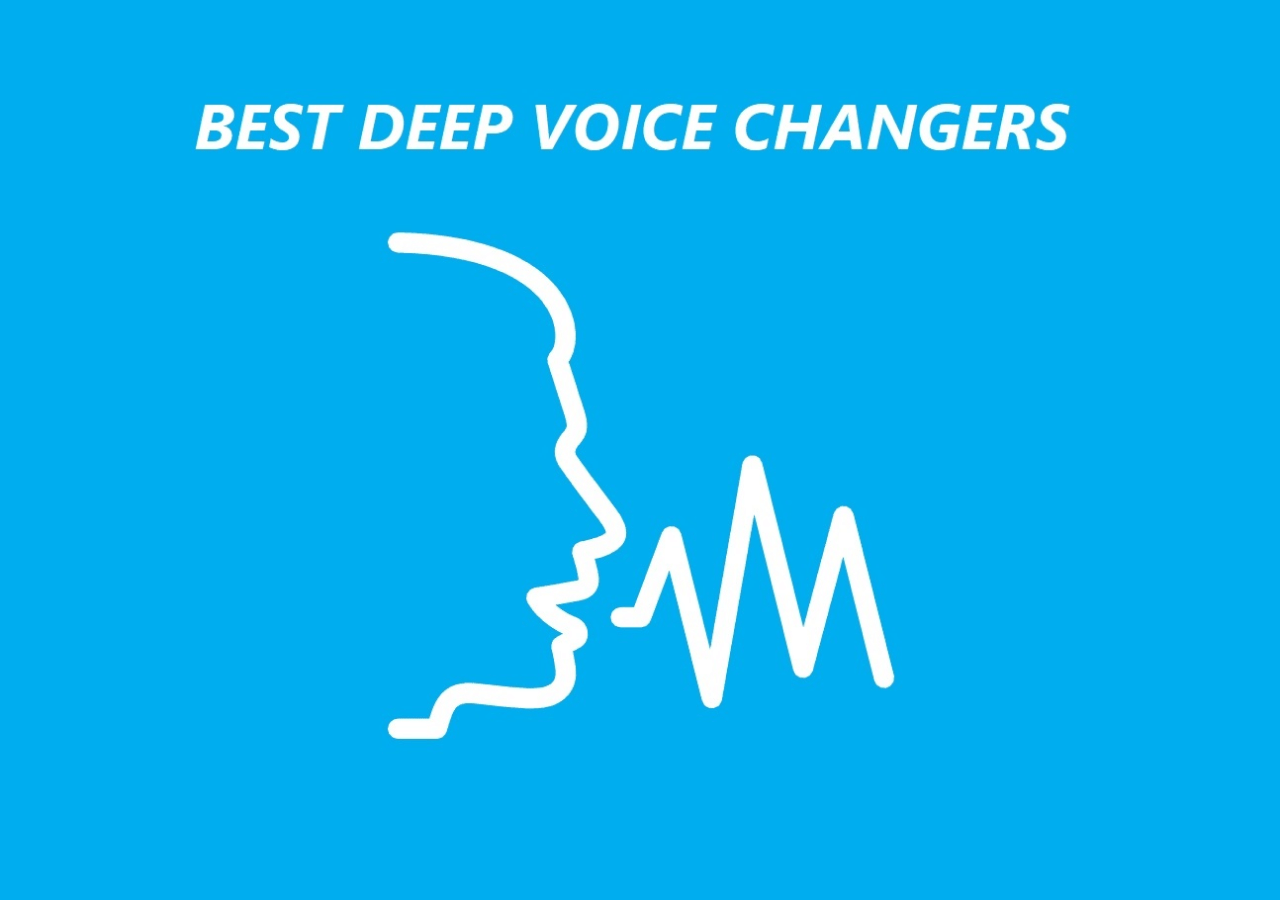-
![]()
Joey Albert
Joey has been involved with tech ever since she joined the EaseUS editor team in March 2011 and now she is a senior website editor. She is good at solving various issues, such as video downloading and recording.…Read full bio -
![]()
Alin
Alin is a sophisticated editor for EaseUS in tech blog writing. She is proficient in writing articles related to screen recording, voice changing, and PDF file editing. She also wrote blogs about data recovery, disk partitioning, data backup, etc.…Read full bio -
Jean has been working as a professional website editor for quite a long time. Her articles focus on topics of computer backup, data security tips, data recovery, and disk partitioning. Also, she writes many guides and tutorials on PC hardware & software troubleshooting. She keeps two lovely parrots and likes making vlogs of pets. With experience in video recording and video editing, she starts writing blogs on multimedia topics now.…Read full bio
-
![]()
Gorilla
Gorilla joined EaseUS in 2022. As a smartphone lover, she stays on top of Android unlocking skills and iOS troubleshooting tips. In addition, she also devotes herself to data recovery and transfer issues.…Read full bio -
![]()
Rel
Rel has always maintained a strong curiosity about the computer field and is committed to the research of the most efficient and practical computer problem solutions.…Read full bio -
![]()
Dawn Tang
Dawn Tang is a seasoned professional with a year-long record of crafting informative Backup & Recovery articles. Currently, she's channeling her expertise into the world of video editing software, embodying adaptability and a passion for mastering new digital domains.…Read full bio -
![]()
Sasha
Sasha is a girl who enjoys researching various electronic products and is dedicated to helping readers solve a wide range of technology-related issues. On EaseUS, she excels at providing readers with concise solutions in audio and video editing.…Read full bio
Page Table of Contents
0 Views |
0 min read
There are many different devices that streamers and gamers use today to have fun. These devices allow them to change their voice or trigger soundboards while streaming, chatting, or gaming. One such device is the renowned GoXLR Voice Changer. This online broadcasting device is a 4-channel mixer with motorized faders and vocal effects. It's made for Windows users and allows them to physically control the voice filters and soundboards via the dashboard.
So, what exactly is it? And how do you use GoXLR Voice Changer while using Windows? Today, we'll show you how to set it up and get it running on a Windows PC. On top of that, we'll show you some simpler alternatives as well. So, let's begin.
How to Use GoXLR Voice Changer
GoXLR is a physical device, so you need to set it up properly. You will have to install the right programs, connect the right cables, and tweak the correct settings in Windows. So, let's show you what you need to do:
Step 1. Connect the "USB Type B" and "3.5 Audio" jack to your GoXLR. Then connect those cables to your PC as well.

Step 2. Now connect XLR in cable with your Microphone. This will put your Microphone through GoXLR before inputting it to your PC.

Step 3. Now head to the GoXLR official page and find the "Software" section. From there, download the latest versions of "GoXLR App" and "GoXLR Audio Driver."

Step 4. Now, launch the GoXLR app and select the "Default – Red" profile.

Step 5. On the bottom-middle bar, select the "Mic" option, then click on "Mic Setup." Select "Dynamic" range, and keep "Gain" above 61 decibels.

Step 6. Now right-click on the "Sound" button on your taskbar and select "Sound Settings."

Step 7. Under the "Output" section, press on "Choose your output device" and select "System (TC-Helicon GoXLR)."

Step 8. Go back to the GoXLR app and select the "Mixer" tab. Now, play around with different options to use different voice filters and soundboard options.

Once you set it up, you can trigger various voice filters or soundboard effects via the physical device. The software will help you configure what each of the critical functions are. So, reading the manual or checking tutorials to add specific sound effects or voice filters can help.
However, these are the steps you need to take to set it up on your Windows PC. Make sure you connect each of the cables we showed earlier in the tutorial.
Best 4 Alternatives to GoXLR Voice Changer
Now, if you want a simpler alternative that requires no hardware, there are a ton of voice changers like that. We have picked 4 of the best options to the GoXLR voice changer that you can use today. So, let's show you what they are and what they can do:
1. EaseUS VoiceWave
EaseUS VoiceWave is considered by many to be one of the best voice changers for gaming. It has all the necessary features that make it an ideal alternative to GoXLR Voice Changer. Besides, the latest nature of the UI and additional features just make it the right program.

Another great thing about EaseUS VoiceWave is the simplicity of choosing voice effects and using them with games or apps. So, you can easily use it as a voice changer for Roblox or any other game/program that you like.
🌟Key Features:
- 1000+ apps and games supported
- 300+ soundboard effects
- Around 200+ voice effects
- Customizability
✔️Pros:
- 200+ voice-changing effects at the ready
- AI-based noise reduction
- Record and edit your voice as MP3 files
- Effective integration with other tools
❌Cons:
- Only available for Windows
2. Voicemod
Voicemod is another remarkable tool, and one of the most renowned voice changers for Steam. This program also follows the modern and simplistic approach, which allows you to replace the microphone input by masking it through the program.

As a result, you get real-time voice filtering like TC Helicon GoXLR. This tool also offers an extensive library of active voice filters. All you have to do is select any of the voice filters and then use them alongside an app or game of your choosing.
🌟Key Features:
- Real-time voice modulation
- Extensive voice filter library
- Soundboard integration
- Custom voice creation
✔️Pros:
- Enormous library of voice filters
- Tons of background noise/filter options
- Simple configuration and integration
❌Cons:
- Limited voice filters in the free version
- Not trusted by many users
3. Clownfish
Clownfish is a renowned free voice changer for PC users. It is also available for Mac and Linux, but the Windows version works the best. This voice changer is known for being a straightforward and effective tool. Now, that means it's not exactly rich with voice-changing options.

Nevertheless, it's a good choice for those who want a simple solution and change their voice during calls or recordings. Each of the voice filters in this tool can also be customized slightly by altering the pitch of the voice.
🌟Key Features:
- Real-time voice filters
- Customizable voice effects
- Supports multiple applications
- Custom pitch adjustment
✔️Pros:
- 14+ customizable filters
- Very easy to use
- Light-weighed and easy on resources
❌Cons:
- A bit outdated
- Minimal customization
4. NCH Voxal Voice Changer
NCH Voxal Voice Changer is another classic tool that provides an effective means of changing voices. It is a real-time voice changer, but compared to other options on this list, it can be a tad bit slow. In other words, the input and output have a slight difference.

So, you might hear a very minor delay in voice input and output. Now, there are many sound effects in this tool as well, which makes it an ideal alternative to the GoXLR soundboard. However, understanding how to use Voxal voice changer can be a slight bit of a learning curve.
Key Features
- Vast voice effect library
- Pitch and speed adjustments
- Audio recording and editing capabilities
- Recording and editing audio clips
✔️Pros:
- Voice filters of popular character
- Simple UI with easy configuration
- Flexible customization options
❌Cons:
- Issues with Windows 11
- Outdated design
To Conclude
This is how you can use GoXLR Voice Changer with the physical device. It's not exactly challenging to set up, but it has a lot of steps. However, there are better alternatives that require no physical device and are very easy to set up.
This includes the ever-reliable EaseUS VoiceWave. The program has all the necessary elements you'd need in a voice changer, including a ton of voice filters, soundboards, and simplicity to use. Thus making it the best alternative for GoXLR from this list.
FAQs on GoXLR Voice Changer
Here are some queries related to the GoXLR Voice Changer.
1. Does GoXLR have a voice changer?
Yes, it does have a voice changer. GoXLR is a live audio mixer, and it allows users to tweak their voice input and output in various ways. It can also add sound effects and other elements to your voice output/input.
2. How do you use GoXLR voice effects?
You can adjust the Reverb, Pitch, Echo, and Gender of your output voice. You can also have up to six presets, which can be accessed via the board. So, just click on the FX button in the GoXLR app and then set it up or turn it on accordingly.
3. What is similar to the GoXLR voice changer?
There are other tools, such as FIFINE SC3. However, for virtual programs, there is nothing better than EaseUS VoiceWave. It's a full-fledged voice changer and soundboard. Other than that, you can also use Clownfish Voice Changer for simplicity.
If you found this information helpful, pass it on to your friends and people you know so they can see the GoXLR Voice changer tutorial and its alternatives.