How to Make a Video Slow Motion [Phone/Online/PC]
Dawn Tang updated on Mar 10, 2025 to AI Article
How to make a video slow motion on your phone, web, or the computer? Upload your video clip and slow down the playback using the speed button. Read on to get more details.
▶️To make a video in slow motion in CapCut, create a new project and import your video. Select the clip, drag the speed slider to the left for slow motion, and check "Smooth slow-mo." Customize the speed with "Curve," then adjust the video settings and save.
Attracting the audience is a must for video content creators. To enhance the viewing experience and add dramatic effects, creators often speed up or slow down clips. Slow-motion videos, in particular, can highlight important moments, add a sense of suspense, or emphasize details that might be missed at regular speed. But how do you make a video in slow motion? In this guide, we'll explore various methods and tools to achieve that effect.
You can turn a video into slow motion on your iPhone or Android using the photo gallery or dedicated apps. This makes video editing after recording on your phone much easier. However, these built-in tools and apps may offer limited features compared to professional video editing software.
iMovie is the built-in video editor on iPhone, which enables basic video editing and speed adjustment. iMovie speeds up clips and makes a slow-motion video using the speed slider. It is easy and straightforward to use. If you want to make a slow-motion video before recording, record it using your Slo-Mo on your Camera.
To speed up a video on an iPhone or vice versa:
Step 1. Open the iMovie app on your iPhone, start a new project or stick to the old one.
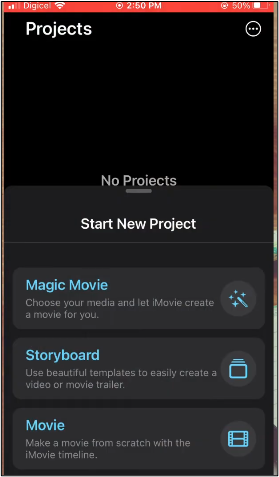
Step 2. Upload your video clip and click it. Tap the speedometer icon and toggle the speed slider to the left for a slow-motion video effect.
Step 3. Review the video and export it once you are satisfied.
Slow motion video fast&slow mo is a post-processing video editor that allows you to make a slow-motion and fast-motion video from 0.25 to 5x. You can apply video filters, add background music, or customize the smooth motion effect by adding the points to the timeline. But it has in-app purchase.
To speed up a video on Android or make a slow-motion effect:
Step 1. Open the app on your Android and choose the video from your gallery or record a new one.
Step 2. Optionally trim the video first. Then you can drag the speed slider to the desired speed or add the time points on the timeline. Move them up to speed the video up, and move them down to do the opposite.
If you are using Samsung, you can use the photo gallery to make a slow-motion video with limited video speed options.
Step 1. Open the Samsung photo app and find the video.
Step 2. Click the edit icon and tap the speed button.
Step 3. The video played at regular speed can be slowed down to 1/2x.
Step 4. Preview the video and export it.
Social media allows you to make slow-motion videos, instantly recording and publishing them without needing any additional tools. This feature makes it easy to share captivating and dynamic content with your audience effortlessly.
To slow down a video on Instagram, you can use the built-in Boomerang or record the video in slow-motion mode. Boomerang aims for short and long videos, and you can also record the Reels in 0.3x or 0.5x.
Step 1. Click the camera and select "REELS" on the Instagram app.
Step 2. Select "Speed" and the speed you want.
Step 3. Apply filters and effects. Then, record the video in slow-motion mode.
You can slow down your TikTok videos with the built-in speed button that changes the speed from 0.5x to 2x.
Step 1. Open the TikTok app on your phone and long-press the screen.
Step 2. Adjust the speed using the speed button.
To slow down Snapchat videos, swipe right on the screen until you see the snail icon, then apply the effect to reduce the video's speed.
Step 1. Open Snapchat and press the capture button to record.
Step 2. Swipe to the right on the screen until you see a snail, and apply it.
Professional video editing software provides more advanced features and slow-motion adjustments, allowing for precise control over frame rates, seamless transitions, and enhanced visual effects, resulting in a smooth and high-quality slow-motion video.
CapCut is available on the phone, computer, and web, enabling easy speed changes from 0.1x to 100x and the custom smooth slow-mo curve effect. To change the speed of videos on CapCut on your computer:
Step 1. Create a new project on the CapCut and import your video.
Step 2. Click the clip and find the speed tab. Drag the slider to the left to make a slow-motion effect. Check "Smooth slow-mo."
Step 3. Click "Curve" to customize the speed.
Step 4. Play the video, and change the name, location, resolution, and format. Then save it.
Online video editors like Clideo, Canva, or VEED make things much easier without installation, but they often come with a limited speed range.
To speed up a video in Canva or slow it down:
Step 1. Log in to your Canva account and create a design.
Step 2. Choose "Video" > "Uploads" > "Upload files."
Step 3. After you have added your video, click it and choose "Playback" at the top. Then, you can see the video speed slider.
Step 4. Share and download the video.
To slow down a video in Premiere Pro, you can use the speed/duration command for direct speed adjustments, the keyframe-based precise time remapping, or the rate stretch tool for quick speed changes. It allows for nearly unlimited speed changes depending on the clip duration.
Step 1. Import the video to the Premiere Pro and right-click it for "Speed/Duration."
Step 2. Reduce the speed percentage.
Step 3. Export the media.
Similar to Premiere Pro, After Effects offers a wide range of speed adjustments using time stretch, time remapping, timewarp, frame blending, and Twixtor plugin. To slow down videos in After Effects:
Step 1. Load your video in After Effects and right-click it.
Step 2. Go to "Time" > "Time Stretch…"
Step 3. Set a desired speed value.
Step 4. Preview the clip and adjust the speed.
Spread the word for other creators in need!
EaseUS Online Speed Changer is a versatile tool designed to adjust the speed of audio and video online from 0.5x to 1.5x. It allows users to modify the tempo and pitch of songs, catering to a wide range of needs and helping users identify the key of a song.
Utilizing advanced algorithms ensures high-quality results. Users can slow down audio or video without compromising its integrity, maintaining clarity and fidelity. The MP3 volume booster offers flexibility in adjusting speed settings to achieve the ideal balance between tempo and clarity. This tool provides an effortless and efficient solution for precise speed adjustments.
Key Features:
Step 1. Enter the main interface of EaseUS Online Speed Changer. The left sidebar shows new functions of this online tool. Find "Pitch changer" and click it.
Step 2. Then, drop the audio/video file in the blank. It supports multiple file formats, including MP3, MP4, WAV, M4A, and FLAC.
Step 3. The website will analyze your file with AI. You can drag the little dot in the "Speed" section to slow down or speed up with a range of 0.5X to 1.5X.
Step 4. Click "Save and Export" to download the processed file to your local file location.
In conclusion, creating slow-motion videos is accessible through various methods, whether using phone apps, social media tools, or professional video editing software. Each platform offers unique features and capabilities, allowing users to achieve the desired slow-motion effects based on their specific needs and technical proficiency.
For those seeking an easy and efficient online solution, the EaseUS Online Speed Changer provides a versatile and high-quality option to adjust audio and video speeds without compromising integrity, ensuring smooth and precise slow-motion results.
To convert a video to slow motion, you need video editing software like Adobe Premiere Pro, Final Cut Pro, or DaVinci Resolve.
Yes, you can slow down a video on your iPhone with the phone gallery or iMovie. Open iMovie on your iPhone, then start a new project by tapping "Create Movie." Select the video clip you want to edit, and slow down its speed. Once you've made the changes, tap "Done" to finish editing.
To make a video slow motion after taking it, use a video editing app like iMovie, Adobe Premiere Rush, or any other video editing software.
Related Articles
Solved | Why is the Volume Low on My iPhone [Causes & Fixes]
Top 5 Noise Reduction Software for Windows and Mac in 2025
What Is Audacity Noise Gate and How to Use [2025 Tutorial] 📗
How to Enhance Whispering in Audio in 5 Steps [2025]🥇