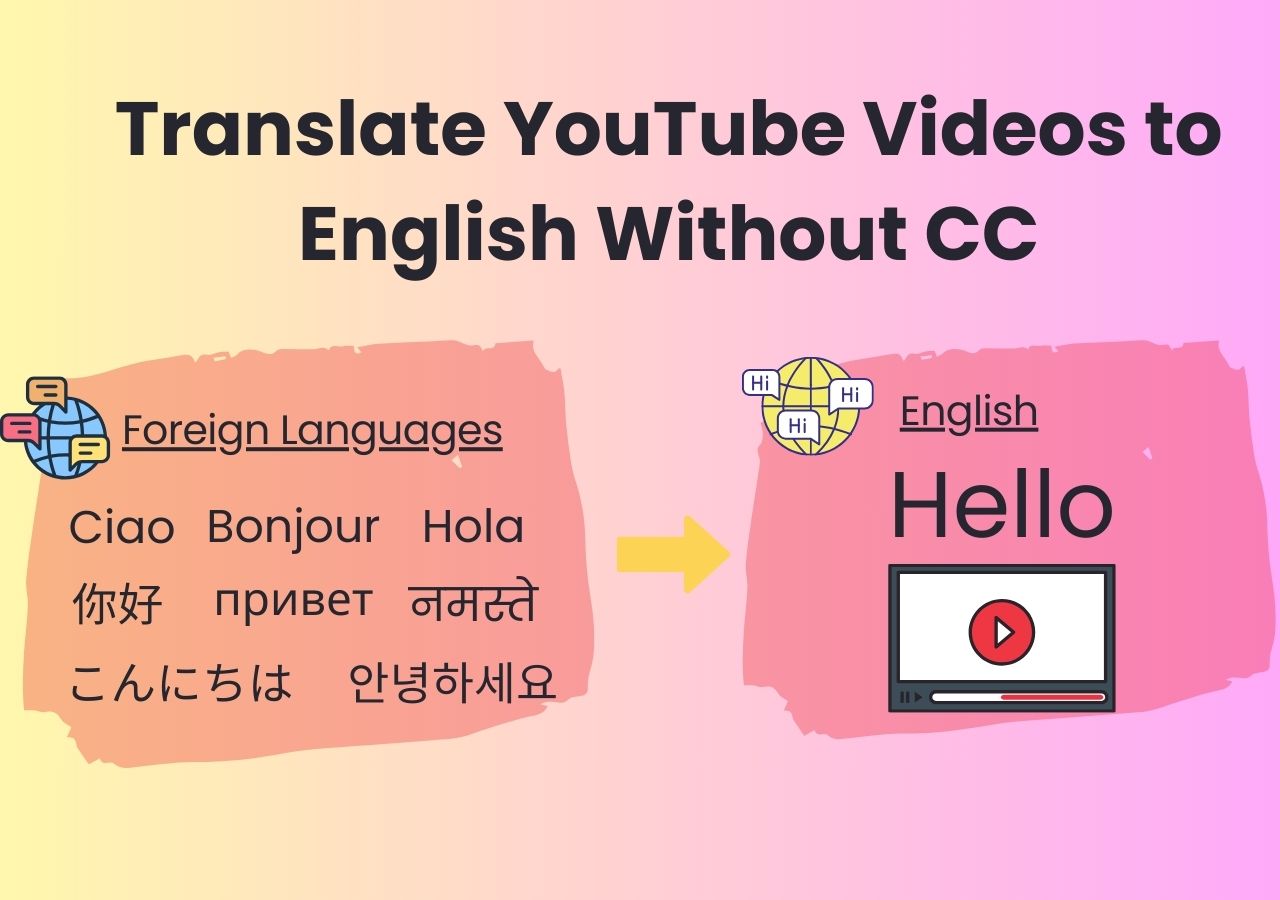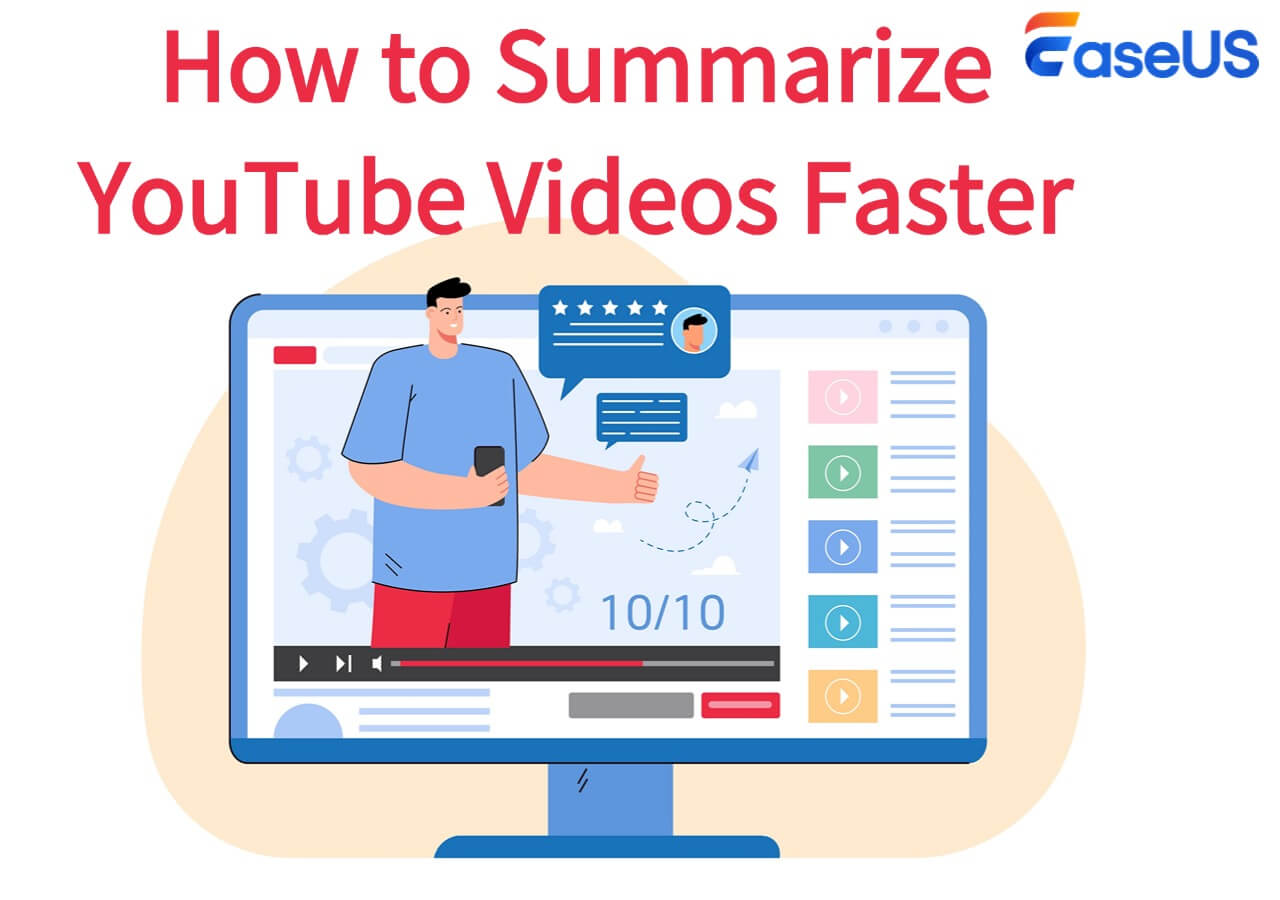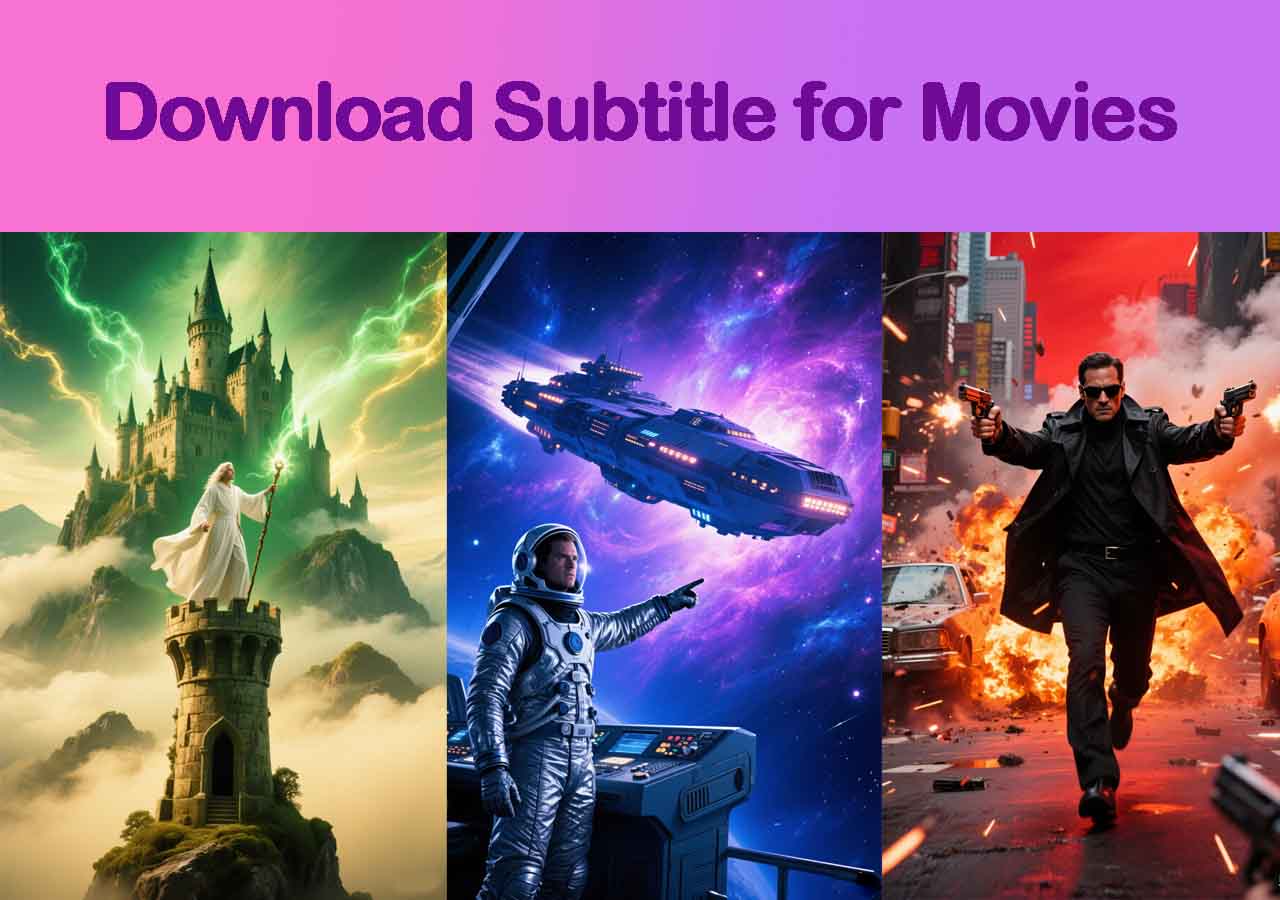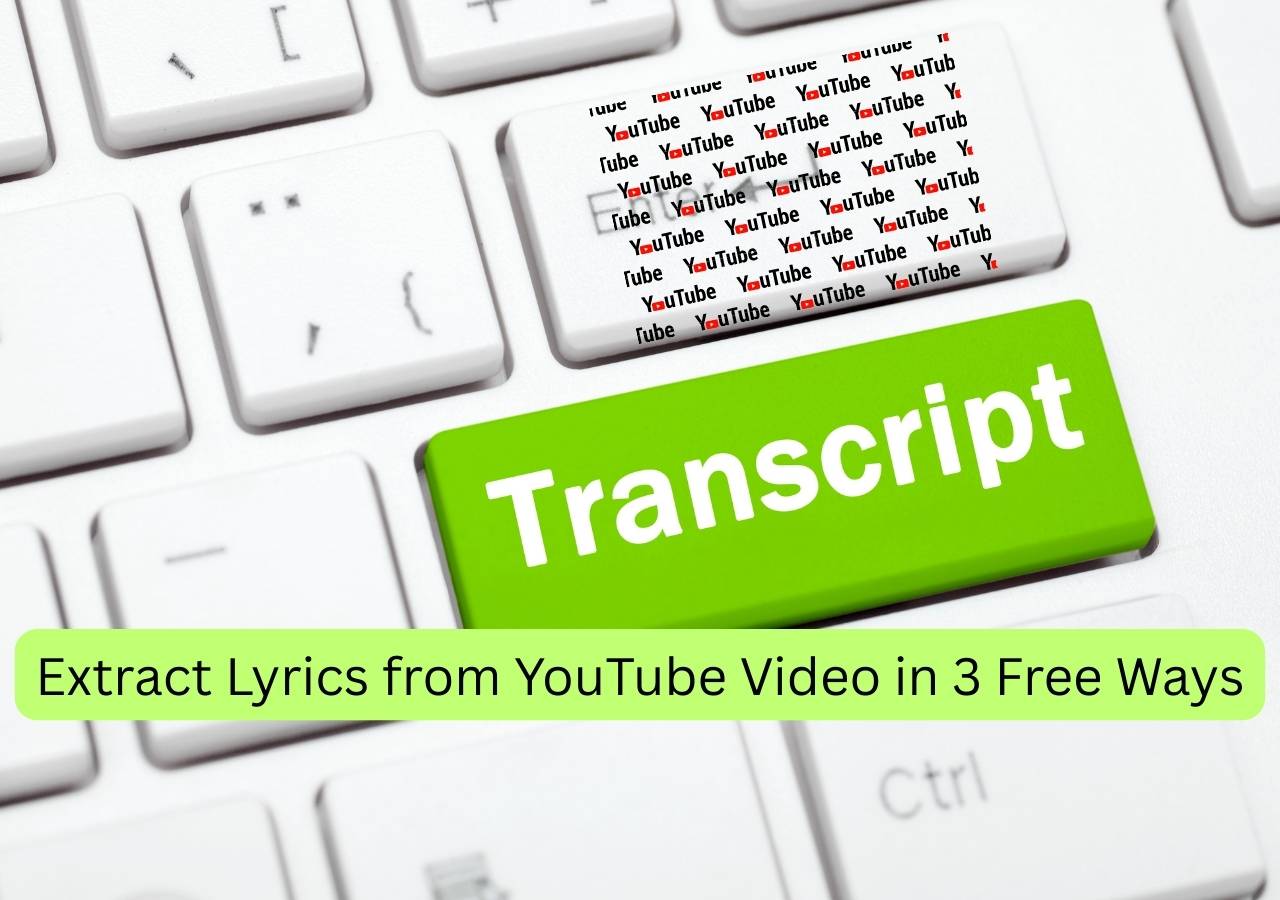-
![]()
Sofia Albert
Sofia has been involved with tech ever since she joined the EaseUS editor team in March 2011 and now she is a senior website editor. She is good at solving various issues, such as video downloading and recording.…Read full bio -
![]()
Alin
Alin is a sophisticated editor for EaseUS in tech blog writing. She is proficient in writing articles related to screen recording, voice changing, and PDF file editing. She also wrote blogs about data recovery, disk partitioning, data backup, etc.…Read full bio -
Jean has been working as a professional website editor for quite a long time. Her articles focus on topics of computer backup, data security tips, data recovery, and disk partitioning. Also, she writes many guides and tutorials on PC hardware & software troubleshooting. She keeps two lovely parrots and likes making vlogs of pets. With experience in video recording and video editing, she starts writing blogs on multimedia topics now.…Read full bio
-
![]()
Gorilla
Gorilla joined EaseUS in 2022. As a smartphone lover, she stays on top of Android unlocking skills and iOS troubleshooting tips. In addition, she also devotes herself to data recovery and transfer issues.…Read full bio -
![]()
Rel
Rel has always maintained a strong curiosity about the computer field and is committed to the research of the most efficient and practical computer problem solutions.…Read full bio -
![]()
Dawn Tang
Dawn Tang is a seasoned professional with a year-long record of crafting informative Backup & Recovery articles. Currently, she's channeling her expertise into the world of video editing software, embodying adaptability and a passion for mastering new digital domains.…Read full bio -
![]()
Sasha
Sasha is a girl who enjoys researching various electronic products and is dedicated to helping readers solve a wide range of technology-related issues. On EaseUS, she excels at providing readers with concise solutions in audio and video editing.…Read full bio
Page Table of Contents
0 Views |
0 min read
Subtitle helps get better performance on social media, better SEO value, and reach more people. As a viewer, you might still notice that there are only hardcoded captions, and there is no way to get subtitles in other languages. At the same time, Community Captions are no longer an option. It is easy for content creators to add subtitles via YouTube Studio, but as a viewer, how can I add subtitles to others' YouTube videos? This article will give you an answer.
Why No Subtitles in Some YouTube Videos
Here are some common reasons you can not turn on cc when viewing others' YouTube videos. These reasons are collected from forums, Google Help, etc.
- 1. The video creator does not add captions manually to the video.
- 2. The video owner turns off the automatic captions
- 3. The video itself is too long, or the audio is too unclear, and YouTube's speech recognition software can't produce automatic captions.
- 4. Videos with copyrighted music/audio sometimes have subtitles disabled to avoid content ID conflicts.
Part 1. Add Closed Captions to Others' YouTube Videos [Official]
Requesting to add subtitles successfully gives the YouTube video subtitles permanently. Though the process is long, it is worth it.
For Subtitle contributor
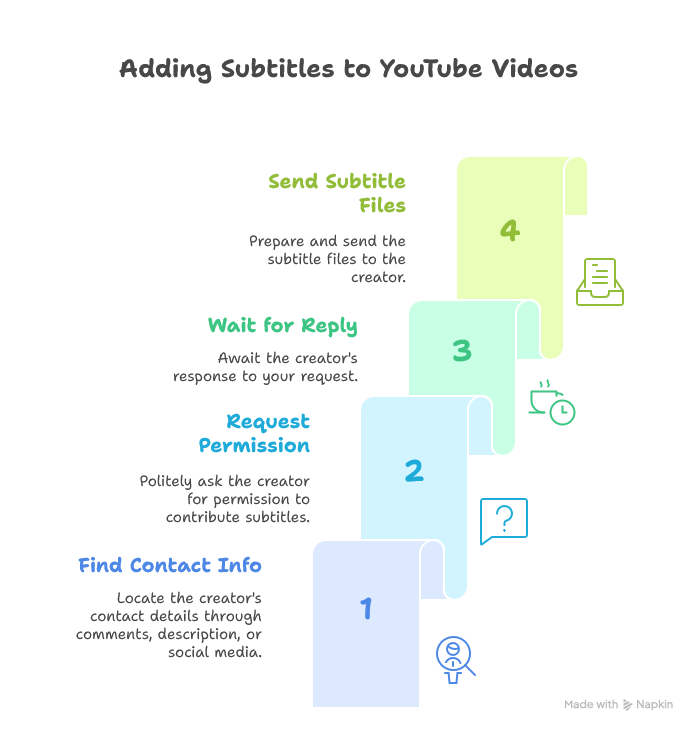
Step 1. Find the Creator's Contact Info
1️⃣Option 1. You can directly comment on the video that does not have subtitles, and politely ask if they need help with subtitles.
2️⃣Option 2. Check the Video Description part in the video.
3️⃣Option 3. Contact them via their social media.
Step 2. Tell them your Request
Step 3. Waiting for Their Reply
Once they allow you to contribute subtitles, there are two options.
1️⃣Option 1. Send your subtitle files, and they will add them manually.
If this is where you are going to do it, please follow those steps:
Step 1. Open a text-editing software like Notepad.
Step 2. Type the subtitles and save them in SRT, SBV, IRC, or other formats. (Check YouTube-supported subtitles and closed caption files.)
Step 3. Send the file to the YouTuber.
2️⃣Option 2. Grant you Subtitle Editor access; you can add, edit, and remove subtitles.
- Notice:
- If you are granted the Subtitle Editor access, you can only add, edit, and remove subtitles. And you can't view anything else.
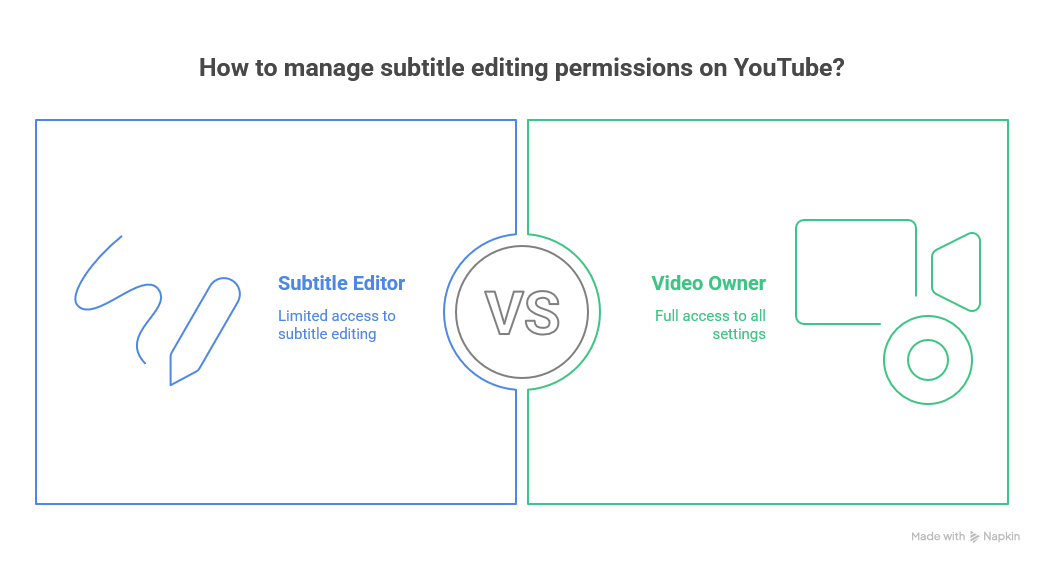
Video owners could give the subtitle editor permission by following the steps below.
Step 1. Go to YouTube Studio > "Settings"> "Permissions."
Step 2. Click "Invite," enter the email address of the person you want to invite, and choose "Subtitle Editor" in the list of roles.
Step 3. Click "Done," then click "Save." An email invite will be sent to the subtitle contributor.
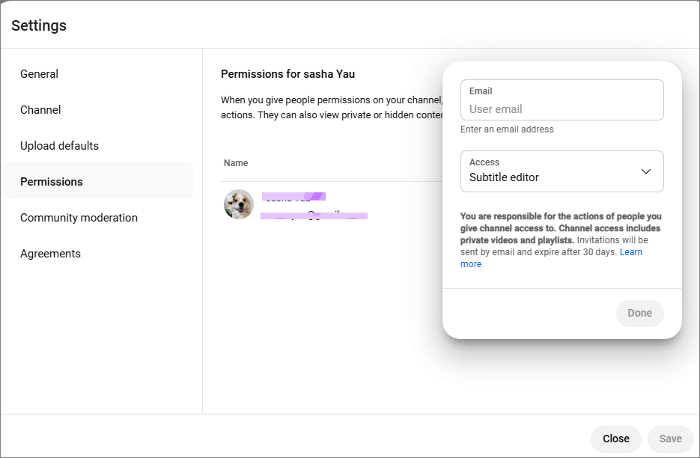
Share it on:
Part 2. Generate and Add Subtitles to Any YouTube Videos [External]
Sometimes, you can not get the subtitle editor role for others' YouTube channels. How to add subtitles to others' videos from YouTube. This might be a little easier. If you use this video for language learning or need a brief summary, you only need a tool - EaseUS AI Media Player.
The biggest advantage of this AI subtitle generator is that you can view real-time subtitles without affecting the original YouTube videos. You can get subtitles in more than 30 languages. Just enter the YouTube video link, and it generates subtitles in one-tenth of the total video duration. At the same time, it syncs the subtitles with the video so that you can view them smoothly. More features like transcript generation and video summary are also available in this player - a perfect tool for generating real-time subtitles for any YouTube videos.
Bonus: Common Issues and Notice
❶How to make a YouTuber accept my subtitles?
To convince a YouTuber to accept your subtitle files, you must build trust, showcase your skills, and make the process easy for them. Here are some tips.
- Make a professional and persuasive request.
- Provide a sample subtitle file.
- Follow up once after a week.
- Upload subtitles to Amara.org.
- Focus on smaller channels.
❷Is it legal to download others' videos?
Download copyrighted content (most YouTube videos) for reuploading, sharing, or commercial use under copyright law.
❸Is there a legal way to download videos?
To get the videos legally, you need to contact the video owner and get his/her permission to download and use them properly.
Final Words
In this article, we show you two ways to add subtitles to a video—either permanently or temporarily. If you want subtitles to appear every time the video is watched, regardless of who's viewing it, there are reliable options. You can contact the video owner to add subtitles manually or request to become a subtitle editor for a YouTube channel. For personal use, such as language learning, try EaseUS AI Media Player, which provides real-time subtitles in over 30 languages.
- ❗⚠️Attention
- EaseUS AI Media Player is designed to assist with subtitle generation for personal, educational, or transformative use only.
- Subtitles are generated automatically and may contain errors. We do not guarantee 100% accuracy in transcription, translation, or timing.
- EaseUS AI Media Player is not affiliated with YouTube or other platforms. Use subtitles in compliance with fair use principles.
FAQs on How to Add Subtitles to Others' YouTube Videos
1. How do I get subtitles on YouTube if subtitles are not available?
There are two ways to get YouTube subtitles if subtitles are not available. Way 1. Check "Include auto-generated captions (when available) Way 2. Use an AI subtitle generator like EaseUS AI Media Player to generate and get subtitles for any YouTube videos.
2. Can you copy and paste YouTube subtitles?
Yes, you can copy and paste subtitles to download subtitles. Follow these steps:
Step 1. Open the YouTube video, and click the three dots under the video to "Show Transcript."
Step 2. Highlight and copy the transcript.
Step 3. Open Word or Notepad, create a new document, and paste the copied text using Ctrl+V (Windows) or Command+V (Mac).
3. How do I add subtitles to an existing video?
To add subtitles to existing videos, you need to upload the video into a video editor, generate subtitles with EaseUS AI Media Player, or upload subtitles. Then edit, style, and add it to your videos.