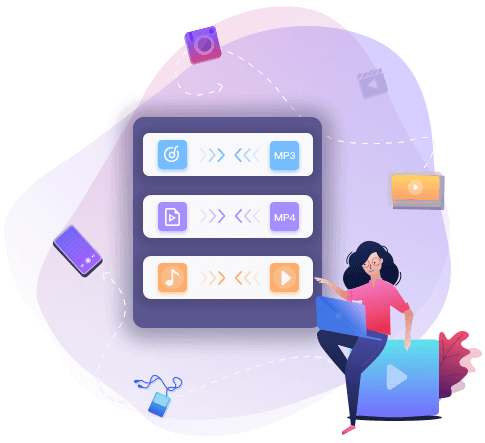How to Make a Portrait Video Landscape in Easiest Ways on Windows/Android/iPhone/Online
Vanessa Chiang updated on Aug 17, 2021 to Video Converter Tips
When we upload videos to a video platform or send them to friends, we care a lot about the quality of our works as well as its color, contrast, and even its orientations because our audience cannot enjoy the contents of videos if they have to turn their heads 90 degrees.
How to solve this problem and get the video files in the correct direction? The only thing you need is an excellent tool to switch the orientation of the videos.
Therefore, we will introduce some of the best video editing tools to satisfy your needs and convert portrait video to landscape.
How to Convert Portrait to Landscape on Windows
People who took videos on their phones and transferred those files to their computers for further editing could often face a difficult situation.
If they want to create a landscape video while all the material files are portraits, the easiest way for them to deal with that problem is to switch the orientation of video clips.
Therefore, we have to recommend the best windows 10 video editor, EaseUS Video Editor.
This is a versatile software that enables users to process videos freely and easily. Take the basic video editing functions as an example. People can cut, crop, split, rotate and merge videos.
Except for those most elemental features, this tool can also be used as a free special effects video editor. A cinematic effect will make our works more elegant and impressive. If you need to make picture in picture video, it can also be practical.
Key Features of EaseUS Video Editor:
- Elements like filters, overlays, and transitions are available
- Support converting video and audio to other formats
- Support removing noise from a video
- Can work as a free photo slideshow maker
- Add text to video without much trouble
If you urgently need to convert your portrait video into a landscape, download this application now.
Steps to Convert Portrait Video to Landscape:
Follow this tutorial, and you will get videos in your desired orientation quickly.
Step 1. Import wanted video
Launch EaseUS Video Editor. On the home screen, you can import the source file by either clicking the "Import" option or simply dragging the video to the appropriate area.
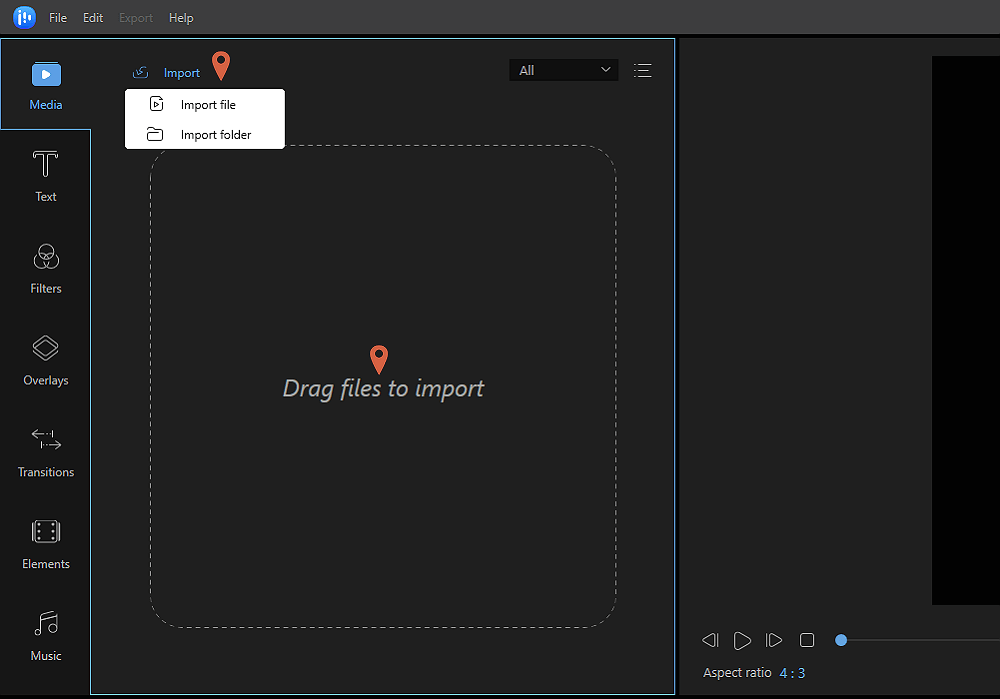
Step 2. Add to project
You need to add the imported file to the track by choosing the "Add to Project" option, or you can drag and place the video to the track as you want.
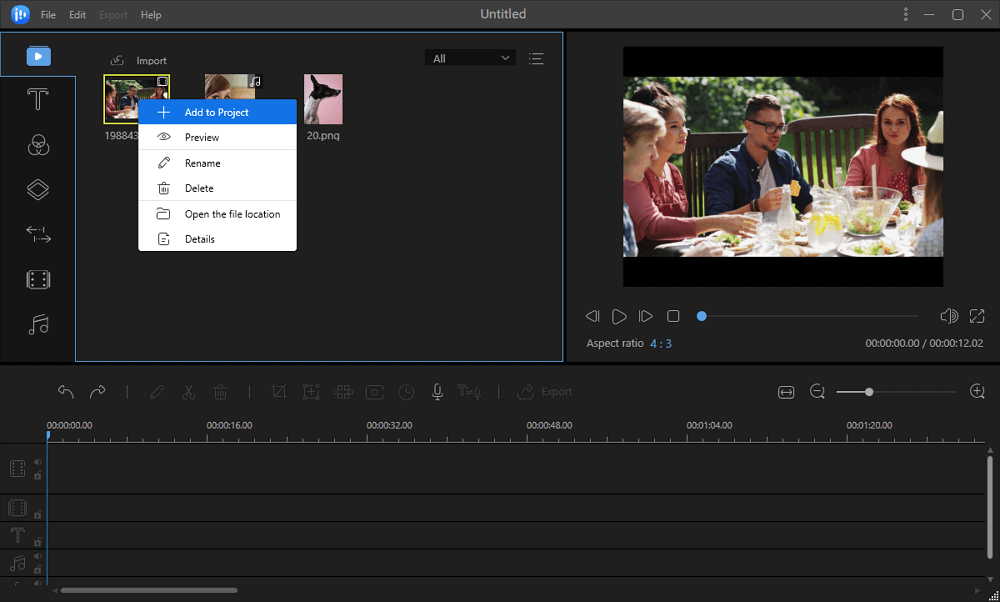
Step 3. Rotate the video
Right-click the video and select "Edit". Then, you can rotate the video by clicking the wanted effects. And according to your needs, you can rotate 90 degrees anticlockwise/clockwise, flip horizontal or vertical. Then, click "OK".
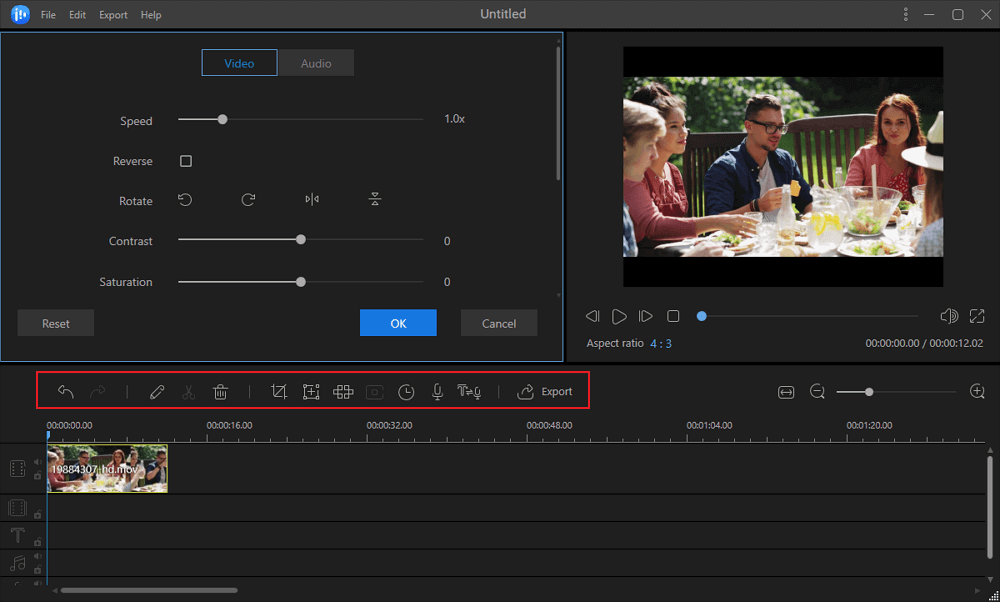
Step 4. Export the video
Click "Export" in the Toolbar to export the video to the wanted format.
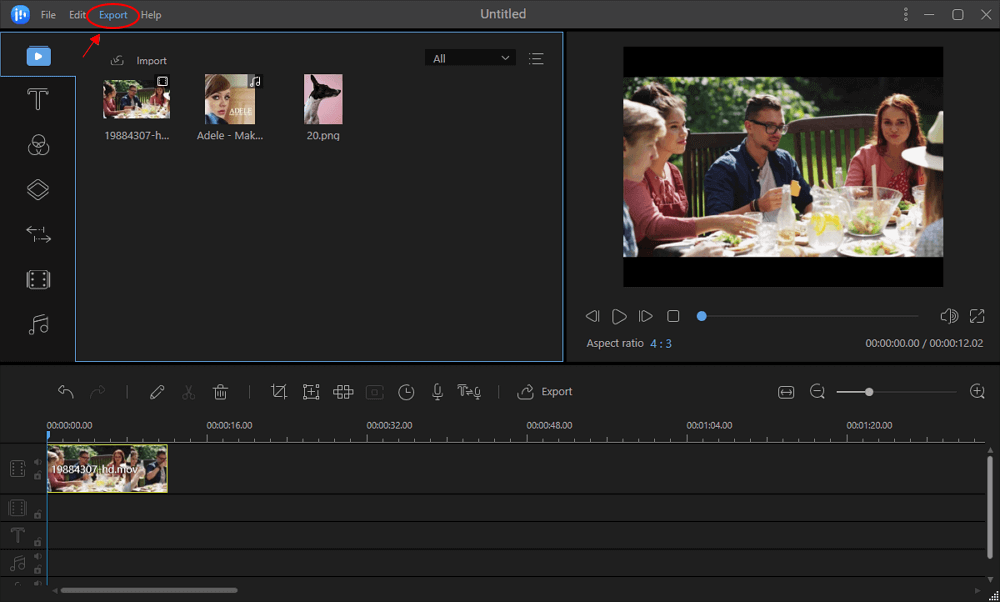
How to Make a Portrait Video Landscape on Android
Even mobile devices users may also encounter such a condition from time to time. But don't worry, because you have a handy built-in application on your phones, it's Google Photos.
This application makes it extremely easy to either back-up photos and videos for your private use or share with a select few or even with the rest of the world. And it produces "stories," panoramas, animated GIFs, and stylized versions of your photos without requiring you to do anything.
Google Photos comes with a variety of tools to edit your photos. You can crop your photo and videos as your wishes. Then, you can add the filters you like to improve them.
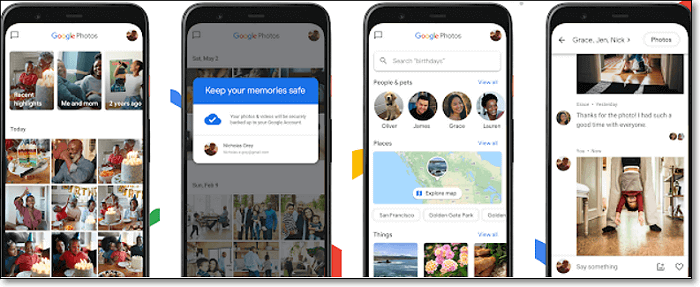
Features:
- Moving photos from Google Drive to Google Photos is a snap
- Compression of your photos and videos isn’t hugely obvious to the human eye
- Offer unlimited storage for free
- It's easy to find a specific photo
Now, we will talk about how to make a portrait video landscape using Google Photos.
Step 1. Open Google Photos, find the video you wish to rotate, and tap to select it.
Step 2. Tap on the "Edit" icon in the middle of the screen, choose "Rotate" until the video takes the orientation you want.
Step 3. Tap "Save." The application will edit your video and save it.
Portrait to Landscape with Straightforward Way on iPhone
iMovie is a customized application for Apple users. It's extremely convenient for iPhone users to utilize this tool to make a portrait video landscape.
For people who want to create Hollywood-like trailers, the best way is to use the themes and templates on iMovie and change some elements to make their own unique videos.
Moreover, it even supports a green-screen effect. You can take a video against a green background and then change the green parts to any background you like.
This video editing application is easy to use, it supports 4k video resolution, and the finished product can be played from an apple device and projected to a screen. Your works can also be shared on any video sharing platform or social media.
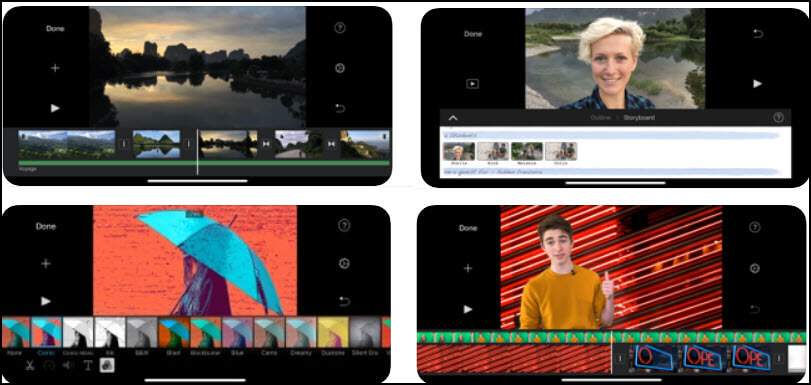
Features:
- User-friendly interface
- Open multiple projects simultaneously
- Support HD & 4K video
- Built-in special effects and video enhancement features are avaliable
Next, we will give you the detailed steps to convert portrait video to the landscape.
Step 1. Open iMovie and tap Create Project, then tap on "Movie."
Step 2. Choose "Create Movie" at the bottom of your screen >+ > Video> All, then double-tap on the video you want to rotate.
Step 3. You need to twist and swipe your fingers left or right to rotate the image of your video.
Step 4. When you finish the editing, tap "Done">"Share."
Online Converter for Making a Portrait Video Landscape
This section is also prepared for PC users. People who are not accustomed to downloading assistive tools tend to use those online converters to convert their portrait videos to the landscape.
If you're one of those people, try to use the following tools.
EzGif
EzGif is an online GIF maker and image editor. Although most of its functions focus on GIF files, it's also competent to process videos in MP4 or other common formats.
For example, the online editing tools on its home page allow you to resize, reverse, and crop videos. You can also adjust the videos' speed, combine GIFs to put them side by side, and add some effects like color filters and overlays.
The downside of this online tool is its limit on the size of the file. You are not allowed to upload a video that is larger than 100MB to edit. It would be better to consider your video clips' size and choose the most proper tool accordingly.
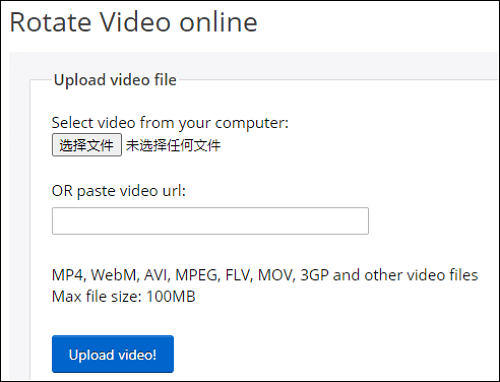
Features:
- Support most of the video formats
- The processing speed is fast
- Free-to-use
Steps to Convert Portrait Video to Landscape Online:
Step 1. Open the page and select files from your computer by clicking the button at the center of the screen or pasting the video URL.
Step 2. Click "Upload video!" then check the box to decide the way you rotate your file.
Step 3. Select "Rotate video!", then click the Save button to get your edited video.
Website: https://ezgif.com/rotate-video
Clideo
Clideo is another all-in-one online video editing tool that can help you turn portrait to landscape. Actually, it supports more kinds of advanced functions than most other tools of this type.
Besides the basic features mentioned before, it can also work as a free photo slideshow maker, audio joiner, and video compressor. You can add a video in any format and loop it up to 6 times or infinitely.
However, it shares a common disadvantage with some other online video editing tools, limiting file size. It's not possible to upload files that are larger than 500MB.
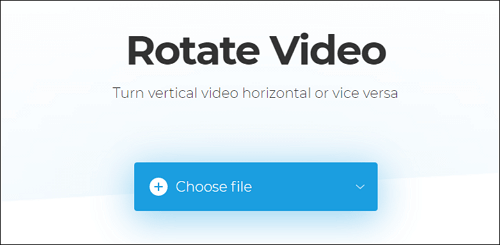
Features:
- Adjust duration, saturation, and contrast of your video
- Create a stop motion animation
- Remove all the unnecessary sound in your videos
- Turn your video right side up
Website: https://clideo.com/rotate-video
Conclusion
There are so many possible tools and ways to convert a portrait to landscape.
Those video editors are very different from each other, and we analyzed some of their diversities in this post. According to the evidence above, there is no doubt that EaseUS Video Editor is the most excellent one that can help you most.
Don't hesitate to download it!