How to Download Video from Facebook Messenger | 2025
Sasha updated on Mar 20, 2025 to Video & Audio Downloading
Want to save the video clips your friends send to you via Facebook Messenger? Then read this post, which gives you three ways to download Messenger videos on PC and mobile.
PAGE CONTENT:
Facebook Messenger lets users send texts, images, GIFs, and videos. Sometimes, you may want to save Messenger videos permanently on your device, but you might be unsure how to do so. By going through this post, you will gain more insights on how to save Messenger videos on your computer or mobile phone. Moreover, it presents a third-party solution for downloading videos shared through private messages or Facebook video links.
To save the Facebook Messenger video, open the video in Facebook Messenger, then head to the chat where it's located. Tap on the video to watch it in full screen. Look for the download button at the top right of the screen and click on it to save the video to your computer.
The Facebook Messenger app and its web version are perfectly synchronized, allowing you to download Messenger videos on your PC browser. Want to know how? Let me guide you through the process.
Step 1. Open your browser. Here, we will open Google Chrome and log into our Facebook account. To download the video you want, start by locating the Messenger icon in the upper right corner. Once you've found it, simply browse through the list and select the video you wish to download.
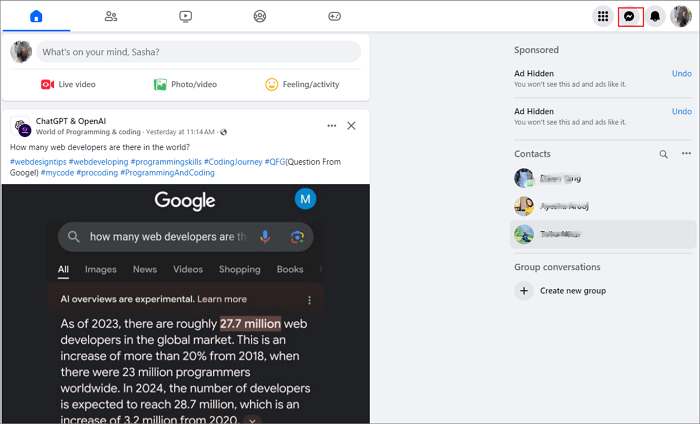
Step 2. Click the video to open it on the page. Then, there are two scenarios: the video is uploaded from your friend's local file or forwarded from another's post.
Step 3. Simply tap on the download icon at the upper right-hand side of the screen to initiate the video download process from Facebook Messenger straight to your computer.
See also:
Step 3. Click to open the post on a new page, then click the three dots at the top-right corner of the video and choose "Copy link."
Step 4. Open EaseUS Video Downloader on your computer, then go to its "Downloader" tab and paste the video link into it.
Step 5. After confirming your URL, it starts parsing the link. After choosing the video quality and storage place, click "Download" to save the video.
📺Here is a video tutorial to help you understand this topic more quickly.
No need for third-party apps if you want to save a video shared on Facebook Messenger to your phone. You can save the video directly. Let's learn how to save a video from Facebook Messenger to your mobile device.
Option 1
Step 1. Run Facebook Messenger and find the conversation with videos you intend to download.
Step 2. Long-press the video; then, a setting menu appears at the bottom of the screen when the emoji bar appears over the video.
Step 3. Simply tap on "More..." Once you've done that, hit the "Save" button to save the video that your friends have shared with you to your Photos.
Option 2
Step 1. Tap the video to start playing, and please make sure to full-screen it.
Step 2. You may see a "More" button, click it, and choose and click "Save" to download the video into your photo gallery.
Step 1. To save this video on your mobile device, long-press the video your friend forwarded to you, then click "More" at the bottom right of the screen.
Step 2. Click "Copy" to copy the video link, open Toolzu, an online Facebook video downloader, and paste the link into it.
Step 3. Click "Download." That's all.
Some users may hate downloading video downloaders to save videos, and they search for Facebook video downloaders online. Unfortunately, the end result may not be as good as they think, as most Facebook video downloaders are capable of downloading post videos, Facebook live videos, and saving Facebook reels. However, they cannot be used to download private videos. As you can see, only a Facebook private downloader is functional, although it takes much longer than the built-in download feature.
| 🔧Tool | 🗺️URL | ↪️Result |
| Toolzu | https://toolzu.com/downloader/facebook/ | You have entered the link for a private account. |
| FDDOWN | https://fdown.net/ | This video might be private and not public. |
| Publer | https://publer.io/tools/facebook-video-downloader | The provided URL is not a publicly accessible media. |
| FDownloader | https://fdownloader.net/en/download-private-video | Error: Video not found |
| Getfbstuff | https://getfvideo.com/facebook-private-video-downloader | The only effective way |
Share it if you like it!
Looking for a powerful video downloader for your PC? Look no further than EaseUS Video Downloader! This amazing tool enables you to save post videos, live videos, reels, and a wide range of video clips from popular platforms such as Facebook, Twitter, YouTube, Vimeo, and more.
The best part? You can save high-quality videos, ranging from 360p to stunning 4K Ultra HD. Not only that, but you can also download captivating 360-degree YouTube videos with ease. Copy and paste the video URL, and your video will be saved within seconds. With its impressive features, EaseUS Video Downloader is the perfect choice for saving videos from any website.
💡Features of EaseUS Video Downloader include:
This article provides various techniques for downloading videos from Messenger. You can use the methods mentioned above to store your videos. For downloading videos from X, Instagram, or YouTube, consider using EaseUS Video Downloader to assist you in saving videos and YouTube playlists to your device. Access EaseUS Video Downloader by clicking here.
Read this part to get more insight into this topic.
You can save the video from Facebook Messenger to your iPhone by following the steps listed above.
Saving videos on Facebook Messenger does not trigger any notifications for the users who sent them. So, you can save videos without worrying about others being notified about it.
To save a FB video to your Photos (camera roll), follow these steps:
Step 1. Find the video you want to download;
Step 2. Click or tap the more icon(the three horizontal dots) in the top right corner of the video post;
Step 3. Click to tap "Save" video.
Related Articles
3 Ways to Download YouTube Music to Android
Top 12 Putlocker Alternatives [Watch Free HD Movies]📺
YouTube Deleted My Channel for No Reason😣Why and How to Fix
4 Quick Ways to Download 360° YouTube Videos in 2025🌟