Why Can't I Save Instagram Reels [Reasons & How to Download]🤔
Jean updated on Mar 20, 2025 to Video & Audio Downloading
Why can't I save Instagram Reels? Why the Save option is missing on Instagram Reels? This article will answer your questions and tell you how to save IG Reels.
When you want to save an interesting Reel to your camera roll for offline watching or repurposing, only to find that the Save option is not available, you may ask, "Why can't I save Instagram Reels?" Don't worry. Read on to get an informative answer to your question and find out how to download videos from Instagram Reels successfully.
Instagram provides you with the ability to save your own Reels. All you need to do is to find all your Reels, open the Reel you want to download, tap the three dots, and tap Save to Camera Roll. The video, along with the audio, will be saved to your camera roll.
If you found the Save option (the three dots) missing on your Instagram app, it is very likely that the Instagram app has a glitch - some accounts have the Save option while others don't. To solve the "Why can't I save my Instagram Reels" problem, you can switch to another account (if you have multiple IG accounts) to see if the Save option appears or reinstall the Instagram app.
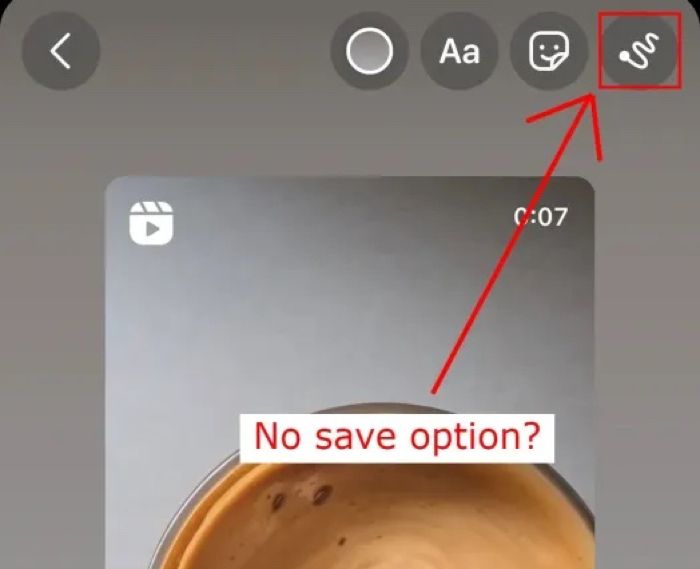
Users in the US can download Reels shared by public accounts. If you can't save Instagram Reels from other users, here are the major reasons:
If you want to save an Instagram Reel from a private account, you will need some workarounds, including using an Instagram Reels downloader, sharing another user's reel to your story, or screen recording a reel. This part will review each method in detail, and you can pick the one that best suits your needs.
The best way to resolve the "Why can't I download Instagram Reels" problem, regardless of whether the Save option is unavailable for your own or someone else's reels, is to use an Instagram Reels downloader. EaseUS Video Downloader is a comprehensive and effective tool that allows you to download videos and audio files from over 1000 websites for offline watching or listening. You can use it to save videos and download audio from IG Reels easily.
🌻Advantages of EaseUS Video Downloader include:
🪄How to save Instagram Reels with EaseUS Video Downloader:
Step 1. Copy the URL of the targeted Instagram reel.
Step 2. Launch EaseUS Video Downloader on your computer. On the Home page, preset the format and quality of your download.
Step 3. Then click "Paste Link." It will detect the link, add this download task, and start downloading.
Step 4. Check your video below its "Finished" tab.
Disclaimer: Please make sure that your download behavior is legal in your country! EaseUS does not advocate downloading any video/audio for sale, distribution, or other commercial purposes.
If you want to download other people's public Reels but can't find the Save button, that's because Instagram prevents you from doing so directly. All you need to do is to share other users' Reels to your story, and the videos will be automatically saved to your device.
🪄Here is how it works:
Step 1. Open a Reel posted by another user on the Instagram app.
Step 2. Tap the Share icon, which looks like a paper airplane, and tap Add Reel to your story.
Step 3. Tap Your story to post the reel to your stories, and everyone can see it, or tap Close Friends to only let selected people see you post the reel.
You can delete the story after sharing someone else's reel, and it won't affect the video you already save to your device. If you wonder how to download Instagram videos on iPhone, you can check the post below:
How to Download Instagram Videos/Pictures on iPhone
This article collects proven methods for downloading Instagram videos on your iPhone.
If you don't want to use any third-party Instagram Reels downloader or share anybody else's reels to your account, the best way to save other people's reels is to screen record your mobile phone, tablet, or computer. Most digital devices come with a built-in screen recorder that is free and convenient. You will learn how to download Instagram Reels on Android and iPhone by following the steps below.
🪄How to save Instagram Reels on Android by screen recording
Step 1. Swipe down twice from the top of your Android device screen to access Quick Settings.
Step 2. Swipe left to find more options and tap Screen Record. The recording begins after a countdown.
Step 3. Play the Instagram reel you want to save to watch anytime.
Step 4. Swipe down from the top of the screen and tap the screen recorder notification to stop recording.
Step 5. Open the Gallery to find the recorded clip and trim the unwanted portion of the reel.
How to save Instagram Reels on iPhone by screen recording
Step 1. Swipe down from the top-right corner of your iPhone screen to open Control Center.
Step 2. Tap the Screen Recording icon (two nested circles). After a 3-second countdown, the recording will start.
Step 3. Play the reel on another user's account that you want to save.
Step 4. Tap the red status at the top of the iPhone screen to stop recording.
Step 5. Open the Photos app to find the recorded Reel to cut off the beginning and end.
Hopefully, after reading this article, you find the answers to the question "Why can't I save Instagram Reels" and learn feasible ways to save Instagram Reels to your computer, Android, and iPhone. An Instagram Reel like EaseUS Video Downloader can guarantee a successful download of any video on Instagram. It retains the original quality of the video and can save the video in different formats, making it easier to repurpose the video for other platforms. Download the software to experience features by yourself!
Read this FAQs section to explore more about "Why can't I save Instagram Reels".
Yes, you can download the Instagram Reels you previously posted without any hassle, but Instagram doesn't allow you to download other users' private Reels.
To save a Reel to camera roll, go to the Reels screen, open the reel you would like to save, tap on the three dots to open more options, and choose Save to Camera Roll.
You can save your own reel to your iPhone or Andriod by using Instagram's built-in tool. If you want to save a reel from the other user's account to your iPhone or Android device, it is recommended that you use EaseUS Video Downloader or screen record the reel.
Related Articles
How to Download Video from Plex to Computer Free 2 Ways
How to Fix YouTube Videos Are Not Available?
How to Download Age-Restricted YouTube Videos
Download Video from Google Drive Without Permission👉Guide