How to Fix YouTube Videos Are Not Available?
Rel updated on Apr 01, 2025 to Video & Audio Downloading
Have you ever encountered a situation where a YouTube video is not available for watching or downloading? Don’t worry. This post will tell you why it happens and help you fix the problem.
YouTube is one of the largest video streaming platforms where users can watch videos, download videos, share their comments, and become video creators themselves. It's quite convenient and easy to use.
However, there are some problems with such a big platform as well. Some YouTube videos may be unavailable for various reasons, including different copyright protection policies. As you are reading this post, you have come to the right place. In the following content, you will learn some common reasons why YouTube videos are not available and how you can fix it.
The reasons why YouTube videos are not available vary a lot. Some are because of the different copyright policies. Some are because of the YouTube video itself.
Here, we have sorted out some frequently seen reasons for this situation:
One of the reasons is that YouTube videos are not available in your country. The first method you can try is to change the location of your computer or use a VPN to change your IP. You can try to use the settings to change the location. If it doesn't work, then try the next solution.
🔽Here are steps for changing the computer location on your computer:
Step 1. Open "Settings" on your Windows computer. Locate to "Time & language" > "Language & Region".
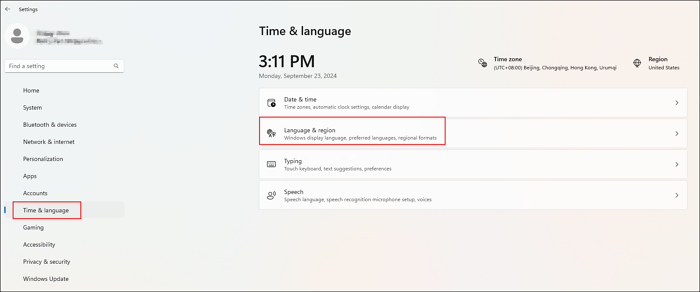
Step 2. Find the "Region" section in the next interface. Then, choose another region from the drop-down menu on the right side.

Step 3. Close "Settings" and reopen YouTube on your computer. Find the video you want to watch and see if it's available now.
If you still cannot get access to the video from YouTube, the next solution is to use a VPN to change the IP address of your computer. Here, we won't talk too much about this method. You can search for more detailed steps online.
Sometimes, YouTube videos are not available because the browsing data has not been updated. So, clearing the browser cache data regularly is important if you need to browse the videos frequently.
🔽Here, taking Google Chrome as an example, you will learn how to clean the browsing data of a browser:
Step 1. Press the three-dot button and then click "settings" to go to the browser settings.
Step 2. Find "Privacy and security," and then choose "Delete browsing data."
Step 3. A new window will pop out then. Go to the "Advanced" part and check the data you need to delete.
Step 4. After clearing the browsing cache, re-open the YouTube page and find the YouTube video to see if it is available now.
Sometimes, the YouTube video is not available because the webpage is stuck. At this time, you can press F5 on Windows or Mac computers to refresh it, change another browser, or restart the browser and wait for it to load.
Browser can be quite the main reason why YouTube videos are not available. If you have cleared the browsing data, and the video still cannot show up, try to block all extensions you are using. It might be because some extensions are stopping the video from loading.
🔽Follow the steps here to disable the browser extensions:
Step 1. Click the Puzzle icon on the top right corner of your browser to see all extensions. Click "Manage Extensions" to continue.
Step 2. Then, switch off all extensions in this interface.
The last solution is to disable the hardware acceleration on your browser. It is the last one, but it works well for most users. Don't forget to enable this function again after watching the YouTube video for better Internet surfing experience.
🔽The steps of how to do it are listed below:
Step 1. Open Google Chrome and head to the browser settings.
Step 2. Find the "System" section from the left list. Switch off "use graphics acceleration when available".
After doing so, refresh the YouTube video page and see if it is available now.
↪️Do you find this post helpful? Share it with your friends on social media with the button below:
After learning how to solve the problem of YouTube videos not being available, it's time to learn how to download a specific video, a YouTube channel, or a playlist for offline listening.
This is the time to meet EaseUS Video Downloader. It's a professional video download tool that supports more than 1,000 streaming sites to save videos without losing quality. Moreover, you can use it to save YouTube videos in MP3 or WAV format directly with its built-in converter.
🥳Here are other reasons to choose EaseUS Video Downloader:
After reading this post, you have learned the main reasons why YouTube videos are unavailable and learned how you can solve the problem of YouTube videos not being available.
Moreover, you also learned about a great YouTube video downloader, EaseUS Video Downloader. You can always turn to it for help whenever you need to save videos for offline watching.
Related Articles
Discord Video Link not Working - Reasons and Fixes
Best 10 Free Anime Websites to Watch Anime Online 2025
How to Save YouTube Video to Google Drive on Win/Mac/iOS/Android
Hidive VS Crunchyroll: Which Is Better for Anime Streaming