How to Download Video from Plex to Computer Free 2 Ways
Dawn Tang updated on Mar 20, 2025 to Video & Audio Downloading
Can you download the video from Plex to the computer? Read through the article to get an answer.
▶️Right-click or long-press on an item in the Plex app and select "Download" from the menu. Check the content under the Downloads.
Plex is an ad-supported, free streaming service for everyone in the world to stream movies, TV shows, and music. You can get the Plex app on Amazon Fire TV, Android TV, Roku, LG, Samsung, Hisense, phones, game consoles, and more for unlimited binge watch. You don't need to create an account unless there are more needs.
Can I Download Video from Plex on Demand to Computer?
Plex provides a Plex Pass subscription ($4.99/month, $39.99/year, $119.99/life) to skip intro and credits, transcode hardware, and download. However, you cannot download on-demand videos from Plex to your computer with it. You can only download personal content from a Plex Media Server that you have access to, and only if the server admin has enabled download permissions for you.
Theoretically, you can download a movie from Plex if you are the server owner or you get permission from the shared server.
📝Requirements:
Right-click or long-press on an item to open the context menu and select "Download." This option is available when hovering over an item's poster, at the top right of pre-play screens, or in list view (e.g., music tracks in an album).
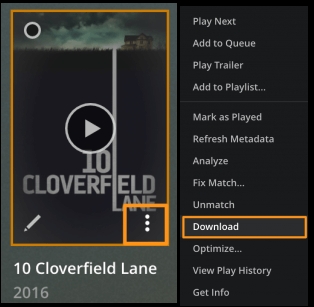
TV Show Downloads: When downloading a whole TV show, set subscription rules to limit the number of unplayed episodes and decide if episodes should be automatically removed after being watched.
Cancel: Stop an ongoing download from the same context menu used to initiate it.
Delete: Use the red "X" next to a completed or in-progress download in the Downloads library to delete it.
Go to app settings to choose the download quality for music and video.
Note: You can't change the quality during an ongoing download.
Find all downloads (completed or ongoing) in the Downloads library, accessible from the app's left sidebar.
Sort Downloads: Sort items by Title, Date Downloaded, or Size on Disk.
See also:
PlexRipper is a free, open-source media downloader that works across multiple platforms. It scans the Plex servers you have access to and lets you download all the content, such as movies, music, subtitles, and photos, which you can then add to your own Plex server.
How to use PlexRipper to download Plex movies?
Press "NEXT" or "SKIP SETUP" on the preparation page.
Log into your Plex account and search for the movie you want to download.
You can change the download path for different videos.
Click the download button to save it and confirm the downloading. Check it under the Downloads.
If you found this guide helpful, consider sharing it with others who might benefit from it!
EaseUS Video Downloader is a powerful video downloader on Windows and macOS, which saves videos, live streaming, thumbnails, subtitles, pictures, GIFs, playlists, channels, and more content from YouTube, Ins, Facebook, TikTok, and other sources in 720P/1080P/1920P/4K/4D/8K.
You can download MP3 or WAV files directly or convert MP4 videos to your preferred audio format for your podcast. The app also supports downloading up to 50 files quickly—up to 30 times faster than other downloaders. With a built-in player, you can watch or listen without switching between apps or searching for videos again.
Step 1. Launch EaseUS Video Downloader on your computer, where you can adjust the format and quality settings conveniently from the Home page.
Step 2. Simply click on "Batch Download" at the top right of the screen.
Step 3. Copy and paste the links you are going to download into its download box. Then click "Confirm".
Step 4. EaseUS Video Downloader will start downloading automatically.
Disclaimer: Please make sure that your download behavior is legal in your country! EaseUS does not advocate downloading any video/audio for sale, distribution, or other commercial purposes.
In summary, while Plex does not allow direct downloads of on-demand videos to your computer, you can still download personal content from a Plex Media Server if you have the right permissions and a Plex Pass subscription. For those seeking a more versatile solution, using tools like PlexRipper can be an effective way to save media files from shared servers to your local machine.
Yes, you can download Plex movies to watch offline. If your device can directly play a file, it can be downloaded without the need for transcoding.
To start the download, select the Download icon on the screen or choose Download from the context menu. You can access the context menu by long-pressing on a library item in a grid or list view, such as music tracks in an album. For movies or individual episodes, the download will begin immediately.
Plex saves all completed or in-progress downloads in the Downloads library within the app. You can access this library anytime from the left sidebar. To play downloaded content, just go to the Downloads library, locate the item and press play.
Related Articles
Top 8 Buffstream Alternative [Totally Free to Watch 2025]
4 Simple Ways to Download YouTube Audio in High Quality
6 Free Ways to Download Video from Facebook Comment 2025
4 Best Ways to Download Private Videos from Facebook [2025 Guide]