How to Save TikTok Videos Without the Save Button
Melissa Lee updated on Feb 26, 2025 to Video & Audio Downloading
Most videos on TikTok are available for download. You may find that the save button is disabled for certain videos. Why does this happen? We will explain the causes of the issue and provide you with easy ways to save TikTok videos without the save button.
🛠️The direct and clean way to save TikTok videos without the save button is to use the third-party TikTok video downloader, EaseUS Video Downloader. This tool helps you save a bunch of TikTok Shorts without a watermark on your computer.
When you watch videos on TikTok, you may want to save the videos to your device to watch them later or share them with your friends. You can easily download some videos from TikTok using the app's downloading option. Sometimes, the save button is grayed out, and you can't download certain TikTok videos. Why does this happen?
According to TikTok Help Center, the reason the save button is disabled for a TikTok video is that the TikTok user has disabled the downloading option for their video, namely unticking the option "Allow your videos to be downloaded" in the TikTok settings. If you need a way to download TikTok videos without the save button, keep reading this article.
Available on: Windows PC or Mac computer
EaseUS Video Downloader is a TikTok video downloader that grabs any videos from TikTok easily and fast. The tool lets you download TikTok videos without the save button. You can either download one or multiple videos at one time or download all TikTok videos from a user with EaseUS Video Downloader.
Besides, you will find diversified downloading options provided by EaseUS Video Downloader. You can save a TikTok video in formats like Gif, MP4, MP3, or WAV. What's more, EaseUS Video Downloader is not only a TikTok video downloader but also supports downloading videos and audio from other sites. It captures media files from more than 1,000 sites, including YouTube, Facebook, Instagram, Twitter, Twitch, Vimeo, Bandcamp, SoundCloud, and Myspace. Check the full features of the video downloader below.
Step 1. Launch EaseUS Video Downloader on your computer and select your wanted output format (MP4 or MP3).
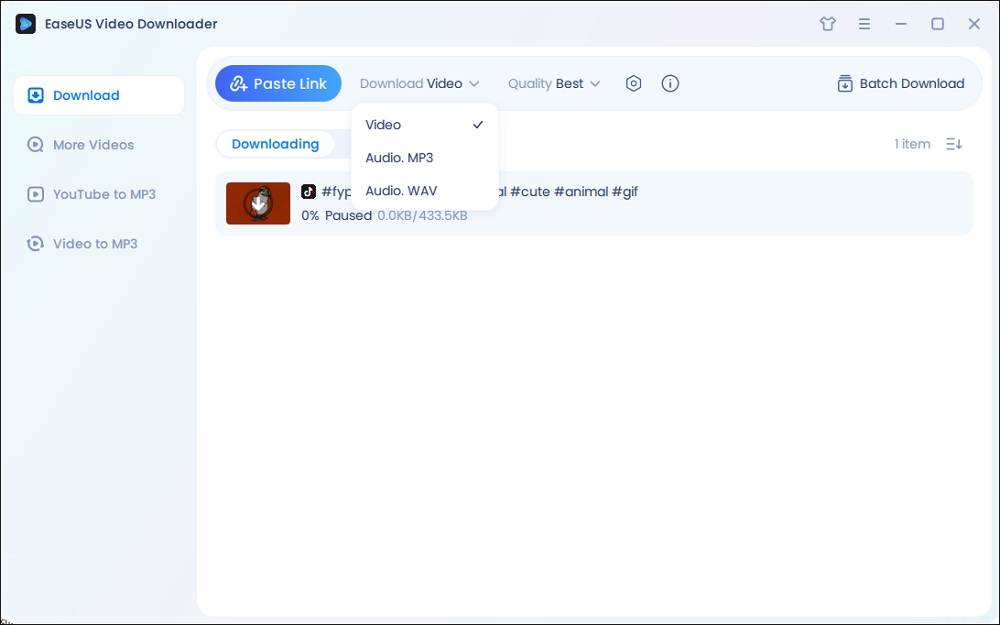
Step 2. Copy the URL of the TikTok in the address box and choose "Paste Link."
Step 3. Then, our program will start the conversion process and then download the converted item to your computer.
Disclaimer: It is illegal to download copyrighted content from TikTok for any commercial purpose without permission. This guide is demonstrated ONLY for personal use.
Available on: Windows PC or Mac computer
The second way to download a TikTok video without the save button is to use the "Inspect" option in a browser. You can use the inspect option to find the real location of the video file and then save it to your device. Let's show the detailed steps.
Step 1. Go to TikTik.com from a browser on your PC. We take Chrome as an example.
Step 2. Find the video your want to download on TikTok. Right-click on the page and select "Inspect."
Step 3. Click the arrow icon on the inspect window. You can use it to select an element on the page and inspect it. Hover your mouse to the TikTok video, and there will be a video link.
Step 4. Copy the URL and paste it in a new tab. You can see the TikTok video file. Right-click on the screen and select "Save as" or "Save video as" to keep the computer to your PC.
Available on: Android or iPhone device
If you want to save a TikTok to camera roll without Save button on your mobile phone, you may prefer a mobile solution. Once the Save Video button is missing, you can still save a TikTok video to your camera roll using the Share to Instagram method. This works because TikTok allows users to share videos to Instagram Stories, and from there, you can download the video before posting.
Here's how to save a TikTok to camera roll or gallery without Save button on your phone:
Step 1. Open TikTok and find the video you want to save. Tap the Share button (arrow icon) on the right side of the screen.
Step 2. Select Instagram Stories from the sharing options. TikTok will automatically open Instagram and load the video into a new Story draft.
Step 3. Once the video appears in Instagram Stories, tap the Download or Save icon to save the video to your camera roll without posting it.
Step 4. Exit Instagram if you don't want to upload the Story. The video is now available in your camera roll or gallery.
Available on: Windows PC or Mac computer
SaveTT is an online TikTok video downloader that converts a URL to MP4 or MP3. What's more, if you want to download a TikTok video without a watermark, SaveTT.cc also meets your need. You can use SaveTT.cc through a browser on all of your devices: Windows, Mac, iPhone, iPad, and Android.
How to download a TikTok video with the save option using SaveTT.cc on a PC:
Step 1. Copy a TikTok video URL from the Web version. You can also get it from the app.
Step 2. Visit SaveTT.cc with Chrome or other browsers on your PC. Paste the video URL into the bar and click "Search."
Step 3. Select "MP4" as the format. Then click "Download" and select a location on your PC to keep the video.
These are just the 3 methods we recommend you to download a TikTok video without the save button. When you are not able to download a TikTok video, you might as well try the solution. Also, if you want to download multiple TikTok or YouTube videos, you can get EaseUS Video Downloader on your Windows and Mac.
Let's talk about these frequently asked questions about this topic.
If there is no save option, the creator has the save feature off.
To save a video TikToK video directly, whether downloadable or not, copy and paste the video link into the EaseUS Video Downloader, and it will start saving it automatically.
You need to TikTok video downloader like EaseUS Video Downloader that lets you download videos without any watermark.
Related Articles
The Most Simple Way to Download Podcasts to Computer
How to Download Songs from YouTube Music on PC - 2025 Ultimate Guide
How to Download YouTube Video with Chrome in 2 Free Ways
How to Download YouTube Music to GarageBand on Mac