The Most Simple Way to Download Podcasts to Computer
Rel updated on Mar 20, 2025 to Video & Audio Downloading
Hi. Do you know how can you download a Podcast to your Windows/Mac computer with easy clicks? This post will provide you with detailed steps on how to do it.
|
Are you a fan of podcasts? When walking around the city, listening to a podcast may peace one's heart. However, most podcast files take more cellular data than music, so users may want to download these podcasts from YouTube to their computers or phones for offline listening. But can you download them?
Don't worry. Everything you need to know about saving podcasts to computers has been covered in this post. Read through to find the answers you want.
The answer is yes, you can download podcasts you like on both Windows and Mac as long as you choose the right method. You can choose to save as MP3/MP4 files with iTunes, Apple Podcasts, or a powerful downloader.
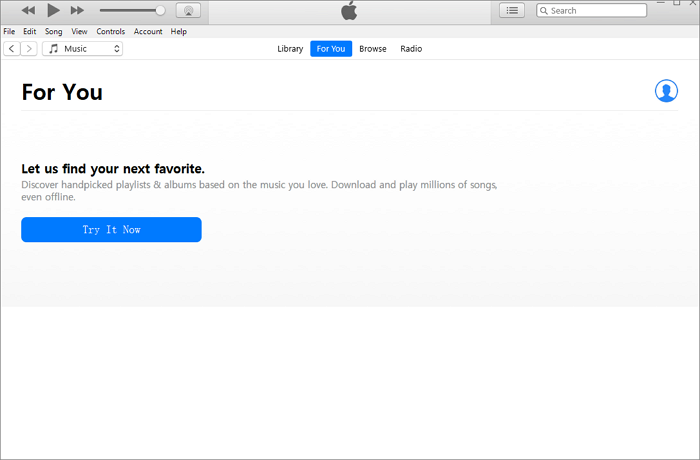
Before guiding you on how to save podcasts to your computer, you need to be aware that all downloading actions should be taken for personal use only. EaseUS doesn't approve of any copyright infringement.
Using iTunes to download podcasts is the official method provided by Apple for users to download podcasts. Users need to download iTunes before on their Windows/Mac computers first.
▶️The following steps are listed below:
Step 1. Open the iTunes on your computer and find the "Store" option from the top menu bar.
Step 2. Search for the podcast you want to download by typing the keywords of the podcast in the search bar. Then, tap "Enter" on your keyboard to start searching.
Step 3. You can preview the podcast to make sure you have selected the right podcast you want. Then, you can choose to download one podcast or the entire list with the "Get" option.
Step 4. Go to the "Library" section and find the downloaded podcast. Right-click it and choose "Show in Windows Explorer" to open its file location on your computer.
If you need to download music from other platforms to iTunes, you can read the passage below and learn more:
The Simplest Way to Download Songs from YouTube to iTunes
This guide covers everything you need to know about how to download songs from YouTube to iTunes.
Except for downloading podcasts, you can also download other audio/video files in MP3 format with a professional downloader as long as you get its URL. Let me introduce EaseUS Video Downloader, a professional download tool for both Windows and Mac computers. With the help of this download tool, it will be much easier for you to download audio and video files in MP3 format with easy clicks.
🪄Some unique features of EaseUS Video Downloader you may value:
In this post, you have learned how to download podcasts to the local file location on your computer. It's not difficult to do, right? Another thing before ending this article: don't forget to give EaseUS Video Downloader a try. I'm sure that you won't regret its installation.
Related Articles
9 Best YouTube Downloader for Android APK⬇️Free Download
3 Ways to Download and Convert YouTube to MP4 for Android
How to Convert YouTube Playlists to MP4/MP3 Free
How to Download Movies on Vudu/Fandango at Home