How to Download YouTube Music to GarageBand on Mac
Rel updated on Mar 20, 2025 to Video & Audio Downloading
EaseUS will give you a step-by-step guide on downloading YouTube music to Garageband on your Mac computer in this post. Read through and follow the steps.
Converting YouTube Music to GarageBand on your Mac computer can be easily accomplished. First, you need to save the YouTube music as local files on your computer, which EaseUS Video Downloader can help. Then, open GarageBand and add the music file you downloaded to it. Now, you can edit the music at your own will.
GarageBand is a music production studio for music lovers to make music they like. Thanks to its intuitive, modern design, learning, playing, recording, creating, and sharing your hits with the world is simple. It transforms your computer into a full-featured music studio so you can create original music to share with the world. With GarageBand, you can compose songs and work on other kinds of projects. You can use it to create music for varied styles, including Blues, Rock, Classical, etc.
However, sometimes, you may encounter the same situation as the post mentioned above. Don't worry. In this post, you will find a step-by-step guide to help you.
To convert YouTube Music to GarageBand on your computer, The first step is to save the YouTube music file you want to use to the local file location on your computer. You can try multiple ways, including using an online download tool, browser extension, or third-party software. The most recommended method is professional download software to help you save it. I will give you advice and tell you why software performs best.
Online downloading tools always make users shoulder the risk of privacy leakage as it has no safety guarantee. When using a browser extension, you may encounter some malfunctions and have no idea what to do. That's based on our previous tests. Then, it comes to using a download tool to help you. Let's meet EaseUS Video Downloader.
💡Follow the steps below to download YouTube Music to the local file location on your Mac computer:
Step 1. Launch EaseUS Video Downloader for Mac. Choose the download format in MP3 or WAV to save as audio files. Then, click "Batch Download" to open a new window where you can input 10 music links at most.
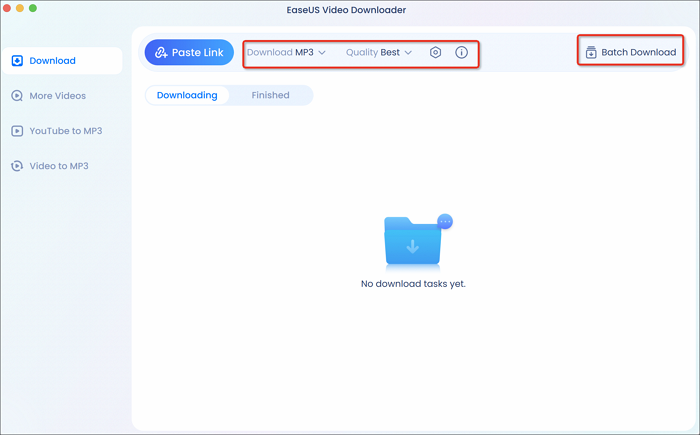
Step 2. Copy URLs of music you want to download, and paste them to the window below. Then click "Confirm." It supports downloading music from multiple sites, including but not limited to SoundCloud, Bandcamp, MixCloud, YouTube Music, and Myspace.
Step 3. EaseUS Video Downloader for Mac will analyze these links and provide you download option. Click "Download" to save these songs to your Mac.
Step 4. Wait for the downloading process to finish. Afterward, go to the folder you selected to check the audio file. The audio files will be in MP3 320kps usually.
Disclaimer: This post is limited to personal use only. It is illegal to save any copyrighted content without the content owner's consent. EaseUS does not approve of copyright infringement in any way.
After downloading YouTube Music as local files, you can import the music into GarageBand on a Mac computer.
💡See the steps on how to import YouTube Music to GarageBand:
Step 1. Open GarageBand on your Macbook. Click "Empty Project" to create a new workpad. Choose the specific one if you need to import the audio file to an existing project.
Step 2. Open Finder on your Mac computer. Locate the music file you'd like to use.
Step 3. Now, you can import YouTube music to GarageBand on your Mac computer by dragging the music file to the GarageBand.
If you want to use YouTube Music in GarageBand on your iPhone/iPad, you can also manage it.
💡The following steps will guide you on how to transfer YouTube Music to GarageBand on iPhone/iPad:
Step 1. After downloading the music file on your Mac, open Apple Music on your Mac. Go to "File" > "Add to Library".
Step 2. Find the music file you'd like to add. Click "Open". Then, connect your Mac with an iPhone or iPad and choose "Sync Music" > "Selected playlists, artists, albums, and genres". Choose the file and press "Sync".
Step 3. Open GarageBand on your i-devices. Click on the icon shown below.
Step 4. Then, choose the icon of a loop in the top right corner. Click "Music". Choose the specific YouTube music file and add it to GarageBand.
Now, you can freely edit the music in GarageBand on your iPhone/iPad.
This post has provided the full steps to convert YouTube music to GarageBand on your Mac computer. You cannot save the music file directly to GarageBand. It is a download-import process. After reading this post, you have learned the whole process.
Anyway, try to download YouTube Music files to your computer using EaseUS Video Downloader. You can decide the download file format to meet your needs to the largest extent. If you want to download other media files in the future, you will think of it and won't regret its installation.
Related Articles
How to Download Movies from Roku TV and 3 Best Channels🔥
Best 10 Soap2day Alternatives 2025 [Free Without Ads]📺
Download Facebook Reel 2025 [Video/Audio/Thumbnail] ⓕ
redGIFs Download Video/GIFs in 4 Free Ways