How to Download Microsoft Stream Video as MP4
Rel updated on Mar 20, 2025 to Video & Audio Downloading
Do you need help with "how to download video from Microsoft Stream"? This post will provide detailed tutorials about downloading videos from Microsoft Stream with your own videos and others' videos.
Microsoft Stream is a comprehensive video-sharing service. It facilitates seamless video management and sharing within organizations. Office 365 allows users to share and stream videos securely. Users need offline access to these videos for various applications. You can use its features tool to create presentations and ensure access during internet outages. Downloading Microsoft Stream videos as MP4 files offers a practical solution for such needs. This article explores the different methods on how to download videos from Microsoft Stream. It ensures that users can efficiently manage their video content and enhance their productivity.
Microsoft Stream allows users to upload and manage video content within their organization. It integrates seamlessly with other Microsoft tools. It is an ideal app for businesses and educational institutions. This tool supports video collaboration and knowledge sharing to enhance communication. It is suggested to users to download their uploaded videos and transfer them to other platforms to avoid data loss. It offers features to download the user's own videos. However, you can't download videos uploaded by others using this method.
📖Here are the detailed steps for downloading your videos from Microsoft Stream.
Step 1. Open your web browser and go to the Microsoft Stream website. This is the platform where you can manage your uploaded video content.
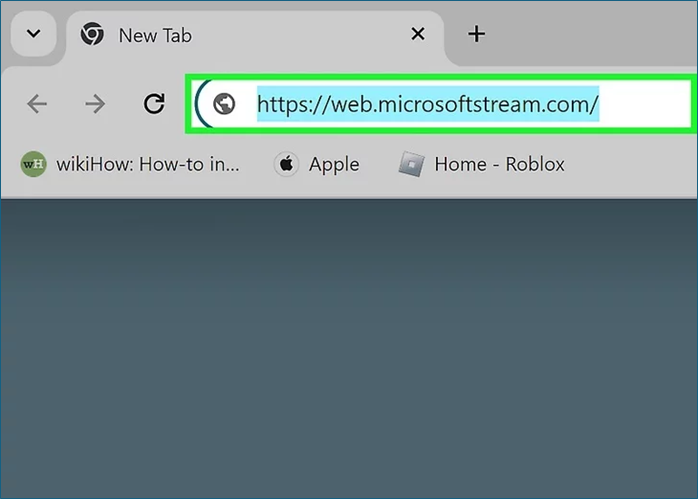
Step 2. Use your company or organization's email to log in. Enter the provided email address and password to access your account. Ensure that you use the credentials associated with your Microsoft Stream account.
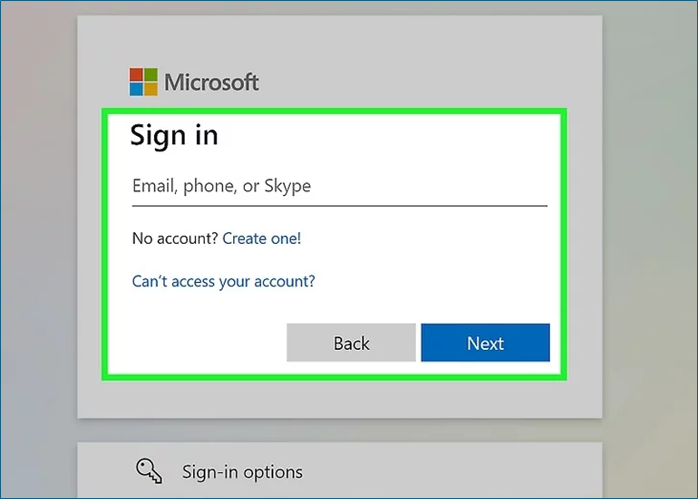
Step 3. Find the video you want to download. You will see a three-dot menu icon (•••). Click on this icon to access additional options.
Step 4. Select the "Download original video" option. It will initiate the download process. It allows you to save the video file to your device.
↪️Remember to share this helpful content on your social media to let more users know:
📜Here is a video tutorial about how to download files from OneDrive to your PC. It may help you in some ways:
2 Methods to Download Files from OneDrive to PC with Easy Clicks
This post will provide detailed steps for downloading large files from OneDrive. For your benefit, we will also give you a bonus tip for large video downloads.
Microsoft Stream doesn't offer options to download other videos. You can use multiple Chrome extensions or third-party tools to download videos on your computer. Here are two suggested extensions:
Supported Browser: Chrome
The Stream Recorder is a highly effective tool for capturing HLS videos. It simplifies the process of capturing and converting videos delivered in the m3u8 format directly into mp4 files. The tool maintains the original quality without the need for re-encoding or external servers. This extension is a valuable tool for recording videos from platforms that do not offer direct download options. Stream Recorder ensures seamless integration into the Chrome browser and also captures videos from Microsoft OneDrive. It provides a user-friendly interface that allows easy access to its recording and downloading features. Users can save both live and archived videos in m3u8 format. It can capture video content that is not directly downloadable from websites.
Supported Browser: Chrome
The Live Stream Downloader Chrome Extension is an efficient tool for downloading M3U8 HLS video streams directly to your local disk. This extension detects streaming formats on the active tab and allows users to download segmented streams as a single file. It automatically merges all segments and writes them directly to the disk. Users can also directly download videos to flash drives. The extension supports various video qualities and resumes downloads if network interruptions occur. It can detect multiple media formats and helps you store multi-segmented streams. It is highly beneficial for users needing to download large files quickly and efficiently.
📖Steps to Download Videos Chrome Extension:
We recommend using the Stream Recorder extension to download Stream videos uploaded by others. Follow these steps to download other’s videos on Stream:
Step 1. Go to the Chrome Web Store and search for "Stream Recorder."
Step 2. Select "Add to Chrome" to install the extension.
Step 3. Select a video to download. Ensure the video is playing or accessible in your browser.
Step 4. Click on the Stream Recorder icon in your Chrome toolbar. It opens the extension interface.
Step 5. Press the "Normal mode" button to start capturing the video. The extension will begin recording the video stream. You can download this file directly to your device.
EaseUS Video Downloader is a comprehensive tool that facilitates the downloading of streaming videos. It supports multiple formats to ensure that they can save their favorite HD and 4K Ultra HD videos. It can download videos without losing quality. This versatile downloader is efficient for capturing online videos. It includes a built-in video-to-MP3 converter to extract and convert audio from videos at different bit rates. It is highly convenient for creating personal music libraries.
🥳Other reasons to help you choose EaseUS Video Downloader:
EaseUS Video Downloader offers multi-threading features for faster downloads. You can download entire YouTube playlists in batches to save multiple videos simultaneously. It provides an intuitive user interface for searching and downloading videos. Its ability to handle various video qualities and its performance helps you resume interrupted downloads.
Microsoft Stream is a popular platform for sharing videos. This article mentioned the best ways how to download Microsoft Stream videos as MP4 files for offline accessibility. The outlined methods and tools help you efficiently navigate the process. It ensures they have the flexibility to utilize their videos beyond online constraints.
This article mentioned the necessary knowledge to streamline your video management practices. For those looking for a reliable and versatile tool beyond Microsoft Stream, EaseUS Video Downloader is an excellent choice. It offers robust features for effortlessly downloading and converting videos from various platforms.
Download the EaseUS Video Downloader app now to enjoy its multiple features!
Microsoft Stream offers the best way to share downloaded videos. Here are some insights to help you with any queries.
Microsoft Stream does not natively support downloading other's videos due to security and privacy concerns. You can use third-party solutions like EaseUS Video Downloader to download Microsoft Stream videos. The simple copy-and-paste interface helps you easily download videos.
No, non-owners cannot download videos from Microsoft Stream unless the owner explicitly grants them permission.
Follow these steps to download Microsoft streaming videos:
Related Articles
Facebook & YouTube Video Downloader You Can't Miss in 2025
How to Download Your Own YouTube Videos | 2025
YouTube Multi Downloader: Download YouTube Video and Audio in Bulk by Playlist/Channel/URL
Top 10 Christmas Movies for Family in 2025