6 Ways | How to Save YouTube Videos to Gallery [Mobile & Desktop]
Jane Zhou updated on Mar 20, 2025 to Video & Audio Downloading
If you want to download desired YouTube videos to your gallery, then you should not miss our guide. We will introduce six methods to download YouTube videos in this post.
Are you wondering how to download YouTube videos in the mobile gallery on your Android or iPhone so that you can directly share a YouTube video with your friends instead of sending them a link and needing them to open it first?
Or do you want to save a fantastic video on your device and re-watch it over and over again? If that's the situation, then you're coming to the right place where you'll learn how to save YouTube videos to your phone camera roll in the following content. This is a comparison table of each method, and you can choose the one that fits you most.
| YouTube Video Downloader▶️ | Platform📱 | Pro✅ | Con❌ |
|---|---|---|---|
| YouTube App | Official | Download YouTube videos directly without any app. | Upgrade to a premium account. |
| Video Downloader | Android | Free and supportive video and music downloader. | Irrelevant ads and occasional glitches. |
| Shortcut | iPhone | Convenient and fast. | It cannot download in batch. |
| Y2Mate | Online | Free online YouTube downloader. | Have ads and cannot download in bulk. |
| EaseUS Video Downloader | Windows, Mac, Android | Ads-free, easy to use, multiple quality and formats. | An extra-installation. (You won't regret it.) |
| Yt-dlp | CMD | Potent command to download videos. | Tricky to use. |
If you don't mind paying for the privilege of saving videos, consider subscribing to YouTube Premium (formerly YouTube Red). That way, you can download any video you love to watch offline later.
Besides that, there are many other benefits to using a Premium account. YouTube Premium costs $11.99 per month, which is arguably worthwhile if you download videos regularly, but if you want to download YouTube video clips occasionally, it's probably pricey.
If you decide to use this method, you can go for a YouTube Premium on its official site.
Step 1. Log into your premium YouTube account on your phone.
Step 2. Find the video you want to download and click "Download."

Step 3. Choose the video resolution.
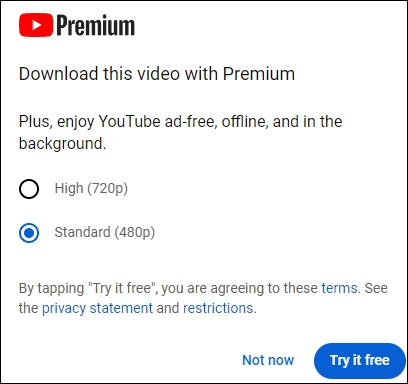
Step 4. The video starts to download.
For starters, you can download YouTube videos to your phone's gallery via some online video downloaders or dedicated apps available for Android/iOS devices.
Video Downloader is a free app enabling easy video downloads from online sources. It includes a built-in browser and player for seamless browsing and offline viewing. With support for various formats and automatic detection, it allows one-click downloads. It permits pausing, resuming, and concurrent downloads, even in the background. Additionally, it supports SD card usage, offers bookmarking, and allows for downloading music and pictures.
However, users have complained about the excessive and disruptive ads, including videos that freeze and disrupt usage, along with stability issues, particularly crashes with multiple tabs open.
Step 1. Download the app and type YouTube video website.
Step 2. Tap the download button.
Step 3. Choose which video you want to download.
Step 4. Find the video on your phone.
Apple Shortcut allows you to automate tasks and actions on your iPhone. Using the Shortcuts app, you can craft custom shortcuts to simplify intricate processes into a single voice command or tap.
By doing so, you can download YouTube videos to your phone without installing an app; however, you should note that creating a custom shortcut is overwhelming.
Step 1. Download and install the shortcut.
Step 2. Open the desired YouTube video on your iPhone and press the share button.
Step 3. Click the "More" option and scroll down to find YouTube Shorts Downloader. Select "Allow Always."
Step 4. Choose the video resolution. Exit the program after the processing.
Don't forget to share this helpful content and let more users know how to transfer YouTube videos to their phone galleries:
📱Compatibility: Android and iPhone. This applies to Chrome, Firefox, Safari, Microsoft Edge, etc.
Y2Mate is a web-based video downloader that allows you to download YouTube videos to the iPhone camera roll easily. It features a clean and straightforward interface without annoying ads or popups. You can download videos in multiple formats, like MP4, MP3, etc.
And the best video quality available for your video is 1080P, and the audio is 128Kbps. However, the bad part of this site is that you can't download videos in bulk, which makes it inconvenient to download many videos. Now, you can check the steps below to download YouTube videos using Y2Mate.
Step 1. Open YouTube and copy the URL of the video you want to download.
Step 2. Open Y2Mate.com and paste the URL in the Search box. Press "Start."
Step 3. Select the format (audio or video) you need and click the "Download" button.
Step 4. Wait for the website to process. And after that, press "Download" to get the video on your phone.
See also:
As for PC users, it's easier for you to transfer videos from YouTube to the desktop gallery. The most reliable method is to try a professional YouTube video downloader software. In the following content, you will get 2 choices according to our test. For users who know little about computer code, you better choose EaseUS Video Downloader. If you aim to challenge yourself, YT-DLP will be the better choice.
This post will illustrate the two methods separately and provide you with a step-by-step guide.
You can also download YouTube videos to the gallery by using a free instant YouTube downloader on Windows. Personally, we recommend using this way. Here are the reasons why you should do that.
For these reasons, we'll first recommend two computer-based apps (one for desktop and another for online) to you, and the following is a mobile app.
If you're looking for an easy-to-use and practical video downloader, EaseUS Video Downloader is the one for you. With it, you can quickly download audio, videos, playlists, and channels from YouTube. Nearly every type of media file you can find on YouTube can be downloaded singly or in bulk in a few minutes. Before downloading, you're able to select the output format or video/audio quality or whether or not to include subtitles. More specifically, you can choose the quality of the video (up to 8K) and audio (up to328Kbps).
But there is a shortcoming of using this method: you need to transfer downloaded videos to your mobile phone in a seperate process. But that doesn't matter because you can easily do that via a USB.
To save YouTube videos to the gallery:
Step 1. Choose MP4 as the target format and select a quality you prefer to download.
Step 2. Copy the URL of the YouTube in the address box and click "Paste Link." And then it downloads the video automatically
Step 4. When the downloading process has done, click "Open File Location" to check the YouTube video.
Disclaimer: It is illegal to download copyrighted content from YouTube for any commercial purpose without permission. This guide is demonstrated ONLY for personal use.
YT-DLP, a free and open-source software derived from the now-defunct youtube-dlc project, offers enhanced features and improvements for downloading videos from YouTube, Vimeo, and similar platforms. It is one of the most potent YouTube downloaders available.
Its notable features include support for Clips, Stories, Search (with filters), YouTube Music Search, Channel-specific search, Mixes, and Feeds. Moreover, it supports some age-gated content without cookies, allows downloading live streams from the start, and enables downloading all uploads of a channel, including shorts and live videos, from Channel URLs.
Although relatively easy to download and install, mastering its usage may require some time due to its command-line interface across Windows, macOS, and Linux systems, which lacks a graphical user interface and can be tricky to use.
Step 1. Download and install yt-dlp.
Go to the GitHub website, find the release files, and select the file to download based on your system. Double-click on the exe file.
Step 2. Install FFmpe and FFProbe dependencies.
FFmpeg, essential to yt-dlp, manages multimedia tasks like merging different formats. Without it, yt-dlp can't merge requested formats, e.g., downloading a 1080p video without audio.
FFProbe, bundled with FFmpeg, extracts metadata such as codecs and resolution. Yt-dlp depends on FFProbe for metadata extraction; without it, some features may malfunction.
On Windows: Go to the FFmpeg website and download the exe file.
On Linux: Type in the command $ sudo apt install ffmpeg.
Unzip the package, find ffmpeg, ffplay, and ffprobe from ffmpeg-(name of the file) > bin, and unzip them to a new folder. Record the path.
Go to the search bar on Windows and type path, click "System Properties" > "Advanced" > "Environment Variables" > "User variables for Administrators," choose path 1, then click "Edit." Click on "New," enter the recorded path where FFmpeg is, and press ok.
Step 3. Download YouTube videos.
Download YouTube videos: yt-dlp (following the YouTube URL)
Find out which formats the video has: yt-dlp -F --list-formats (following the YouTube URL)
Download the best quality video format -f: yt-dlp -f “bestvideo[ext=mp4]+bestaudio[ext=m4a]”(following the YouTube URL)
To learn more options: yt-dlp –help
Learn how to save YouTube videos to your gallery and share the article with others to help them do the same.
You can easily save YouTube videos to a gallery with the methods introduced above. Of these options, the computer-based video downloader is the most recommended since it is safe, fast, simple, and provides more features. If you don't want to install any application, you can try online video downloaders. If you don't want to use the computer, use the mobile video downloader app instead.
To save YouTube videos to your phone's gallery, utilize the offline viewing option provided by YouTube. Launch the YouTube app, locate the desired video, tap the download icon, and choose the preferred video quality. Once downloaded, the video will be accessible in your phone's gallery.
To store the video in your phone's gallery, launch the YouTube app, locate it in your library, and tap the Share icon. Then, opt either to save the video to your phone's gallery or share it with other applications.
Related Articles
How to Block Channels on YouTube [Real Fix Include]
Unblocked YouTube to MP4 Converter [Online & Offline]
Top 10 Sites to Download Anime Songs
3 Methods to Download Multiple Videos from WhatsApp Web