How to Block Channels on YouTube [Real Fix Include]
Sasha updated on Mar 20, 2025 to Video & Audio Downloading
Learn how to easily block channels on YouTube and enjoy a clutter-free viewing experience. Take control of your feed today!
Users are exposed to an overwhelming variety of YouTube content. While this diversity can be enriching, it can also lead to encounters with channels that may not align with one's interests or values. Whether it's due to inappropriate content, repetitive themes, or simply a change in personal preferences, knowing how to block these channels on YouTube is a necessary skill. Is there a way, and how? This article will answer this.
Quick Answer:
After setting up a supervised account, you can block specific channels from your pre-teen on YouTube. With channel blocking, all videos associated with the blocked YouTube channel are unavailable to your child. Here are the detailed steps to block a channel on your child's supervised account on YouTube:
Step 1. On the Computer, go to the Channel page that you want to block and click on the three dots next to the subscribe button.
Step 2. Select "Block this channel."
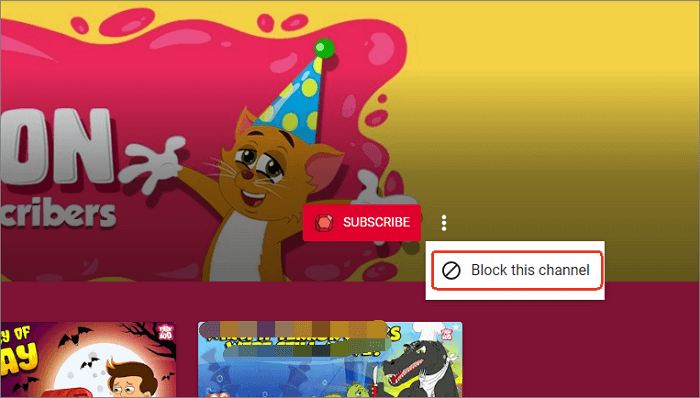
Note: Blocking a channel only blocks content uploaded to that specific channel; it does not block videos that are re-uploaded on other channels or similar channels with related content.
The blocking of an entire channel is just a YouTube Kids feature. For an adult account, you can only stop video recommendations from a channel to avoid seeing them on your homepage, and that's not an absolute fix, as they may still appear in search results.
Step 1. Go to the recommended video that you'd like to remove.
Step 2. Tap "More" next to the video title.
Step 3. Tap "Not interested" to remove it from your home and watch the new pages on your mobile. Or tap "Don't recommend channel" to ensure that videos from specific channels don't show up in your recommendations.
But don't be upset. If you are on YouTube's desktop site, there is a way to help you block not only channels and videos that you don't wish to see or get recommended with but also comments from specific users or content keywords. This extension, BlockTube, is lightweight and fast as long as you set the blocking setting.
To block a YouTube channel with BlockTube is pretty simple. You can go like this:
Step 1. Add BlockTube to your browser.
Step 2. Go to this extension from Chrome's top bar, and select "Channel name" under the "Filter options."
Step 3. In the empty input box, enter the Channel name you'd like to block. You can also add more channels, each name on its line.
Step 4. Once done, click the "Save" button. Remember to refresh YouTube; then, you will not watch any videos from these channels.
Alternatively, if you encounter a channel you don't like in your recommendations, once you have installed this extension, click the three dots next to the video title and select "Block Channel" to add this channel to your blocking list. Other Chrome extensions like Channel Blocker and YTBlocker also have the same feature.
Whether creating an offline archive of your favorite content for easy access or needing to review and analyze a large amount of video content efficiently, downloading a YouTube channel is essential. Here, we recommend you try EaseUS Video Downloader. With it, you can download videos from YouTube, channels, playlists, and short videos to YouTube Music. Even you can save high-quality videos from 720P, 1080P to 4K. Moreover, it allows you to save them in bulk- up to 50 files at a time. Its new feature, auto-download the latest videos from a Channel, is also impressive.
Some key features include:
Free download EaseUS Video Downloader from here!
In a word, YouTube's built-in options can not help you block a channel. Channel blocking is only available on YouTube Kids. The only effective solution is to use a Chrome extension to block videos and channels ONLY on your PC. If you need to back up the whole video from a YouTube channel, try EaseUS Video Downloader.
Share this on:
A channel can block people from commenting on its videos, but YouTube does not allow a channel to block people from watching its videos.
To restrict content on YouTube, you need to turn on the restricted mode:
Step 1. Click your profile photo.
Step 2. Click "Restricted Mode."
Step 3. Click "Activate Restricted Mode."
Related Articles
How to Convert YouTube to MP3 Longer than 2 Hours
How to Convert iPhone Videos to MP3 in 4 Ways
Can't Download YouTube Videos Anymore? How to Download YouTube Videos Successfully
Best 6 URL Video Downloaders of 2025