How to Download Movies on iPad (to Watch on Plane)📥
Dawn Tang updated on Mar 24, 2025 to Video & Audio Downloading
Do you want to save movies for your upcoming long flight so you can watch them without the internet? If yes, don't worry. This article covers the top solutions for downloading movies on iPad!
▶️Once you launch the Apple TV app on your iPhone, iPad, PC, or Mac, browse or search for a movie, show, or event and click the desired one. Press the Download button on your iPhone, iPad, PC, or Mac. Then, go under the Downloaded tab under Library to find and play your downloads.
Watching movies on your iPad can be a great source of entertainment, whether traveling on a plane, taking a road trip, or simply relaxing without the internet. However, learning how to download movies on an iPad for offline viewing is crucial. Although many excellent ways exist to help you finish this task, finding a safe and legal option can be challenging.
Fortunately, this detailed guide provides the leading methods on how to save videos on iPhone/iPad from the internet for free.
Apple TV is a built-in application in all iOS devices, streaming platforms, Smart TVs, and Air-Play-enabled devices. It provides high-quality original TV shows and movies covering all genres. You can get a free trial for a week but have to subscribe for $9.99 monthly later. Also, users don't like its limited movie library compared to its competitors.
Here are the on how to put movies on iPad with/without iTunes:
Step 1. After connecting your iPad to a laptop, launch iTunes. Trust the computer on your iPad. You may have to enter the password.
Step 2. Click the iPad from the side column and tap "Movies." Checkmark the "Sync Movies" option and choose the desired movie you want to save to watch offline.
Step 3. Press the "Apply" button to start downloading and hit "OK" when done. To find and play your downloads, go to "Library" and open the "Downloaded" section.
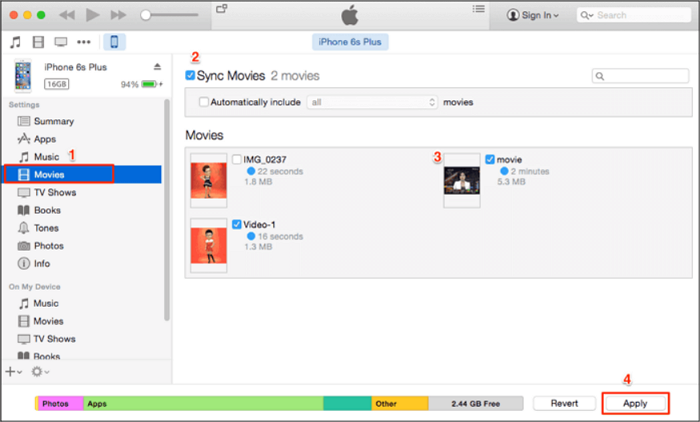
In contrast to the free movie streaming sites, Netflix, Disney Plus, and Amazon Prime feature multiple movies, TV shows, and exclusive content accessible on different devices. Let's find out how to download movies on iPad using each streaming service:
Netflix is a superb streaming platform with a simple-to-use and ad-free processing. It helps you download movies on your iPad. However, its limitations include the rising subscription prices, now $9.99 per month, and the regular removal of popular titles due to licensing changes.
Here is a guide to download movies on Netflix:
Step 1. Open Netflix and browse all movies to find the one to download on your iPad.
Step 2. Now, click on the specific movie, select "Download," and wait for its completion.
Step 3. Once done, press "My Netflix" > "Downloads" > "See What You Can Download." That's all!
Disney Plus features a video-on-demand streaming media service. Its unlimited range of high-quality trending movies, new originals, and TV shows at $7.99 monthly makes it superb. However, you will see ads on the interface in the basic plan. Another drawback is its limited focus, which does not attract users without interest in Disney's offerings.
Let's follow the given steps to save movies to iPad on Disney Plus:
Step 1. Launch the Disney Plus application to find and choose the movie you wish to download.
Step 2. From the details page, press "Download" next to the "Play" and "Add to Watchlist" buttons.
Step 3. You can view the progress of your download. Tap "Download" at the bottom to check the downloaded titles. You're all done!
Amazon Prime presents numerous movies, TV shows, and Amazon originals. In addition to purchasing, you can also enjoy the rental movies feature. However, its interface is not beginner-friendly, and the cost is $139 per year, which is high unless you need to use all the offerings fully.
Here is how to download your favorite movie on Amazon Prime:
Step 1. After opening the Amazon Prime Video, explore the "Movies" section to find the one you need to download.
Step 2. Go to the detail page of the desired movie and click the grey "Download" option right below the "Play Movie" button.
Step 3. Press the "Downloads" button from the bottom to view the downloaded items. That's all!
Are you wondering about a superb method for how to download movies from YouTube to watch offline? If so, YouTube Premium is the top choice. For $13.99 per month, you can access a wide range of trending movies on your iPad. However, you can't download copyrighted content.
Let's follow some quick steps on how to download YouTube videos to iPad:
Step 1. Open the YouTube app on your iPad. Explore and find the movie to save for offline watching.
Step 2. Press the "Download" button available under the video to start downloading. Select the resolution and click "OK."
Step 3. When it's done, tap "Library" > "Downloads" to check the downloaded videos. You are all done!
iCloud helps you store movies purchased or rented from iTunes, which can be downloaded on an iPad. It comes with secure storage and seamless integration with Apple devices. However, there is an issue of low storage in the free plan, which is 5GB. iCloud requires you to upgrade to an additional space, which starts at $0.99 per month for 50GB.
Let's comply with the given tutorial to preserve movies on iPad from iCloud:
Step 1. Visit the iCloud website on your iPad's browser and sign in using your Apple ID & password.
Step 2. Choose "Photos" to see all the photos and videos in iCloud. Click "Select" at the top and tap the desired video to download it.
Step 3. Lastly, press the three-dot icon and select the "Download" button to save it. That's all!
VLC Media Player is a fantastic app that cannot only play videos but also help you download YouTube videos in laptop. It is free and can handle multiple file types without needing to convert them. However, the interface is a bit difficult to use compared to in-built iOS apps. It also requires a manual movie transfer to the device via Finder.
Here is a quick procedure to obtain movies on your iPad using VLC Media Player:
Step 1. Launch VLC Media Player on your iPad and opt for "Media" > "Open Network Stream."
Step 2. Next, paste the copied YouTube video URL you wish to save in the box and click "Play."
Step 3. Press "Tools" > "Codec Information."Copy the content from the location and paste it into the search bar of any browser.
Step 4. Lastly, choose the "More" > "Download" to save the video on your laptop. You are all done!
Various browser-based sites offer free movies to stream or download directly to your iPad. However, most websites, such as 123Movies, closed down in 2018 due to copyright and legal issues, are unsafe. Though you can use any 123Movies alternative like JustWatch, always ensure the legality of the content available.
Here is how to download videos on iPhone from Safari through JustWatch:
Step 1. Launch Safari on your iPad and visit the JustWatch website.
Step 2. Explore all the content and find the movie you desire to download on your iPad.
Step 3. Once the "Download" button appears, click it. Once it's downloaded, check the Photos app.
Savefrom.net is an online tool that helps you capture any video from any website directly to your iPad for free. However, you should be careful, as downloading such content may violate copyright laws. Additionally, it may expose you to ads or security risks.
Let's follow this procedural guide on how to get movies without iTunes:
Step 1. First, prepare the URL of your favorite movie. For example, open the YouTube app, press the "Share" tab, and tap "Copy Link."
Step 2. Now, open the Safari browser icon from the bottom right corner. Type the "ssyoutube" in the search bar and press "Enter."
Step 3. Paste the URL of the YouTube video. Once loaded, choose the resolution and tap "Download." You are all done!
Those seeking a comprehensive downloading solution with advanced functionalities must not miss the EaseUS Video Downloader, available even at the lower price of YouTube Premium.
This professional software helps you download YouTube videos on Mac, in the preferred quality from 360P to 1080P and 4K. You can also download videos from Twitter, YouTube, and other streaming sites. It has many video download options, including formats (MP4, MKV)and custom storage places; you can specify the options per your requirements. You also won't have to face watermark issues with the output. Once you have finished the process, you can transfer these videos to your iPad via Finder.
Aside from that, you can enjoy the following features:
To enjoy all these features, get this software now and start downloading your favorite movies!
Here is a complete procedure on how to download movies on iPad:
Step 1. Launch EaseUS Video Downloader on your PC. Now, open the "Download" and "Quality" drop-down menus and pick the output format and quality.
Step 2. Copy the movie URL you want to save, and press the "Paste Link" button to download. Once it's analyzed, choose the destination from the "Save to" option.
Step 3. Once the download process is finished, you can check the downloaded movies in the "Finished" section.
Step 4. Connect your iPad to your Mac and open Finder. Choose your iPad in the Finder sidebar. Click "Movies" from the button bar and choose the "Sync films onto [device name]" tickbox.
Step 5. To sync a selection of movies, checkmark the "Automatically include" tickbox and deselect the movies you don't want to sync. When ready, hit "Apply." Once done, press the Eject button to disconnect the device. That's all!
With this detailed post, saving movies on iPad has become a piece of cake. You can follow any tutorial for how to download movies on iPad, e.g., Apple TV, streaming services, YouTube, VLC, etc. However, EaseUS Video Downloader is highly recommended for computers as it has great features for downloading movies of the best quality. You can get this program to give it a try!
In addition to the detailed discussion, do you still have any further questions about this topic? Let's find their answers below:
Here is how to download movies on Hulu:
To download movies on iPad using iTunes:
Follow the given tutorial to download movies with EaseUS Video Downloader:
Related Articles
Top 80 Indian/Hindi Web Series [Watch and Download]📺
VLC YouTube Download not Working - Reasons and Solutions
YouTube Multi Downloader: Download YouTube Video and Audio in Bulk by Playlist/Channel/URL
EaseUS Video Downloader License Key, Crack, Activation Code 👇👇