How to Download Kwai Video [HD & No Watermark]
Sasha updated on Mar 21, 2025 to Video & Audio Downloading
Discover how to download Kwai videos quickly and effortlessly. Try our easy-to-use tool, EaseUS Video Downloader, and save your favorite videos in high quality today!
Quick Answer:
To download Kwai videos on your PC without a watermark so that you can watch them anytime and anywhere:
Step 1. Find the Kwai video you will download, and click the share icon to get the video link.
Step 2. Paste the copied link into EaseUS Video Downloader, and choose the video quality and format you like.
Step 3. It starts downloading automatically. Check the finished tab to open the file.
Kwai, the overseas version of Kuaishou, has reached 407.5 million daily active users and 714.1 million monthly active users.[Source] As one of TikTok's competitors, Kwai has established a strong presence in Brazil, Indonesia, and Latin American countries such as Mexico, Colombia, and Argentina. Therefore, the following content will show you how to download Kwai videos.
As one of the most potent video downloaders, EaseUS Video Downloader can save Kwai videos without a watermark. It allows you to get videos without watermarks from the most popular platforms like YouTube, Facebook, TikTok, and also Kwai by inputting the video link. Need to save more than two videos? This YouTube video downloader for PC is here to help, for it helps download multiple videos, up to 50 videos more specifically, at once. It works well if you need to download all the videos from your subscribed account.
More importantly, it enables you to convert videos to mp3 and other formats, making it the perfect tool for users who frequently download music from those platforms. Also, it offers several video download qualities from 360P to even 4K to choose from.
Let's see what features it has:
Get it from here and check how to use it to fetch Kwai short clips:
Step 1. Visit the Kuaishou website or open the Kuaishou (Kwai) app to find the video you want to download.
Step 2. Tap the share button (an arrow icon) and click the "Copy" button to copy the complete video link.
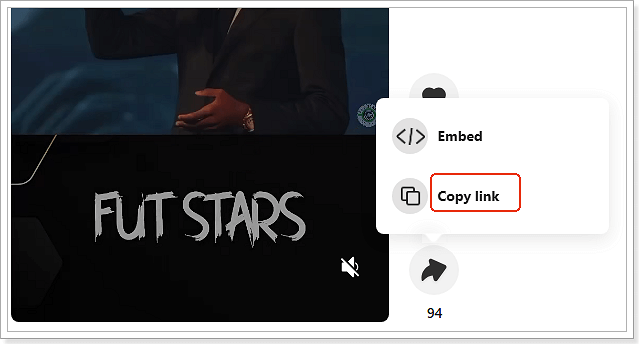
Step 3. Open EaseUS Video Downloader, and click the "Paste Link" to paste the link into it.
Step 4. Then, the EaseUS Video Downloader will start parsing the link and download it automatically. It saves the video in its original quality by default.
Dig deeper; let's also check how to use it to download HD movies!
Online Kwai video downloaders are accessible to everyone and easy to use. Simply copy and paste the video link into the downloader, and it will parse the link and provide download options—no Kwai account is required. While these tools have some drawbacks, such as slow link parsing, occasional pop-ups, and limited video quality options, they still serve the basic purpose of saving Kwai videos.
Here are some recommended options:
Check this 2-step guide to get the Kwai videos on your device:
Step 1. Go to the Kwai website and search for the video or clip you want to watch offline from the homepage.
Step 2. Paste the video link into its address bar, and click the download button.
Step 3. Choose among the download options provided and start downloading it.
Useful? Then share it on:
For users who only need to download a single Kwai video, an online Kwai video downloader can be a convenient option. However, for those looking to download multiple videos efficiently, a desktop video downloader may be more suitable, as it supports bulk downloads, various video quality options, and multiple platforms like SnackVideo, YouTube, and Instagram. Give EaseUS Video Downloader a try today!
Since you already know the two ways to save Kwai videos whether on your PC or mobile phone, just keep reading this FAQ part to get more information.
Downloading videos for personal use is generally fine, but sharing or re-uploading them without permission may violate copyright laws.
Private videos cannot be downloaded unless the owner has shared them publicly or provided a direct link.
To get Kwai on your computer, go to its official site: https://www.kwai.com/. You can see two options in the upper-right corner: Get Kai PC and Get Kwai App. Click the first option, and Kwai will be added to your computer.
Yes, some downloaders, such as EaseUS Video Downloader, allow you to extract audio from Kwai videos and save them as MP3 files.
Related Articles
3 Proven Ways to Download Amazon Product Video on Laptop
How to Find Trending Sounds on TikTok in 2025
How to Download Zoom Recording from Link - 2025 Ultimate Guide
How to Convert iPhone Videos to MP3 in 4 Ways