3 Proven Ways to Download Amazon Product Video on Laptop
Sasha updated on Mar 21, 2025 to Video & Audio Downloading
Discover three foolproof methods to effortlessly download Amazon product videos onto your laptop. Streamline your experience and enhance your online shopping journey today!
Being one of the premier e-commerce platforms, Amazon provides an extensive array of product options to its customers. Therefore, when selecting products, you may need to compare different options to choose the one that best fits your needs. Alternatively, if you're conducting competitor analysis so as to promote similar products, downloading Amazon product videos can be a great method. So, to meet these needs, this article has been created.
The following article will present three effective methods for downloading Amazon product videos to your computer. So, let's dive in and read along! You may get a glance at these three ways from the table below.
| Methods | Effectiveness | Difficulty |
|---|---|---|
| EaseUS Video Downloader | Download product videos quickly and at a customizable resolution | Super easy |
| Video DownloadHelper | Save any videos of a Web page on Chrome to a local disk | Easy |
| Video Downloader Pro | Download video and music online with fewer video format options from websites | Easy |
As an expert video downloader, EaseUS Video Downloader is tailored to assist users in downloading videos from various platforms such as YouTube, Dailymotion, Twitter, and TikTok. And, of course, it allows you to download Amazon product videos, review videos on Amazon, and more videos, whether for content creation or competitor analysis. It enables you to save videos in resolutions including 720p, 1080p, 4k, and 4K Ultra HD, if available. Additionally, you have the flexibility to add any platform for video downloads and conduct quick searches by name. Notably, this Amazon product video downloader for PC saves videos without ads or watermarks.
Interested? Get EaseUS Video Downloader from here!
🔎Download a single Amazon listing video:
Here are steps to use it to download Amazon product videos:
Step 1. Go to Amazon's listing page and select the video you wish to download.
Step 2. On the right side, you may see "Videos for this product." Right-click your mouse and choose "Copy link address."
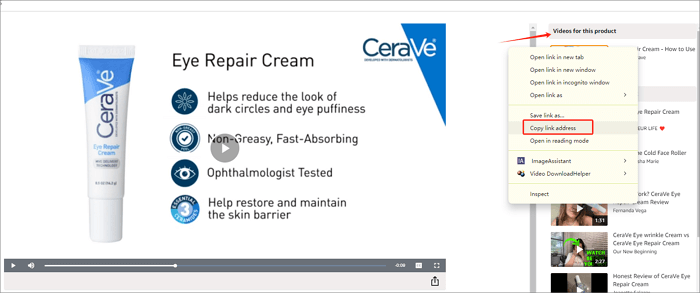
Step 3. Launch EaseUS Video Downloader, go to its "Downloader," and paste this link into it.
Step 4. Click "Confirm" and wait for analysis. After that, click "Download" to save this product video.
🔎Bulk download Amazon product videos for competitor analysis:
To use EaseUS Video Downloader to save multiple Amazon product videos at once:
Step 1. Click the "Batch Download" option at the top-right corner.
Step 2. Copy and paste all the video links into it.
Step 3. Click the "Confirm" button to start downloading them.
Video DownloadHelper, available as a Google Chrome extension, enables users to save videos from web pages directly to their local disk. It not only supports regular videos but also HLS-streamed videos and facilitates image gallery downloads. Moreover, this Amazon product video downloader offers the functionality to convert downloaded or already saved videos into nearly any format. This extension is compatible with Windows, Mac, and Linux operating systems and has earned a rating of 4.4 out of 5 stars on the Chrome web store, making it a valuable tool worth exploring.
You may follow this Amazon product video download tutorial to save videos from Amazon:
Step 1. Add this extension to your Chrome.
Step 2. Go to Amazon, find and play the product video.
Step 3. Click the "Extensions" icon and choose Video DownloadHelper; it will capture the video you are playing.
Step 4. A list of videos of different quality will be displayed; choose one you prefer and click to download.
Numerous online video downloaders allow you to save YouTube, Vimeo, and TikTok videos. However, when attempting to download Amazon product videos, some lack support or bombard you with ads, leading to potentially unsafe sites. But fret not; there's one standout: Video Downloader Pro. Unlike its counterparts, this tool boasts simplicity, a clean interface, direct content, and an absence of intrusive ads. With it, you can effortlessly download any Amazon product video or audio, all for free. It stands out as the ideal solution for Amazon video downloads.
Follow these guide to use Video Downloader Pro to save product videos on Amazon:
Step 1. Copy the product video link and paste it into its serach box.
Step 2. Click on "Download" and patiently wait until the video is prepared.
Step 3. Select an appropriate video quality, then click "Download."
🚨Here are some common issues you might encounter when downloading videos from Amazon listings. Check them if needed.
🛠To fix those issues, try these tips:
After downloading your competitor's product videos, you could analyze the video content from:
Product presentation content: does the video clearly showcase the product's core features and selling points? Does it zoom in on product details? Does the video incorporate user reviews or feedback, etc?
Video Style and Creativity: Is the video's visual quality, color scheme, and composition appealing? Does the video use storytelling or narration? Is it dynamic or static?
Emotional Engagement and User Connection: Does the video convey emotions? Does the video address user pain points? Does the video encourage user interaction?
Pricing and Promotional Strategies: Does the video explicitly show the product price or promotional information? Does the video promote limited-time discounts, gifts, or other promotional activities?
Video Optimization and SEO, including titles and descriptions, tags and categories, and playback curation.
Now, it's possible to download product videos and images from Amazon directly onto your laptop. While online video downloaders are convenient, they often depend on a stable internet connection, and Chrome extensions may not always function reliably. For a more dependable option, consider utilizing EaseUS Video Downloader. It provides a stable, fast, and high-quality video downloading experience for both Windows and Mac users.
You can use OBS to rip Amazon Prime video in real-time with multiple scene mixing options.
To visit the Amazon Prime video download location on Windows10/11, check these steps:
Step 1. Press "Windows + E" to access File Explore.
Step 2. On Windows 10, click the "View" tab > "Options." Navigate to "View" > "Files and Folders "> "Show Hidden files, folders, and drives"> "Apply" > "OK."
On Windows 11, select the View tab and choose Show > Hidden items, then find the Amazon Prime Video download location through the path: C:\Users\UserName\AppData\Local\Packages\AmazonVideo.PrimeVideo_pwbj9vvecjh7j\LocalState\Downloads
If you download them with EaseUS Video Downloader, check the "Finished" tab and click the file open to get the location of your downloaded Amazon product.
To convert Amazon Prime video to MP4, launch EaseUS VideoKit, drag your video into it, choose MP4 as the output format, and click the convert button to start processing.
No. Amazon product videos are usually copyrighted, so you should not use them for commercial use without permission or a license.
Spread this article to the world!
Related Articles
Download Video Game Music: Where and How?
Step-by-Step: Download YouTube Videos with VLC🔥2025
Best 18 Free Movie Streaming Sites 2025 [No Sign up]🎞️
Douyin Video Download in 6 Ways (Without Watermark)