How to Download GIF from Giphy on PC/Mobile🔥2025 Tutorial
Rel updated on Mar 20, 2025 to Video & Audio Downloading
Do you love sending GIFs in your chats? Then here is how you can download GIFs from Giphy on PC and Mobile. It is one of the best websites for getting GIF files; having them on your device makes sharing superfast.
Quick Navigation:
If you struggle to download high-quality GIFs from Pinterest or Giphy for your content creation, this article offers two easy methods to save GIFs directly from the website and boost your content's visual impact. It is handy for YouTubers, social media managers, marketers, and content creators.
Giphy is the largest GIF download website, containing billions of GIFs. Downloading GIFs from it on your PC is super easy. Search the GIF, and download it on your device
Step 1. Open Giphy, search for the GIF you want to download and click on it.
Step 2. Right-click on the GIF and select Save image as option.
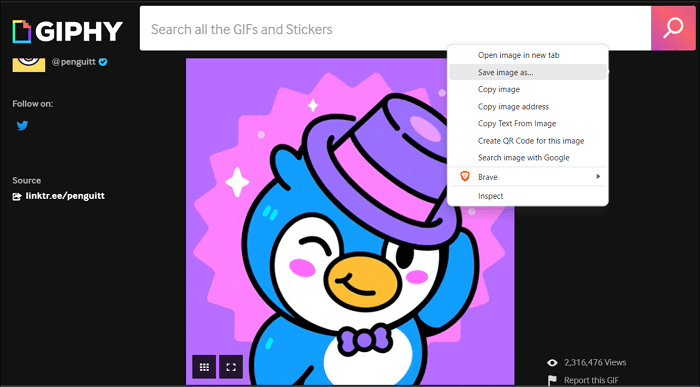
Step 3. Finally, choose a folder to save your GIF, rename the GIF file, and click the "Save" button.
Although downloading GIFs by right-clicking works pretty well, content creators often complain about the quality of the downloaded GIF. As a result, to produce top-quality content, a direct download of the GIF may not be the best option. Instead, you can use third-party video downloaders like the EaseUS Video Downloader. This software is available for both Windows and Mac and has some cool features.
Step 1. Next, go to Giphy, browse the GIF you want to download, and click on it.
Step 2. Click the GIF page URL from the browser address bar. Copy it and then open EaseUS Video Downloader.
Step 3. Click "Paste Link" to download the GIF file. As a video downloader, this tool will save the GIF files you want to download in MP4 format.
Another method is to use online websites to save high-quality GIFs. Several GIF-downloading websites are available, one popular one being Giphy Downloader.
Step 1. First, go to Giphy and copy the URL of the GIF you want to download.
Step 2. Go to Giphy Downloader and paste the link of the GIF file.
Step 3. Next, right-click to download GIF.
Since there is no app for iOS, you can download the images using the browser. The steps are similar to how you download images on a desktop.
Step 1. Go to Giphy.com via your mobile browser.
Step 2. Please search for the GIF you want to download and tap on it.
Step 3. Tap on the dots icon.
Step 4. Finally, tap and hold on to the GIF to copy it or "Save" it to photos.
You can also download any other GIFs by simply long-pressing them on other websites. You should then be able to copy the GIF or save it to your Photos app.
Giphy has an official Android app that you can use to download files from your smartphone.
Step 1. Find the GIF you want to download and long-press on it on the Giphy.
Step 2. Tap on "Save" to download the file on your device.
In this post, you have learned 5 methods in total about how to save GIF files from Giphy on Windows/Mac/iPhone/Android. Consider using EaseUS Video Downloader to download high-quality GIFs from Giphy and Twitter and convert them to MP4 for your videos, as it is convenient and easy to operate. There is no hassle when saving GIFs. The process will make sure you get the highest quality output.
📲Feel free to share this useful content with your friends on your social media. I'm sure it can help them.
Related Articles
How to Download Apps on iPhone Without App Store [5 Ways]
Best 6 YouTube Shorts Downloaders in 2025
Downloading Videos from Download Denied Websites in 6 Ways
Top 8 Buffstream Alternative [Totally Free to Watch 2025]