[Top 5] Facebook Video Downloader Chrome Extension
Rel updated on Mar 20, 2025 to Video & Audio Downloading
You will get five Facebook video downloader Chrome extensions that allow you to download Facebook videos to your computer easily. Whether you want to download Facebook video to your PC or convert Facebook videos to MP3, you can apply one of the recommended tools to get it done.
When it comes to downloading Facebook videos, there are generally three options:
Among these choices, using a Facebook video downloader extension is popular since it can detect videos on a page and free you from copying the video URL manually. Given that, I will show you five Facebook video downloader Chrome extensions that provide easy and quick solutions for you to download Facebook videos for offline watching.
Video Downloader for FB is a straightforward extension for Chrome that allows users to download a Facebook video. After you add the extension to your Chrome browser, you can save Facebook videos to your computer directly using the "Download SD" or "Download HD" button. This button will appear when you play a video, and thus you can easily download videos from multiple websites on Chrome of different qualities with its help.
To download a video from Facebook with Video Downloader for FB:
Step 1. Go to Chrome Web Store to add the extension to your browser and enable the extension.
Step 2. Find and play the video you want to download from Facebook.
Step 3. Click the "Download SD" or "Download HD" button. (HD is much better than SD.)
Step 4. Go to your computer's "Downloads" folder to check the Facebook video.
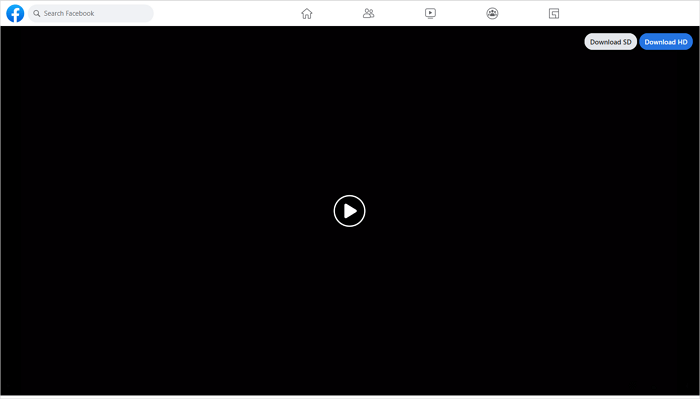
This free video downloader - Video Downloader Plus, can download online videos from various sites, including Facebook. Thus, if you frequently need to download online videos from Facebook, Twitter, or other sites, you can get this Chrome extension onto your browser. Unlike some Facebook video downloader Chrome extensions, this one doesn't add a download button on the page. Instead, you need to click the extension icon and select the video you'd like to save.
To download a Facebook video via Chrome:
Step 1. Add the Facebook video downloader extension to your Chrome.
Step 2. Pin the extension to your menu bar.
Step 3. On Facebook, go to the page that contains the video you want to download.
Step 4. Click the extension icon, and then you can see the video.
Step 5. Click the download icon next to the video to save it to your computer.
As a simple video downloader, Video Downloader Pro allows you to download videos from Facebook on Mac by page. It will detect all videos from a page; thus, you can download them all at once. However, there is a shortcoming you can't ignore: all the videos will be displayed with the same name. Thus, if you only want to download one item, you need to click the play icon to preview the video so that you can distinguish which is the target video.
To download a video from Facebook with the Chrome extension:
Step 1. Add Video Downloader Pro to your Chrome and pin it to your menu bar.
Step 2. Go to find the video you want to download from Facebook.
Step 3. Click the extension icon from the menu bar, and then you can see all the videos the tool finds.
Step 4. Click the "Download" option next to the video you want to download to your computer.
Step 5. Go to the "Downloads" folder to check the Facebook video.
An obvious advantage of Video Downloader for Facebook over other extensions is that it downloads a video with its title. Therefore, you can easily know which video you want to download. Besides, it provides two accesses for saving videos from Facebook: you can either click the download button over the video or click the extension icon to check and download the Facebook video to your computer.
To save a video from Facebook to your computer:
Step 1. Add the extension to your Chrome and pin it to your menu bar.
Step 2. Go to Facebook and play the video you want to download.
Step 3. Click the extension icon from the top right corner of the browser and click the "Download" button to save it to your computer.
Step 4. Go to the "Downloads" folder to check the item.
Notes: If you don't see the video from the dropdown menu, play the video and then click the extension icon.
This quick Facebook video downloader extension - Video Downloader Professional, allows you to choose your target resolution. After you click the download button, you can further choose your target quality. The extension icon will show you how many videos are found on a page, and there will be a download button on the video cover, allowing you to save it to your computer directly.
To download a Facebook video via the Chrome extension:
Step 1. Add the extension to Chrome on your computer.
Step 2. Go to Facebook and find the Facebook video you want to download.
Step 3. Hover over the video, and then you will see a download button.
Step 4. Click the button and choose the resolution to start downloading the video to your computer.
Step 5. Go to the "Downloads" folder to check the video.
Honestly speaking, a Facebook video downloader extension is quite convenient to use. However, it is not the optimal choice if you want to download high-quality Facebook videos and customize the video format. Besides, there are some disadvantages of Chrome extensions you can't ignore:
That's why I'd like to recommend you try the versatile video downloader - EaseUS Video Downloader. There are the main reasons why you should choose it:
Most importantly, if you try EaseUS Video Downloader, you won't encounter the issues listed above as you do when you use a Facebook video downloader Chrome extension.
To download Facebook videos to your computer:
Step 1. Launch EaseUS Video Downloader, select a format and quality you prefer.
Step 2. Copy the Facebook link and click "Paste Link." It will start downloading the Facebook video to your computer.
Step 3. Wait for the downloading process to finish and then click "Open" to check the Facebook video.
Disclaimer: The information provided in this guide is for personal fair use. EaseUS is in no way collaborated or affiliated with Facebook and will never approve any copyright infringement action. The use of the downloaded information is solely at your own risk.
You may have questions below when you are looking for a Facebook video downloader:
If you want to download Facebook videos in Google Chrome, there are two ways: You can either use an online Facebook video downloader or a Facebook video downloader extension for Chrome. Both allow you to download Facebook videos in Google Chrome directly.
It's easy to download a Facebook video. If you don't want to copy the video URL, you can use a Facebook video downloader Chrome extension to help:
Most online video downloaders and video downloader extensions work similarly when downloading online videos. There is the list of best video downloaders for Chrome:
As you can see from the details above, although there are many Chrome extensions for Facebook video download, their features are much less powerful than a desktop Facebook video downloader like EaseUS Video Downloader. Thus, if you need to save online videos from various video sites or social networking sites to your computer often, it's advisable to use such a video downloader for PC/Mac to get the videos you like.
Share:
Related Articles
9 Best YouTube Downloader for Android APK⬇️Free Download
Download Tumblr GIF in 6 Free Ways 2025🖼️
2 Methods to Download Google Photos All at Once to PC and Mac
6 Free Ways to Download Video from Facebook Comment 2025