Download YouTube Videos to An SD Card💡Full Solution
Rel updated on Mar 13, 2025 to Video & Audio Downloading
Feeling sad for not being able to watch YouTube videos offline? Lucky for you! In this passage, we will give you a full guide on how to download youTube videos to an SD card.
YouTube is a great platform for you to enjoy videos you like, and you may want to download these videos to your SD card to watch offline. Then you go to search for "download YouTube videos to an SD card" on the Internet, finding that YouTube only allows premium users to download.
Feeling disappointed? Please don't. Here in this post, EaseUS will guide you on how to download YouTube videos to watch offline for both mobile users and PC users. I'm sure that you will find your answers in this article.
👉First, for mobile users. Now it's more and more common for users to download videos with mobile phones with multiple models. So for the target of putting YouTube videos to an SD card, there are some slight differences in the operation of different cell phone models. Here we have separately divided into two parts. You can directly jump to the part you need.
IOS users need to prepare an SD card, an SD card reader, and a computer to move video to the target SD card because you cannot directly plug the SD card into your iPhone or iPad.
📌You can download YouTube videos to SD cards on iPhone/iPad with the following steps:
Step 1. Open YouTube on your iPhone/iPad. Search for the video you like. Then you'll see a "download" icon. Tap it.
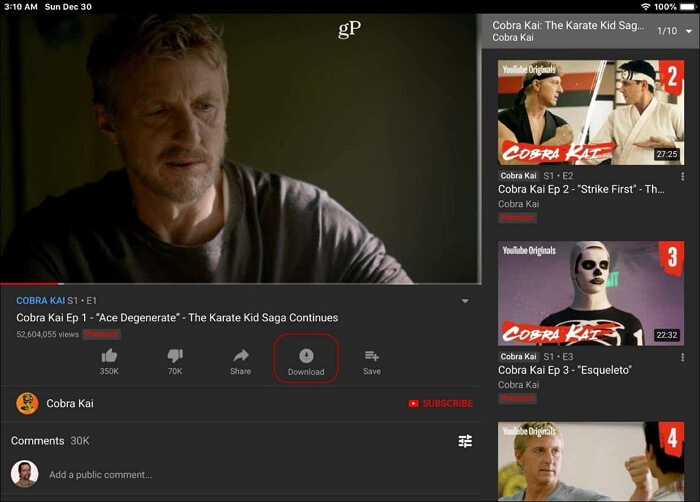
Step 2. Connect your iPhone/iPad to your computer with a data cable. Connect the SD card reader to your computer. After that, insert the SD card into the reader.
Step 3. Find the File Location of the video you download. Then drag the video to the target SD card.
Now, you have succeeded in downloading YouTube videos on iOS. For videos from other sites, you can also try to download videos on iPhone/iPad from Safari.
Actually, it's easier for Android users to download YouTube videos to the target SD card by default. Remember to plug the SD card into your Android phone first. Follow the guide below. Afterward, you can download YouTube videos to SD cards and watch YouTube videos offline now.
📌Here are the steps of how to download YouTube videos to an SD card on Android devices:
Step 1. Open YouTube on your Android device. Press your profile picture, which is on the right top of your screen.
Step 2. Open "Settings" and then find "Library & downloads" at the top of the screen.
Step 3. Turn on "Use SD card".
Step 3. Search for the video you like on YouTube. You will see an icon of "download" like this. Press on, and the video will be directly saved to your SD card.
👉For PC users who want to download YouTube videos to an SD card, here we have 2 solutions to do it. I'd like to recommend EaseUS Video Downloader to you, as it is a free YouTube video downloader for Windows/Mac. Below is a comparison table to compare these two methods. You can choose the method that meets your needs most.
| Methods | Effectiveness | Difficulty |
| EaseUS Video Downloader | High - Download YouTube videos high-quality and high speed | ⭐ |
| Online Video Downloader | Medium - Security is not granted | ⭐ |
EaseUS Video Downloader, an outstanding video downloader, helps you to download high quality within a short time. You can also use it to help you convert video to MP3 and other formats with its built-in converter. You can also count on EaseUS to help you download music to an SD card from YouTube.
🤩Here we list out several highlights of EaseUS Video Downloader:
📌See steps on how to download YouTube videos to an SD card with EaseUS Video Downloader in the following:
Step 1. Customize the video format and quality from the dropdown.
Step 2. Copy the YouTube URL and click "Paste Link" on EaseUS Video Downloader.
Step 3. Wait for the downloading process to finish and then click "Open" to check the YouTube video.
Disclaimer: This guide is compiled for personal fair use ONLY. EaseUS is in no way collaborated or affiliated with YouTube and never advocates any copyright infringement action. The end-user should be solely responsible for their behavior.
Step 5. Open the "File Location" of EaseUS and then drag the target videos to the target SD card. Now you have successfully downloaded YouTube videos to the SD card.
No matter you want to download YouTube videos to a flash drive/USB/SD card, EaseUS Video Downloader will always be here to help you.
Here is the other choice for you to download YouTube: using a website online. You can search for "Download YouTube video site", and there are many sites you can choose from. The steps of how to download YouTube videos online are similar. So here, we take the "online video downloader" as an example.
📌Follow the steps provided below to download YouTube videos to an SD card online:
Step 1. Go to the site of the online video downloader.
Step 2. Open the YouTube video you like and copy its URL.
Step 3. Paste the link to the blank sheet of the online video downloader. Then click on "Download".
Step 4. Open the file location. Drag the files you want directly to the target SD card.
✅Bonus Tip: For Mac users, you may want to read the passage provided by EaseUS below.
5 Ways: How to Download YouTube Videos on Mac
Looking for easy and quick ways how to download videos from YouTube to your Mac? Read this article and find your answers.
In this post, we have provided the full ways of how to download YouTube videos to an SD card to watch offline for both mobile and PC users. After reading, I'm sure that you've already found the best solution to download videos from the Internet to the computer or your mobile phone.
If you don't, for computer users, we recommend you to download EaseUS Video Downloader and have a try. It is super easy to use this software. With users-intensions design, it will help you not only in downloading videos but also other problems that you may meet with.
For phone users, you can subscribe to YouTube Premium and download videos to an SD card. For PC users, we recommend EaseUS Video Downloader to you to download YouTube videos.
Yes, an SD card can store videos. An SD card has its own capacity to store text files, photos, music, and also videos. There are many kinds of SD cards in the market. They contain 4GB/16GB/32GB, and more, so you can choose the suitable capacity at your will. If you want to use an SD card to store videos, it's best to pick one with more memory, as the videos will take up a larger capacity.
Related Articles
How to Download TikTok Videos That Can't be Saved
How to Download JW Player Videos | 6 Ways Selected
How to Download Facebook Videos in High Quality (without Watermark)