How to Download WhatsApp Status Video on Android for Free
Rel updated on Mar 20, 2025 to Video & Audio Downloading
Want to download WhatsApp status video on Android? Then follow this easy guide where we explain how to download WhatsApp status on Android without letting anyone know about it using various methods and tools.
Whatsapp is the most widely used messaging app globally, and if you are reading this article, you are probably one of the users as well. WhatsApp has kept evolving. The app has improved even further with the reasonably new Whatsapp status feature (similar to Instagram stories or Snapchat Stories). We all have encountered instances of liking someone's status/stories, wanting to share them, but not being able to ask them to send them to us. Well, there are ways you can download a Whatsapp status video on Android. In this article, we will learn how to download WhatsApp status videos on Android.
You can save Whatsapp status anonymously using Android File Manager. While the process can be complicated, it does not require installing an external app. Here's how to use Android File Manager to save Whatsapp status:
Step 1. Open the Google Files app on your Android device. The app comes pre-installed on most Android devices. Download it from the Play Store if it is unavailable on your device.
Step 2. Open "Google Files settings" and enable the "Show Hidden files" toggle.
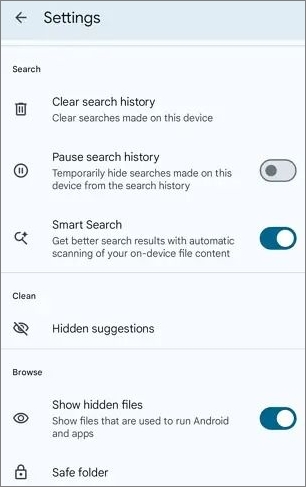
Step 3. Now open the following directories: Android > Media > com.whatsapp > WhatsApp> media > statuses.
Step 4. Now, you will see all the recently downloaded WhatsApp statuses. Select the ones you want to download, and then click on the triple dot icon in the top right and select "Copy to".
Step 5. Once you do that, select the folder where you want the statuses downloaded and click "Copy here" to save the status to your desired location.
If you find that you cannot download WhatsApp videos, read the following post to solve the problem:
5 Ways to Fix Can't Download WhatsApp Video on PC
In this post, we will provide the most effective solution to help you solve the problem of WhatsApp not downloading videos and photos on your PC.
This is one of the most used options to save Whatsapp status in the gallery. However, this might not be entirely efficient, as this process involves the user taking a screenshot, cropping it, and finally being able to share it. Also, you can only save an image of Whatsapp status by screenshot. If you wish to save a video Whatsapp status, use the built-in screen recording functionality (if your phone has one built-in) or install an external screen recording application.
🟣Here's how to save Whatsapp Status by screenshot:
Step 1. Open the Whatsapp status that you wish to save.
Step 2. Now, proceed with taking a screenshot on your Android device. On most Android devices, screenshots can be taken by pressing the Volume - (minus) and lock keys simultaneously. Some devices also support screenshotting via finger gestures.
Step 3. Once the screenshot is captured, head to the "photo gallery" on your phone and use the built-in editor to crop the screenshot.
To save video Whatsapp status anonymously, you can also use the Screen recording feature on your Android Smartphone.
🟣Here's how to use the built-in screen recording feature on Android to save Whatsapp status:
Step 1. Swipe down from the top of your screen to open your smartphone's Notification and control panel.
Step 2. You will see a "Screen Record" option in the control panel. Click on it. Now, a prompt will appear on your screen. Click on "Start" from the prompt.
Step 3. This will start the screen recording. Now, open the Whatsapp status that you wish to save. Let the status play entirely and end the screen recording.
Step 4. To make the output complete, it is recommended to trim the extra parts of the screen recording, which can be done using the built photo gallery app on most Android devices.
You can also download Whatsapp status using Whatsapp web on your PC's browser. For this, the user must first install a Chrome Web extension. Here's how to use Whatsapp Web to download Whatsapp Status Video/Image:
Step 1. First of all, head over to chromewebstore.google.com. Search and install Whatsapp Web Status Saver Chrome Extension.
Step 2. Once the extension is installed on your browser, head to web.whatsapp.com. If you are already a Whatsapp web user, skip steps 3 and 4. If not, follow them to log in to WhatsApp Web on your PC.
Step 3. Open WhatsApp on your Android smartphone, click the trip dot icon in the top right corner, and open "Linked Devices". Click the "Link a Device" button in the Linked Devices menu.
Step 4. This will open a QR scanner and scan the QR Code on the WhatsApp web. This will log you in on WhatsApp web.
Step 5. Now, in the Whatsapp Web status section, open a Whatsapp status, and while the status is still playing, open the extension by clicking on it from the right side of the top bar, in the extension. Click the "Download Status" button. This will download the status directly to your PC.
If you find the post helpful, share it to help more users:
While each method listed in this article helps you download Whatsapp status to your gallery anonymously, they certainly don't come without their hassles. What if we told you you could get around these hassles and download videos from any website (including WhatsApp) for free?
You read it right: the EaseUS Video Downloader is the one-stop solution to all your video downloading speeds. You can Download the Easeuse Video Downloader app from the Play Store and save yourself all the hassles of going through manual methods to download videos and Whatsapp statuses.
🦄Here are some distinct features of the EaseUS Video downloader:
This article taught us how to download WhatsApp status videos on Android for free. Downloading WhatsApp Status videos anonymously on Android can be full of hassles when the right tools or methods are unavailable.
Following any method from the article, be it Saving Whatsapp status using an Android file manager, screenshot, screen recording, or Whatsapp web, you can download any Whatsapp status. Or, you can save yourself all the hassle by using EaseUS Video downloader to download videos from any website or app at blazing-fast speeds.
Some questions are frequently asked online, which we may have overlooked in this article. The answers to some popular questions related to downloading Whatsapp Status Videos can be found here.
Whatsapp natively does not provide the ability to save Whatsapp status videos in a gallery. However, you can download WhatsApp status videos using the Android file manager app by going to "Android > media > com.whatsapp > whatsapp > media > .statuses". You will see all the recent status updates, which you can copy to other folders to save in the gallery.
If you cannot download your Whatsapp status, there is a chance of a low storage space on your device. Also, the Whatsapp app on your device should have storage permission to download your Whatsapp status. Make sure that the permission is enabled.
You can download Whatsapp status without the app by using the Whatsapp Web. Alternatively, you can use your Android device's built-in screen recording feature to record the Whatsapp status and save Whatsapp status without an app.
Related Articles
Telegram Video Not Downloading in PC📚Learn Reasons and Fixes
UpCloud and VidCloud Not Working? How to Fix
3 Effective Ways to Download Flash Videos in 2025
How to Download YouTube Video with Chrome in 2 Free Ways