3 Ways to Download Telegram Video from Private Channel
Rel updated on Mar 24, 2025 to Video & Audio Downloading
Do you want to download a telegram video from a Private Channel? Then follow this easy guide to use tools and tips to download those videos on PC, Android, and iOS.
Telegram comes with many great features. One such feature is the ability to share large files online. As a result, many users use the platform to share video content with their friends and other users through private Telegram channels. But the process isn't straightforward regarding downloading Telegram videos from private channels.
So, if you are facing trouble while doing so, we will explore a few options to help you download Telegram videos on your Phone or PC in this article.
Thanks to Telegram's privacy features, downloading videos from a private Telegram channel isn't just about clicking the download button and being done. Instead, you need to rely on alternative methods for the job. These methods will tell you how to download restricted videos from Telegram Android.
First, you can try using the Telegram bot for this job. Telegram bots are small applications that run on the Telegram platform and are designed to help you support any services or tasks.
🚩To get started, follow these below steps:
Step 1. Locate the private video that you want to download.
Step 2. Next, long-press on the video to copy its link.
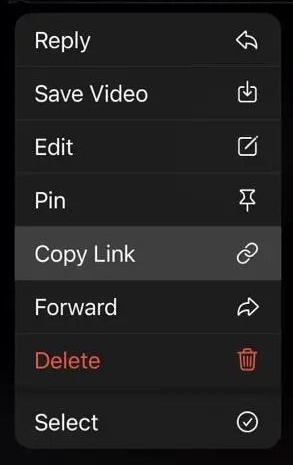
Step 3. After that, access this Telegram channel: https://t.me/Save_Restrict_bot
Step 4. Next, click on the "Start" button.
Step 5. Paste the video link and click on send.
Step 6. Finally, within a few seconds, it will send you the video. You can download it by long-pressing on it.
While this method works, at times, if Telegram changes in the backend, then it is possible that you need to try multiple times.
See also:
You can use a File Manager app to download the restricted video using an Android device. However, the default file managed installed on your phone won't work.
🚩Anyway, here is what you need to do:
Step 1. First, go to the Telegram channel where the video is located and then "Play" the video to download it.
Step 2. Next, install Files by Marc Apps on your Android phone.
Step 3. Afterward, go to internal storage and tap on Android to access the Data folder.
Step 4. Next, scroll to the bottom, locate the Telegram package folder, and tap "Files".
Step 5. Tap on "Telegram" > "Telegram Video folder". Over here, you will find all the Telegram downloaded files.
Step 6. After that, move down to the bottom to locate the recently downloaded files. The key here is to click on each file type to find the right one.
Step 7. Finally, to get the file, you can move it to another folder and share it with your friends.
You can also download Telegram private videos on your PC. You will first need to download and install the Telegram desktop client if you are not using it already.
🚩Here is how to download videos from the Telegram private channel on a PC:
Step 1. For this, you will need to use the Telegram bot. (Follow the steps mentioned above)
Step 2. Once the video is ready for downloading, right-click on it and select "Save As...".
Step 3. Finally, choose a safe location to download the video.
These methods ensure you can download videos on Windows 10 and Windows 11. If you want to download private videos from other sites like Twitter, read the post below and find the answer:
How to Download Private Twitter Videos Easily and Efficiently
In this post, EaseUS will guide you on downloading private videos from Twitter in multiple ways for both PC and phone users.
Except for downloading videos on Telegram, you can use a third-party app to seamlessly download any restricted content on streaming sites. The most preferred option is to use the EaseUS Video Downloader. It is a powerful video-downloading software that lets you download OK.ru videos, Telegram videos, YouTube videos, and more. It supports over 1,000 different websites from which you can download videos.
💜Main features of EaseUS Video Downloader you might value:
Can I download videos from Telegram? Yes, you can, and the post shows how easily you can download Telegram videos from private channels. If you are using an Android phone, the process is super easy. However, if you are using an iOS device, then using a Telegram bot is the only option. Or you can download a video downloader for Windows and use it for downloading Telegram videos.
Telegram, as a platform, does not have access to private channels created by its users due to its privacy policy. The channels are end-to-end encrypted; only the channel creator and its members can access its content.
Telegram is considered relatively safe for sharing private videos because it offers end-to-end encryption in its "Secret Chats" feature. However, the data is encrypted end-to-end if you use the standard chat feature or private Telegram channels. However, under certain circumstances, Telegram staff can look at the content. For instance, if someone reports any content shared in a Telegram channel or chat.
Related Articles
How to Convert YouTube Videos to MP4 on Mac
YouTube Downloader Alternatives You Can't Miss in 2025 [Top 15]
Rutube Video Downloader - How to Downlaod Rutube Videos on PC/Mac/Mobile
5 Effective Bulk Media Downloader Alternatives