Download Discord Audio/Voice Messages 2025👾
Dawn Tang updated on Mar 20, 2025 to Video & Audio Downloading
How to download Discord audio files to your PC or phone? In this article, you'll get the specific answers. Read on.
1️⃣Download Discord using the extension, add Audio Download Prime to your browser, log into Discord via the web app, locate the audio, and use the extension to download the file.
2️⃣Save Discord voice messages on your phone, use the 1DM: Peramban & Pengunduh app to download Discord audio. Copy the message link from Discord, paste it into the app, and start the download.
3️⃣Get Discord audio using developer tools, open Discord in a browser, access Developer Tools, go to the "Network" tab, filter by "Media," copy the audio file URL, and open a new tab to save.
Discord is a popular instant messaging and VoIP app that allows users to communicate through voice and video calls, text, and media files. With millions of users worldwide, Discord has become a go-to platform for gamers, communities, and professionals alike to stay connected and collaborate.
One of the features users often seek is the ability to download audio from Discord, whether it's to save important discussions, share memorable moments, or archive content for future reference.
In this article, we'll explore various methods to download Discord audio, providing easy-to-follow steps and reliable tools to ensure you can effortlessly capture and save your conversations.
You can use a browser extension to download Discord voice messages from web pages. Audio Download Prime is an easy audio downloader extension that works on Firefox, Chrome, and Opera. It supports MP3, OGG, WAV, FLAC, MP4, OMP, and AIFF. It's easy to use and quick to download. But it is not made for YouTube and may not work sometimes.
To capture Discord audio:
Step 1. Add Audio Downloader Prime to your browser.
Step 2. Open Discord web app and log in. Locate the audio you want to save. Open the extension and click on it to activate. Then, it will capture the MP3 file automatically.
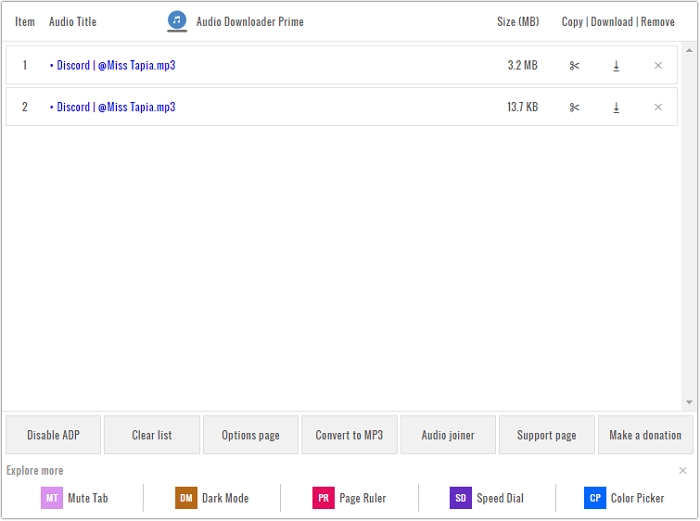
Step 3. Click the download button next to the audio you want.
Using browser developer tool to locate and download audio file URL is a common practice. This basically can be applied to any platform and dispenses the need for additional software. But it involves more steps and one cannot decide the audio quality.
To download Discord audio in a browser:
Step 1. Open Discord web in a browser and navigate to the voice message.
Step 2. Press Ctrl+Shift+I (Windows) or Cmd+Opt+I (Mac) to open Developer Tools.
Step 3. Go to the "Network" tab and filter by "Media." Play the voice message and look for the audio file URL appearing in the network tab. Press F5 to refresh the page if you fail to find the file.
Step 4. Right-click on the URL and select "Open in new tab."
Step 5. Click the three dots to select "Download" or right-click on the page to choose "Save as."
See also:
Craig is a voice channel recording bot for Discord. It exports multiple audio formats like FLAC, MPEG-4, AAC, and more. Users are able to download audio files even when it is recording and uploads them to Google Drive automatically after the recording. One thing you should know is that Craig records up to 6 hours and keeps your audio for 7 days.
The method may be complicated for users who are not so familiar with command lines though. If so, follow the steps to use the Craig bot to record audio:
Step 1. Go to Craig's bot and add it to Discord.
Step 2. Select a server to use it and press "Continue" > "Authorize."
Step 3. Use the /join command to start recording and /stop to finish it.
If you are using Discord on your mobile phone, you can use this method to download Discord voice messages. 1DM: Peramban & Pengunduh is a free audio download manager available on Android phone. It supports dozens of languages and multiple file formats, such as archive files, audio, videos, documents, etc. One can download up to 30 files at once and even password-protected files work. But you cannot download YouTube content using it.
To download Discord audio/video on your phone:
Step 1. Download 1DM: Peramban & Pengunduh from the Google Play Store.
Step 2. Find and copy the message link.
Step 3. Open the app and tap the global icon to paste the copied link.
Step 4. If it doesn't work, click on the three dots and scroll down to check "Request desktop site."
Step 5. Tap the download button atop and select the detected audio files you want to download.
Share these proven and effective ways with other Discord users!
EaseUS Video Downloader is a powerful video/audio downloader on PC, Mac, and Android. With it, you can download Discord videos and clear voice messages to your computer. It also supports 1,000 other websites, including TikTok, YouTube, Instagram, Facebook, etc.
Free to bulk download up to 50 audio files at 128/256/320 Kbps in WAV/MP3 format simultaneously. And save more interesting content from GIFs, live videos, thumbnails, playlists, and channels.
Key Features
Free download the desktop software for worry-free downloading;
To save Discord audio on your PC:
Step 1. Launch EaseUS Video Downloader and set up the output format and quality.
Step 2. Open your Discord app and find the voice message you want to download. Press the three dots next to the message and select "Copy Message Link."
Step 3. Press "Paste Link," and the downloading will start.
Step 4. You can find the voice messages in the "Finished" tab.
In conclusion, capturing and saving Discord audio is a straightforward process when equipped with the right tools and methods. Whether you're using powerful software like EaseUS Video Downloader, a handy browser extension like Audio Downloader Prime, the built-in browser developer tools, the versatile Craig bot for voice channels, or a mobile download manager like 1DM, you can easily save your important conversations and audio messages.
By following the steps outlined in this article, you can ensure you never lose valuable audio content from Discord. Explore these methods and share them with fellow Discord users to help everyone benefit from easy audio downloading. Happy saving!
You can stream audio on Discord on Windows 10 or macOS 10.13 or later using the desktop app, virtual audio cable, bots, or OBS. Here's how to do it:
Related Articles
Download Video from LinkedIn [Computer/Online/Mobile] ⬇️
Top 7 Dubbed Anime Sites to Enjoy Anime Immersively
Best 8 YouTube Downloader Without Ads {Software & APK}
Download Embedded Video in 6 Ways [Online/Phone/Computer]