How to Slow Down a Video on YouTube - 4 Effective Ways
Rel updated on Mar 27, 2025 to AI Article
Has someone created a YouTube video that is playing too fast, and the audio is unclear? Then, this guide tells how to slow down a video on YouTube using the built-in option and software that can help fix any speed and audio issues.
Quick Navigation:
1️⃣Method 1. Slow Down a YouTube Video and Watch Online: Open YouTube and play the target video that you'd like to change speed with > click the "settings" icon > choose the "Playback speed" option, and choose the speed you want between 0.25x and 2.0x.
2️⃣Method 2. Slow Down/Speed Up with an Online Video Speed Changer: Download the YouTube video first > open EaseUS Online Vocal Remover, click "Pitch Changer" from the left bar > upload the video > waiting for the AI analysis > change speed according to your needs.
3️⃣Method 3. Slow Down YouTube Video Using Chrome Extension: Install "YouTube Playback Speed Control" to your Chrome > open the video page and play it > a small icon shows from the top right corner > you can change speed with the "<<" and ">>" buttons.
4️⃣Method 4. Slow Down YouTube Video Using the Online Video Editor: Open Veed.io YouTube video speed controller on your computer > upload the target video to the editing interface > go to the "Media" section > choose the speed, and then save it.
Have you ever struggled to keep up with a fast-paced YouTube tutorial? Whether it is a class, a new skill, or a dance video, keeping up with the video can be challenging in many cases. We all wish for the video to slow down while keeping the pitch. While this is not possible on YouTube's website, there are ways you can do it. This article will teach us two methods to slow down YouTube videos without changing the pitch.
You can adjust the playback speed of a YouTube video while streaming it. However, this has a limitation. You cannot maintain the audio pitch of the video during this time, and you cannot slow down a video on YouTube shorts.
This process modifies existing audio to high or low-pitched sound, ruining the whole learning experience or just watching the video. Also, the playback speed toggle is limited between 0.25x and 2.0x, which is insufficient for many users.
Step 1. Visit YouTube and play the desired video on the platform.
Step 2. Once the video starts playing, click the gear (settings) icon.
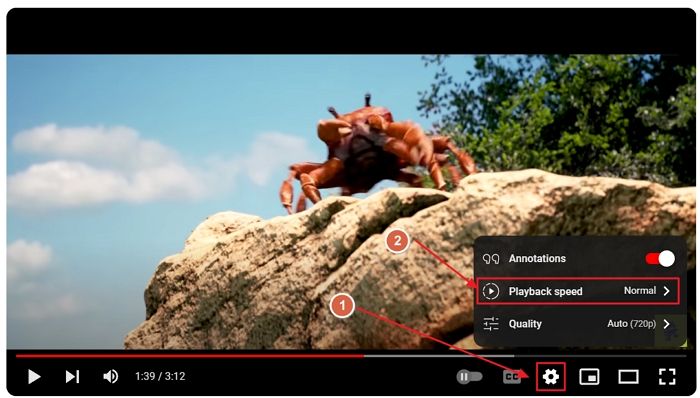
Step 3. Now, click the Playback speed option and select any speed lower than normal to slow the video or vice versa.
Please note that changing the playback speed on YouTube on TV will affect not only the video speed but also the pitch of the audio.
You can use one of the numerous online tools to have more control over the audio pitch and video playback speed. One tool that particularly stands out because of its reliability and robust AI features is EaseUS Vocal Remover. Its robust AI features, such as Video Speed Changer, Video Pitch Changer, Vocal Remover, Stem Remover, and many others, stand out. You can even slow down YouTube videos on iPhone/Android using EaseUS Vocal Remover.
🥰Other reasons you may want to choose EaseUS Online Vocal Remover:
Using it is utterly simple. If you find that the volume of a YouTube video is very low, you can increase that, too. The tool's top-of-the-line AI means no video sound, pitch, or speed changes cause distortion. All you need to do is upload the video file in any of the supported formats, make the changes to the pitch and speed, and it's done!
Step 1. Enter the main interface of EaseUS Online Speed Changer. The left sidebar shows new functions of this online tool. Find "Pitch changer" and click it.
Step 2. Then, drop the audio/video file in the blank. It supports multiple file formats, including MP3, MP4, WAV, M4A, and FLAC.
Step 3. The website will analyze your file with AI. You can drag the little dot in the "Speed" section to slow down or speed up with a range of 0.5X to 1.5X.
Step 4. Click "Save and Export" to download the processed file to your local file location.
▶️You can share this post with your friends who also need a detailed tutorial for YouTube video's speed change:
To save you time and effort, here is another article talking about how to change the pitch of a YouTube video using EaseUS Online Vocal Remover. Click it, and you can get the answer:
How to Change the Pitch of YouTube Videos [PC and Mobile]
Learn how to change the pitch of YouTube videos with practical tips and techniques. Here is a detailed guide on enhancing audio content and engaging your audience.
Using this browser extension, you can adjust the playback speed of a YouTube video and a video on almost any website. However, it also has the limitation of not preserving the pitch of the audio while doing so. It can increase the video speed to 16x or bring it down to even below 0.25x. This extension also allows you to toggle the video speed using a keyboard and mouse shortcut. Here's how to use it:
Step 1. Install the Youtube Playback Speed Control extension on your web browser.
Step 2. Once installed, refresh the YouTube page you are on or visit it.
Step 3. Now, play a video. In the top right corner of the player, you will see a small icon with the video speed written on it.
Step 4. Use the "<<" and ">>" buttons on the icon to control the video playback speed.
Step 5. Alternatively. you can use the Shift+Mouse scroll shortcut to toggle the video playback speed.
Veed.io is an online video editing tool that allows users to professional-grade video editing, embedded with AI features, straight from their browsers. However, the drawback is that it can change the video playback speed, but it can't keep the pitch preserved. Also, to use this, you will need to download the video and upload the editor:
Step 1. Visit Veed.io YouTube Video Speed Controller.
Step 2. Once visited, start by uploading the YouTube video.
Step 3. After the YouTube video is uploaded, go to the Media tab from the left pane and toggle the speed of the video.
Step 4. After the video is edited, export it.
Slowing down YouTube videos is easy. While YouTube allows you to do that natively while streaming those videos online, there is not much you can tweak; YouTube does not allow you to change the pitch or change the video speed for YouTube short videos. On the other hand, a tool like EaseUS Vocal Remover does it all for free, efficiently, and with the best AI out there. For greater control over the pitch and speed of the video, an online free tool like EaseUS Vocal Remover should be your way to go.
YouTube recently removed the Video playback speed toggle option for smart TVs. Now, to change the playback speed of YouTube videos on TV, you will have to download the videos offline using a service like SSyoutube.com, edit the videos to slow down the speed, and import them to the TV.
To download YouTube videos for offline playback, use the download functionality on the YouTube app for Smart TVs. The feature to download and watch YouTube videos and owned media was previously not available with the app but can now be accessed by users worldwide. Make sure you are updated to the latest version of the app.
Related Articles
Why My Android Auto Volume Is Low and How to Fix It?🤔
VLC Auto Subtitle Generator: Review & the Best Alternative📝
Ableton Pitch Shift: How to Change Pitch in Ableton Live 11/12 𝄞
VocalRemover.org: Reviews and Its Alternatives