3 Easy YouTube Video Downloaders for Firefox
Rel updated on Nov 01, 2024 to Video & Audio Downloading
Here is a collection of YouTube video downloader addons for Firefox that allow you to download YouTube videos directly via Firefox. With them, you will be able to choose the video format and video quality you like before the downloading process starts.
Compared with downloading a YouTube video with a desktop tool, getting videos from YouTube online is much more straightforward. A browser extension is the most convenient among the three common ways to download YouTube videos online, including using an online video downloader, a browser extension, or changing the URL. Why? By adding a video downloader extension to your browser, you can get videos on YouTube directly using the "Download" button provided by the extension.
Speaking of browser extensions, you generally get them from the Chrome Web Store or Firebox Browser Add-ons. However, Google Chrome has banned many video downloader extensions from getting YouTube videos. Thus, using one of the Firefox add-ons is a better choice.
Three Firefox extensions will help you download YouTube videos for offline viewing.
| Methods | Effectiveness | Difficulty |
| Easy YouTube Video Downloader | High - Download high-quality YouTube videos | ⭐ |
| Video Downloader Pro | High - Support downloading from many websites | ⭐ |
| YouTube Video and Audio Downloader | High - Offer function to convert video to MP3 | ⭐ |
The YouTube video downloader extension for Firefox - YouTube Video Download Tool works well for downloading videos from streaming sites in MP4, 3GP, FLV, or MP3 format. When you download YouTube videos to MP4, you can choose a video quality up to 1080p.
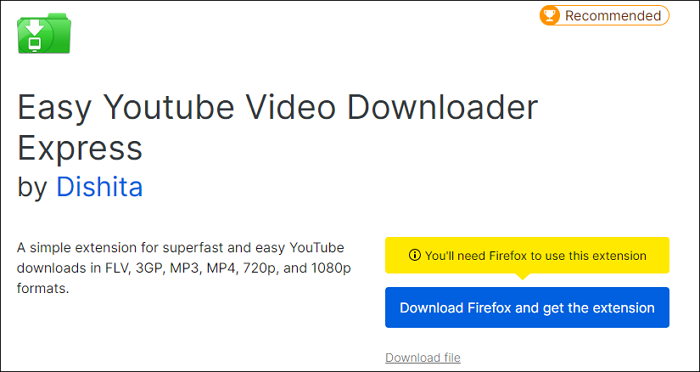
After you add the browser extension to Firefox, you will see a "Download" button whenever you play a YouTube video. With that button, you can download a video from YouTube with a format and quality you like.
🔥To use the Firefox addon to download a YouTube video:
Step 1. Go to YouTube and play the video you want to download.
Step 2. When the Easy YouTube Downloader appears, click "Download As" and select the format and quality you want to download.
Step 3. Select the folder you'd like to save the video and click "Save" to download the YouTube video.
Step 4. Wait for the downloading process to finish, and go to the folder you select the check the video.
Video Downloader Pro, unlike Easy YouTube Video Downloader, which only supports one site, works to download any video from any site. It will automatically load the video or audio content on the page and provide various available download options.
🔥To download multiple videos with Video Downloader Pro for Firefox:
Step 1. Go to play the YouTube page you want to save to your computer.
Step 2. Click the icon of the video downloader.
Step 3. Check the format and quality you need and click "Download [video size]" to start.
Step 4. The video will be stored in the "Downloads" folder by default. Go to the folder to check the video.
As its name indicates, YouTube Video and Audio Downloader lets you download video and audio files from YouTube. It could save videos in WebM, MP4, FLV, and 3GP formats, ranging from 360p to 1080p. You can also convert a YouTube video to audio directly with it.
🔥To use the YouTube Video & Audio Downloader on Firefox:
Step 1. Go to YouTube and play the video you want to download.
Step 2. Click the extension and menu icons in the "Quick Download" sections.
Step 3. Click the format and quality you need.
Step 4. Click "Quick Download" to save the video to your computer.
It's undeniable that Firefox add-ons are pretty simple to apply. But they are not the optimal choice in all situations. When you need to download a YouTube playlist or multiple YouTube videos simultaneously, using a Firefox addon for YouTube will be time-consuming.
To download multiple videos from YouTube simultaneously, it's advisable to use the free and safe video downloader - EaseUS Video Downloader. Let's check its main features:
Most importantly, YouTube is not the only site it supports. Social networking and video sites like Facebook, Twitter, Twitch, and more are all included. You can click the button to download this free YouTube downloader for Windows and Mac.
💡To download YouTube videos with EaseUS Video Downloader:
Step 1. Launch EaseUS Video Downloader and choose your desired format and quality.
Step 2. Then copy the YouTube link and click "Paste Link." You'll see the video displayed below.
Step 3. Wait for the download to complete, then click "Open File Location" to locate and check the video.
Disclaimer: Bear in mind that it's illegal to download copyrighted content and use them for commercial intensions without authorization. Before you download videos, you'd better check whether the sources are copyrighted.
If unsatisfied with the abovementioned tools, you can check the best YouTube video downloader apps for more choices. That page has desktop tools, online services, and browser extensions. You can check them in detail and pick the best one to apply.
But suppose you are a PC user and want to find the most efficient way for downloading videos from many social media platforms. The most recommended choice is EaseUS Video Downloader; this outstanding software must be your best assistant.
Using a reliable online video downloader, you can download a YouTube video to your computer without installing anything. There are currently many excellent online video downloaders on the market, and you can choose a tool that suits you to download a YouTube video. You don't need to download any software or browser plugins, and you need to copy the video URL, navigate to the tool's homepage, and follow the prompts to obtain the MP4 file you need quickly.
You can safely download a YouTube video to your computer with the free desktop app - EaseUS Video Downloader. This software can support Windows and Mac users to download high-quality videos from more than 1000 websites. According to its free but outstanding functions, EaseUS Video Downloader has the powerful ability to ensure you can download any videos in a safe and stable Internet environment.
Related Articles
How to Convert Vimeo to MP4 in 3 Practical Ways for Free
Best 10 Web Series Download Websites [Free Top-Picked]🎬
Top 15 Free Telegram Movie Channel Link 2024
4 Ways to Download Songs from YouTube on Mac - 2024 Ultimate Guide