How to Download YouTube Videos Without Any Software on PC
Rel updated on Apr 10, 2025 to Video & Audio Downloading
If you prefer to download YouTube videos without any software, using an online YouTube video downloader is what you want. However, an online video downloader may not work in one way or another. Given that, alternative ways to download YouTube videos are also provided.
Downloading YouTube Videos Without Any Software:
There are two options to download videos from YouTube without any software on a PC: using online download sites or browser extensions. Steps can be included simply with "Copy" and "Paste" the video page link. You can bookmark the download website and use an extension for frequent video downloads.
Many of you may have the same question to ask when you are looking for a time-saving way to download YouTube videos. Indeed, desktop video downloaders not only take your time to download and install the program but also take your device space. To make it easy to save videos from YouTube, there are two types of tools that will fulfill your needs perfectly: online YouTube video downloaders and browser extensions. These tools also help you download YouTube videos for free. Keep reading to check them in detail.
As mentioned, both online tools and browser extensions enable you to download YouTube videos to your computer without software. An online service works to get a video from YouTube via a website, while a browser extension allows you to download videos from the website directly on Chrome or other browsers.
It's no doubt that online YouTube video downloaders outnumber desktop video downloaders. However, it's actually difficult to pick up a reliable online tool to apply among the ocean of choices. After some trials, the YouTube to MP4 converter from Y2Mate is a workable solution. Before guiding you on how to do it, you should keep in mind that an online website makes profits from ads. You should click carefully to avoid accident entering of ads areas.
📖To download YouTube videos online:
Step 1. Copy the URL of the YouTube video you want to download.
Step 2. Go to the online YouTube video downloader and paste the URL into the address box.
Step 3. Wait for the downloader to parse the URL automatically.
Step 4. Check for the options available and click the "Convert" button next to the format and quality you prefer.
Step 5. Click "Download" to save the YouTube video to the "Downloads" folder on your computer.
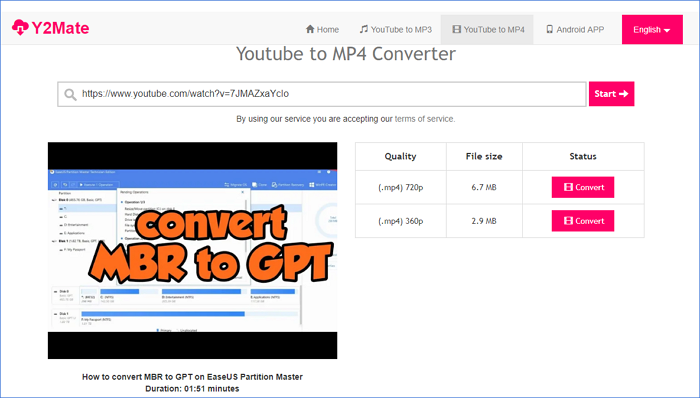
By using a YouTube downloader extension, you can get a download button on the YouTube page, with which you can save the video to your computer directly without leaving the site. Although you need to add the extension to your browser, it is an easy process that can be done within seconds. When choosing a download extension, make sure it is compatible with the common browser you use.
📖Since most such tools operate similarly, here I'd like to take YouTube Video Downloader as an example.
Step 1. Add the YouTube Video Downloader extension to Chrome and restart the browser.
Step 2. Go to YouTube and play the video you want to download.
Step 3. Click the "More" icon next to the "Download" option to check more options. If there is no "Download" button, click the extension icon in the toolbox bar instead.
Step 4. Select the format and quality you prefer and click "Download" to save it to your computer.
Step 5. After the downloading completes, check the video in the "Downloads" folder.
It's undeniable that online tools outperform desktop programs concerning convenience. But when it comes to quality, stability, and reliability, desktop video downloaders are much better. When you use an online tool to download YouTube videos without any software, you may encounter the following issues:
Even if you can use the website currently, you may find that it stops providing services someday. Thus, downloading YouTube videos without any software using online tools is not the optimal choice for you to frequently save the video you like from streaming platforms like YouTube.
With the trustworthy video downloader - EaseUS Video Downloader installed on your computer, you can save videos from YouTube to your computer without being bothered by ads and redirections. Moreover, you can convert YouTube videos to MP3 directly to extract audio from online YouTube videos with ease. Other than YouTube, other 1,000+ websites are also supported. That means you can also download videos from Facebook or save music from SoundCloud if you need to.
Other reasons to help you choose EaseUS Video Downloader:
📖The steps of how to download YouTube videos with EaseUS Video Downloader are listed below:
Step 1. Launch EaseUS Video Downloader and choose your desired format and quality.
Step 2. Then copy the YouTube link and click "Paste Link." You'll see the video displayed below.
Step 3. Wait for the download to complete, then click "Open File Location" to locate and check the video.
Disclaimer: Bear in mind that it's illegal to download copyrighted content and use them for commercial intensions without authorization. Before you download videos, you'd better check whether the sources are copyrighted.
You can use one of the ways to download any video from YouTube except for private videos. Using an online tool to get YouTube videos is easy, but finding a reliable website is difficult. You are recommended to try the desktop video downloader, especially when you are going to download long YouTube videos. As for browser extensions, they generally support one site. If you want to download videos from one site, it is the best way for you.
However, using an online website may bear the risk of privacy leakage. If you don't like this, you should download it with a browser extension or professional video download software like EaseUS Video Downloader.
Related Articles
6 Free Ways to Download Video from Facebook Comment 2025
How to Solve "4K Video Downloader Can't Parse This Link"
How to Download Files from OneDrive to PC - 2025 Guide
How to Download Video from TikTok Creative Center in 3 Ways